How to fix scanner error 0x00000015 in Windows?
Issue: When I try to scan something on my scanner, I receive an error saying “Operation could not be completed (error 0x00000015). The device is not ready.” What does this mean and how can I get rid of it?
Solved Answer
Scanning error 0x00000015 (Operation could not be completed) can be frustrating to deal with, as it can interrupt your daily tasks. It typically occurs when attempting to initiate a scan, resulting in the scanner being unresponsive or the scanning software failing to recognize the device.
The 0x00000015 error can occur due to several reasons, primarily involving Windows services, drivers, and system configurations. Often, malfunctioning Windows services essential for scanner operation can cause this error. Outdated or corrupted scanner drivers can also cause the device not to be recognized or to be unable to perform scans.
Additionally, conflicts from installed software or recent updates may interfere with the scanner’s functionality. System file corruption, resulting from malware, incomplete updates, or accidental deletions, can trigger this error. In some cases, users could simply ignore the error (aka pressing “OK”) and resume scanning operations as usual.
In order to fix scanner error 0x00000015, make sure that the scanner's required Windows services are operating correctly, as scanning problems can arise from service disruptions. Out-of-date or corrupted drivers can also result in these issues, so updating or reinstalling them could be the correct solution for you. Additionally, review recent software changes or updates that might conflict with the scanner’s operation and address these conflicts.
Repairing system files using Windows built-in tools can help resolve errors caused by file corruption. Also, check the physical connections, such as USB ports and cables, to ensure the scanner is properly connected to the computer.
A repair and maintenance tool like FortectMac Washing Machine X9 can efficiently handle system file corruption and DLL errors, helping to resolve scanner issues effectively.
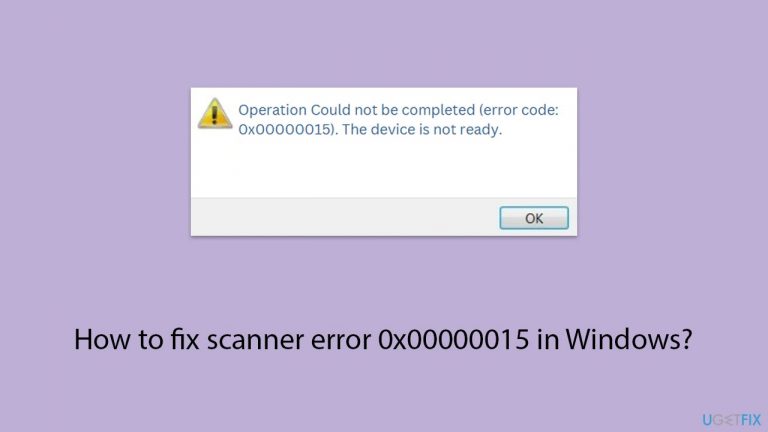
Fix 1. Simply ignore the error and attempt scanning
Sometimes, the error is temporary and can be bypassed by simply acknowledging it and attempting the scan again.
- When the error message appears, click OK.
- Try initiating the scan once more.
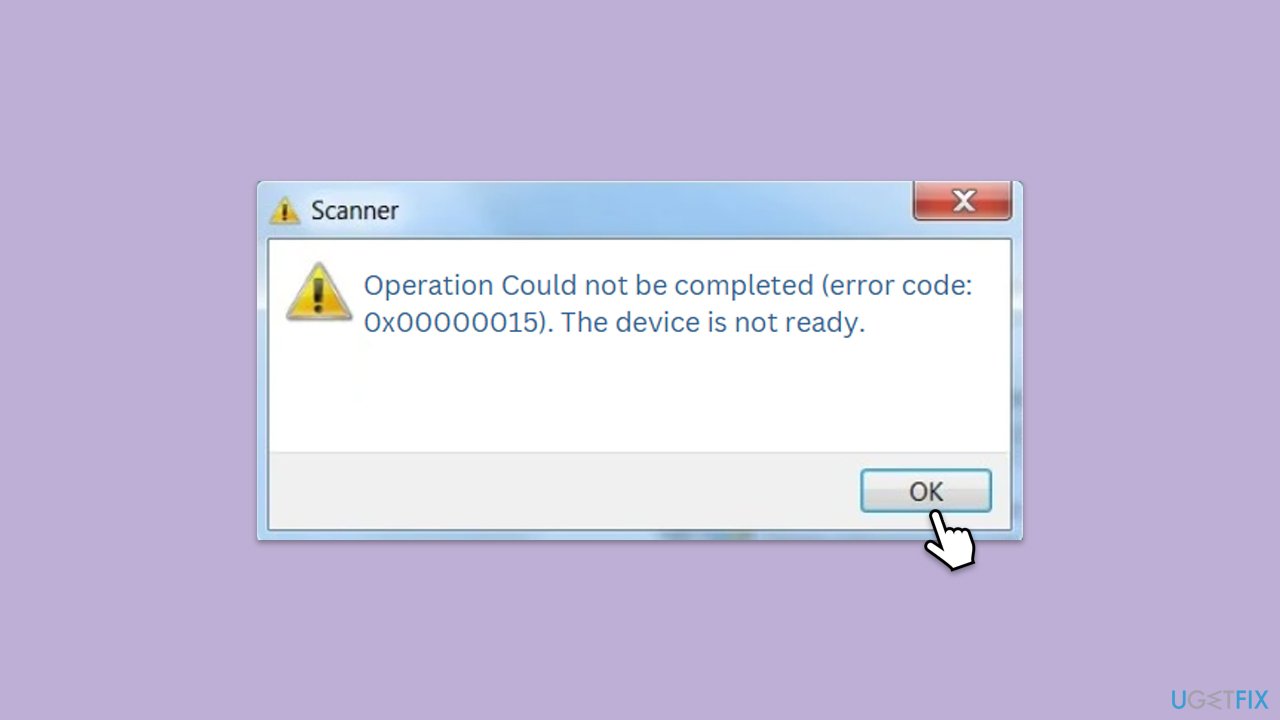
Fix 2. Update drivers
Outdated drivers can cause the scanner to malfunction. Updating them can resolve these issues by ensuring compatibility with the operating system.
- Right-click on the Start menu and select Device Manager.
- Expand the section where the scanner is located (usually under Other devices, Imaging devices, etc.)
- Find your scanner in the list, right-click on it, and select Update driver.
- Choose Search automatically for drivers.
- Follow the on-screen instructions to complete the update process.
- Restart your computer after the driver update is completed.
- Alternatively, you can always employ an automatic driver updater such as DriverFix for all your driver updates.
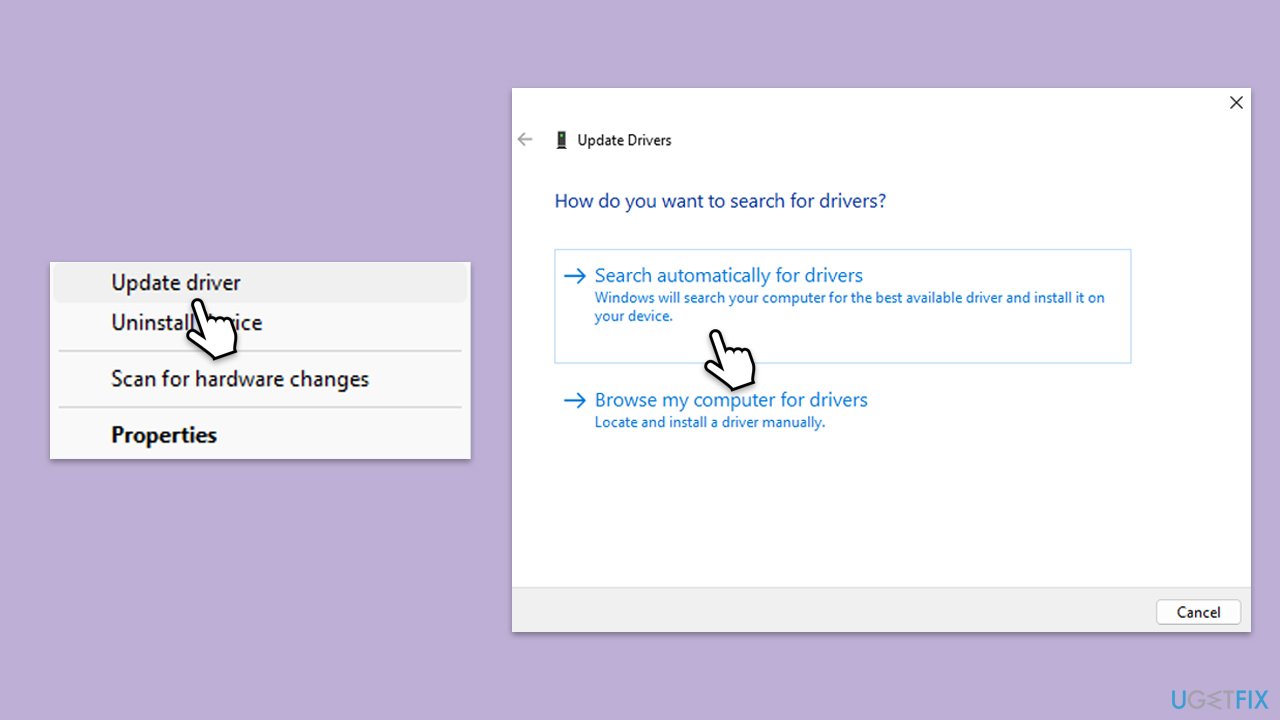
Fix 3. Reinstall drivers
Corrupted drivers can be a source of problems. Reinstalling them can help restore the proper functioning of the scanner.
- Open Device Manager.
- Find your scanner in the list of devices.
- Right-click on your scanner and select Uninstall device.
- Mark the Delete the driver software for this device tickbox and click Uninstall.
- Follow the on-screen instructions and restart your computer.
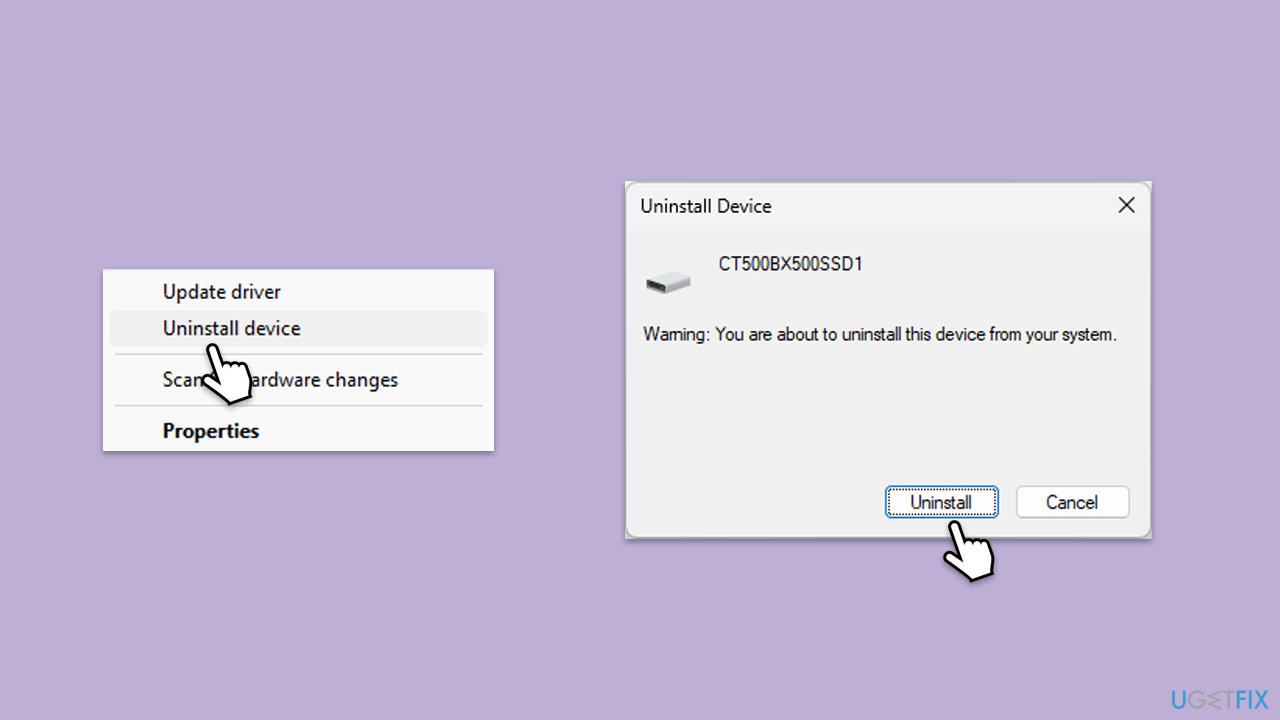
Fix 4. Ensure relevant services are set to automatic and are running
Certain services are crucial for scanner operation. Ensuring they are running can resolve issues.
- Type Services in Windows search and hit Enter.
- Locate the Remote Procedure Call (RPC), DCOM Server Process Launcher, RPC Endpoint Mapper, and Shell Hardware Detection on the list.
- Right-click on each and select Properties.
- Set the Startup type to Automatic – select it from the drop-down menu.
- Click Start if the service is not running.
- Click Apply and OK.
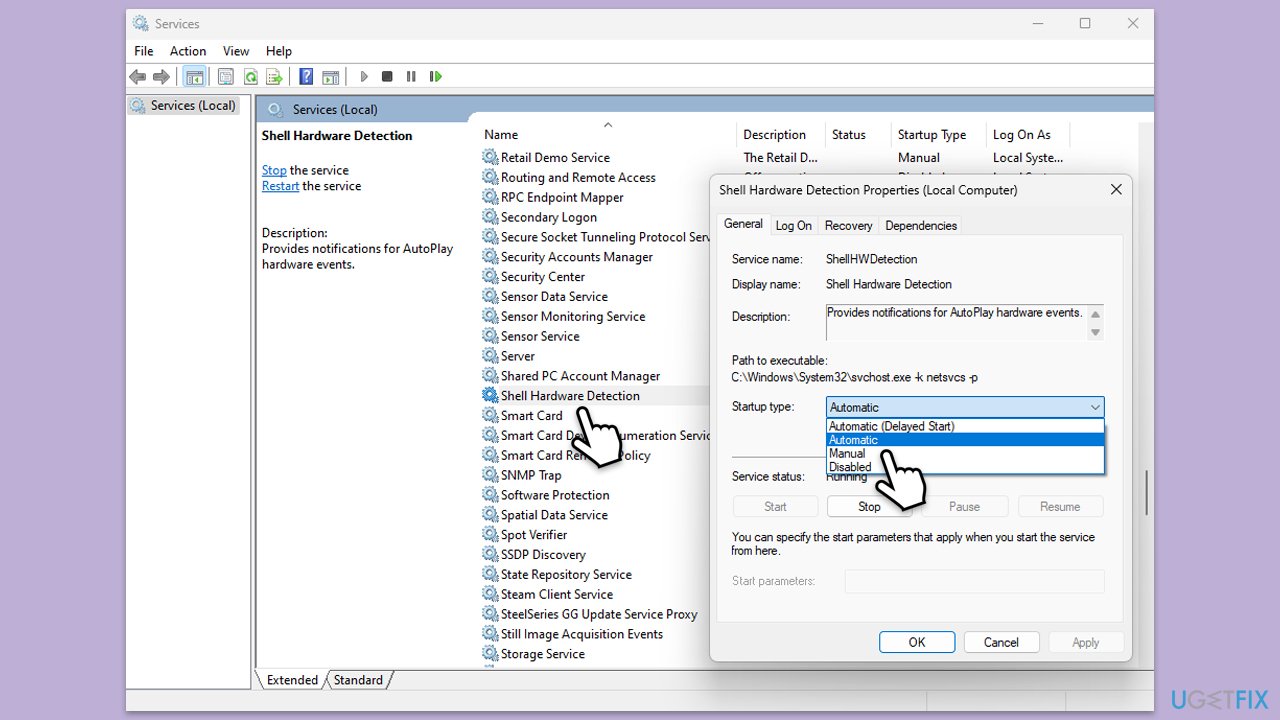
Fix 5. Check USB connections
Faulty or loose connections can prevent the scanner from being detected. Checking these can resolve the issue.
- Ensure the scanner is properly connected to the computer via USB.
- Try using a different USB port.
- Inspect the USB cable for any damage and replace it if necessary.
Fix 6. Restart the scanner and computer
A simple restart can often resolve temporary issues with the scanner or the computer.
- Turn off the scanner and unplug it from the power source.
- Restart your computer.
- After the computer restarts, plug in and turn on the scanner.
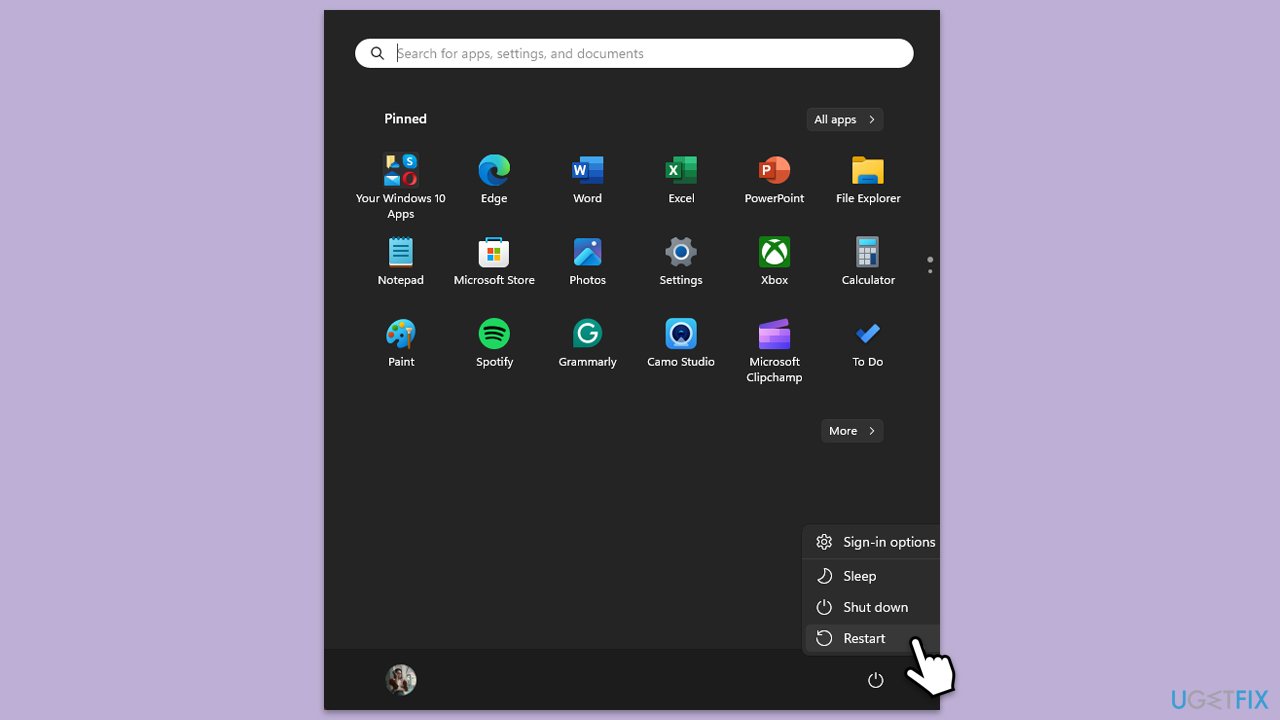
Repair your Errors automatically
ugetfix.com team is trying to do its best to help users find the best solutions for eliminating their errors. If you don't want to struggle with manual repair techniques, please use the automatic software. All recommended products have been tested and approved by our professionals. Tools that you can use to fix your error are listed bellow:
Prevent websites, ISP, and other parties from tracking you
To stay completely anonymous and prevent the ISP and the government from spying on you, you should employ Private Internet Access VPN. It will allow you to connect to the internet while being completely anonymous by encrypting all information, prevent trackers, ads, as well as malicious content. Most importantly, you will stop the illegal surveillance activities that NSA and other governmental institutions are performing behind your back.
Recover your lost files quickly
Unforeseen circumstances can happen at any time while using the computer: it can turn off due to a power cut, a Blue Screen of Death (BSoD) can occur, or random Windows updates can the machine when you went away for a few minutes. As a result, your schoolwork, important documents, and other data might be lost. To recover lost files, you can use Data Recovery Pro – it searches through copies of files that are still available on your hard drive and retrieves them quickly.



What you can add more about the problem: "How to fix scanner error 0x00000015 in Windows?"
You must be logged in to post a comment.