Issue: Whenever I try to login to Teams I get this error: “We're sorry – we've run into an issue. Error code 80090016.” What does this mean? I have been dealing with this for almost two weeks now.
Solved Answer
When trying to log in to Microsoft Teams on Windows, you might encounter the “We're sorry – we've run into an issue. Error code 80090016” message, which typically means that the Trusted Platform Module (TPM) has malfunctioned. TPM is a critical component that provides hardware-based security functions, such as managing cryptographic keys and protecting sensitive data.
Issues related to TPM can often disrupt the proper operation or login process of Teams or other Microsoft Office apps. There are several possible causes for the issues, such as out-of-date firmware, hardware problems, or incompatibilities brought on by new upgrades or software modifications. We are here to help you permanently fix the 80090016 error since it is understandable that not being able to connect to Teams can be a serious issue.
Cleaning the Teams cache is a common method to fix this problem. The cache holds temporary files that let the application function better, but they can occasionally become corrupted and cause issues like 80090016.
Another effective solution is to clear the BrokerPlugin folder, which is associated with the authentication processes in Teams. Corrupted or outdated files in this folder can also lead to the error code 80090016, and clearing it can help resolve the issue.
While these methods are often sufficient, some users might require additional solutions to fully address the problem. This could involve more advanced troubleshooting steps, all of which we describe below. Before proceeding, we recommend scanning the system with FortectMac Washing Machine X9 to make sure that no underlying Windows issues are causing Teams error 80090016.
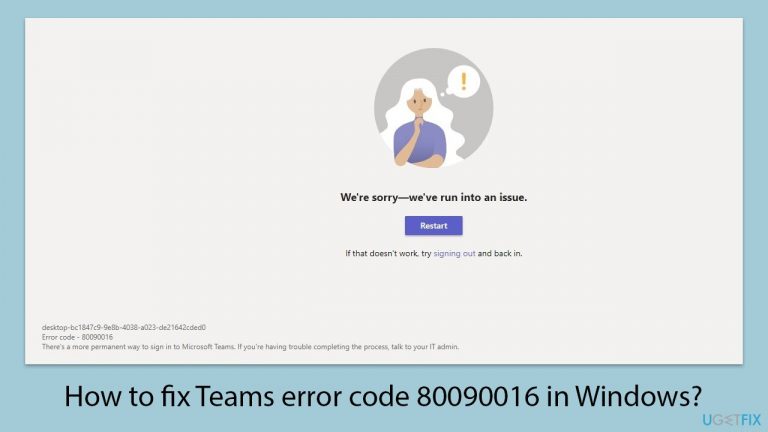
Fix 1. Update Teams
Keeping Teams updated ensures you have the latest features and bug fixes, which can resolve many issues including error code 80090016.
- Open Microsoft Teams.
- Click on the Settings and more button at the top-right corner.
- Select Check for updates.
- Teams will automatically download and install any available updates.
- Restart Teams after the update is completed.
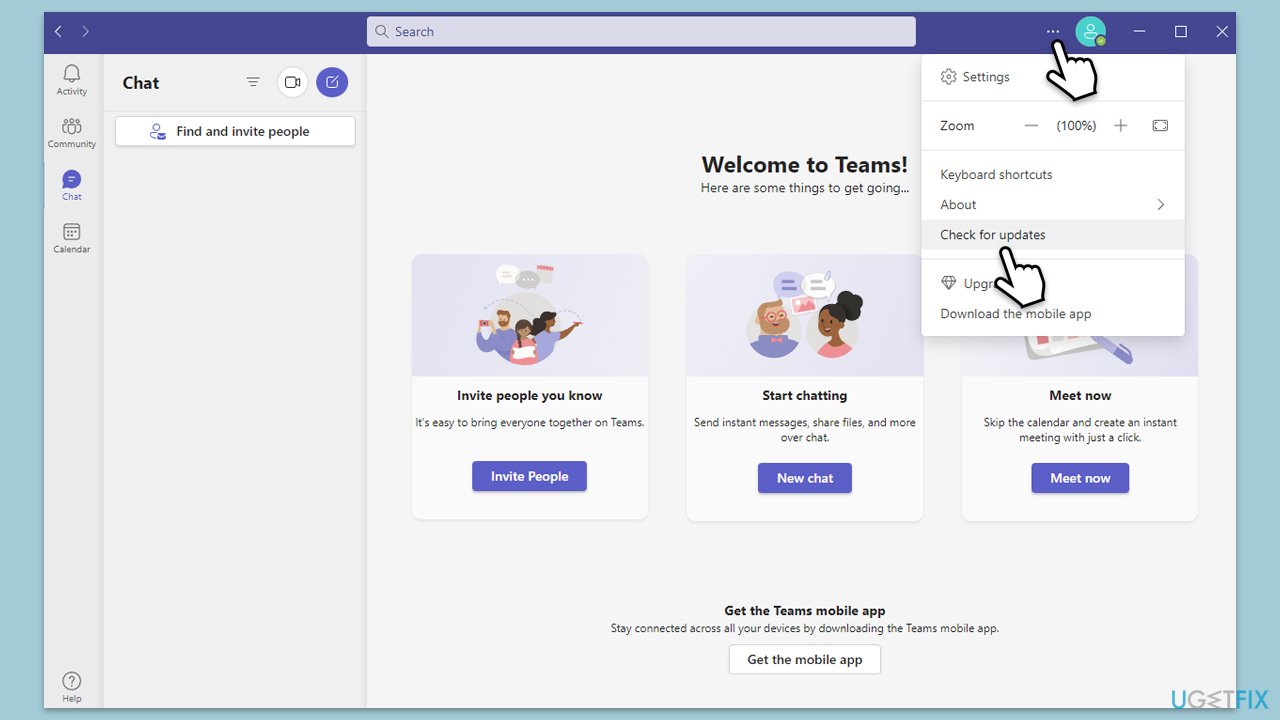
Fix 2. Clear Teams cache
Clearing the cache removes temporary files that might be corrupted, which can fix authentication and loading issues.
- Close down Microsoft Teams.
- Press Win + E to open File Explorer.
- Ensure Hidden files are visible.
- In the address bar, type in %appdata%\Microsoft\teams and press Enter.
- Delete the contents of the following folders:
%appdata%\Microsoft\teams\application cache\cache
%appdata%\Microsoft\teams\blob_storage
%appdata%\Microsoft\teams\Cache
%appdata%\Microsoft\teams\databases
%appdata%\Microsoft\teams\GPUcache
%appdata%\Microsoft\teams\IndexedDB
%appdata%\Microsoft\teams\Local Storage %appdata%\Microsoft\teams\tmp - Make sure you empty the Recycle Bin (or use Shift + Del combination to delete these files).
- Restart your PC.
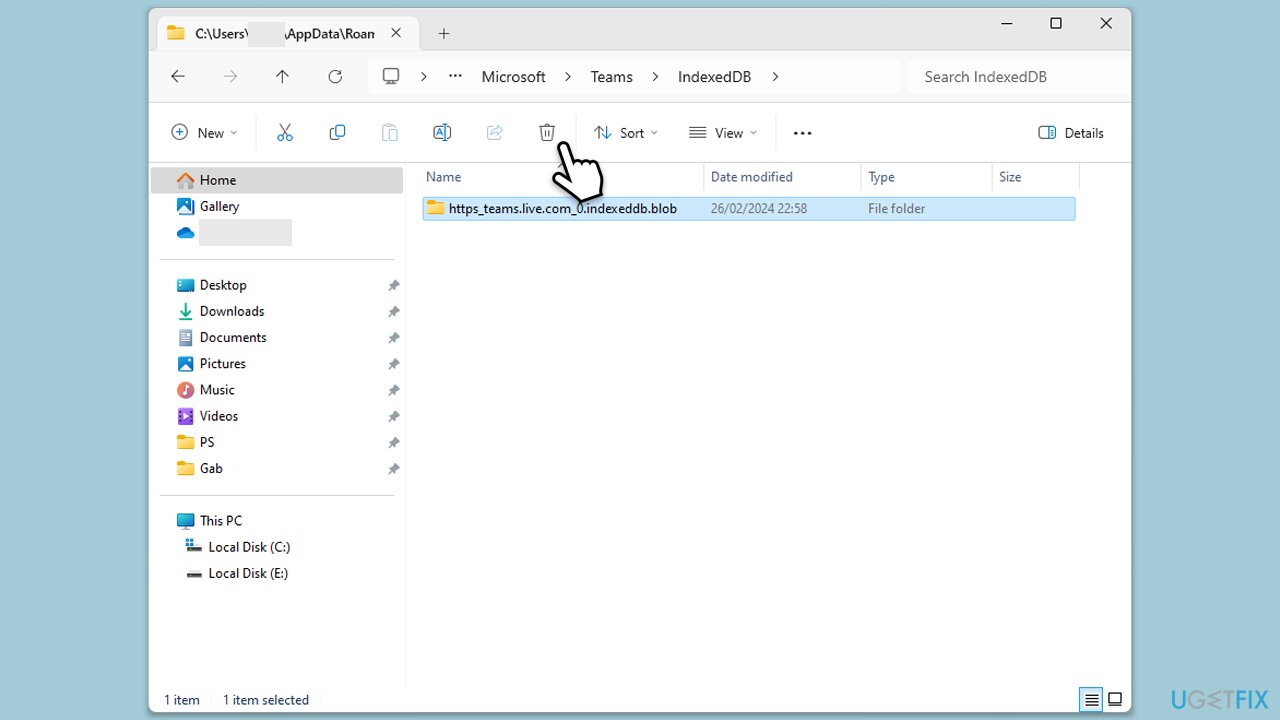
Fix 3. Delete BrokerPlugin folder
Removing the BrokerPlugin folder can resolve issues related to authentication processes within Teams.
- First, log into a different admin account. Create one if you don't have it.
- Open File Explorer and navigate to the following location:
C:\Users\USERNAME\AppData\Local\Packages\Microsoft.AAD.BrokerPlugin_cw5n1h2txyewy - Delete this folder: Microsoft.AAD.BrokerPlugin_cw5n1h2txyewy.
- Now log back to your main account and open Teams.
- Enter your credentials – you might get the error again, but you should ignore it as the app continues to load.
Fix 4. Use Online repair for MS Office
Using the Online Repair option can fix any issues with Office applications that might be affecting Teams.
- Type Control Panel in Windows search and press Enter.
- Select Programs > Programs and Features.
- Select Microsoft Office and click on Change.
- Choose the option for Online Repair and click Repair.
- Follow the prompts to finish the process.
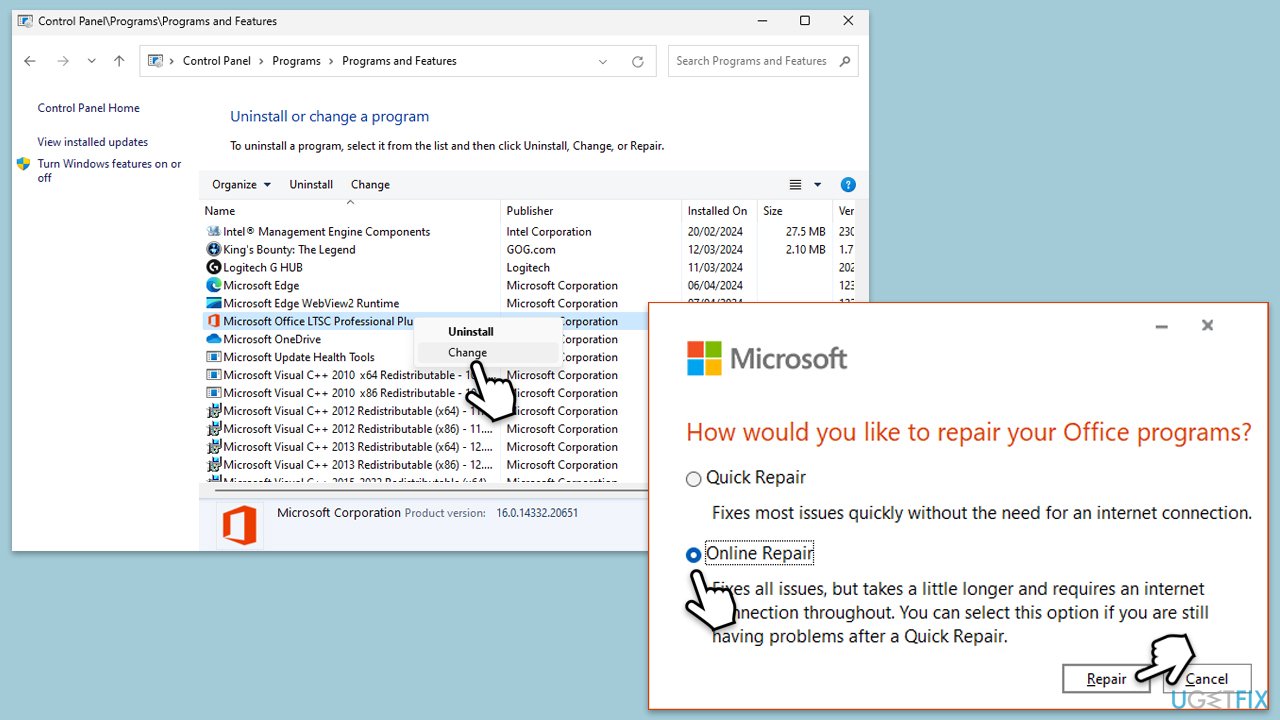
Fix 5. Repair or reset the Teams app
Repairing or resetting the Teams app can resolve issues caused by corrupted app files.
- Click on Start and pick Settings.
- Go to the Apps section.
- Locate Microsoft Teams from the list.
- Click on the three vertical dots and pick Advanced options.
- Click Terminate to ensure that the app is not running.
- Under the Reset section, click Repair and see if that solved your issue.
- If not, then try the Reset option.
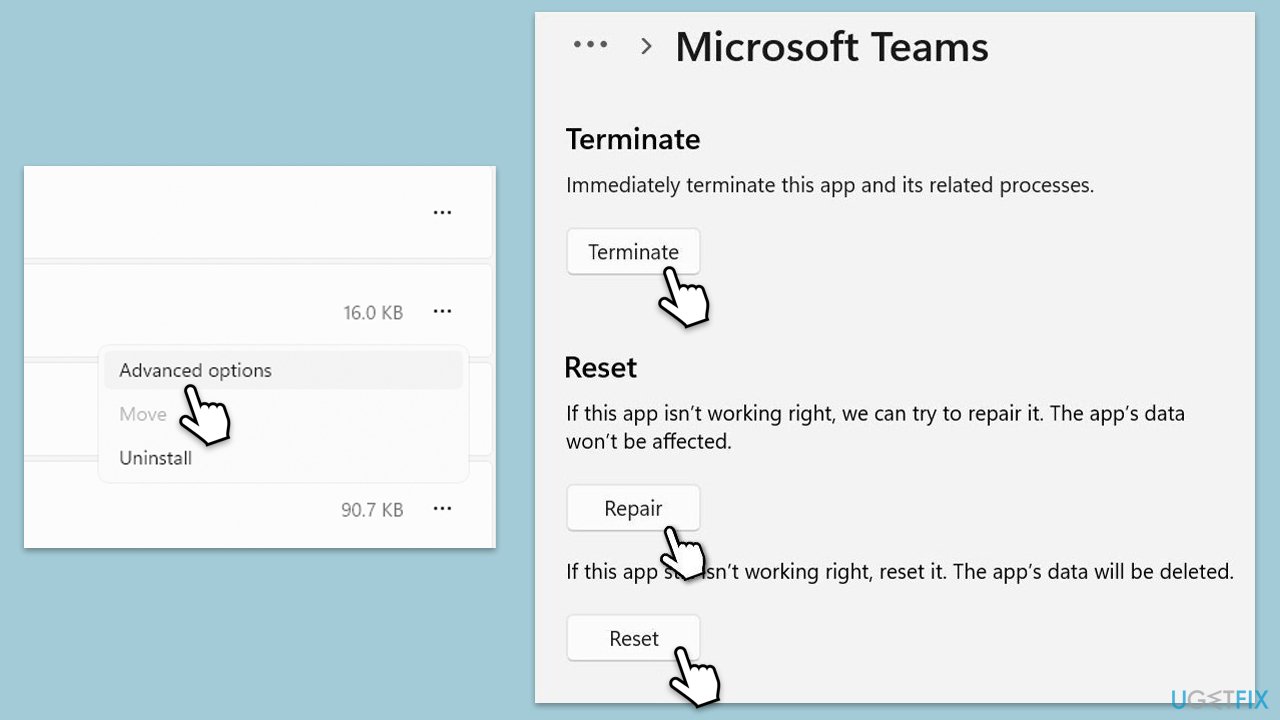
Fix 6. Reinstall Teams
Reinstalling ensures that all application files are in their proper state, which can fix persistent errors.
- Type Control Panel in Windows search and press Enter.
- Go to Programs > Uninstall a program.
- Find Microsoft Teams, right-click, and select Uninstall.
- Follow the prompts to remove the app.
- Once done, press Win + E to open File Explorer.
- In the View tab at the top of the window, enable Hidden Files.
- Go to C:\Program Files\WindowsApps location.
- Scroll down to find the Microsoft Teams folder and delete it (alternatively, you can rename it).
- Now type %AppData% in Windows search and press Enter.
- Delete the Teams folder here.
- Finally, restart your system and reinstall the app.
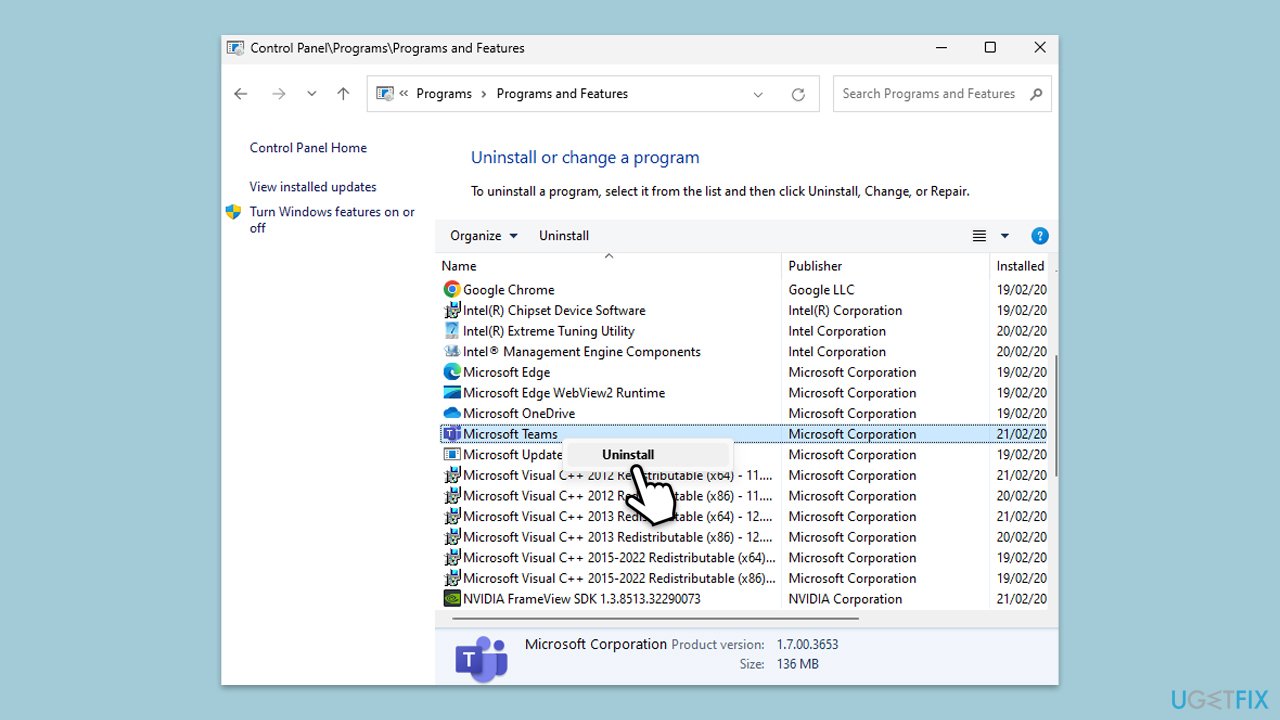
Repair your Errors automatically
ugetfix.com team is trying to do its best to help users find the best solutions for eliminating their errors. If you don't want to struggle with manual repair techniques, please use the automatic software. All recommended products have been tested and approved by our professionals. Tools that you can use to fix your error are listed bellow:
Prevent websites, ISP, and other parties from tracking you
To stay completely anonymous and prevent the ISP and the government from spying on you, you should employ Private Internet Access VPN. It will allow you to connect to the internet while being completely anonymous by encrypting all information, prevent trackers, ads, as well as malicious content. Most importantly, you will stop the illegal surveillance activities that NSA and other governmental institutions are performing behind your back.
Recover your lost files quickly
Unforeseen circumstances can happen at any time while using the computer: it can turn off due to a power cut, a Blue Screen of Death (BSoD) can occur, or random Windows updates can the machine when you went away for a few minutes. As a result, your schoolwork, important documents, and other data might be lost. To recover lost files, you can use Data Recovery Pro – it searches through copies of files that are still available on your hard drive and retrieves them quickly.



What you can add more about the problem: "How to fix Teams error code 80090016 in Windows?"
You must be logged in to post a comment.