How to fix Windows.applicationmodel.store.dll error?
Issue: How can I fix Windows.applicationmodel.store.dll error? I have not done anything to my computer and yet it keeps showing up constantly. Could you please advise?
Solved Answer
Encountering a Windows.applicationmodel.store.dll error can significantly impede system functionality, affecting the performance of various applications and the overall stability of your system.
The error usually occurs when the DLL file, which is essential for specific applications and Windows services, becomes corrupted or missing. Understanding the causes of this error is crucial for effectively diagnosing and resolving the issue.
Windows.applicationmodel.store.dll error causes
There are numerous factors that may precipitate the occurrence of a Windows.applicationmodel.store.dll error. A prevalent reason for such errors is the corruption of system files. This can result from malware infections, incomplete software installations, or abrupt system failures.
Furthermore, the inadvertent deletion of the DLL file may occur during the manual removal of applications or files. Issues within the Windows registry, characterized by invalid or erroneous entries, can also precipitate DLL errors.
Additionally, software conflicts or incompatibilities, especially in the aftermath of installing new applications or updates, may also be a contributing factor. Lastly, hardware malfunctions or problems with the storage drive can lead to the corruption of files, including DLLs, thereby resulting in such errors.
Potential solutions
Because the reasons for the Windows.applicationmodel.store.dll error can differ, the resolution also varies on an individual basis. One way to resolve the issue is to replace the missing or damaged DLL file with a new one. To fix damaged or corrupted Windows files, including DLLs, you can run SFC and DISM scans.
In addition, you can check for additional solutions, such as installing the latest Windows updates, re-registering the DLL file, running System Restore, or repairing the operating system itself.
Utilizing a comprehensive repair utility, such as FortectMac Washing Machine X9, can efficiently fix Windows.applicationmodel.store.dll error automatically, as the tool scans the system and replaces damaged DLLs related to the Windows operating system.
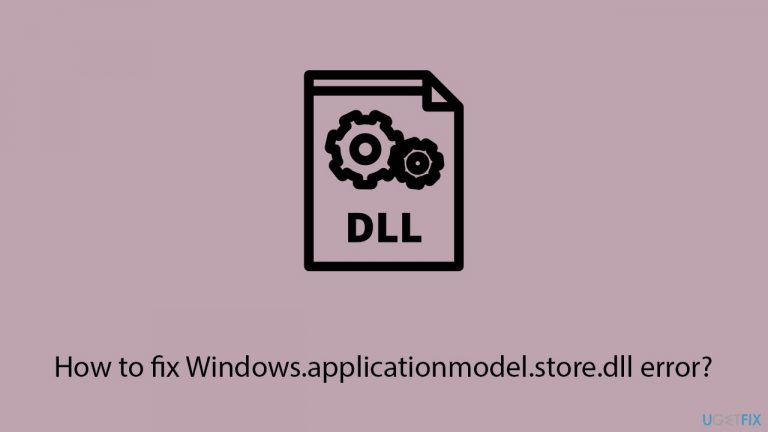
Fix 1. Update Windows
Keeping Windows updated ensures that all system files, including DLLs, are current and not corrupted. Updates often include fixes for known issues and can replace missing or damaged files.
- Type Updates in Windows search and press Enter.
- Here, click Check for updates.
- Wait till Windows downloads and installs all the files.
- If optional updates are available, install them as well.
- Reboot your device.
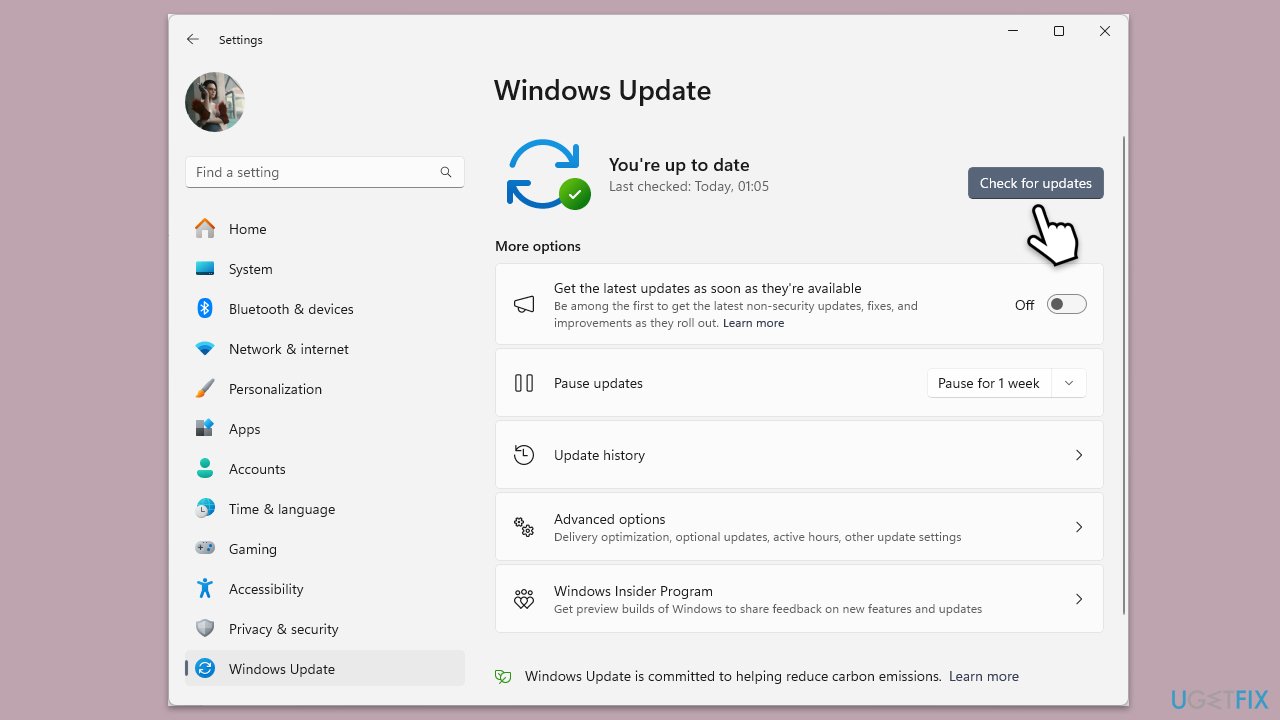
Fix 2. Re-register the DLL file
Re-registering the DLL file can resolve issues related to the file being unregistered or incorrectly registered in the system.
- Type cmd in Windows search.
- Right-click on Command Prompt and pick Run as administrator.
- User Account Control window will show up – click Yes when prompted.
- Type the following command and press Enter to unregister the DLL:
regsvr32 /u Windows.applicationmodel.store.dll - Type this command and press Enter to re-register the DLL:
regsvr32 Windows.applicationmodel.store.dll - Restart your computer.
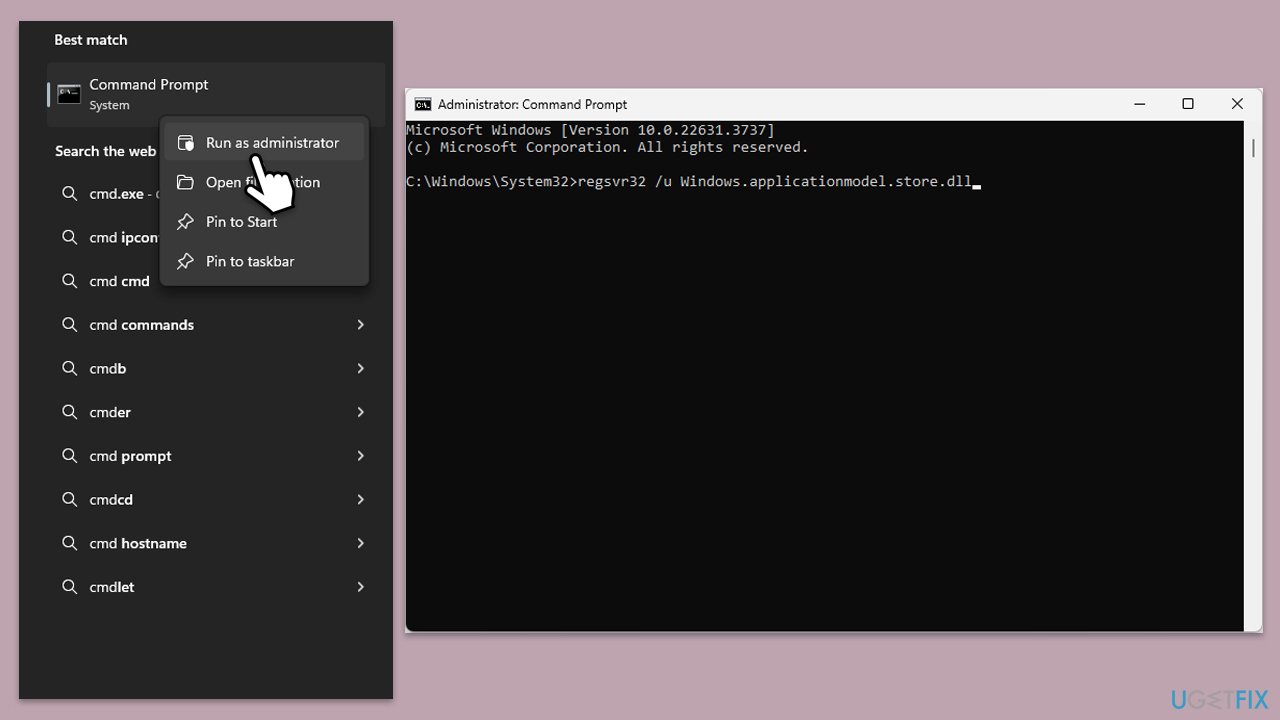
Fix 3. Run SFC and DISM
Run the following scans to repair damaged or corrupted files on Windows:
- Open Command Prompt as an administrator.
- Then, copy and paste the following command, pressing Enter after:
sfc /scannow - Wait till the scan is finished. If Windows finds system file integrity violations, it will attempt to fix them. After this, use the set of the following commands, pressing Enter each time:
DISM /Online /Cleanup-Image /CheckHealth
DISM /Online /Cleanup-Image /ScanHealth
DISM /Online /Cleanup-Image /RestoreHealth - Close down the Command Prompt and restart your device.
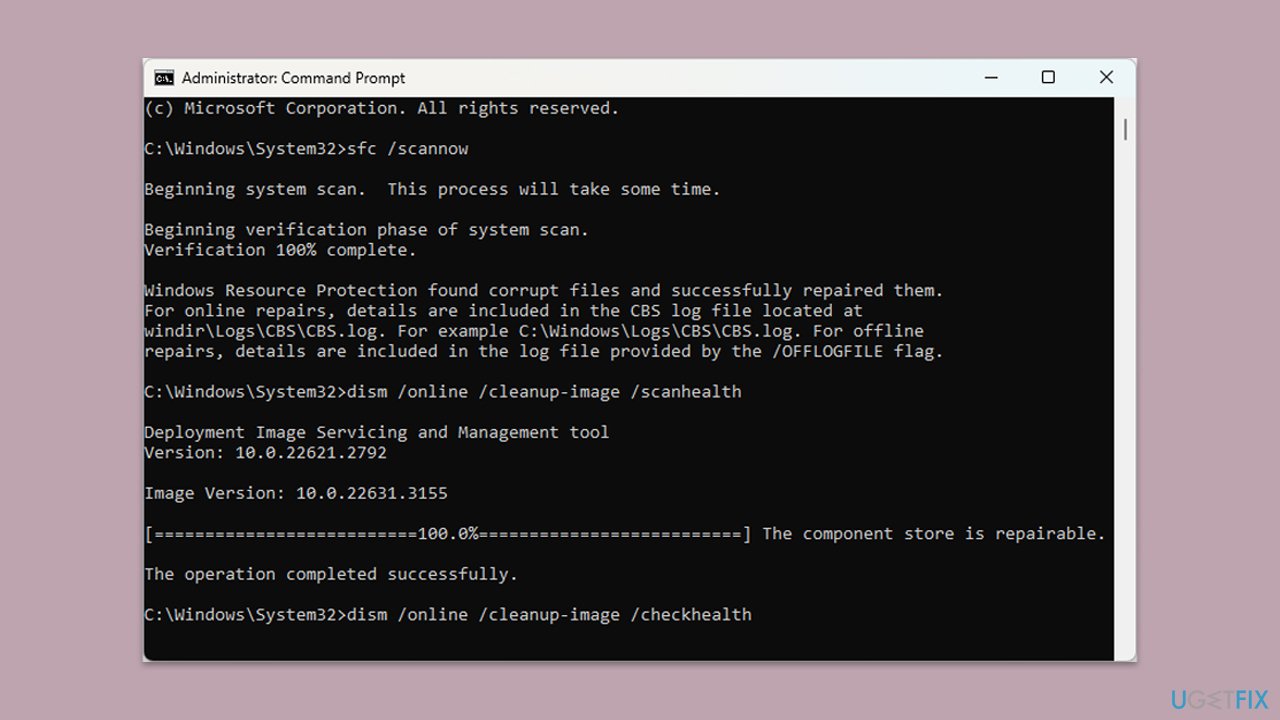
Fix 4. Try System Restore
Using System Restore can revert your system to a previous state before the error occurred, potentially resolving the issue.
- Type System Restore in the search box and click Create a restore point.
- In the System Properties window, click System Restore.
- Click Next, choose a restore point from before the issues began, and click Next again.
- Follow the on-screen instructions to complete the restoration.
- Restart your computer after the process is completed.
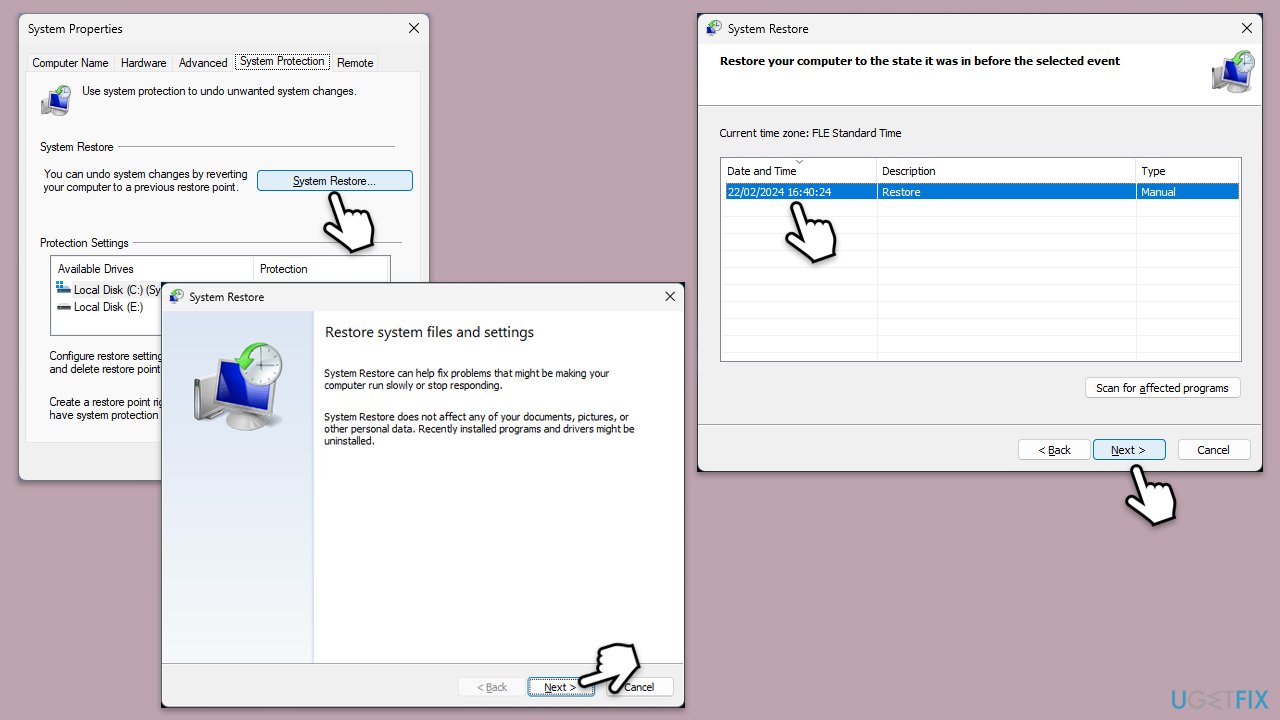
Fix 5. Repair-install Windows
A repair-install of Windows can fix system issues without affecting your personal files and applications.
- Download Windows 11 Installation media from the official Microsoft website. [Windows 10 version]
- Double-click the MediaCreationTool.exe file to launch it.
- When UAC shows up, click Yes.
- Accept license terms.
- Select Language and Edition (make sure it matches the one you have currently installed) or simply mark the Use the recommended options for this PC and click Next).
- Select the ISO file and click Next.
- Pick the location for your ISO file and wait till all the needed files are downloaded, then click Finish.
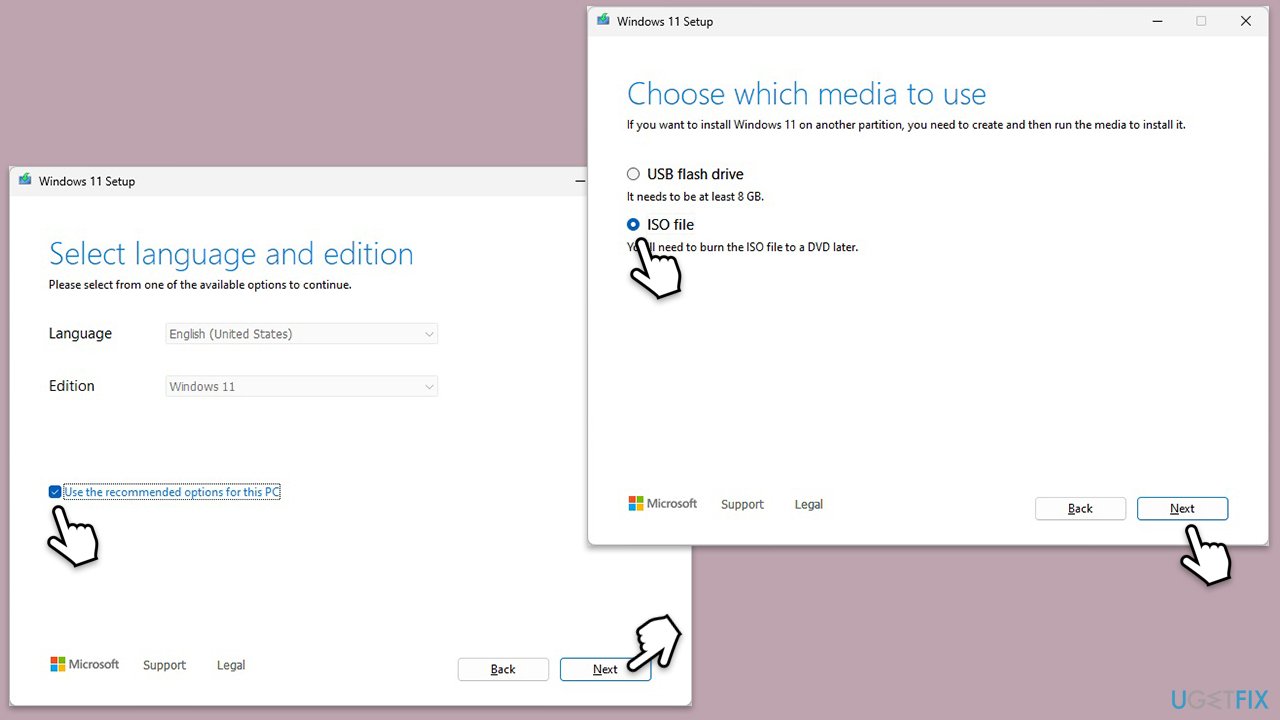
Repair-install Windows
- Go to the location of your ISO file, right-click, and select Mount.
- Run the setup.exe file.
- You will be asked whether you want to update Windows to the latest version – pick Not right now and click Next.
- Accept Terms and Windows will make several checks to ensure everything is fine.
- Click Change what to keep.
- Here, you have several options: Keep your files and apps, Keep files only, or Keep nothing – choose what suits you the best. Click Next.
- Finally, click Install to begin the installation process.
Repair your Errors automatically
ugetfix.com team is trying to do its best to help users find the best solutions for eliminating their errors. If you don't want to struggle with manual repair techniques, please use the automatic software. All recommended products have been tested and approved by our professionals. Tools that you can use to fix your error are listed bellow:
Prevent websites, ISP, and other parties from tracking you
To stay completely anonymous and prevent the ISP and the government from spying on you, you should employ Private Internet Access VPN. It will allow you to connect to the internet while being completely anonymous by encrypting all information, prevent trackers, ads, as well as malicious content. Most importantly, you will stop the illegal surveillance activities that NSA and other governmental institutions are performing behind your back.
Recover your lost files quickly
Unforeseen circumstances can happen at any time while using the computer: it can turn off due to a power cut, a Blue Screen of Death (BSoD) can occur, or random Windows updates can the machine when you went away for a few minutes. As a result, your schoolwork, important documents, and other data might be lost. To recover lost files, you can use Data Recovery Pro – it searches through copies of files that are still available on your hard drive and retrieves them quickly.



What you can add more about the problem: "How to fix Windows.applicationmodel.store.dll error?"
You must be logged in to post a comment.