[Fix] Can't uninstall Windows update
Issue: So I had troubles with the latest Windows update and people online recommended simply to uninstall it until it's fixed. I did so but after restarting the PC I've noticed that the problem is still there and, unsurprisingly, the update is there as well. It seems like I can't uninstall Windows updates. Could you help me?
Solved Answer
Windows updates are designed to enhance functionality, security, and performance of your operating system. However, occasionally, updates may cause issues, making users want to uninstall them. This can become problematic if Windows does not allow the uninstallation process to be performed, leaving users stuck with unwanted changes or system behavior.
Why can't some updates be uninstalled?
Not all Windows updates are designed to be removable. For critical security updates or updates integral to the operating system's functionality, Microsoft might restrict the ability to uninstall these updates to maintain system integrity and security. Moreover, if an update changes system files in a way that becomes irreversible, the option to uninstall it may not be presented.
However, most of the updates should be uninstallable – this is available for a limited time after the update is implemented. There are ways to bypass this, and we explore them in the later sections.
What happens when users can't uninstall Windows updates?
When users attempt to uninstall problematic updates and fail, it can lead to a range of issues. These might include system instability, loss of functionality for certain features, or persistent errors. Users often find themselves in a frustrating situation, especially if the update causes more harm than good in their specific setup.
Addressing uninstallation issues
To tackle the inability to uninstall certain Windows updates, users can consider the following strategies:
- Using System Restore.
- Uninstalling the update via Command Prompt.
- Repairing corrupted files.
- Resetting Windows update components.
- Trying to uninstall in a Clean Boot state.
- Repair-installing Windows.
We explain the exact steps you need to take in order to apply these fixes below. However, we recommend you try running FortectMac Washing Machine X9 repair before you attempt manual solutions, as it can perform numerous troubleshooting steps automatically and save you a lot of time.
![[Fix] Can't uninstall Windows update [Fix] Can't uninstall Windows update](https://ugetfix.com/wp-content/uploads/articles/askit/fix-cant-uninstall-windows-update-copy_en-768x432.jpg)
Fix 1. Use System Restore
System Restore can revert your system back to an earlier point in time before the problematic update was installed. This method is effective because it does not affect your personal files but reverses any system and software changes.
- Type Create a restore point in the Windows search bar and press Enter.
- In the System Properties window, click System Restore.
- Choose a restore point before the issues have begun.
- Click Next and follow the on-screen instructions to complete the system restore.
- Restart your computer after the process is finished.
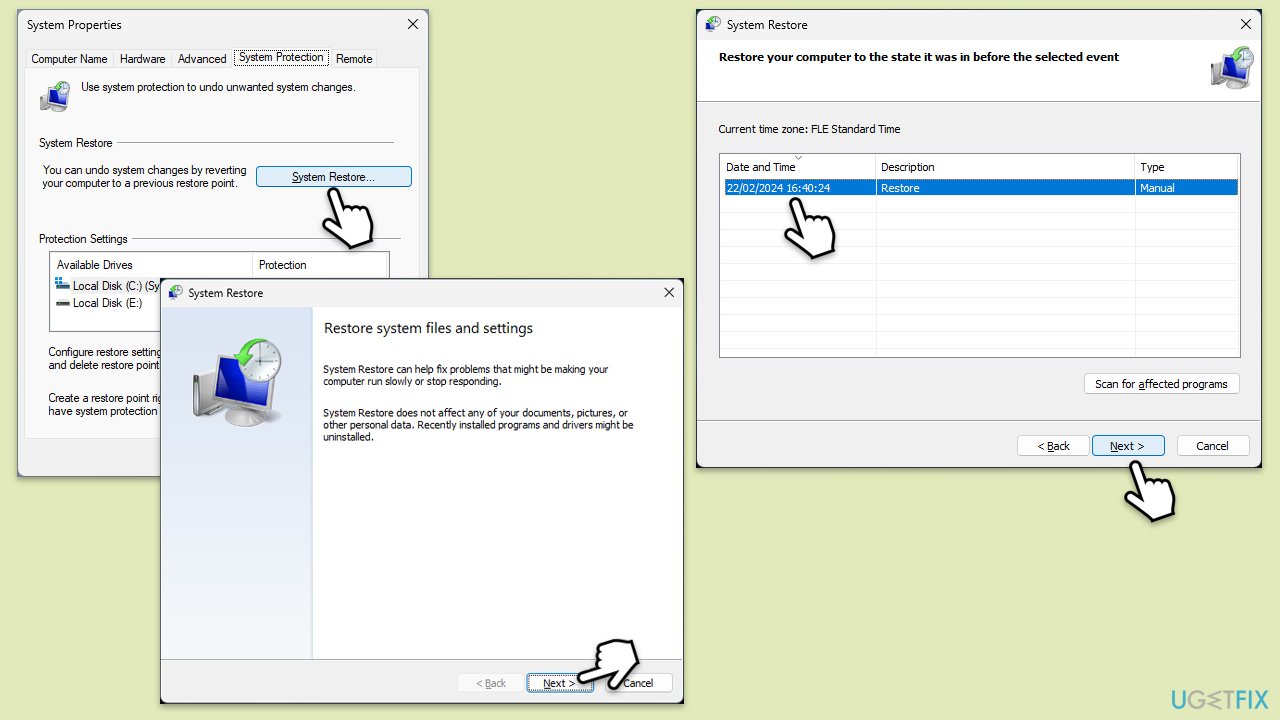
Fix 2. Uninstall the update via Command Prompt
Using Command Prompt to uninstall a Windows update gives you direct control to remove specific updates using their unique identifiers.
- Type cmd in Windows search.
- Right-click on Command Prompt and pick Run as administrator.
- When User Account Control (UAC) asks you whether you want to allow changes, click Yes.
- Type in the following command and press Enter (replace KB1234567 with the appropriate KB number you want to uninstall):
wusa /uninstall KB1234567 - Restart your PC.
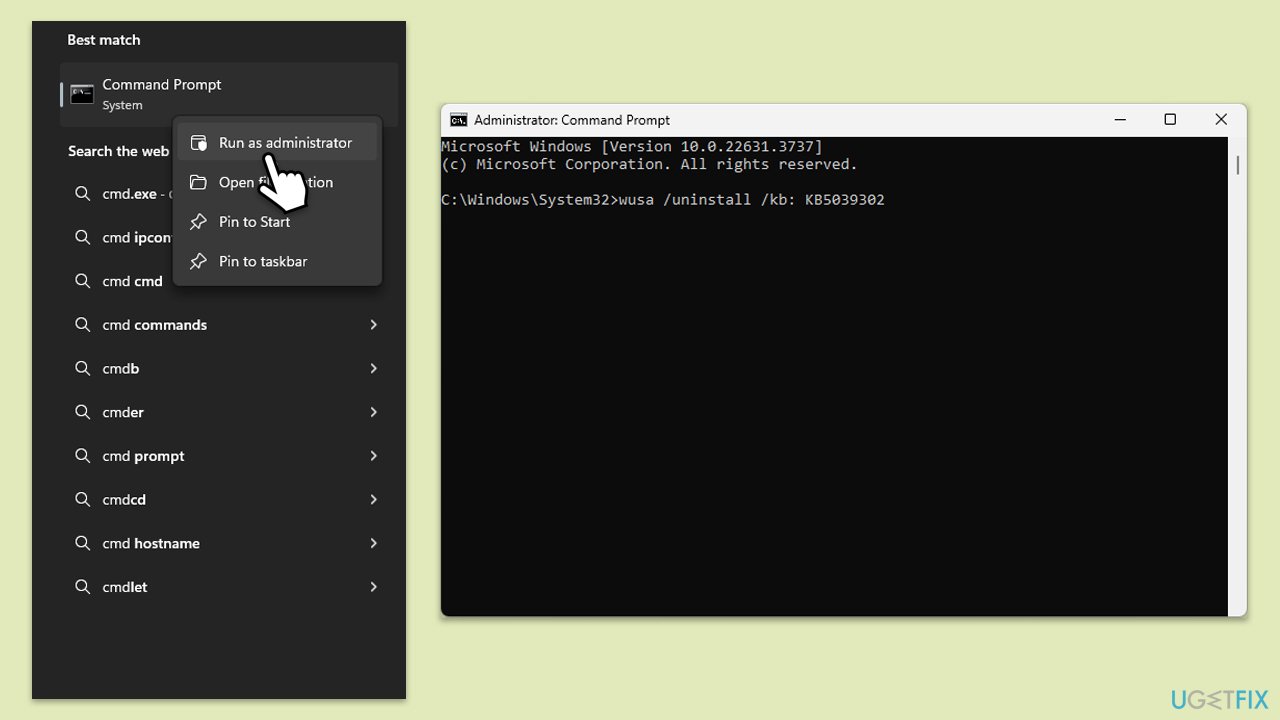
Fix 3. Repair corrupted files
Corrupted system files can prevent the uninstallation of updates. Follow these steps to address this:
- Open Command Prompt as an administrator.
- Use the following command and press Enter:
sfc /scannow - When the scan is complete, you should also run the following commands to repair Windows image files:
DISM /Online /Cleanup-Image /CheckHealth
DISM /Online /Cleanup-Image /ScanHealth
DISM /Online /Cleanup-Image /RestoreHealth - Restart your computer.
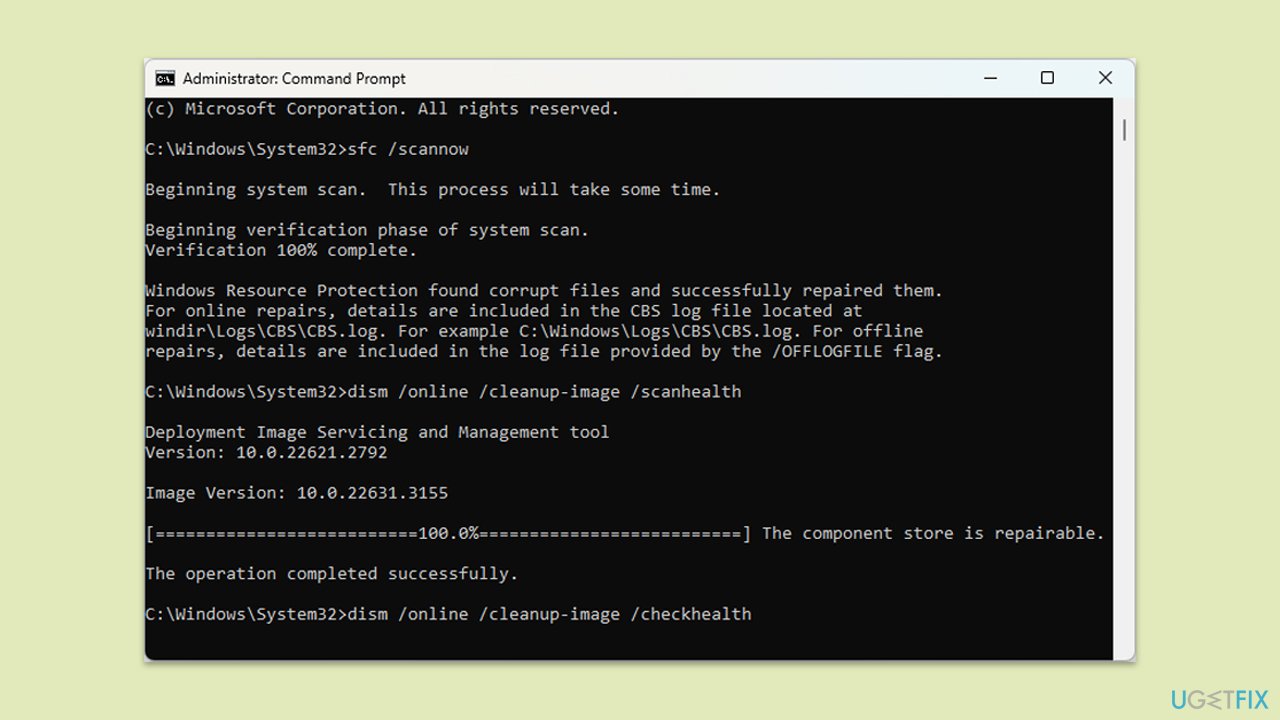
Fix 4. Reset Windows update components
Resetting the Windows Update components clears the update history and cache, potentially resolving issues preventing the uninstallation of updates.
- Open Command Prompt as an administrator.
- Stop the Windows Update services by typing the following commands and pressing Enter after each:
net stop wuauserv
net stop cryptSvc
net stop bits
net stop msiserver - Delete the qmgr*.dat files by typing the following:
del “%ALLUSERSPROFILE%\Application Data\Microsoft\Network\Downloader\qmgr*.dat - Reset the network list by using these commands:
cd /d %windir%\system32
netsh winsock reset - Rename the SoftwareDistribution and Catroot2 folders with the following commands:
ren C:\Windows\SoftwareDistribution SoftwareDistribution.old
ren C:\Windows\System32\catroot2 catroot2.old - Restart the services you stopped by typing the following commands and pressing Enter after each:
net start wuauserv
net start cryptSvc
net start bits
net start msiserver - Restart your PC.
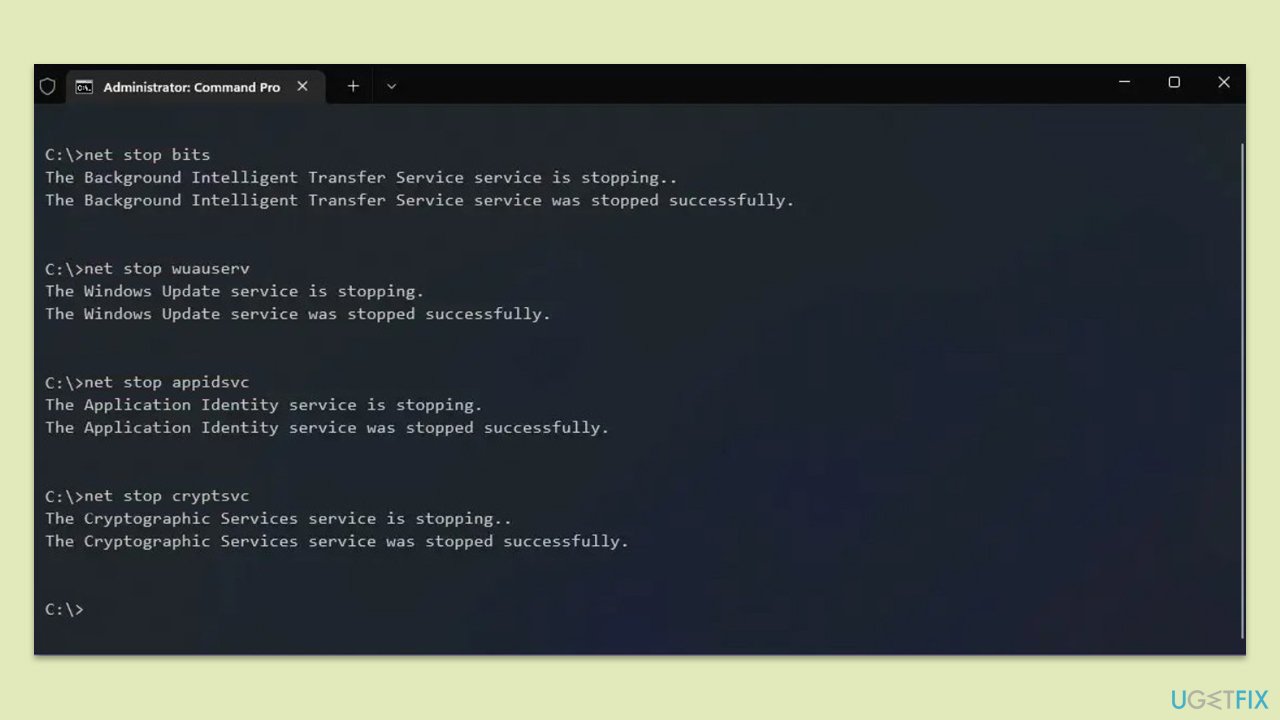
Fix 5. Uninstall in a Clean Boot state
Performing the uninstallation in a Clean Boot state ensures that no third-party applications interfere with the process.
- Type msconfig inWindows Search and press Enter to open the System Configuration window.
- Click on the Services tab and check the Hide all Microsoft Services box.
- Click Disable all to disable non-Microsoft services, then click the Startup tab.
- Open the Task Manager, disable all startup items, and close the Task Manager.
- Go to the Boot tab and mark the Safe boot option.
- Click OK on the System Configuration window and restart your computer.
- Attempt to uninstall the update via Control Panel or Settings.
- Once done, reverse the changes in System Configuration to restart normally.
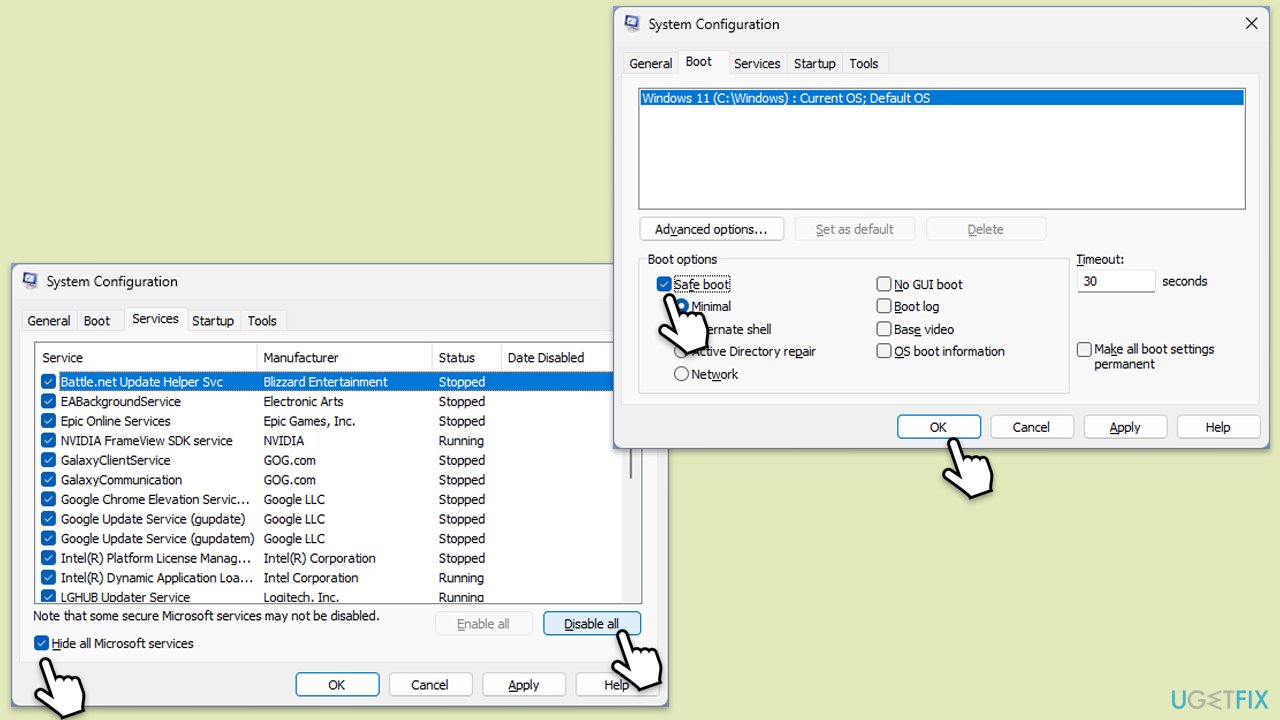
Fix 6. Repair-install Windows
A repair-install reinstalls Windows while preserving your files, settings, and installed applications, which can resolve deeper issues preventing update uninstallation.
- Visit the official Microsoft website and download Windows 10 installation media (Windows 11 version).
- Double-click the MediaCreationTool.exe file to launch it.
- When UAC shows up, click Yes.
- Accept license terms.
- Select Language and Edition (make sure it matches the one you have currently installed) or simply mark the Use the recommended options for this PC and click Next).
- Select the ISO file and click Next.
- Pick the location for your ISO file and wait till all the needed files are downloaded, then click Finish.
- Go to the location of your ISO file, right-click, and select Mount.
- Run the setup.exe file.
- You will be asked whether you want to update Windows to the latest version – pick Not right now and click Next.
- Accept Terms and Windows will make several checks to ensure everything is fine.
- Click Change what to keep.
- Here, you have several options: Keep your files and apps, Keep files only, or Keep nothing – choose what suits you the best. Click Next.
- Finally, click Install to begin the installation process.
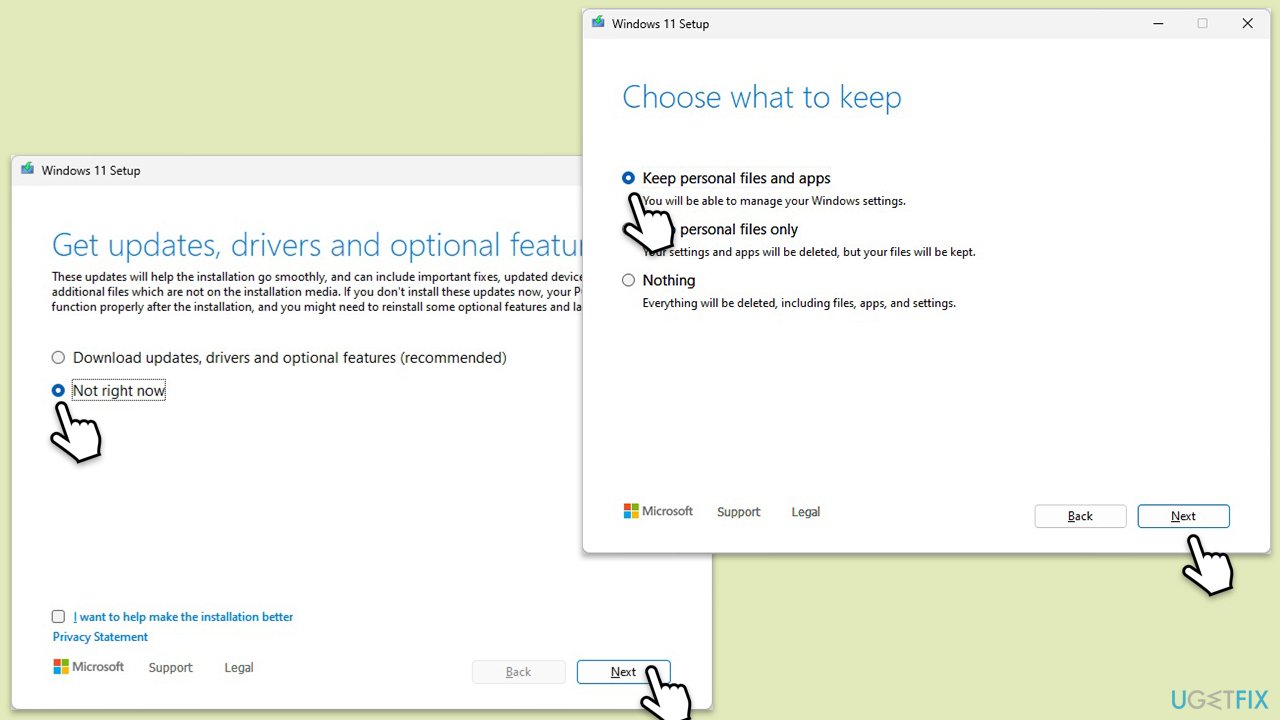
Repair your Errors automatically
ugetfix.com team is trying to do its best to help users find the best solutions for eliminating their errors. If you don't want to struggle with manual repair techniques, please use the automatic software. All recommended products have been tested and approved by our professionals. Tools that you can use to fix your error are listed bellow:
Prevent websites, ISP, and other parties from tracking you
To stay completely anonymous and prevent the ISP and the government from spying on you, you should employ Private Internet Access VPN. It will allow you to connect to the internet while being completely anonymous by encrypting all information, prevent trackers, ads, as well as malicious content. Most importantly, you will stop the illegal surveillance activities that NSA and other governmental institutions are performing behind your back.
Recover your lost files quickly
Unforeseen circumstances can happen at any time while using the computer: it can turn off due to a power cut, a Blue Screen of Death (BSoD) can occur, or random Windows updates can the machine when you went away for a few minutes. As a result, your schoolwork, important documents, and other data might be lost. To recover lost files, you can use Data Recovery Pro – it searches through copies of files that are still available on your hard drive and retrieves them quickly.



What you can add more about the problem: "[Fix] Can't uninstall Windows update"
You must be logged in to post a comment.