How to fix KB5039212 fails to install in Windows 11?
Issue: KB5039212 is failing to install for me and then says “Something went wrong, undoing changes.” This happens every time I try to install the update for the past week, so it seems like it's not resolving on its own.
Solved Answer
KB5039212 is an important update released on June 11, 2024, for Windows 11 versions 22H2 and 23H2, which addresses several significant issues, most notably fixing problems with the taskbar that were reported by many users following previous Patch Tuesday updates, where the taskbar was either crashing or becoming unresponsive.
Additionally, KB5039212 resolves issues related to Isass.exe, where the process would stop responding or the PC would fail to resume from hibernation. Despite these crucial fixes, some users encounter difficulties as the KB5039212 update fails to install.
There are various reasons why the KB5039212 update might fail to install on your system. One common cause is bugged update components or cache files, which can prevent the update from being applied correctly.
Software conflicts are another frequent issue, where certain applications or services running on your PC might interfere with the installation process. Additionally, corrupted system files can also hinder the update, causing the installation to fail repeatedly.
There are a few procedures that may be performed to troubleshoot and possibly remedy the issue if KB5039212 is not installing. These include correcting any corrupted system files that might be impeding the update process, making sure that no incompatible software is running while the installation is happening, and emptying the Windows Update cache. We've included thorough instructions for these troubleshooting actions below this page.
Additionally, you can utilize the FortectMac Washing Machine X9 PC repair tool, which can automatically fix any underlying Windows issues that may be preventing the successful installation of updates like KB5039212.
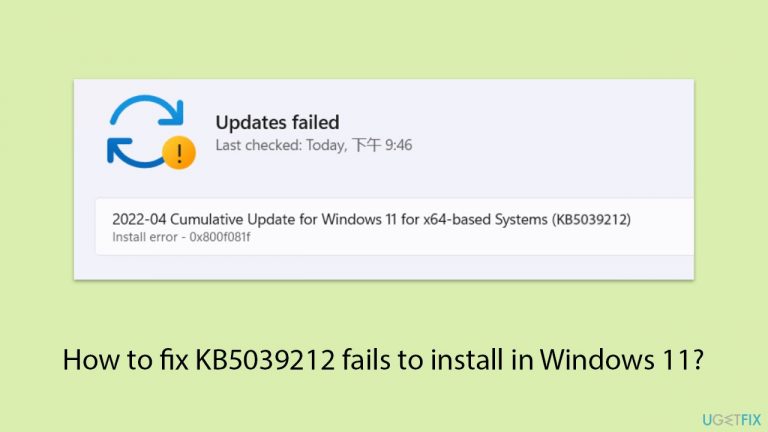
Fix 1. Run Disk Cleanup
Disk Cleanup helps remove temporary files and system cache that might be causing conflicts with the update installation. By clearing unnecessary files, you can free up space and eliminate potential errors.
- Type Disk Cleanup in Windows search and hit Enter.
- If your Windows is installed on drive C, pick it from the list (it should be by default) and press OK.
- Click Clean up system files.
- Select your main disk again and click OK.
- Here, select the largest portions of the data used – these typically include Temporary Internet Files, Windows Update, Temporary Files, Recycle Bin, Delivery Optimization Files, and others.
- Click OK – the process should be finished shortly.
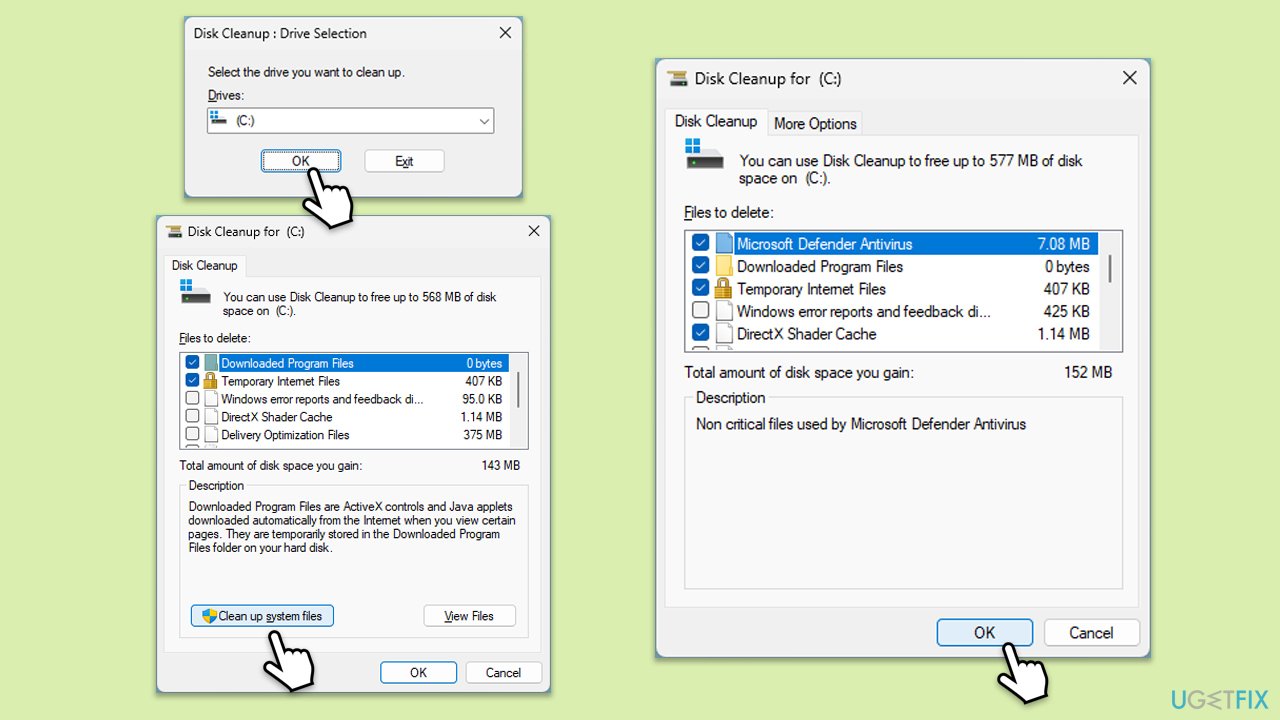
Fix 2. Run Windows update troubleshooter
The Windows Update troubleshooter is designed to detect and fix common problems with Windows updates. It can identify issues and automatically resolve them.
- Type Troubleshoot in Windows search and hit Enter.
- Select Other troubleshooters.
- Find Windows Update from the list and select Run.
- Wait till the scan is finished – you will be provided with potential causes so you can proceed with fixes.
- If no suggestions were provided, proceed with the solutions below.
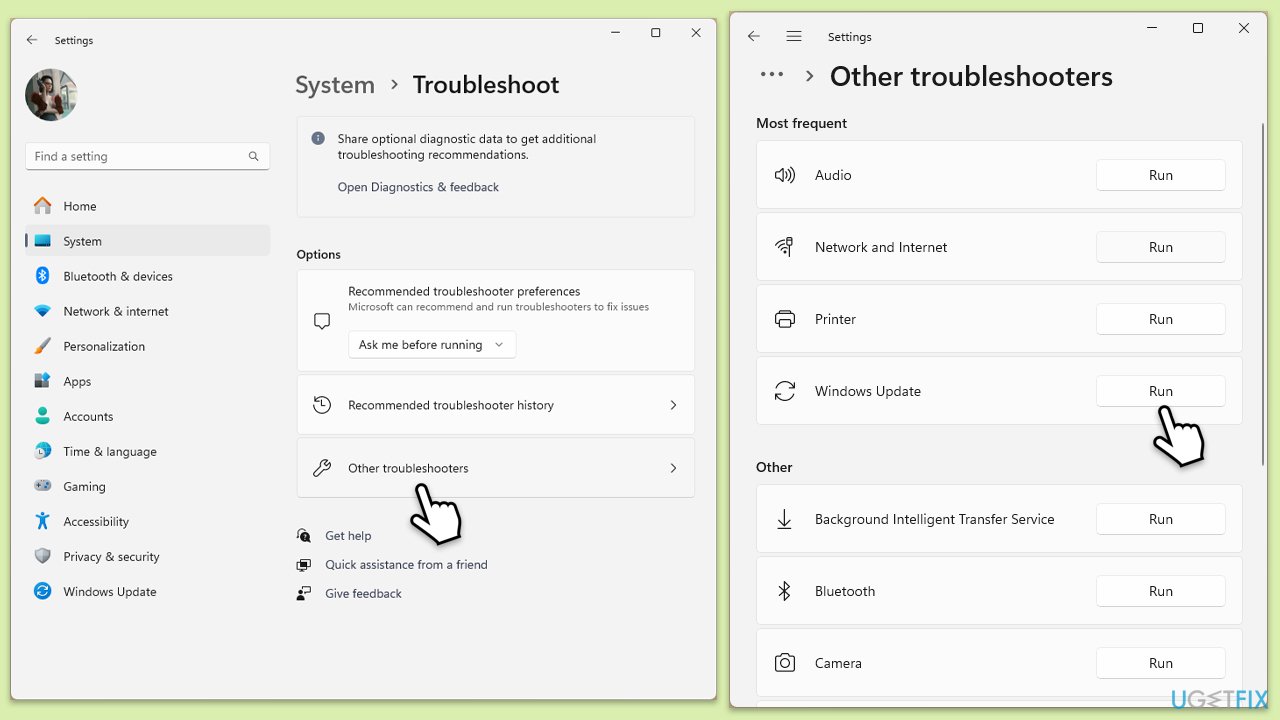
Fix 3. Fix corrupted system files and repair Windows image
Corrupted system files can prevent updates from installing properly. Using the System File Checker and Deployment Imaging Service and Management Tool can repair these files.
- Type in cmd in Windows search.
- Right-click on Command Prompt and select Run as administrator.
- User Account Control window will show up – click Yes when prompted.
- In the Command Prompt window, paste the following command and press Enter:
sfc /scannow - Wait for the scan to complete.
- Once the SFC scan is finished, run the following set of DISM commands, pressing Enter after each one:
DISM /Online /Cleanup-Image /CheckHealth
DISM /Online /Cleanup-Image /ScanHealth
DISM /Online /Cleanup-Image /RestoreHealth
(Note: if you get an error executing this last command, add /Source:C:\RepairSource\Windows /LimitAccess to it and try again). - After completing the DISM commands, restart your computer.
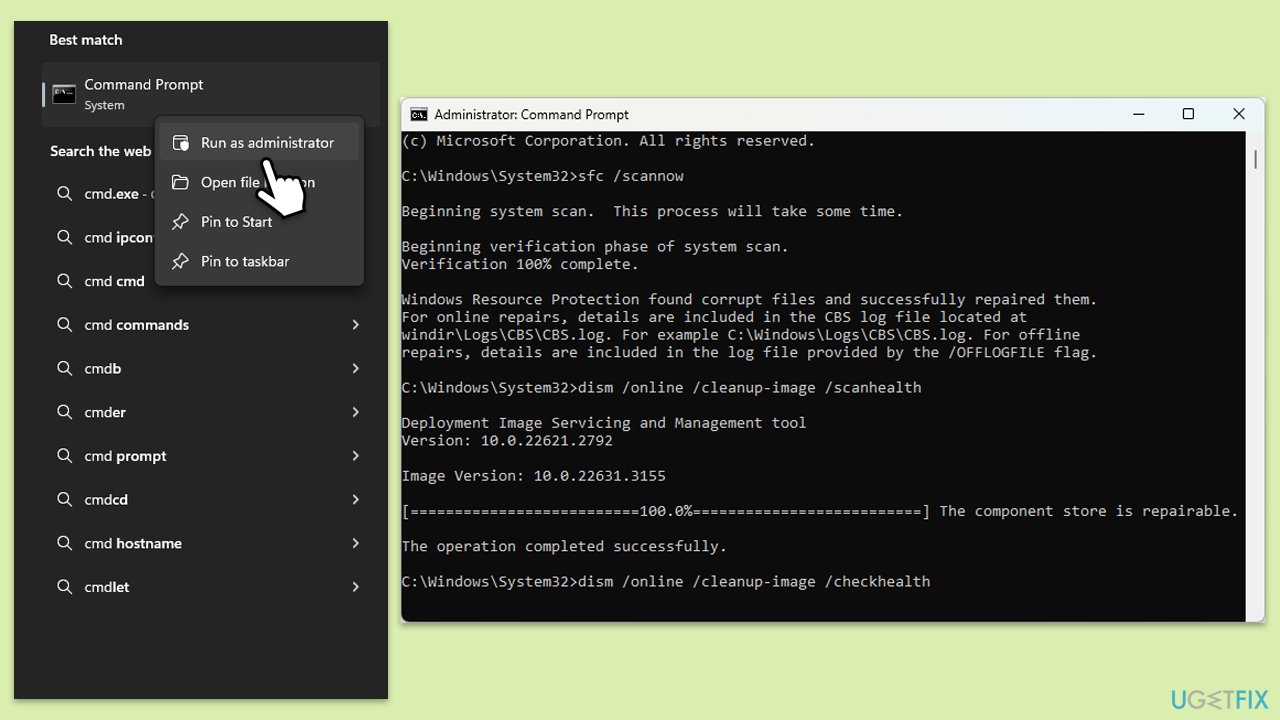
Fix 4. Check relevant Windows services
Certain services must be running for updates to install correctly. Ensuring these services are active can resolve installation issues.
- Type Services in Windows search and press Enter.
- In the Services window, locate and double-click on the following services one by one (if these are already running, right-click and hit Restart):
- Windows Update
- Background Intelligent Transfer Service (BITS)
- Cryptographic Services
- For each service, ensure that the Startup type is set to Automatic. If it's not, select Automatic from the drop-down menu.
- Check the Service status. If the service is not running, click the Start button to start it.
- Click Apply and then OK for each service.
- Close the Services window and restart your computer.
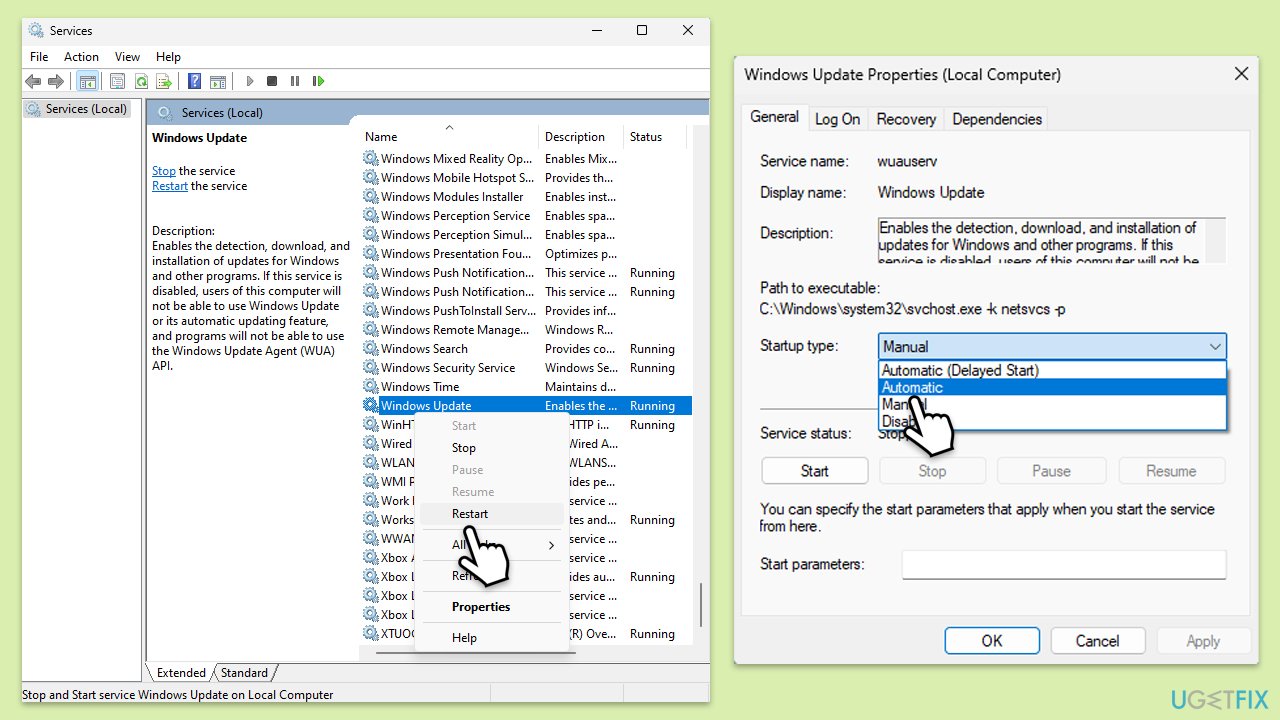
Fix 5. Reset Windows update components
Resetting Windows Update components can resolve issues caused by corrupted or improperly configured update files.
- Open Command Prompt as administrator.
- Copy and paste the following commands one by one in Command Prompt and press Enter after each:
net stop bits
net stop wuauserv
net stop appidsvc
net stop cryptsvc
Del “%ALLUSERSPROFILE%\Application Data\Microsoft\Network\Downloader\*.*”
rmdir %systemroot%\SoftwareDistribution /S /Q
rmdir %systemroot%\system32\catroot2 /S /Q
regsvr32.exe /s atl.dll
regsvr32.exe /s urlmon.dll
regsvr32.exe /s mshtml.dll
netsh winsock reset
netsh winsock reset proxy
net start bits
net start wuauserv
net start appidsvc
net start cryptsvc - Restart your device and see if the update can be installed.
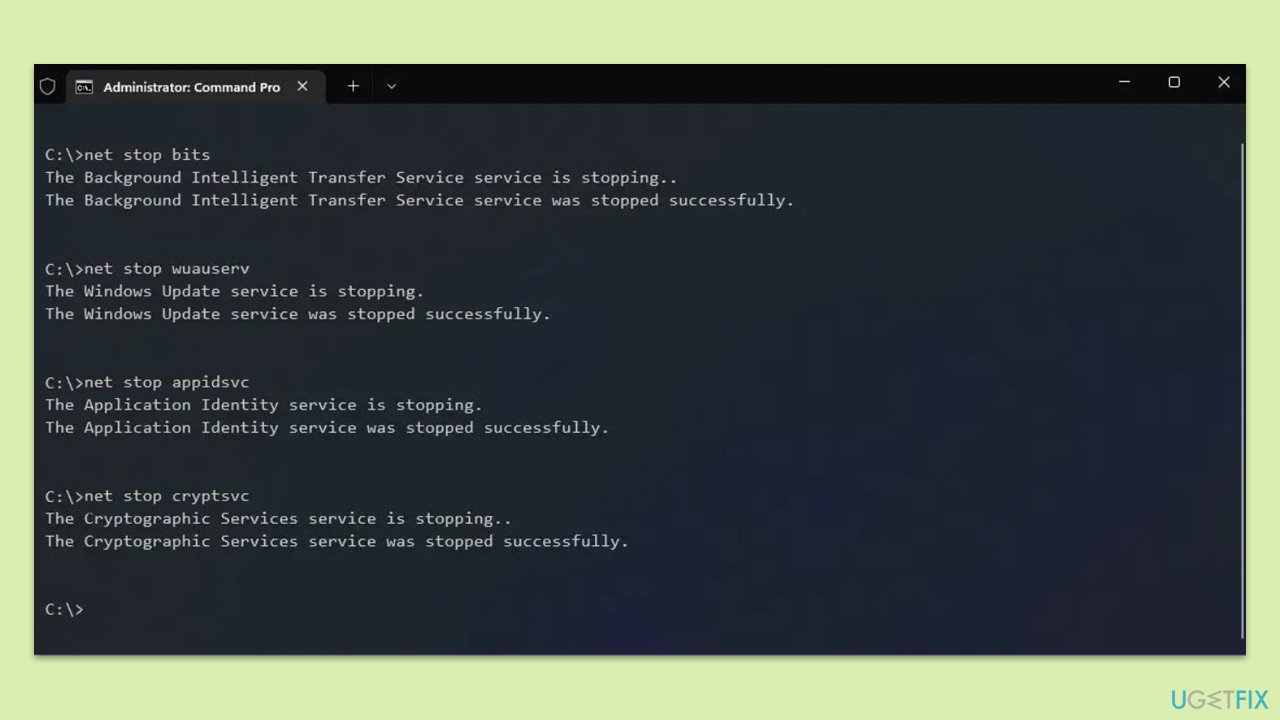
Fix 6. Install the update manually
Manually downloading and installing the update can bypass issues within the automatic update process.
- Open your browser and go to Microsoft Update Catalog.
- In the search box, type in KB5039212 and press Search.
- Find the correct version of the update for your operating system (to check this, right-click on Start and pick System. Under Windows specifications, check the Version) and click Download.
- Follow on-screen guidelines to finish the installation process and restart your computer.
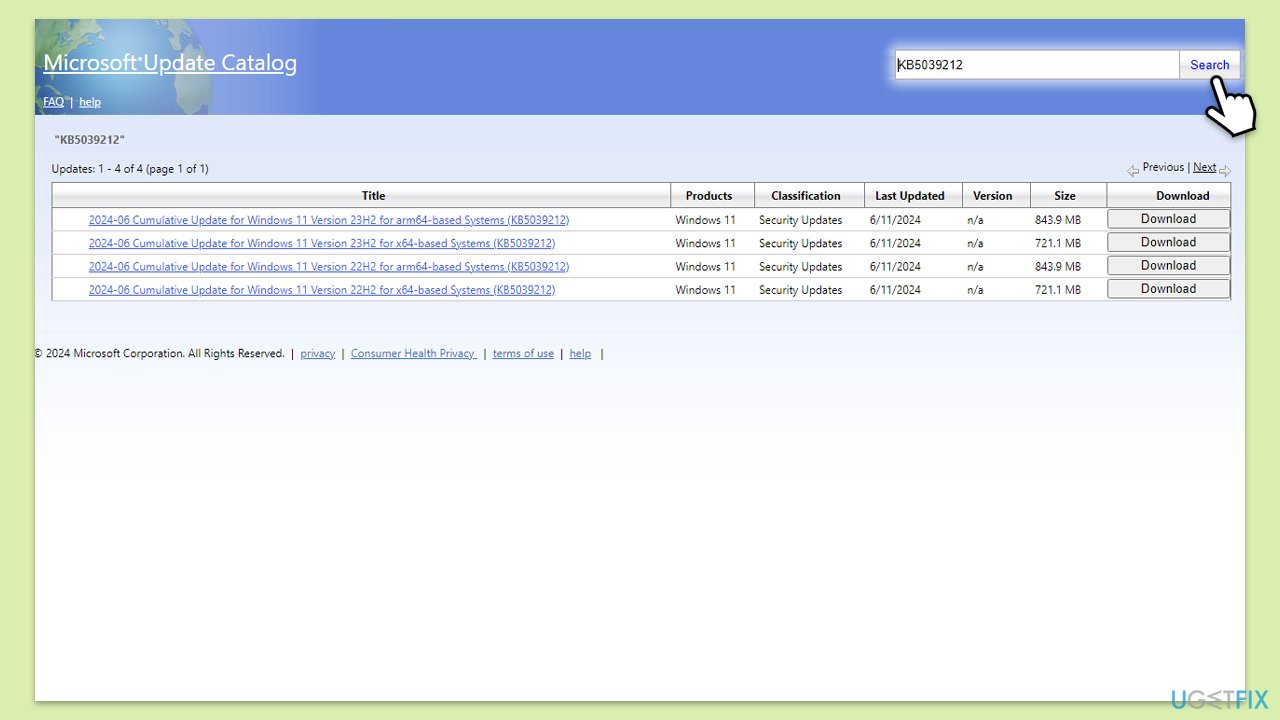
Fix 7. Perform Clean Boot
A Clean Boot starts Windows with a minimal set of drivers and startup programs, which can help identify if background programs are interfering with the update.
- Type msconfig in the Windows search box and press Enter.
- Pick the Services tab.
- Mark Hide all Microsoft services and select Disable all.
- Select the Startup tab and click Open Task Manager.
- In the Task Manager, right-click on each of the items and select Disable, then close the Task Manager.
- Go to the Boot tab, mark the Safe Boot option, then click Apply and OK.
- On the System Configuration window, click OK.
- Restart your computer.
- Update Windows again.
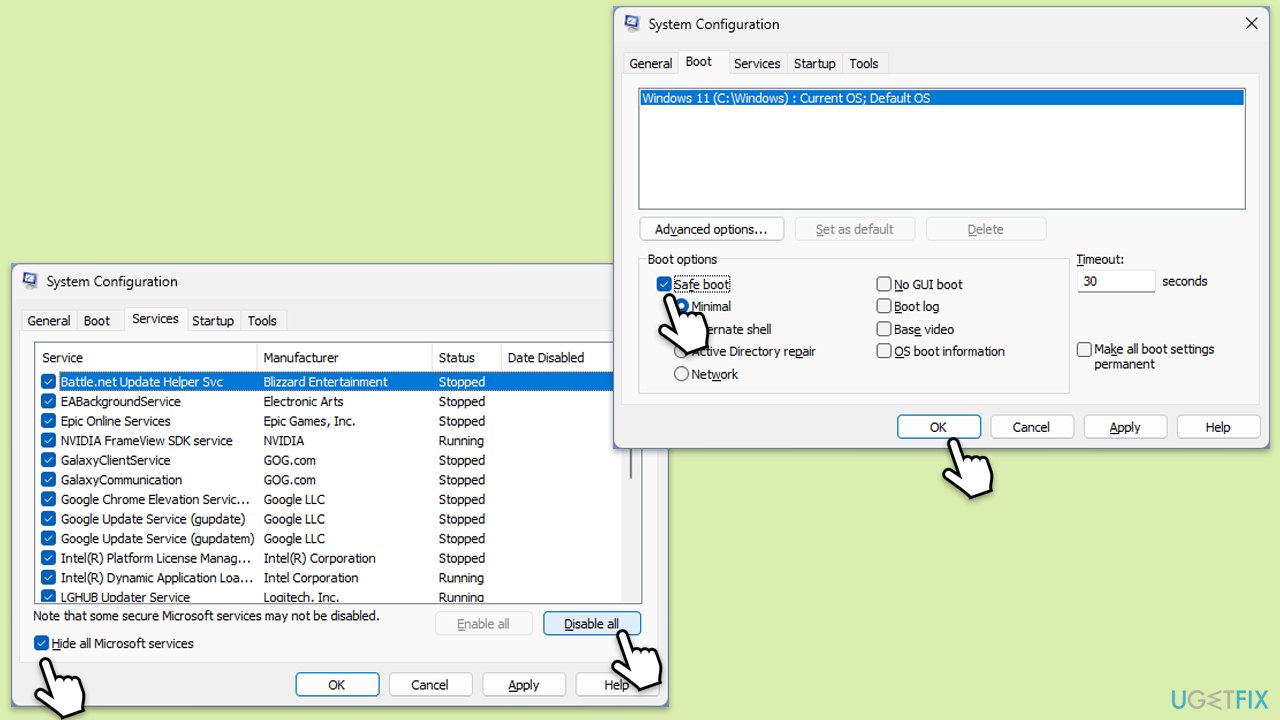
Repair your Errors automatically
ugetfix.com team is trying to do its best to help users find the best solutions for eliminating their errors. If you don't want to struggle with manual repair techniques, please use the automatic software. All recommended products have been tested and approved by our professionals. Tools that you can use to fix your error are listed bellow:
Access geo-restricted video content with a VPN
Private Internet Access is a VPN that can prevent your Internet Service Provider, the government, and third-parties from tracking your online and allow you to stay completely anonymous. The software provides dedicated servers for torrenting and streaming, ensuring optimal performance and not slowing you down. You can also bypass geo-restrictions and view such services as Netflix, BBC, Disney+, and other popular streaming services without limitations, regardless of where you are.
Don’t pay ransomware authors – use alternative data recovery options
Malware attacks, particularly ransomware, are by far the biggest danger to your pictures, videos, work, or school files. Since cybercriminals use a robust encryption algorithm to lock data, it can no longer be used until a ransom in bitcoin is paid. Instead of paying hackers, you should first try to use alternative recovery methods that could help you to retrieve at least some portion of the lost data. Otherwise, you could also lose your money, along with the files. One of the best tools that could restore at least some of the encrypted files – Data Recovery Pro.



What you can add more about the problem: "How to fix KB5039212 fails to install in Windows 11?"
You must be logged in to post a comment.