How to fix KB5039227 fails to install in Windows?
Issue: Hello there. I was unable to install the latest update for Windows server KB5039227. The issue is persistent.
Solved Answer
KB5039227 is a critical update for Windows Server 2022 that enhances the overall performance and security of the operating system with a host of new features, bug fixes, and enhancements. Some users have had trouble getting this update despite its importance; the installation process keeps failing. This problem might be annoying and prevent your server from operating as it should.
Possible causes
As always, there is no one causation for the KB5039227 installation failures, as these depend on the system configurations and several other factors of those affected.
Inadequate disk space is a common issue that can impede the correct download and installation of update files. Errors may also arise from corrupted system files or registry entries interfering with the updating procedure.
Another potential cause is conflicts with existing software or drivers that are incompatible with the new update. Network issues, such as unstable connections or firewall settings, can also disrupt the download or installation of the update. Furthermore, incorrect system configurations or previously failed updates that have not been resolved can contribute to the problem.
Potential solutions
To address the issue where KB5039227 is failing to install, you can try the following solutions (detailed instructions for these can be found below the article):
- Ensure there is enough disk space available.
- Run the Windows Update Troubleshooter to resolve common issues.
- Check for and repair corrupted system files using built-in tools that can be accessed via Command Prompt.
- Ensure that adequate services are running.
- Reset Windows update components.
- Use Media Creation Tool to download and install the latest version of Windows, including KB5039227.
Alternatively, employing a PC repair program like FortectMac Washing Machine X9 can instantly resolve any underlying Windows issues, resulting in a smooth update installation.
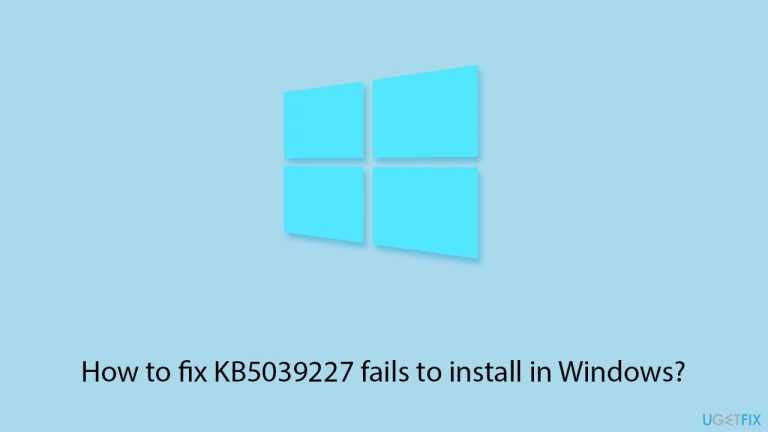
Fix 1. Ensure adequate disk space
- Type Disk Cleanup in Windows search and hit Enter.
- If your Windows is installed on drive C, pick it from the list (it should be by default) and press OK.
- Click Clean up system files.
- Select your main disk again and click OK.
- Here, select the largest portions of the data used – these typically include Temporary Internet Files, Windows Update, Temporary Files, Recycle Bin, Delivery Optimization Files, and others.
- Click OK – the process should be finished shortly.
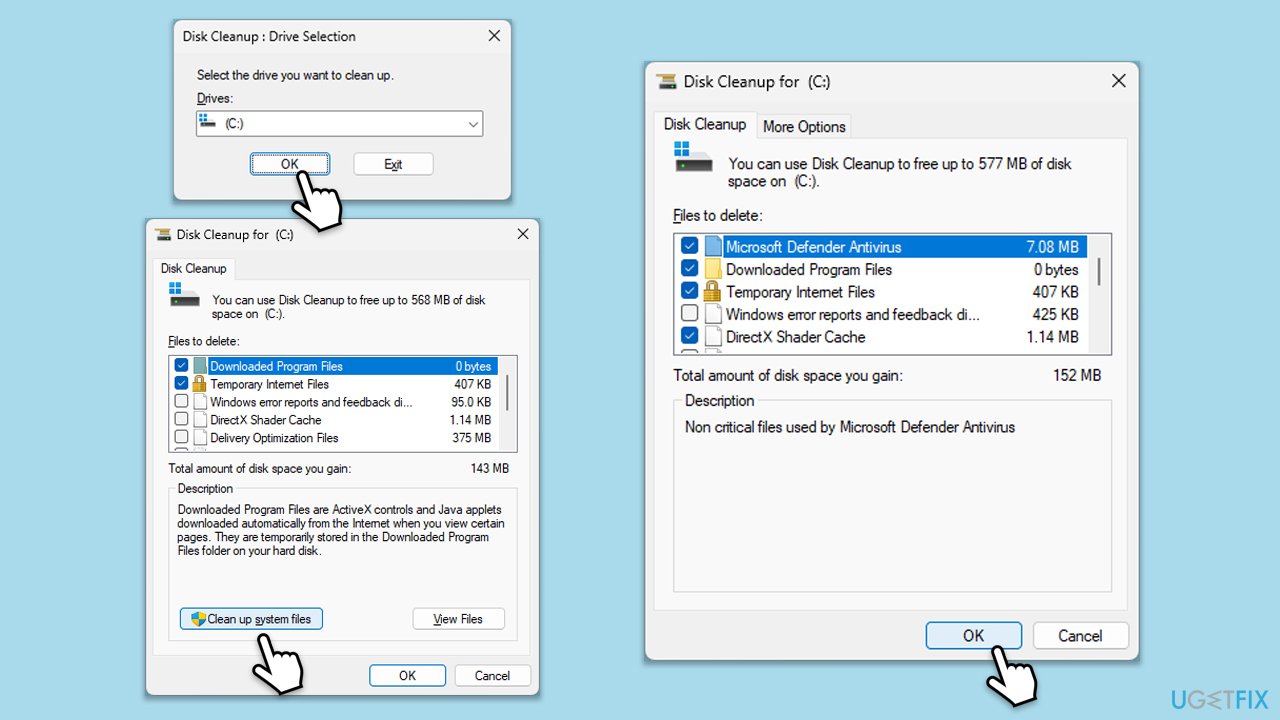
Fix 2. Run the Windows Update Troubleshooter
The Windows Update Troubleshooter is a built-in tool designed to identify and resolve common issues that may be preventing the update from installing.
- Type Troubleshoot in Windows search and hit Enter.
- Click Additional troubleshooters/Other troubleshooters.
- Scroll down to find Windows Update and select it.
- Click Run the troubleshooter/Run.
- Wait till the process is finished and apply the fixes.
- Repeat this with the Network troubleshooter.
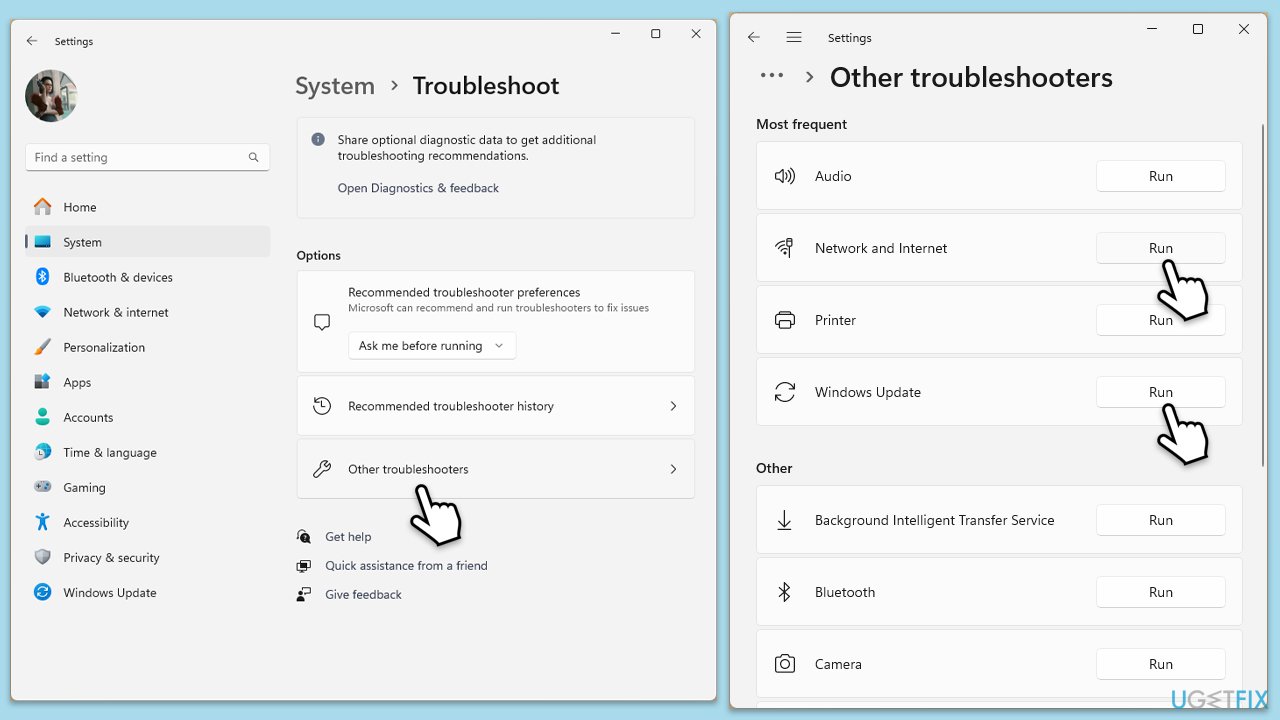
Fix 3. Repair corrupted system files
- Type cmd in Windows search.
- Right-click on Command Prompt and pick Run as administrator.
- When the User Account Control window pops up, click Yes.
- Use the following command lines, pressing Enter after each:
sfc /scannow
DISM /Online /Cleanup-Image /CheckHealth
DISM /Online /Cleanup-Image /ScanHealth
DISM /Online /Cleanup-Image /RestoreHealth
(Note: if you get an error executing this last command, add /Source:C:\RepairSource\Windows /LimitAccess to it and try again). - Restart your computer.
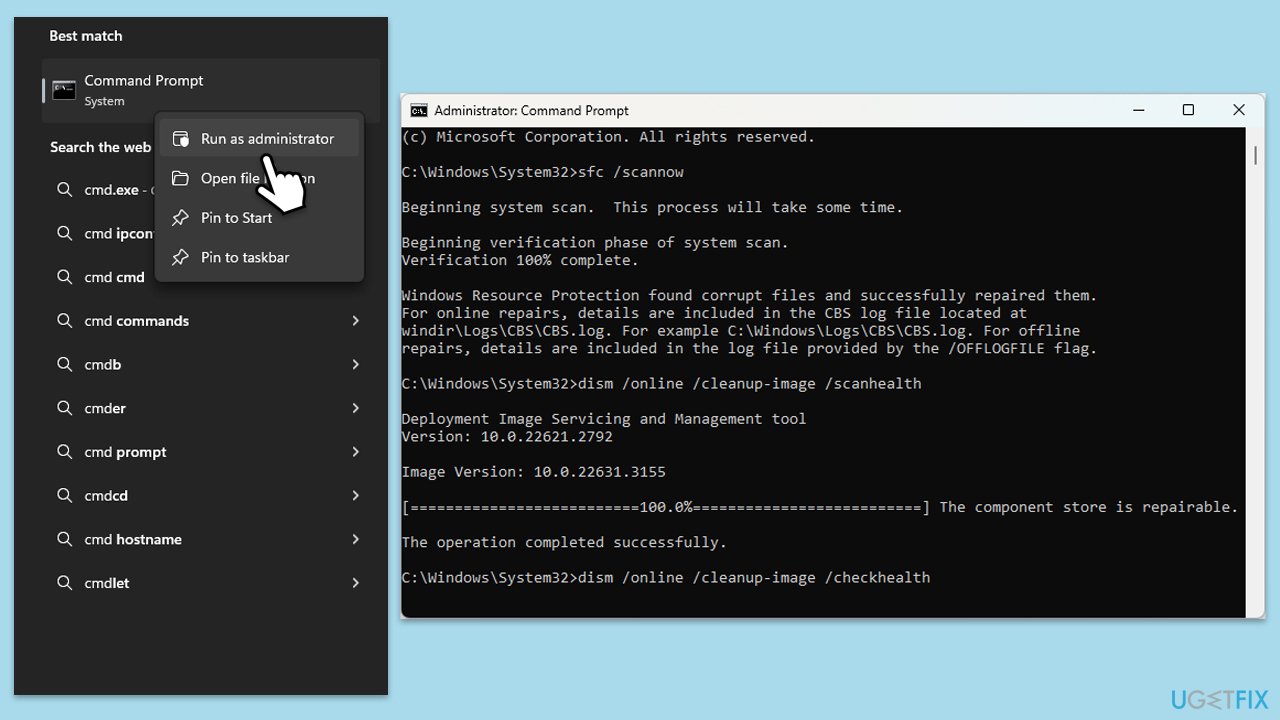
Fix 4. Check services
- Type in Services in Windows search and press Enter.
- Scroll down to locate Background Intelligent Transfer Service (BITS).
- If it is already running, right-click and pick Restart.
- If the service is not running, double-click it, select Automatic under the Startup type from the drop-down menu.
- Click Start, Apply, and OK.
- Perform the same steps with Windows update and Cryptographic services.
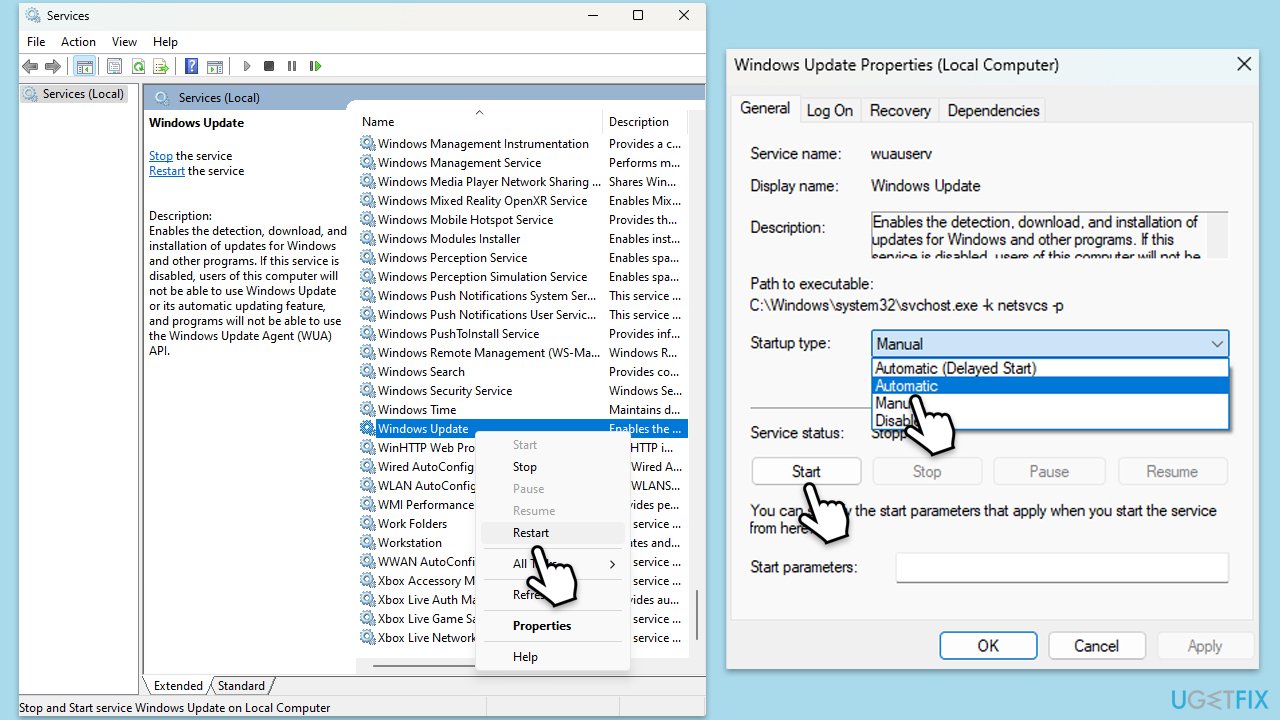
Fix 5. Use Media Creation Tool
- Visit the official Microsoft website and download Windows 10 installation media (Windows 11 version).
- Double-click the installer and select Yes when UAC shows up.
- Agree to terms.
- Select Upgrade this PC now and click Next.
- Windows will start downloading the needed files.
- Agree to the terms once again and click Next.
- Before installing, make sure that you are happy with your choices (otherwise, you can click Change what to keep option).
- Finally, click Install to begin the upgrade process.
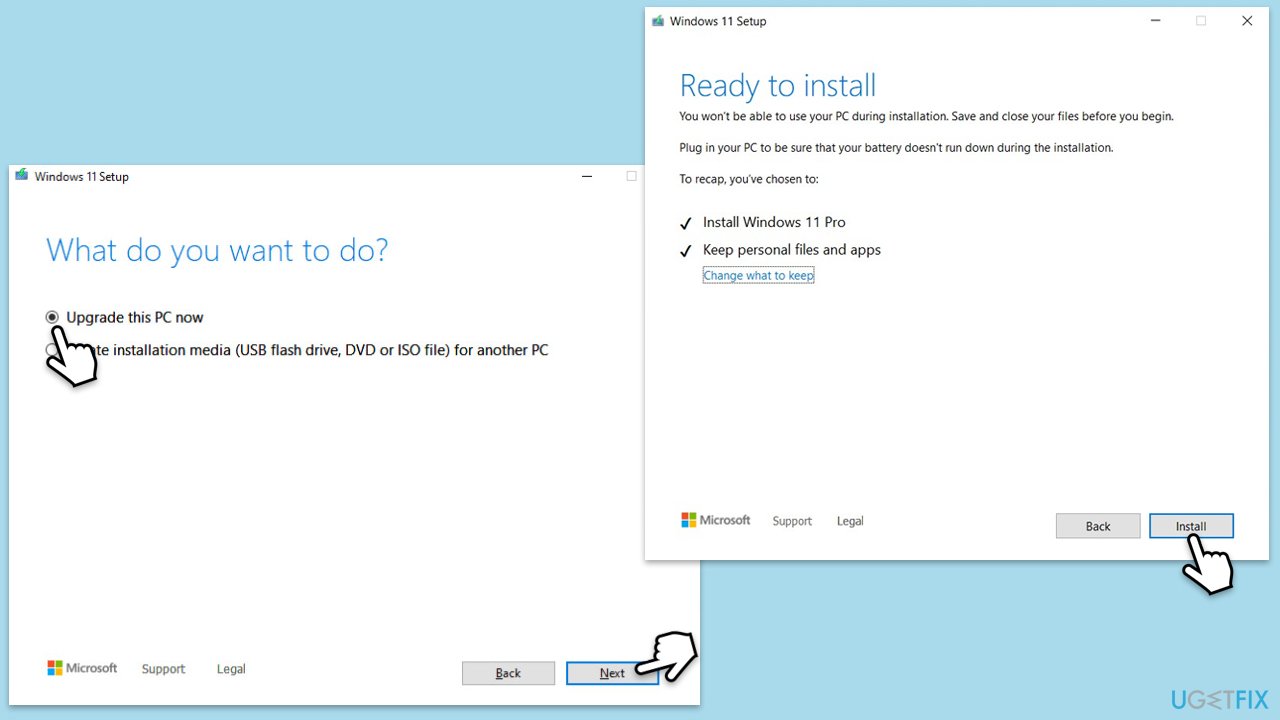
Fix 6. Reset Windows Update components
Resetting Windows Update components can fix issues related to the update service itself. This process involves stopping and restarting various services and renaming update-related folders.
- Open Command Prompt as administrator.
- In the new window, use the following commands, pressing Enter after each:
net stop bits
net stop wuauserv
net stop appidsvc
net stop cryptsvc
Del “%ALLUSERSPROFILE%\Application Data\Microsoft\Network\Downloader\*.*”
rmdir %systemroot%\SoftwareDistribution /S /Q
rmdir %systemroot%\system32\catroot2 /S /Q
regsvr32.exe /s atl.dll
regsvr32.exe /s urlmon.dll
regsvr32.exe /s mshtml.dll
netsh winsock reset
netsh winsock reset proxy
net start bits
net start wuauserv
net start appidsvc
net start cryptsvc - Restart your PC.
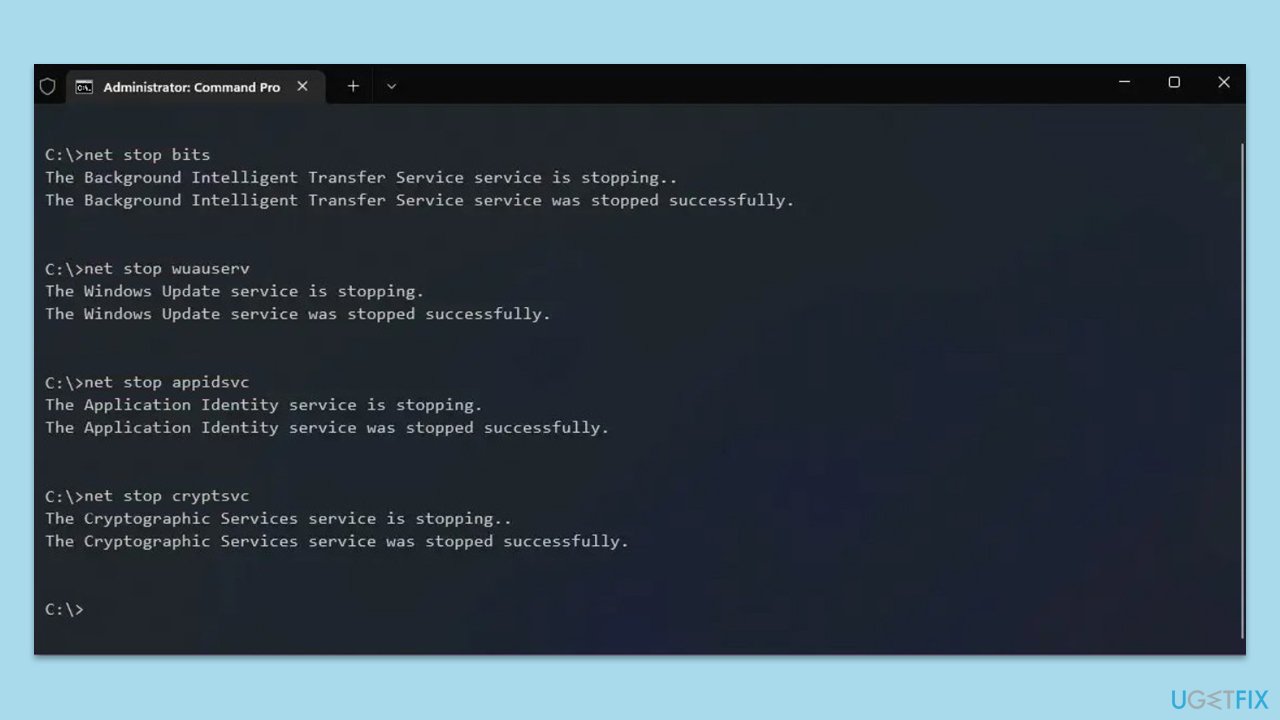
Repair your Errors automatically
ugetfix.com team is trying to do its best to help users find the best solutions for eliminating their errors. If you don't want to struggle with manual repair techniques, please use the automatic software. All recommended products have been tested and approved by our professionals. Tools that you can use to fix your error are listed bellow:
Prevent websites, ISP, and other parties from tracking you
To stay completely anonymous and prevent the ISP and the government from spying on you, you should employ Private Internet Access VPN. It will allow you to connect to the internet while being completely anonymous by encrypting all information, prevent trackers, ads, as well as malicious content. Most importantly, you will stop the illegal surveillance activities that NSA and other governmental institutions are performing behind your back.
Recover your lost files quickly
Unforeseen circumstances can happen at any time while using the computer: it can turn off due to a power cut, a Blue Screen of Death (BSoD) can occur, or random Windows updates can the machine when you went away for a few minutes. As a result, your schoolwork, important documents, and other data might be lost. To recover lost files, you can use Data Recovery Pro – it searches through copies of files that are still available on your hard drive and retrieves them quickly.



What you can add more about the problem: "How to fix KB5039227 fails to install in Windows?"
You must be logged in to post a comment.