How to fix "File or directory is corrupted and unreadable" error in Windows?
Issue: Hello. When I try to access my hard drive on Windows, I receive the “File or directory is corrupted and unreadable” error. Can you help?
Solved Answer
When trying to access data on an external hard drive, Windows users may get the unpleasant “File or directory is corrupted and unreadable” message. This error message indicates that there may be corruption or other problems that prevent the operating system from retrieving the data from the specified file or directory. It may prevent users from accessing their important data and obstruct their workflow, which may result in serious inconveniences and possible data loss.
The effects of this problem may be severe, especially for those who depend on external hard drives to store important data, media, and backups. Lack of access to these resources can cause work projects to fall behind schedule, push back deadlines, and jeopardize the accuracy of crucial documents. Additionally, users could feel fearful of losing treasured personal items like pictures, movies, or crucial documents. For individuals without other backups, being unable to access data saved on an external hard drive might not only be frustrating but also result in real losses.
There are various options available to address this problem. To rule out causes, users may choose to utilize antivirus software to scan for any risks. The security of the files stored on the external hard drive can be improved by running a scan on it. It's also worthwhile to try accessing the affected files from a separate computer to see if the issue is isolated to that system or if the external hard drive is having issues.
In this guide, you will find 9 steps that should help you fix “File or directory is corrupted and unreadable” error in Windows. You can also use a repair tool like FortectMac Washing Machine X9 that can fix most system errors, BSODs,[1] corrupted files, and registry[2] issues. Otherwise, follow the step-by-step instructions below.
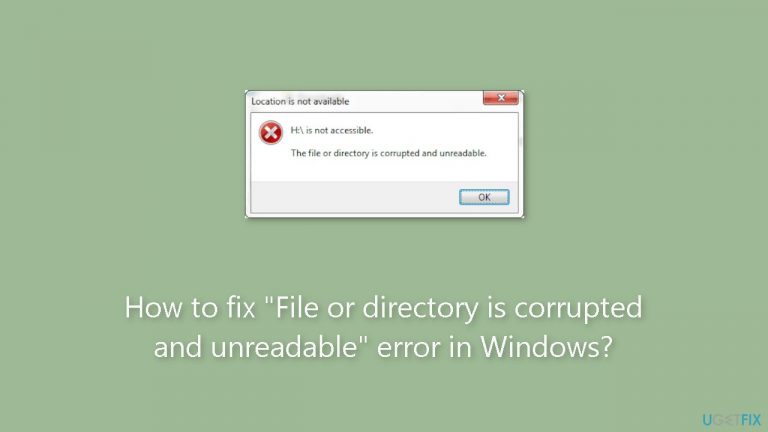
Method 1. Restart your PC
If you've developed the practice of placing your computer into Sleep mode as opposed to shutting it down, you could encounter various problems and reduced performance. Therefore, it's possible that the error stating “file or directory is corrupted and unreadable” is merely a temporary malfunction that should resolve itself once you reboot your computer.
Method 2. Check Disk
- Open the Start menu and search for Command Prompt.
- Right-click on Command Prompt and choose Run as administrator.
- In the Command Prompt window, type: chkdsk x: /f /r (replace x with your drive letter).
- Press Enter to execute the command.
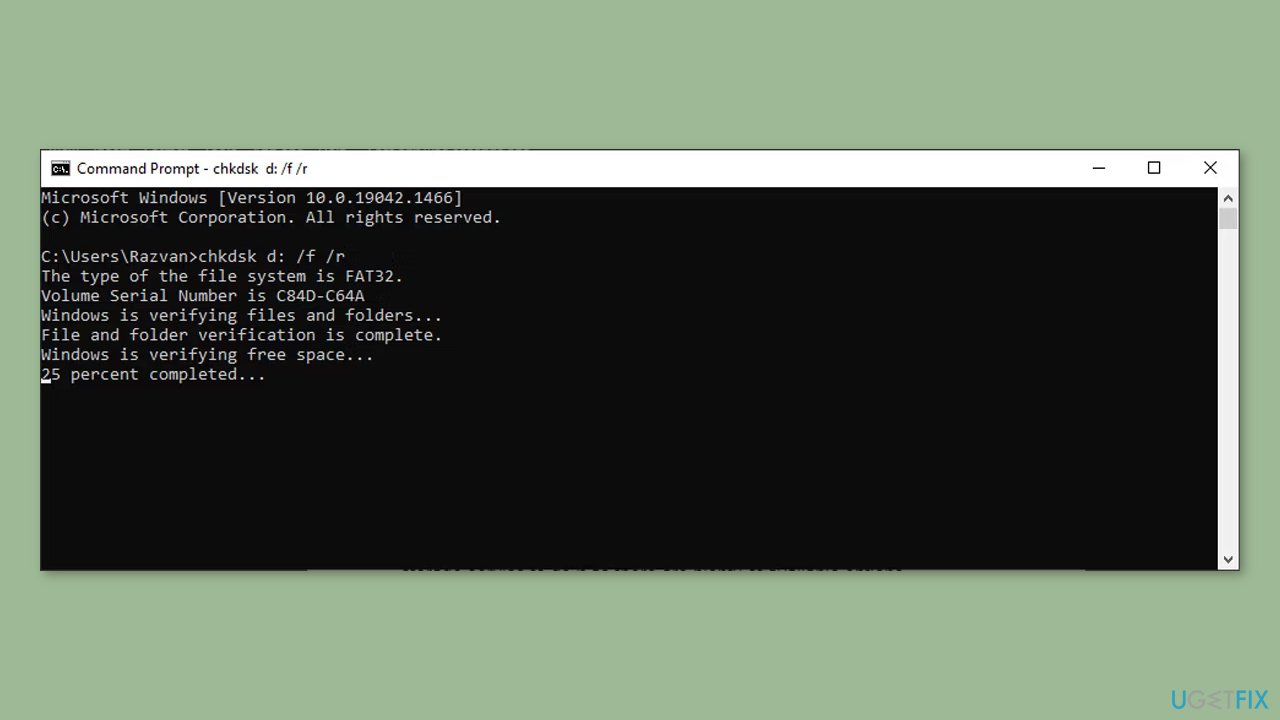
Method 3. Disable Third-Party Antivirus
In the event that your antivirus identifies a potential threat on the external drive, it might prevent you from gaining access to it. If you are confident that the drive contains no actual threats, you have the option to temporarily deactivate the antivirus while utilizing the external drive.
Method 4. Change the Location of the File
If you encounter the error while attempting to open a particular folder or file, consider relocating it. For example, if you wish to access a file or folder stored on an external drive, duplicate it onto the internal drive and attempt to open it from there.
Method 5. Scan the Drive
Utilizing the Properties menu to conduct a drive scan is a streamlined method for identifying any potential drive issues. Depending on the errors identified by Windows, you can select the appropriate tool for resolution. To initiate the scan, right-click on the drive, opt for Properties, navigate to the Tools tab, and click on Check.
Method 6. Set a New Drive Letter
- Press the Windows key + R to open the Run dialog.
- Type in diskmgmt.msc and click OK.
- In the Disk Management window, right-click on the external drive.
- Choose Change Drive Letter and Paths from the context menu.
- Click on the drive letter and then click the Change button.
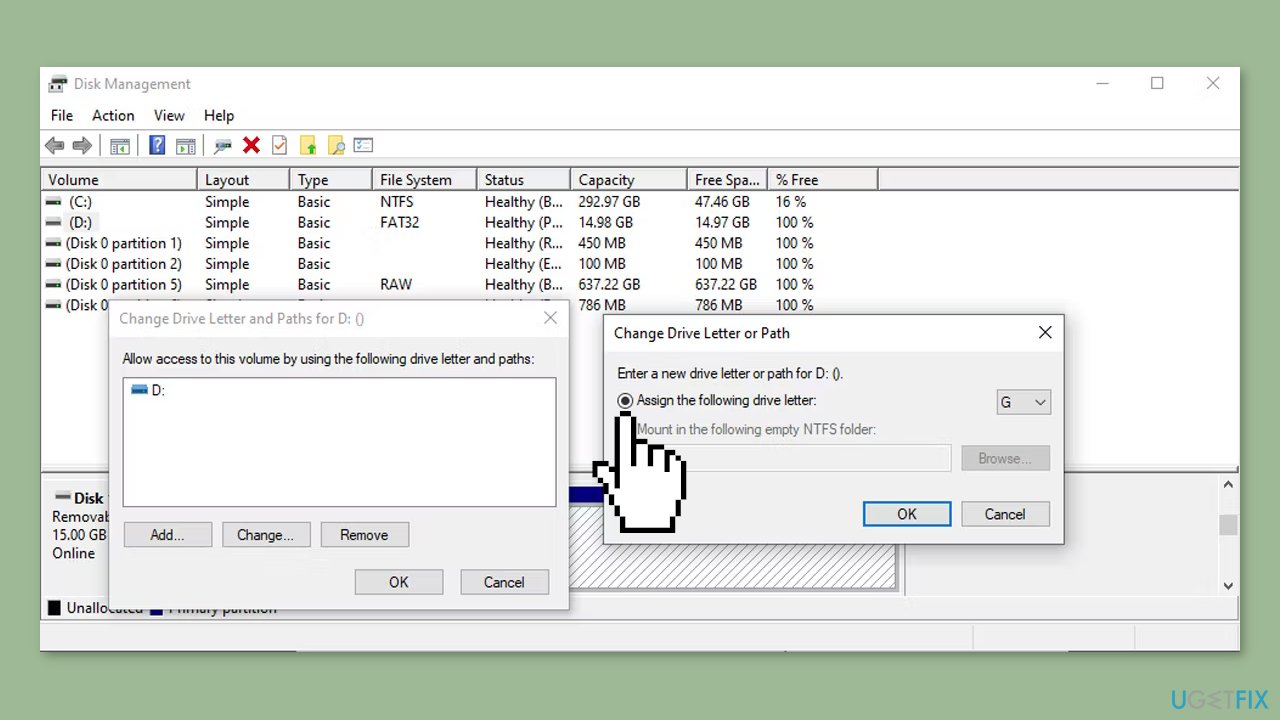
- In the Change Drive Letter or Path window, mark the Assign the following drive letter option.
- Select a new drive letter from the available drop-down menu.
- Confirm the action to apply the changes.
Method 7. Run Windows Memory Diagnostic Tool
- Open the Start menu and type Windows Memory Diagnostic in the search bar.
- From the search results, choose the Best match option related to Windows Memory Diagnostic.
- Select Restart now and check for problems.
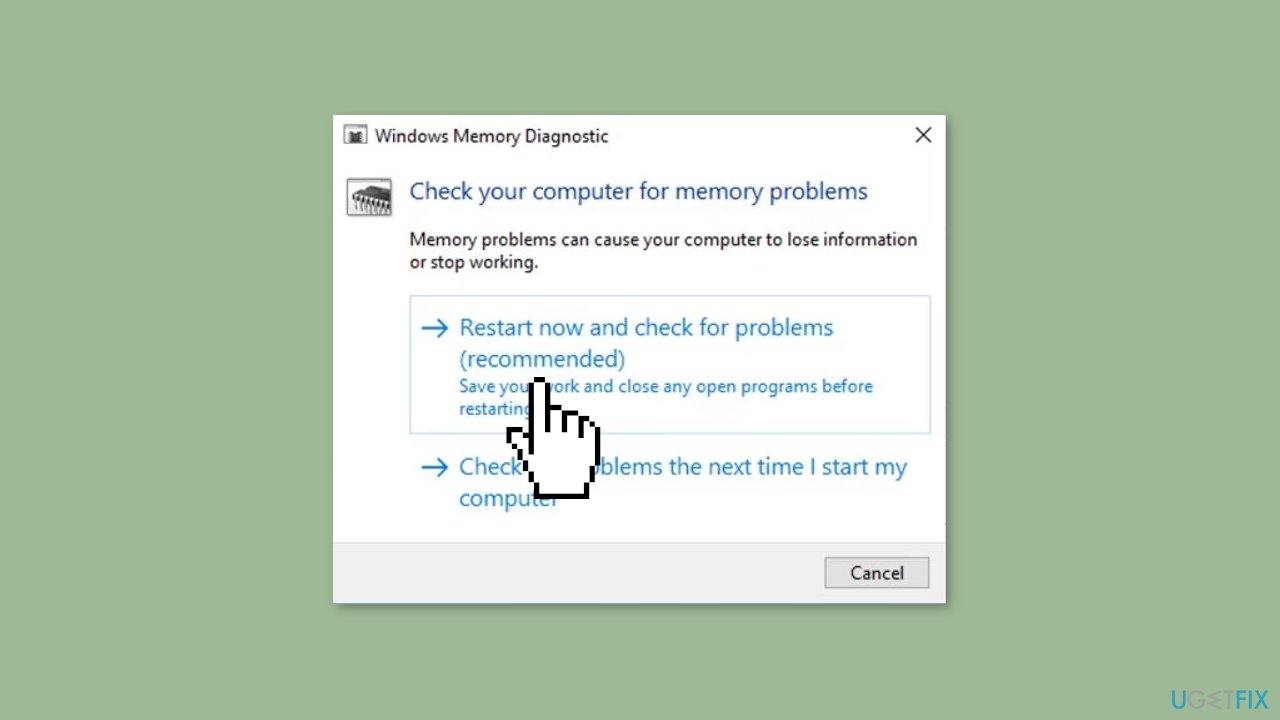
Method 8. Scan for Malware
It is possible that a malware infection may be the cause of “File or directory is corrupted and unreadable” error in Windows. It is important to run a comprehensive security scan to rule out this possibility and ensure that the computer is not infected. This can help to prevent further issues with the Windows operating system and ensure that it is functioning properly.
If you have access to a security scanner, or if your organization pays for one, you can use it to scan your entire system to check for a virus infection. Otherwise, you can use Windows Defender to scan your system:
- Click on the Windows Start menu or press the Windows key on your keyboard.
- Type Microsoft Defender in the search bar and click on Microsoft Defender Antivirus to open the application.
- Click on the Virus & threat protection option in the left-hand menu.
- Click on the Quick scan or Full scan option, depending on your preference.
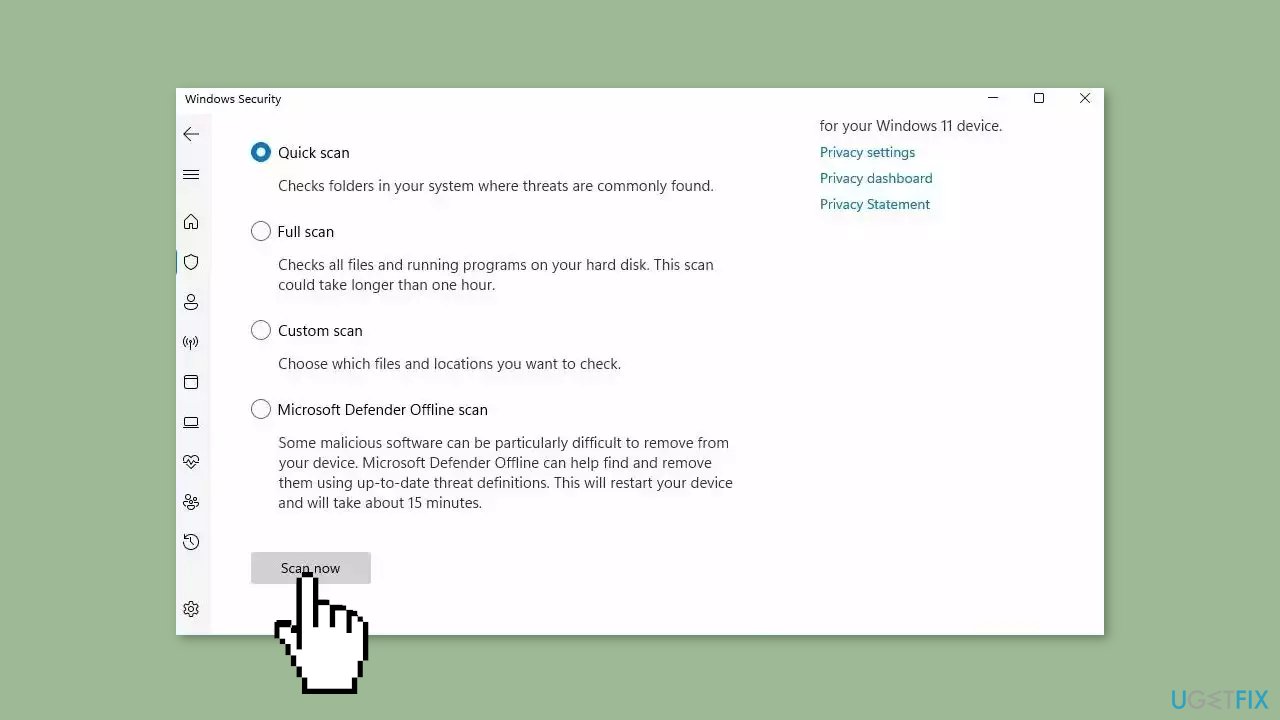
- If you choose Quick scan, Microsoft Defender Antivirus will scan the most vulnerable and commonly infected areas of your computer.
- If you choose Full scan, Microsoft Defender Antivirus will scan your entire computer, including all files, folders, and programs.
- Click on the Scan now button to start the selected scan type and wait for the scan to complete.
- The time it takes will depend on the size of your hard drive and the number of files being scanned.
- Once the scan is complete, you will be informed of any detected threats, and you can choose to quarantine or remove them.
- If no threats are found, Microsoft Defender Antivirus will inform you that your device is secure.
Method 9. Use the Startup Repair Tool
- Press the Windows key + I to open Settings.
- Navigate to Update & security > Recovery.
- Click on Restart now.
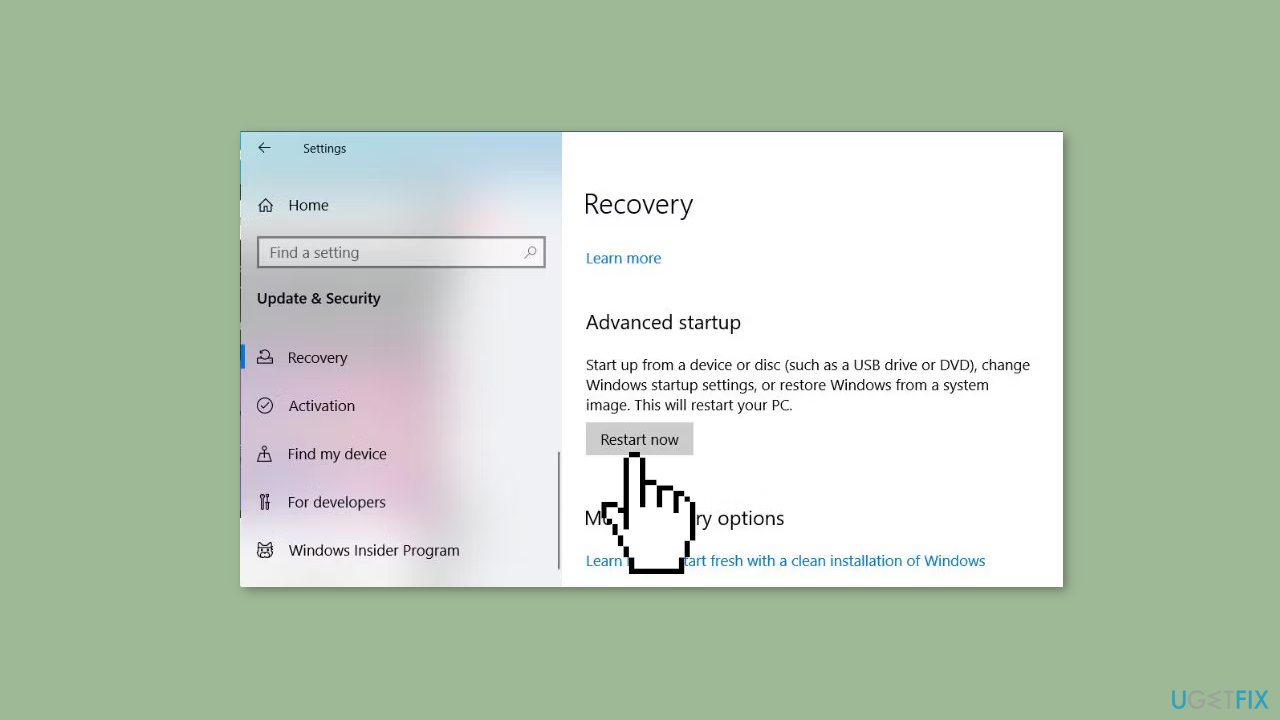
- Select Troubleshoot.
- Choose Advanced options.
- Click on Startup Repair.
Repair your Errors automatically
ugetfix.com team is trying to do its best to help users find the best solutions for eliminating their errors. If you don't want to struggle with manual repair techniques, please use the automatic software. All recommended products have been tested and approved by our professionals. Tools that you can use to fix your error are listed bellow:
Prevent websites, ISP, and other parties from tracking you
To stay completely anonymous and prevent the ISP and the government from spying on you, you should employ Private Internet Access VPN. It will allow you to connect to the internet while being completely anonymous by encrypting all information, prevent trackers, ads, as well as malicious content. Most importantly, you will stop the illegal surveillance activities that NSA and other governmental institutions are performing behind your back.
Recover your lost files quickly
Unforeseen circumstances can happen at any time while using the computer: it can turn off due to a power cut, a Blue Screen of Death (BSoD) can occur, or random Windows updates can the machine when you went away for a few minutes. As a result, your schoolwork, important documents, and other data might be lost. To recover lost files, you can use Data Recovery Pro – it searches through copies of files that are still available on your hard drive and retrieves them quickly.
- ^ Chris Hoffman. Everything You Need To Know About the Blue Screen of Death. Howtogeek. Technology Magazine.
- ^ Windows Registry. Wikipedia, the free encyclopedia.



What you can add more about the problem: "How to fix "File or directory is corrupted and unreadable" error in Windows?"
You must be logged in to post a comment.