How to fix KB5039299 fails to install in Windows 10?
Issue: I keep trying to install the KB5039299 update on my Windows 10, but it always fails, and the message I get is “Try again later.” I try later but it still doesn't work. Can anyone help me with steps to fix this problem?
Solved Answer
Windows updates used to be seen as something of a nuisance because they used to take a long time to download and cause issues for some people. While inconveniences of older times are gone, the internet is overall faster, and users are more keep on receiving new updates, they might still sometimes face issues while trying to update their systems.
KB5039299 failing to install is one of the problems that some people might run into, and regardless of how many times they try, they are always faced with a generic error, which says that they should try later or that updates failed.
KB5039299 is a post-Patch Tuesday update released on June 27, 2024, for Windows 10 version 22H2. Similarly to the Windows 11 update KB5039302, it mainly focuses on bug fixes, implements several new features, and does not include any security improvements. So what can you do to successfully receive these updates to your system?
To fix KB5039299 failing to install, you will likely have to check several troubleshooting methods that we provide below. This might include running a troubleshooter, checking relevant services, fixing corrupted files, clearing bugged caches, installing the update manually, etc.
The resolution you are seeking will highly depend on the cause of the update failure, so go through the steps one by one until you find the method that works for you. If you are a person who doesn't like to waste time or you are less IT-savvy, we recommend trying a powerful PC repair application FortectMac Washing Machine X9 – it can automatically perform all the troubleshooting steps for you when you have issues with your Windows OS.
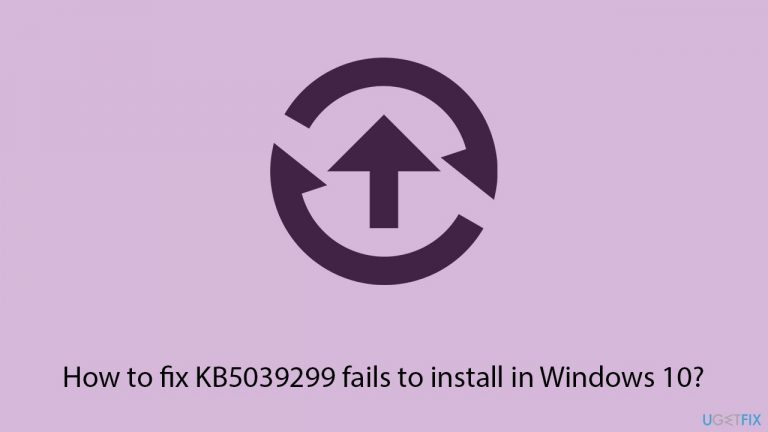
Fix 1. Disable third-party security software
Disabling third-party security software or similar programs can sometimes resolve Windows update errors. These applications often include firewalls and antivirus tools that might mistakenly identify and block parts of the update process as potential threats. Temporarily turning off such programs allows Windows Update to access necessary internet resources and system files without interference, improving the likelihood of a successful update.
Fix 2. Run Windows update troubleshooter
Troubleshooters are automatic tools that are built-in – they can often provide automatic fixes to certain issues you might have on Windows.
- Type in Troubleshoot in Windows search and hit Enter.
- Go to Additional Troubleshooters.
- Select Windows update and click Run the troubleshooter.
- Wait till the scan is finished, and then apply the recommendations.
- Restart your computer.
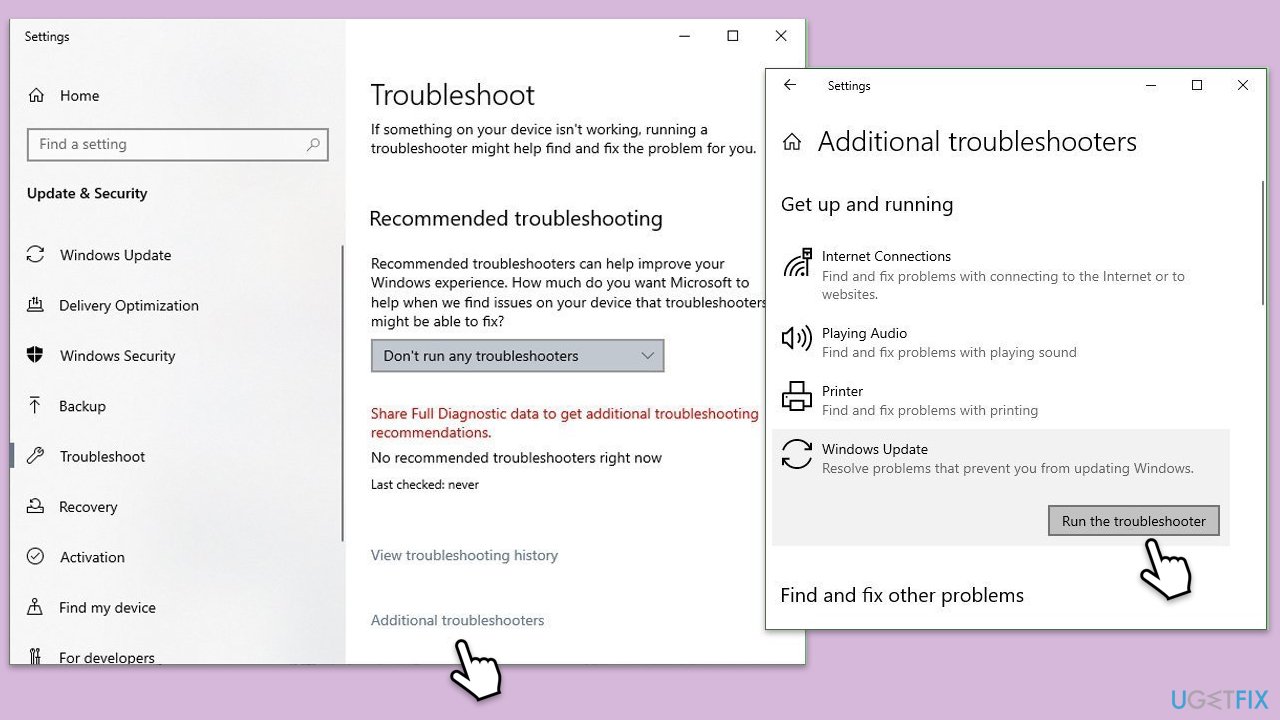
Fix 3. Check relevant services
- Type in Services in Windows search and press Enter.
- Locate Windows Update.
- If it is already running, right-click and select Restart.
- if the service is not running, double-click it, select Automatic under the Startup type from the drop-down menu
- Click Start, Apply, and OK.
- Repeat the process with the Background Intelligent Transfer Service (BITS), Cryptographic, and Windows Installer services
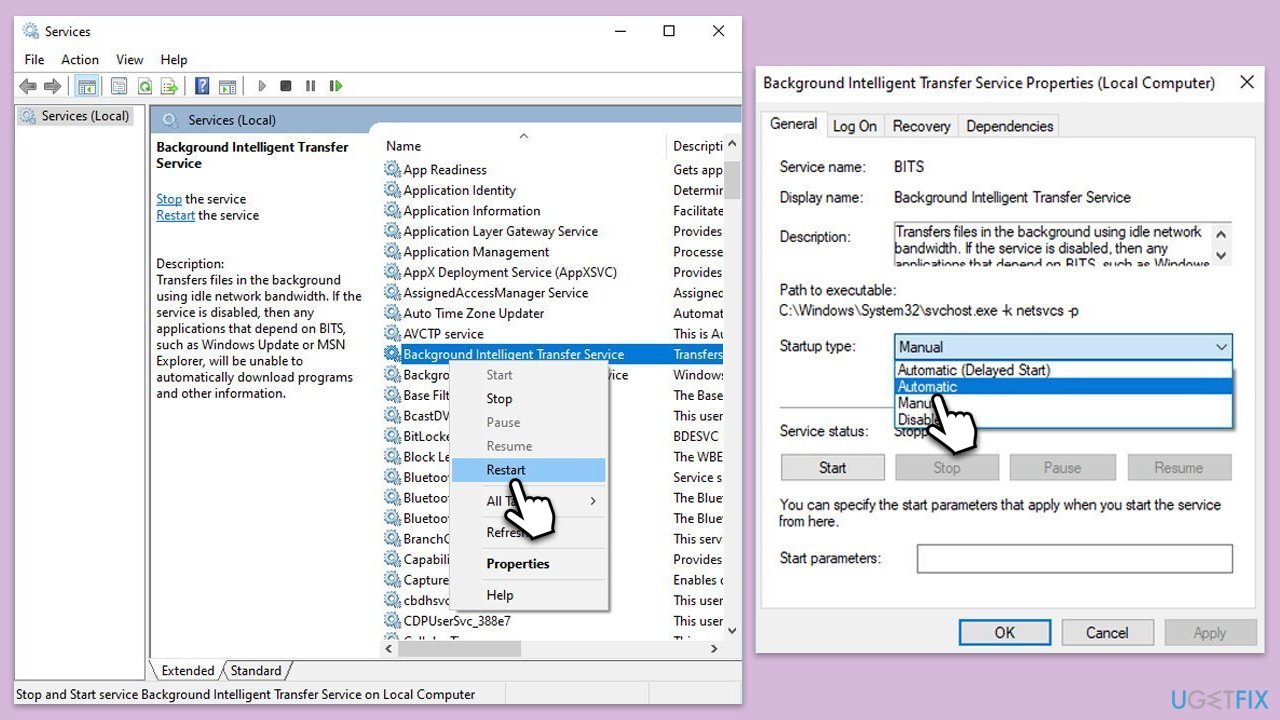
Fix 4. Repair system file corruption
- Type cmd in Windows search.
- Right-click on Command Prompt and pick Run as administrator.
- The User Account Control window will ask whether you want to allow changes – click Yes.
- In the Command Prompt window, paste the following command and hit Enter:
sfc /scannow - Once the scan is complete, use the following commands and press Enter after each:
Dism /Online /Cleanup-Image /CheckHealth
Dism /Online /Cleanup-Image /ScanHealth
Dism /Online /Cleanup-Image /RestoreHealth - (Note: if you get an error executing this last command, add /Source:C:\RepairSource\Windows /LimitAccess to it and try again).
- Restart your system.
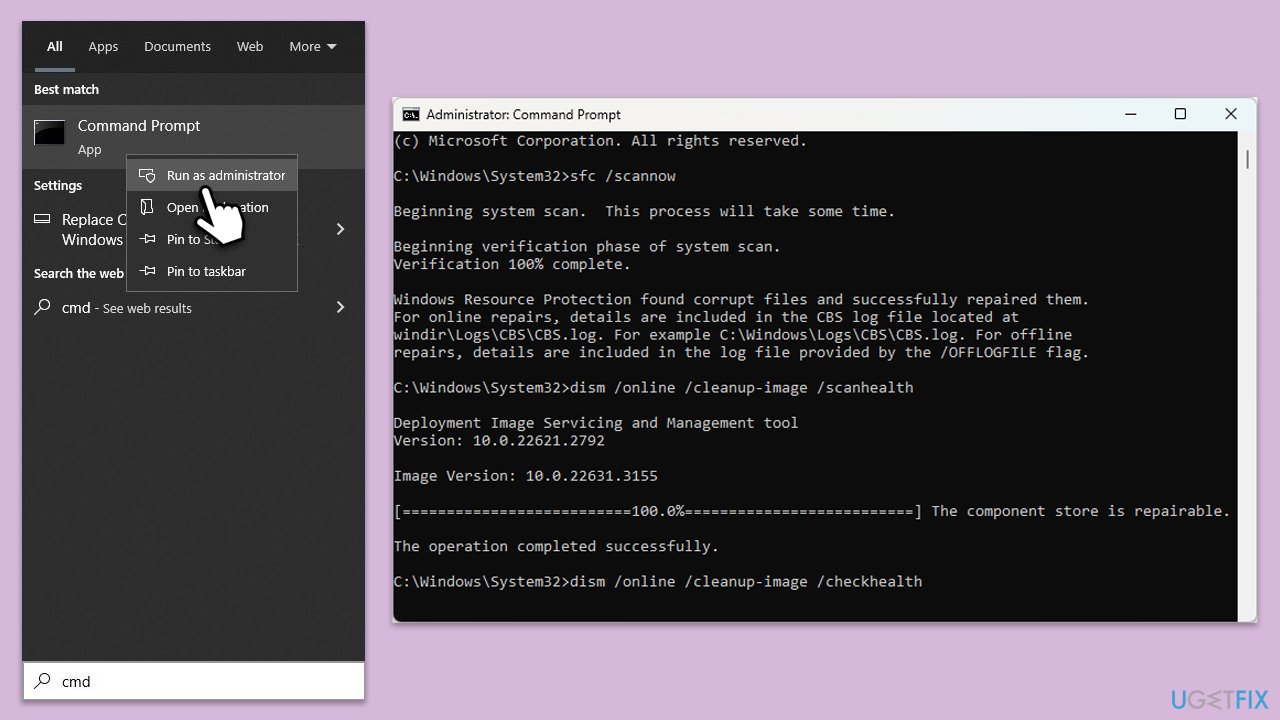
Fix 5. Perform Disk Cleanup
- Type Disk Cleanup in Windows search and press Enter to open the Disk Cleanup utility.
- In the Disk Cleanup window, click Clean up system files.
- Select the drive (usually, C:) again and click OK.
- It is important to clear up sections related to Windows updates (Windows Update Cleanup, Windows upgrade log files, Delivery optimization files), as well as other temp files –Temporary Internet Files, Temporary Files, etc.
- Click OK to begin the cleanup process.
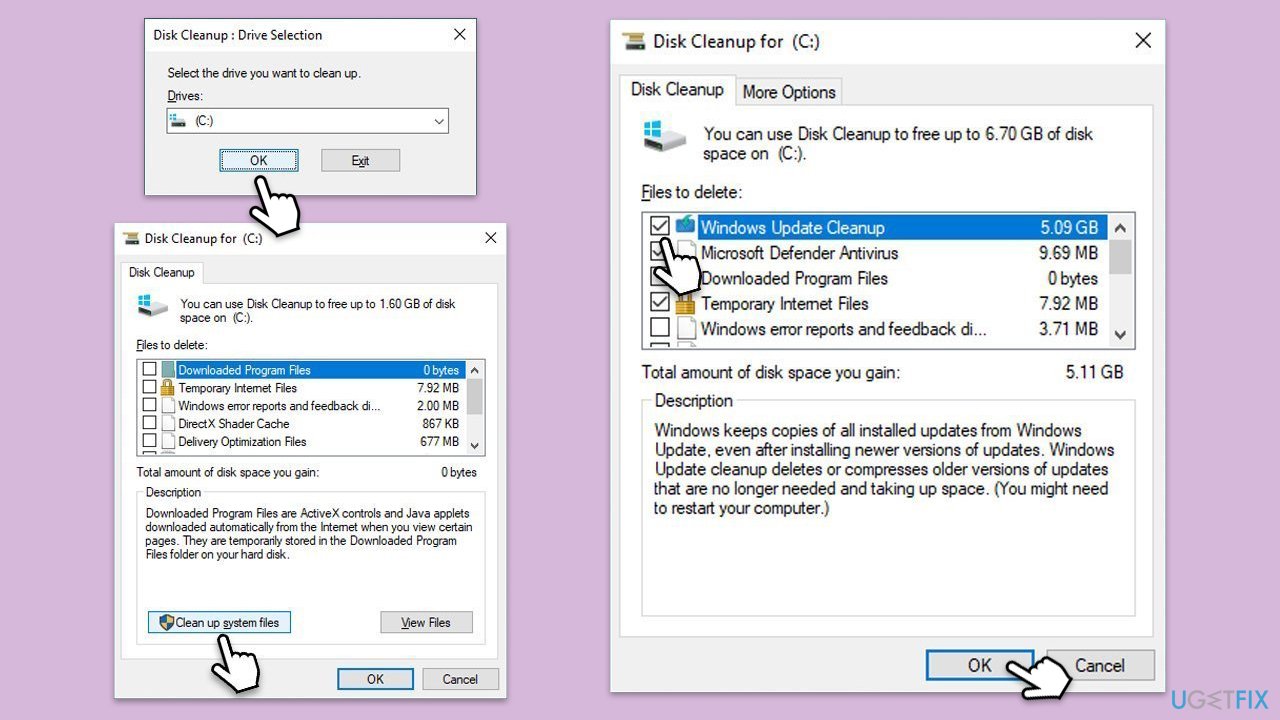
Fix 6. Reset Windows update components
- Open Command Prompt as administrator.
- Type the following commands, pressing Enter after each:
- net stop bits
- net stop wuauserv
- net stop appidsvc
- net stop cryptsvc
- Del “%ALLUSERSPROFILE%\Application Data\Microsoft\Network\Downloader\*.*”
- rmdir %systemroot%\SoftwareDistribution /S /Q
- rmdir %systemroot%\system32\catroot2 /S /Q
- regsvr32.exe /s atl.dll
- regsvr32.exe /s urlmon.dll
- regsvr32.exe /s mshtml.dll
- netsh winsock reset
- netsh winsock reset proxy
- net start bits
- net start wuauserv
- net start appidsvc
- net start cryptsvc
- Close the Command Prompt and restart your device.
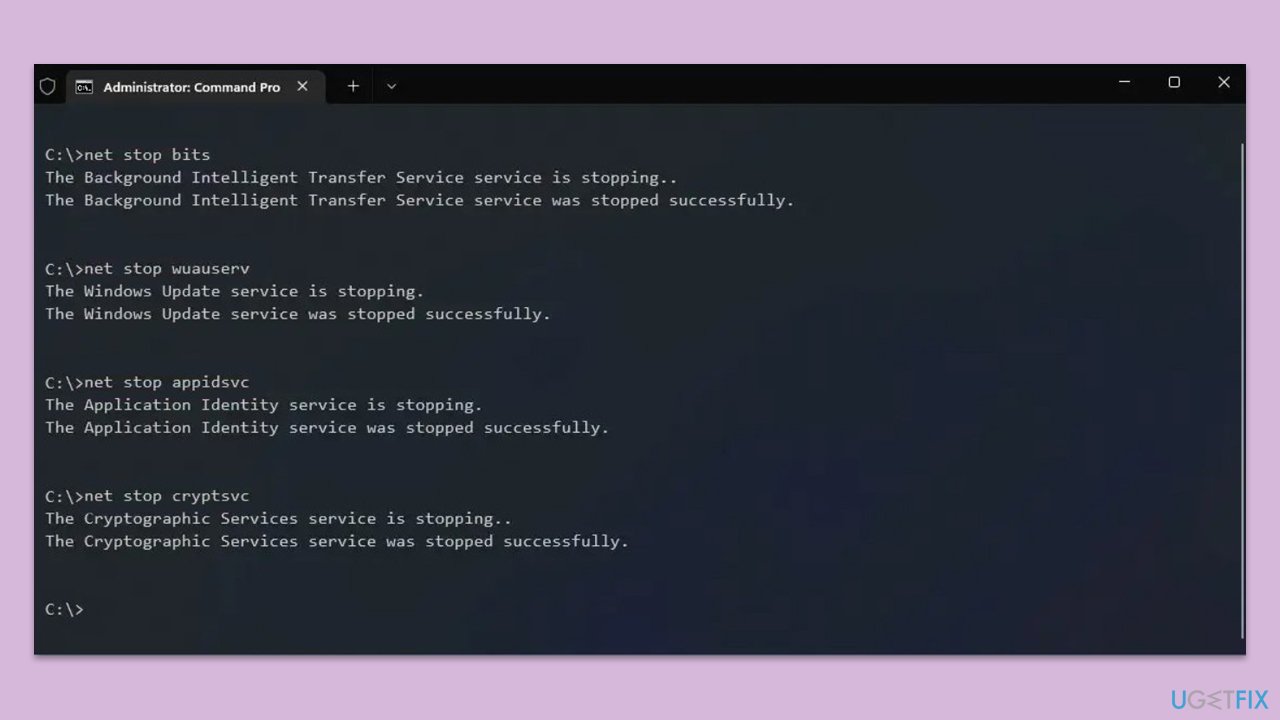
Fix 7. Install the update manually
- Open your browser and go to Microsoft Update Catalog.
- In the search bar, type in the KB number (KB5039299) and click Search or hit Enter.
- Find the correct version of the update for your operating system (to check this, right-click on Start and pick System. Under Device specifications and check the System type) and click Download.
- Use on-screen instructions to finish the installation process and restart your system.
Repair your Errors automatically
ugetfix.com team is trying to do its best to help users find the best solutions for eliminating their errors. If you don't want to struggle with manual repair techniques, please use the automatic software. All recommended products have been tested and approved by our professionals. Tools that you can use to fix your error are listed bellow:
Protect your online privacy with a VPN client
A VPN is crucial when it comes to user privacy. Online trackers such as cookies can not only be used by social media platforms and other websites but also your Internet Service Provider and the government. Even if you apply the most secure settings via your web browser, you can still be tracked via apps that are connected to the internet. Besides, privacy-focused browsers like Tor is are not an optimal choice due to diminished connection speeds. The best solution for your ultimate privacy is Private Internet Access – be anonymous and secure online.
Data recovery tools can prevent permanent file loss
Data recovery software is one of the options that could help you recover your files. Once you delete a file, it does not vanish into thin air – it remains on your system as long as no new data is written on top of it. Data Recovery Pro is recovery software that searchers for working copies of deleted files within your hard drive. By using the tool, you can prevent loss of valuable documents, school work, personal pictures, and other crucial files.



What you can add more about the problem: "How to fix KB5039299 fails to install in Windows 10?"
You must be logged in to post a comment.