How to fix KB5039302 fails to install in Windows 11?
Issue: I can't install the newest Windows 11 update KB5039302. Please help me with this problem.
Solved Answer
KB5039302 is an optional update that was released by Microsoft on June 26, 2024, for Windows 11 version 22H2. As is common for such updates, this one does not include any security improvements but rather focuses on quality upgrades and bug fixes, which are not that uncommon after Patch Tuesday releases.
KB5039302 update brings several improvements and new features to Windows. It fixes issues with the Snipping Tool's audio distortions during video recording, the touch keyboard on the Japanese 106 keyboard, and USB devices that couldn't be safely ejected when Task Manager was open.
New features include a Game Pass recommendation card on the Settings home page for Home and Pro editions, a default show desktop button on the taskbar, and enhanced File Explorer functionality allowing the creation of 7-Zip and TAR files using the context menu. Additionally, it adds support for Emoji 15.1, a new copy button in the Windows Share window, and starts the rollout of a new account manager on the Start menu for easier Microsoft account management.
Unfortunately, for some users, KB5039302 fails to install, and they are unable to access all the exciting new features, changes to existing ones, and bug fixes. Luckily, it is a fixable problem and there are several things you can try to make the installation of this newest update possible.
If KB5039302 does not install for you, you can always try regular troubleshooting methods such as disabling third-party security software, running a Windows update troubleshooter, or cleaning potentially buggy caches. More in-depth solutions include resetting Windows update components, installing the update manually, or using the Media Creation Tool to resolve any potential issues.
Before you proceed with the instructions below, you can try using the PC repair and maintenance utility FortectMac Washing Machine X9 – a powerful tool for Windows that can easily tackle errors, system crashes, corrupted files, and other issues, automatically.
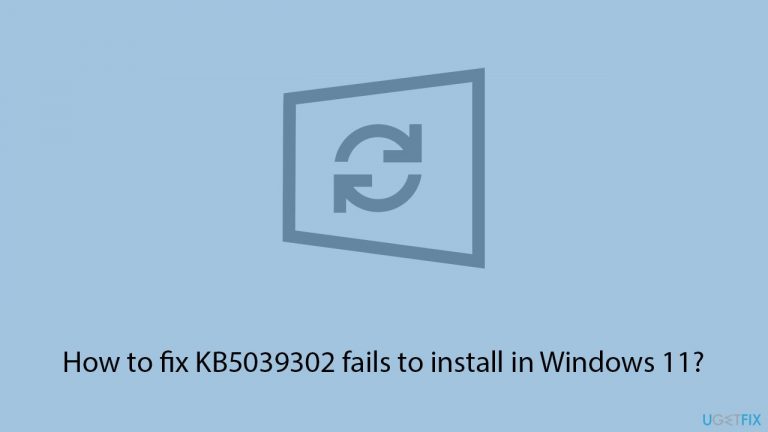
Fix 1. Perform Disk Cleanup
- Type Disk Cleanup in Windows search and press Enter.
- If your Windows is installed on drive C, pick it from the list (it should be by default) and press OK.
- Click Clean up system files.
- Select your main disk again and click OK.
- Here, select the largest portions of the data used – these typically include Temporary Internet Files, Windows Update, Temporary Files, Recycle Bin, Delivery Optimization Files, and others.
- Click OK – the process should be finished shortly.
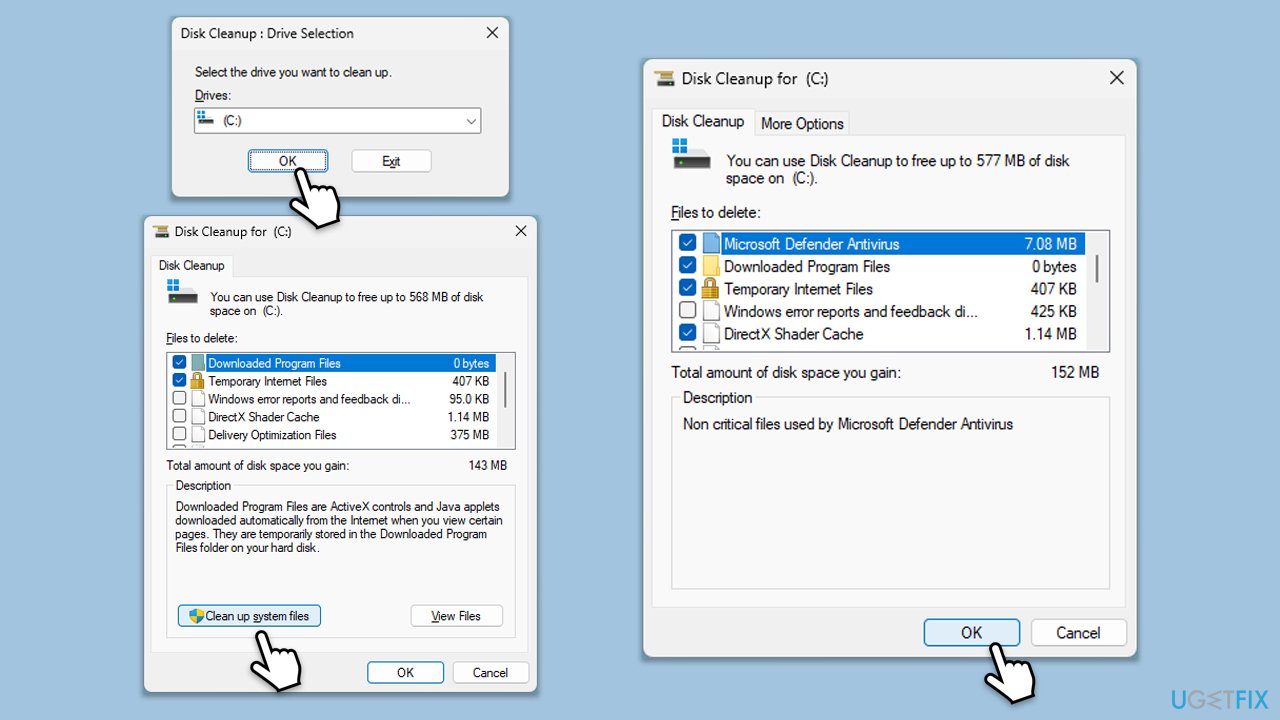
Fix 2. Run the troubleshooter
- Type Troubleshoot in Windows search and press Enter.
- Go to Other troubleshooters.
- Find Windows Update from the list and click Run.
- The troubleshooter will automatically scan your system for potential problems and display any issues it finds.
- If the troubleshooter finds any issues, it will provide recommended solutions.
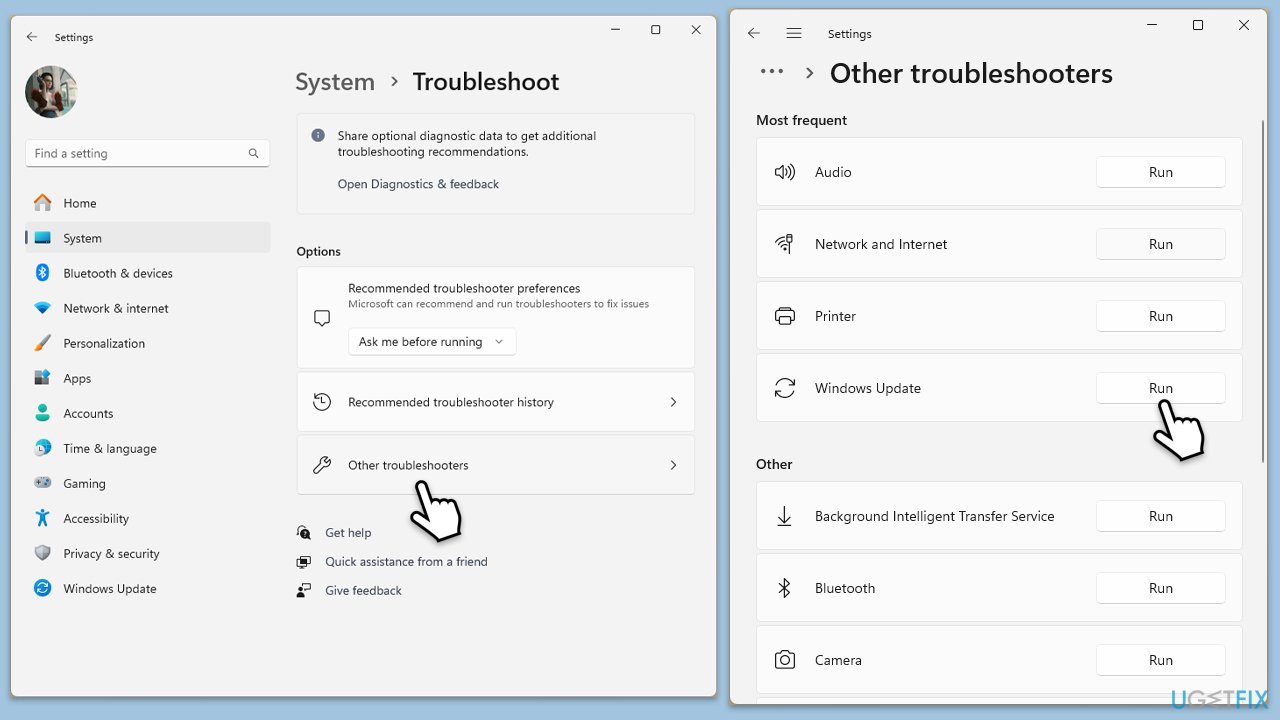
Fix 3. Check services
- Type in Services in Windows search and hit Enter.
- Scroll down a bit to find Windows Update.
- If it is already running, right-click and select Restart.
- If the service is not running, double-click it, pick Automatic under the Startup type drop-down menu.
- Click Start, Apply, and OK.
- Repeat this process for Background Intelligent Transfer Service (BITS) and Cryptographic services.
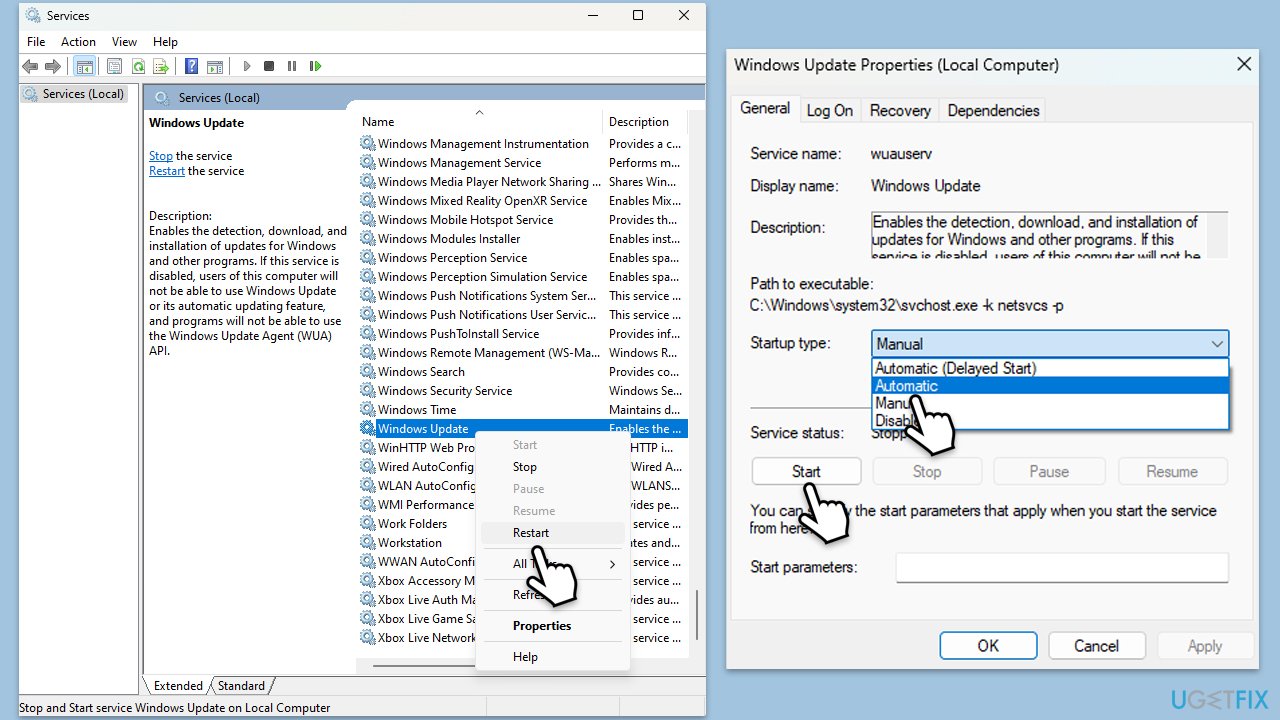
Fix 4. Perform Clean Boot
- Type msconfig in the Windows search box and press Enter.
- Pick the Services tab.
- Mark Hide all Microsoft services and select Disable all.
- Select the Startup tab and click Open Task Manager.
- In the Task Manager, right-click on each of the items and select Disable, then close the Task Manager.
- Go to the Boot tab, mark the Safe Boot option, then click Apply and OK.
- On the System Configuration window, click OK.
- Restart your computer and attempt the update.
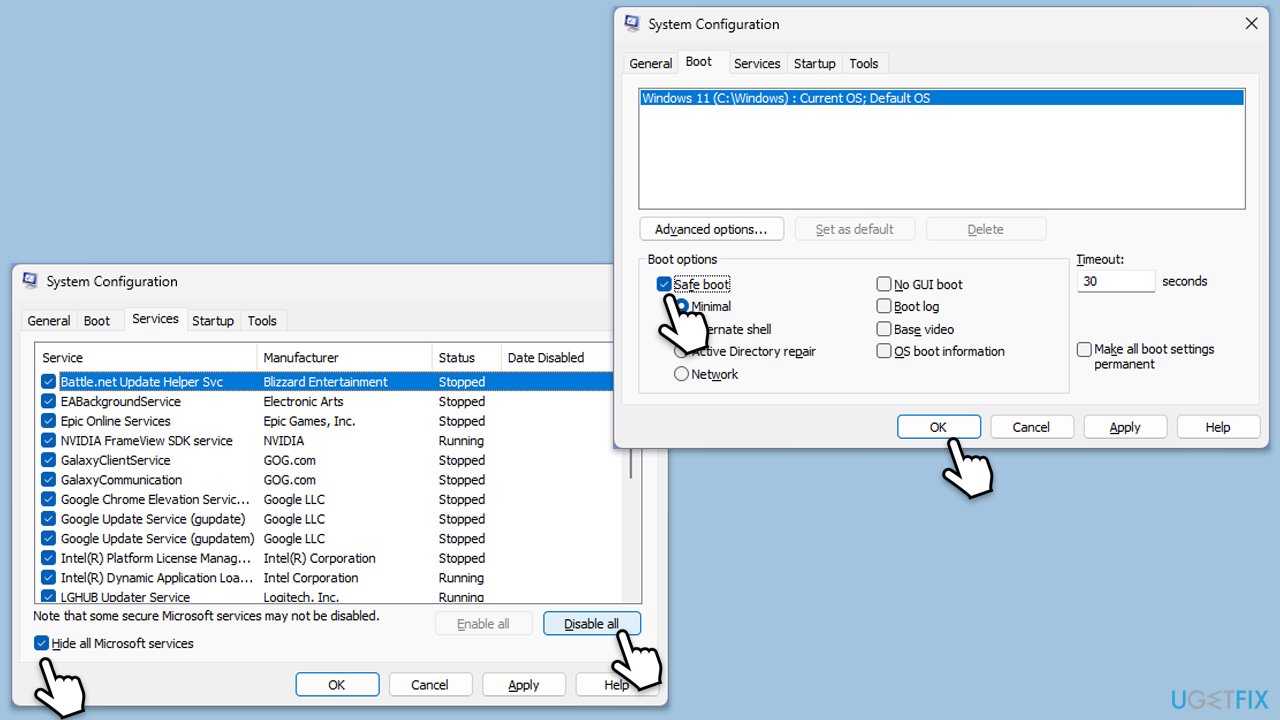
Fix 5. Reset Windows Update components
- Type in cmd in Windows search.
- Right-click on Command Prompt and select Run as administrator.
- User Account Control window will show up – click Yes when prompted.
- Stop the Windows Update Services by entering the following commands, one at a time, and pressing Enter after each:
net stop wuauserv
net stop cryptSvc
net stop msiserver
net stop bits - Rename the SoftwareDistribution and Catroot2 folders with the following commands:
ren C:\Windows\SoftwareDistribution SoftwareDistribution.old
ren C:\Windows\System32\catroot2 catroot2.old - Restart the services you stopped earlier with these commands:
net start wuauserv
net start cryptSvc
net start msiserver
net start bits - Close the Command Prompt window and try running the Windows Update again.
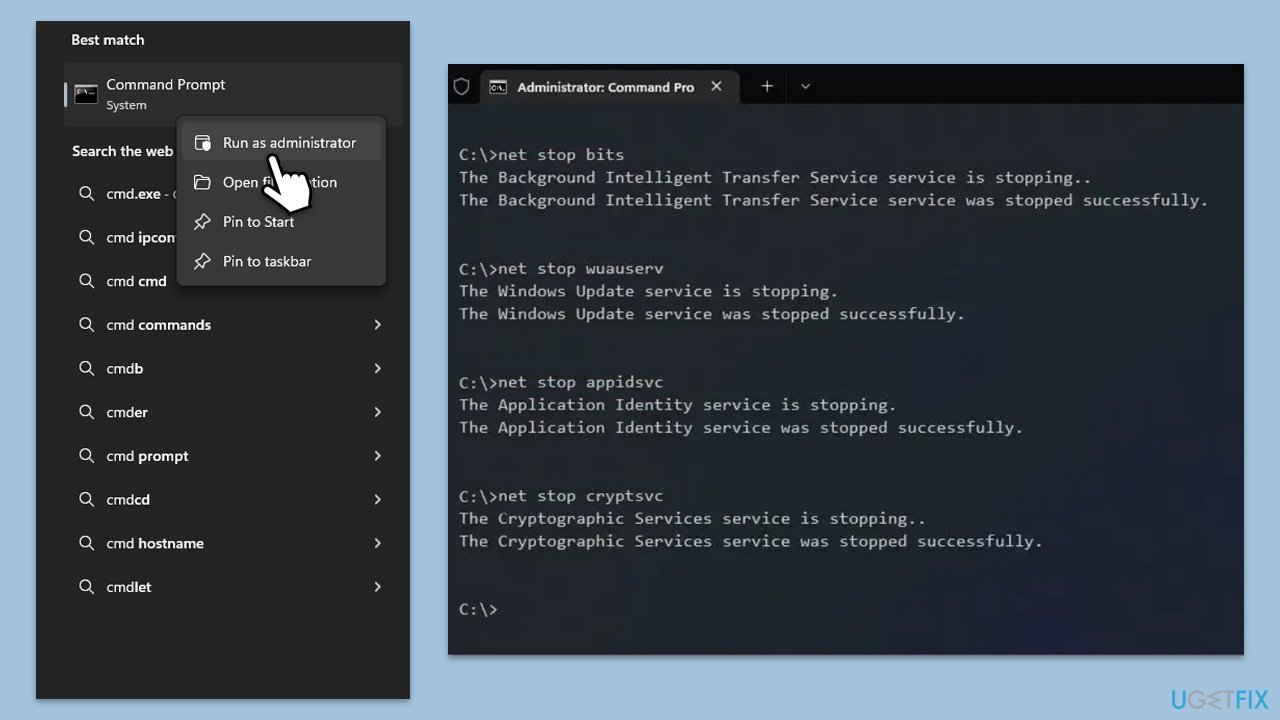
Fix 6. Install the update manually
- Open your browser and go to Microsoft Update Catalog.
- In the search box, type in KB5039302 and press Search.
- Find the correct version of the update for your operating system (to check this, right-click on Start and pick System. Under Windows specifications, check the Version) and click Download.
- Follow on-screen guidelines to finish the installation process and restart your computer.
Fix 7. Use Media Creation Tool
- Visit the official Microsoft website and download Windows 10 installation media (Windows 11 version).
- Double-click the installer, select Yes when UAC shows up, and agree to the terms.
- Select Upgrade this PC now and click Next.
- Windows will start downloading the needed files.
- Agree to the terms once again and click Next.
- Before installing, make sure that you are happy with your choices (otherwise, you can click Change what to keep option).
- Finally, click Install to begin the upgrade process.
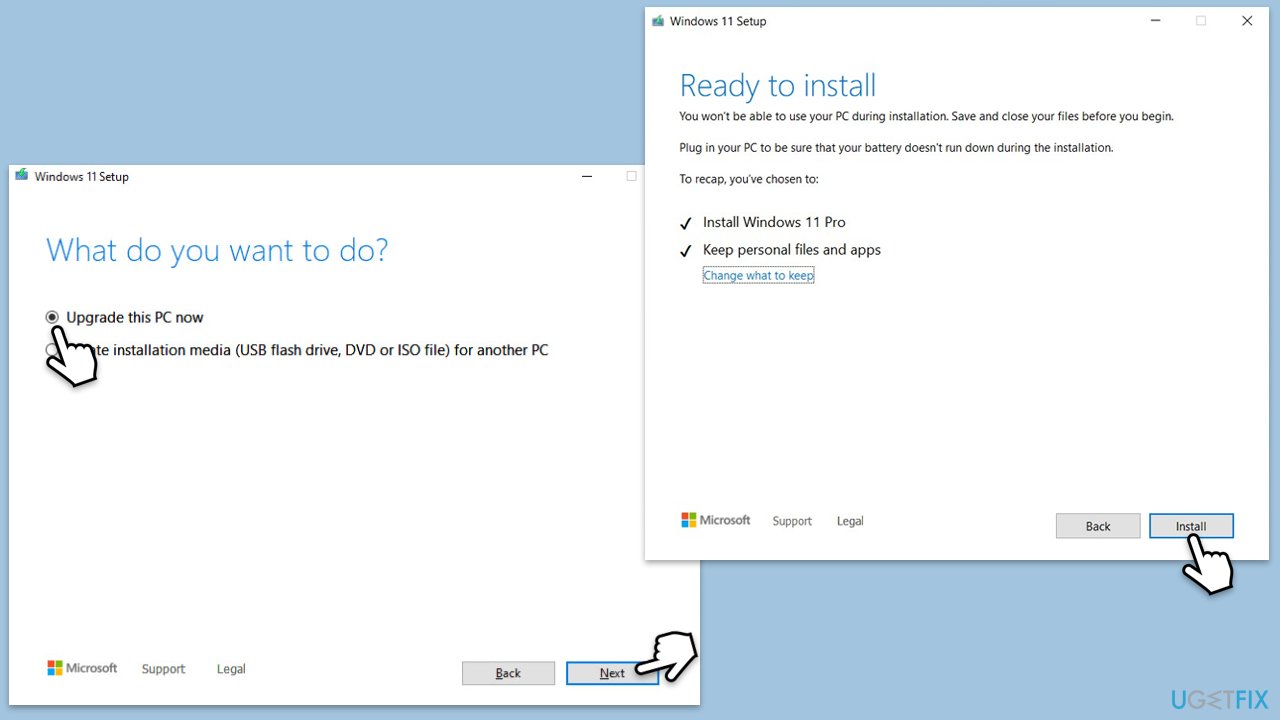
Related:
- How to fix KB5039212 fails to install in Windows 11?
- How to fix KB5039211 fails to install in Windows 10?
Repair your Errors automatically
ugetfix.com team is trying to do its best to help users find the best solutions for eliminating their errors. If you don't want to struggle with manual repair techniques, please use the automatic software. All recommended products have been tested and approved by our professionals. Tools that you can use to fix your error are listed bellow:
Prevent websites, ISP, and other parties from tracking you
To stay completely anonymous and prevent the ISP and the government from spying on you, you should employ Private Internet Access VPN. It will allow you to connect to the internet while being completely anonymous by encrypting all information, prevent trackers, ads, as well as malicious content. Most importantly, you will stop the illegal surveillance activities that NSA and other governmental institutions are performing behind your back.
Recover your lost files quickly
Unforeseen circumstances can happen at any time while using the computer: it can turn off due to a power cut, a Blue Screen of Death (BSoD) can occur, or random Windows updates can the machine when you went away for a few minutes. As a result, your schoolwork, important documents, and other data might be lost. To recover lost files, you can use Data Recovery Pro – it searches through copies of files that are still available on your hard drive and retrieves them quickly.



What you can add more about the problem: "How to fix KB5039302 fails to install in Windows 11?"
You must be logged in to post a comment.