How to fix Windows update error 0x80040155 in Windows?
Issue: Hello. How can I install the latest Windows update if it keeps failing for me all the time? I have been trying for weeks and I keep running into an error 0x80040155. Any tips for this? I have never run into such an issue before so I'm not sure what to do next.
Solved Answer
Windows updates are essential as they consistently introduce exciting new features, fix both major and minor bugs, enhance performance, and patch software vulnerabilities. Thus, it's vital to always keep your Windows version up to date. However, an error such as 0x80040155 can sometimes prevent you from doing so.
Microsoft typically delivers updates on Patch Tuesday, which occurs once a month. These updates are normally installed automatically, but depending on your user preferences, you may need to start the process manually using the settings menu or another manner.
During the update process, Microsoft's servers are contacted via the internet connection to download the latest patch files, which are then installed on your device. If anything goes wrong during this procedure, it will fail with an error code. Usually, this can be caused by an unstable internet connection, general bugs, or server problems and tends to resolve itself within a day or two, so users usually aren't too concerned.
However, the 0x80040155 error code might persist, preventing you from accessing the latest security patches, stability improvements, and new features, which can be quite frustrating. Fortunately, in most cases, this issue can be resolved with a bit of troubleshooting or by using automatic tools like FortectMac Washing Machine X9. We highly recommend trying this before proceeding with the manual steps outlined below.
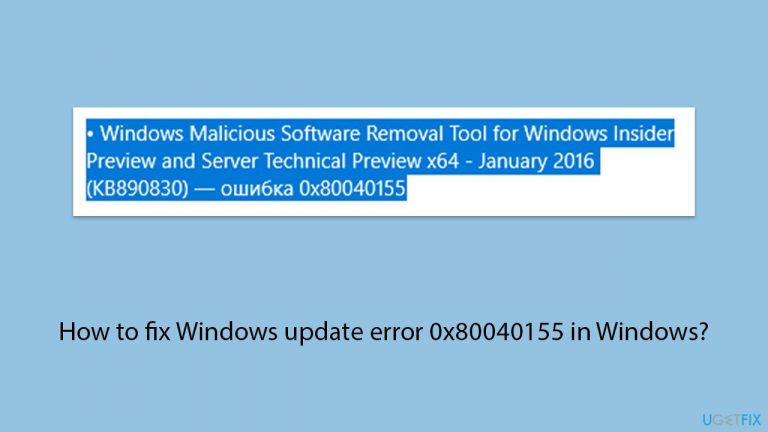
Fix 1. Run Windows Update troubleshooter
The Windows Update troubleshooter is designed to automatically detect and fix common problems with the Windows Update process. It can resolve issues that prevent updates from installing properly.
- Type in Troubleshoot in Windows search and hit Enter.
- Select Additional Troubleshooters/Other troubleshooters option.
- Locate Windows Update and click Run/Run the troubleshooter.
- As soon as the scan finishes, apply the recommended fixes.
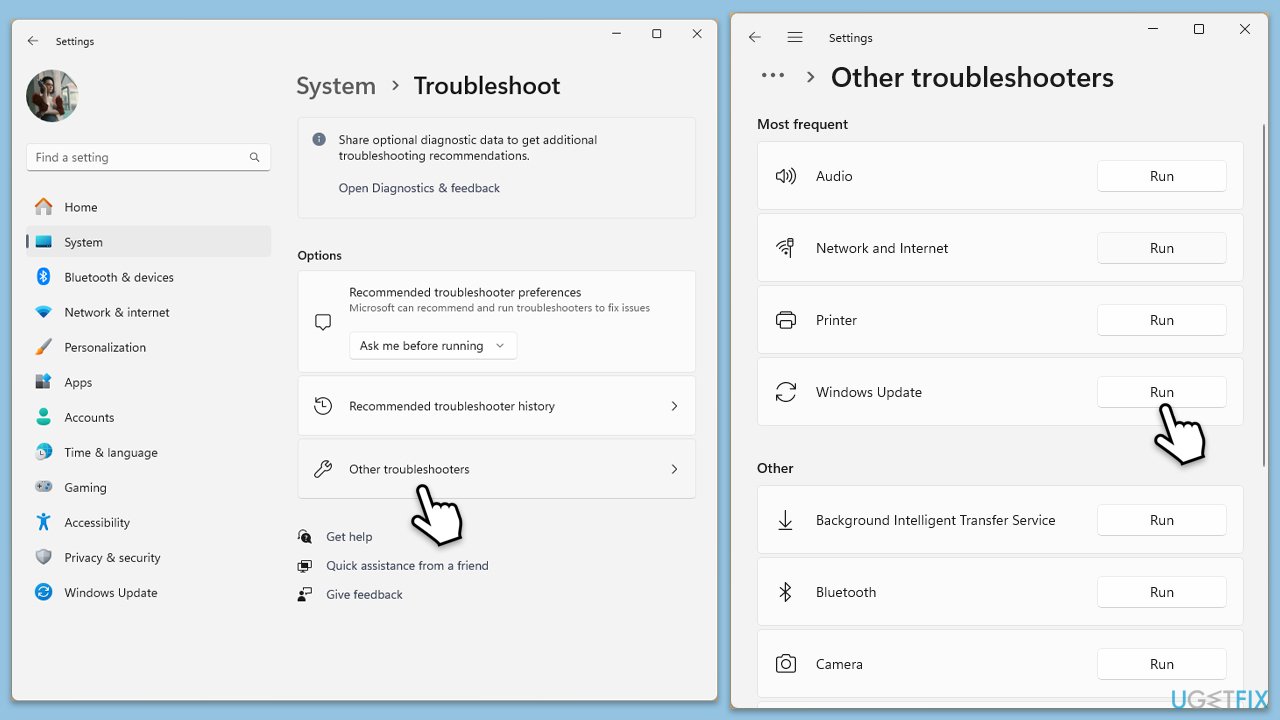
Fix 2. Check relevant services
Certain Windows services must be running for updates to install correctly. Ensuring these services are enabled can help resolve update issues.
- Type in Services in Windows search and hit Enter.
- Scroll down a bit to find Background Intelligent Transfer Service (BITS).
- If it is already running, right-click and select Restart.
- If the service is not running, double-click it, pick Automatic under the Startup type drop-down menu.
- Click Start, Apply, and OK.
- Repeat this process for Windows Update and Cryptographic services.
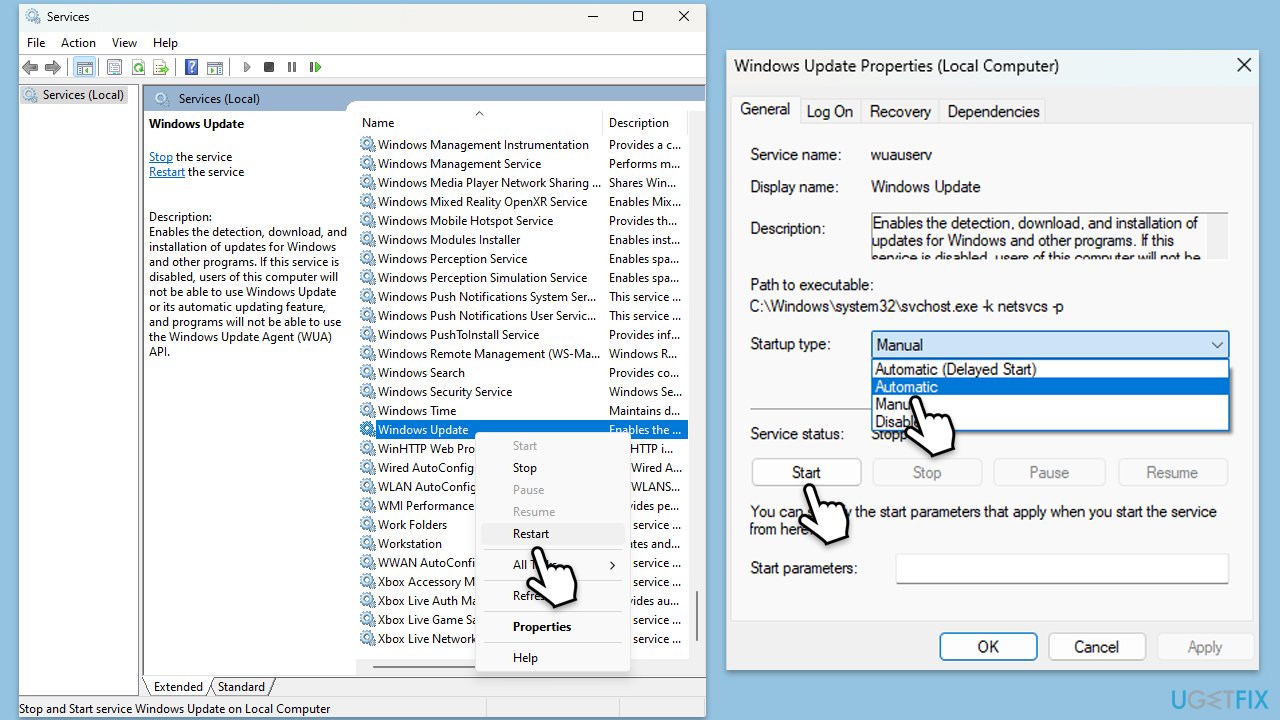
Fix 3. Repair corrupted files
SFC and DISM can repair corrupted system files that might be preventing updates from installing.
- Type in cmd in Windows search.
- Right-click the Command Prompt result and pick Run as administrator.
- User Account Control will ask whether you want to allow changes – click Yes.
- Type this command and press Enter:
sfc /scannow - Wait for the scan to finish.
- Then, use the following commands, pressing Enter after each:
Dism /Online /Cleanup-Image /CheckHealth
Dism /Online /Cleanup-Image /ScanHealth
Dism /Online /Cleanup-Image /RestoreHealth - Restart your computer.
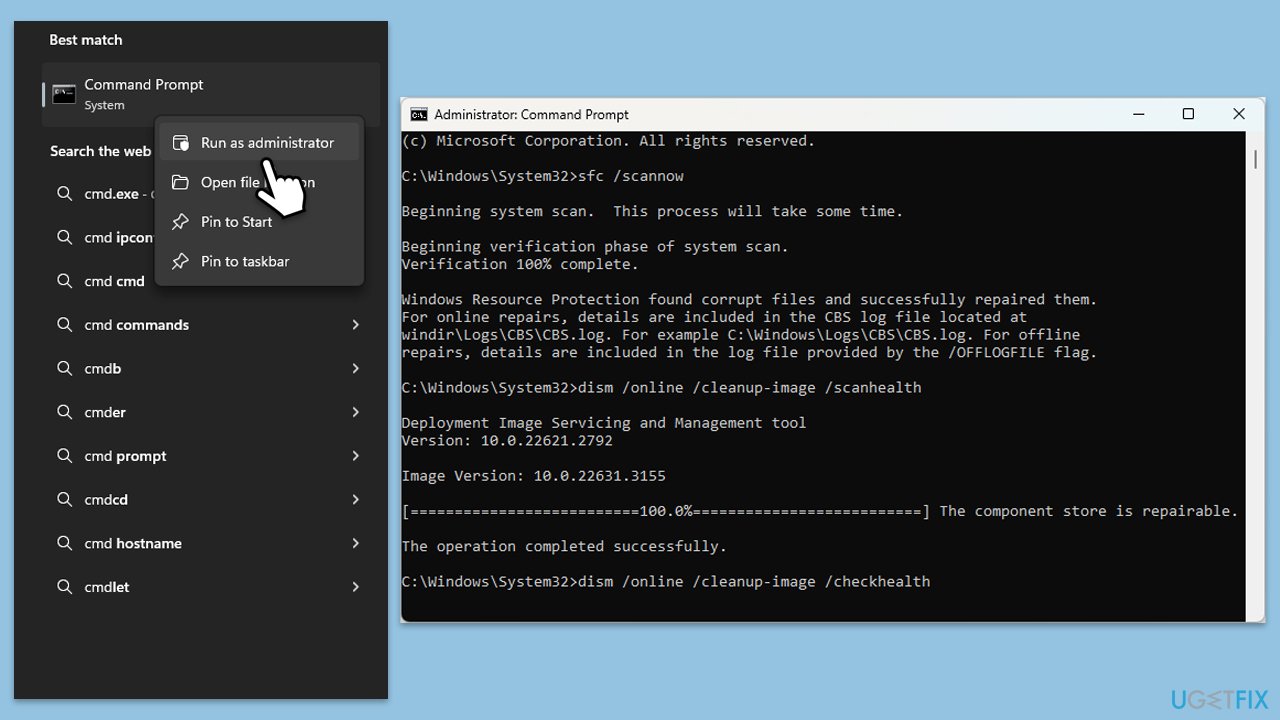
Fix 4. Perform Disk Cleanup
Disk Cleanup helps to remove temporary files and free up space, which can resolve issues with installing updates.
- Type Disk Cleanup in Windows search and hit Enter
- If your Windows is installed on drive C, pick it from the list (should be by default) and press OK
- Click Clean up system files
- Select your main disk again and click OK
- Here, select the largest portions of the data used – these typically include Temporary Internet Files, Windows Update, Temporary Files, Recycle Bin, Delivery Optimization Files, and others.
- Click OK and wait for the cleanup process to finish.
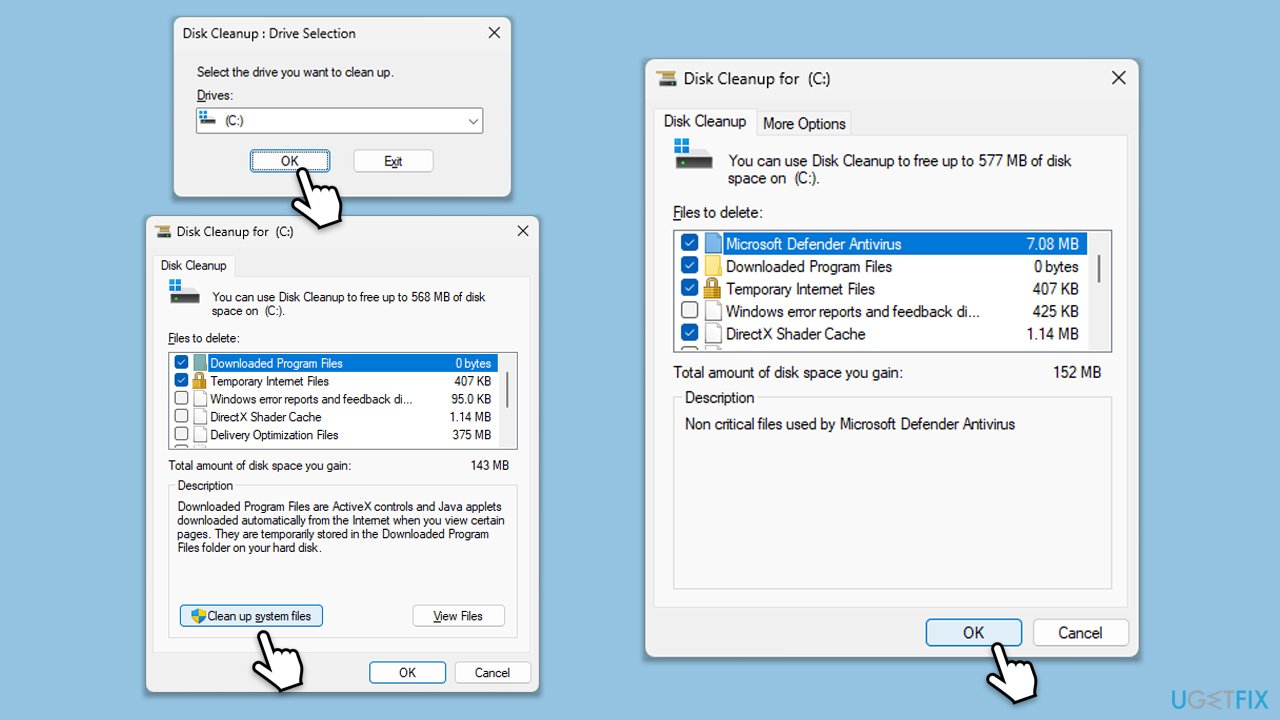
Fix 5. Install the update manually
Manually downloading and installing the update can bypass issues with the automated update process.
- Type in Updates in Windows search and press Enter.
- Select View update history.
- Find the update that failed with the 0x80040155 error and copy its KB number.
- Open your browser and go to Microsoft Update Catalog.
- Within the search bar, type in the KB number and clicks Search.
- Find the correct version of the update for your operating system (to check this, right-click on Start and pick System. Under Device specifications and check the System type) and click Download.
- Use on-screen guidelines to finish the installation process and restart your system.
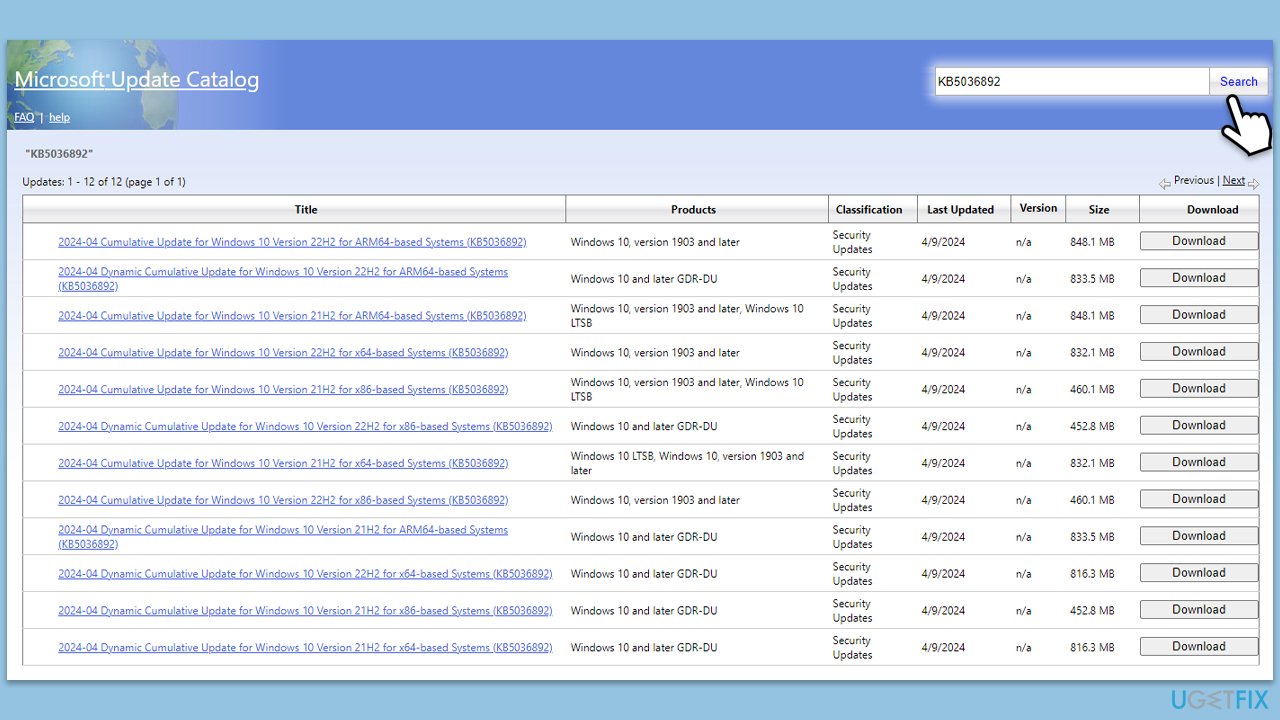
Fix 6. Reset Windows update components
Resetting the Windows Update components can fix corruption within the update process itself.
- Open Command Prompt as administrator, as explained previously.
- In the new window, use the following commands, pressing Enter after each:
net stop bits
net stop wuauserv
net stop appidsvc
net stop cryptsvc
Del “%ALLUSERSPROFILE%\Application Data\Microsoft\Network\Downloader\*.*”
rmdir %systemroot%\SoftwareDistribution /S /Q
rmdir %systemroot%\system32\catroot2 /S /Q
regsvr32.exe /s atl.dll
regsvr32.exe /s urlmon.dll
regsvr32.exe /s mshtml.dll
netsh winsock reset
netsh winsock reset proxy
net start bits
net start wuauserv
net start appidsvc
net start cryptsvc - Restart your system.
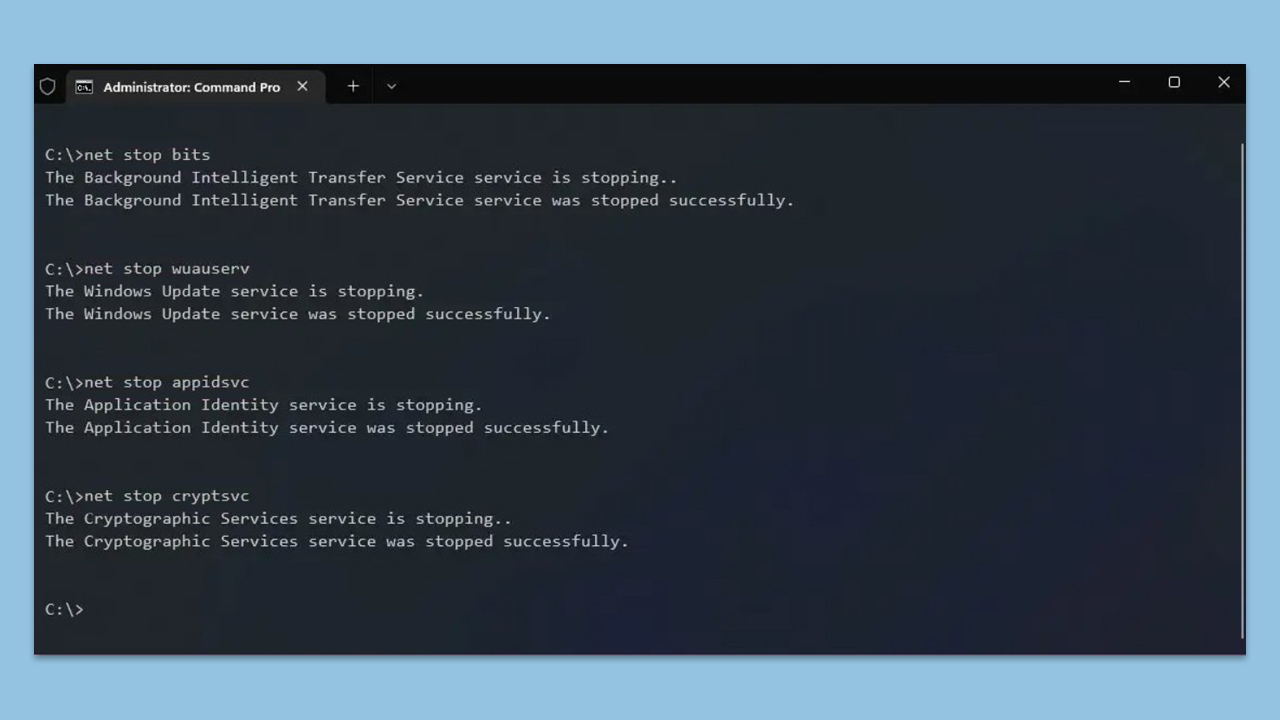
Fix 7. Perform Clean Boot
A clean boot starts Windows with a minimal set of drivers and startup programs, which can help identify if background programs are interfering with updates.
- Type msconfig in the Windows search box and press Enter.
- Select the Services tab and tick the Hide all Microsoft services checkbox at the bottom.
- Pick Disable all.
- Go to the Startup tab and click Open Task Manager.
- Here, right-click on each of the non-Windows entries and select Disable.
- Close down the Task Manager.
- Go to the Boot tab and tick the Safe boot option
- Reboot your computer and try updating it again.
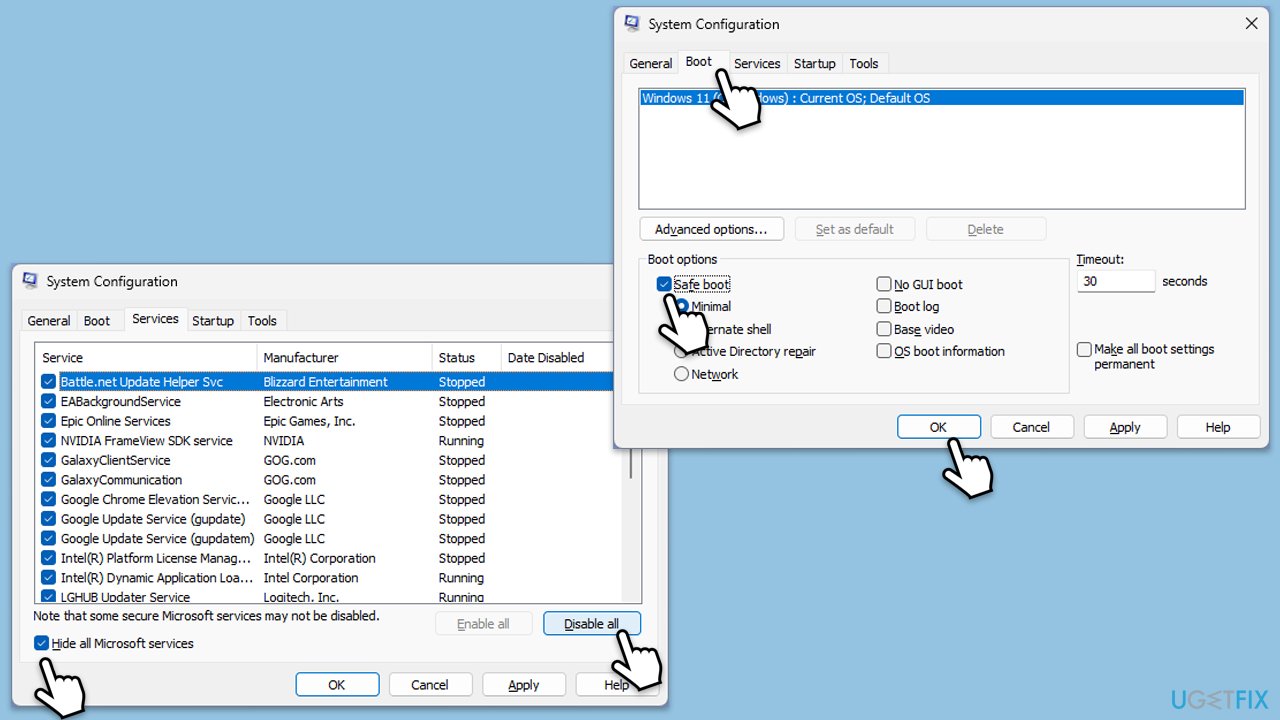
Fix 8. Use Media Creation Tool
The Media Creation Tool allows you to perform an in-place upgrade, which can resolve persistent update issues.
- Visit the official Microsoft website and download Windows 10 installation media (Windows 11 version)
- Double-click the installer and select Yes when UAC shows up
- Agree to terms
- Select Upgrade this PC now and select Next
- Windows will now download all the necessary files – it might take awhile
- Agree to terms once again and click Next
- Before installing, make sure that you are happy with your choices (otherwise, you can click Change what to keep option)
- Click Install to begin the upgrade process.
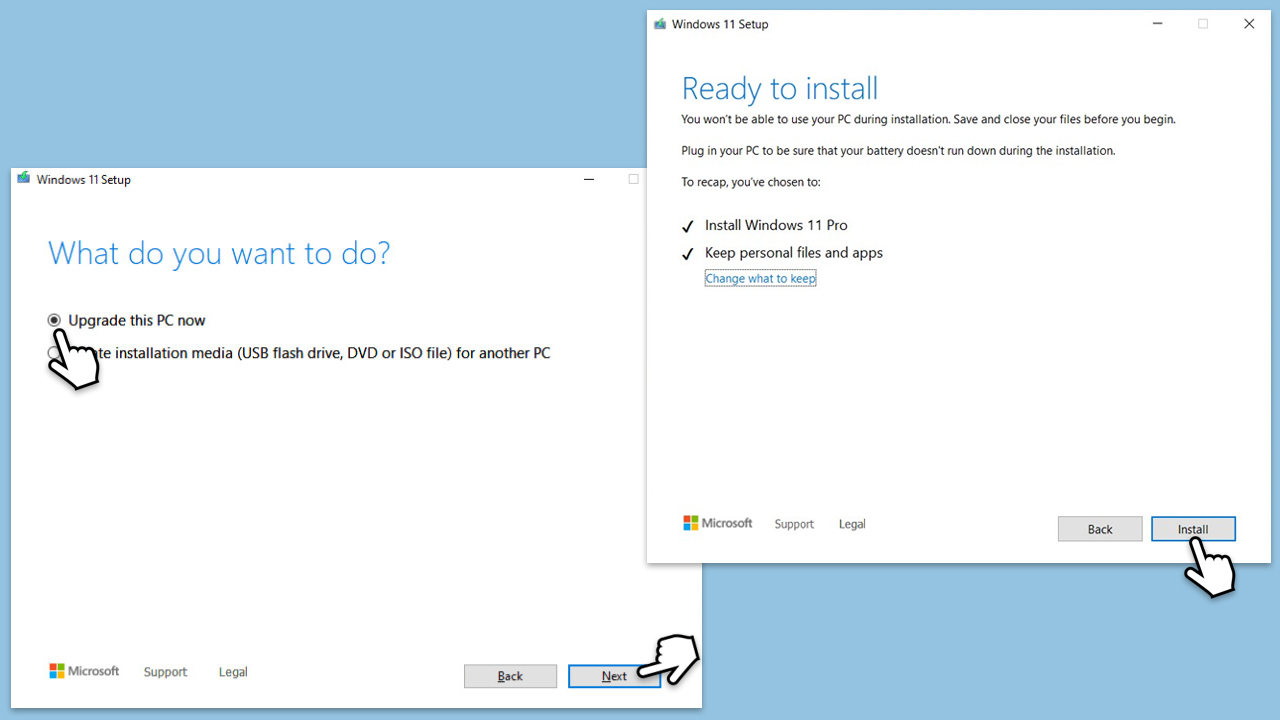
Repair your Errors automatically
ugetfix.com team is trying to do its best to help users find the best solutions for eliminating their errors. If you don't want to struggle with manual repair techniques, please use the automatic software. All recommended products have been tested and approved by our professionals. Tools that you can use to fix your error are listed bellow:
Protect your online privacy with a VPN client
A VPN is crucial when it comes to user privacy. Online trackers such as cookies can not only be used by social media platforms and other websites but also your Internet Service Provider and the government. Even if you apply the most secure settings via your web browser, you can still be tracked via apps that are connected to the internet. Besides, privacy-focused browsers like Tor is are not an optimal choice due to diminished connection speeds. The best solution for your ultimate privacy is Private Internet Access – be anonymous and secure online.
Data recovery tools can prevent permanent file loss
Data recovery software is one of the options that could help you recover your files. Once you delete a file, it does not vanish into thin air – it remains on your system as long as no new data is written on top of it. Data Recovery Pro is recovery software that searchers for working copies of deleted files within your hard drive. By using the tool, you can prevent loss of valuable documents, school work, personal pictures, and other crucial files.



What you can add more about the problem: "How to fix Windows update error 0x80040155 in Windows?"
You must be logged in to post a comment.