Issue: While using my desktop PC for regular tasks, it suddenly reboots itself, going through the entire boot-up process. What's weird is that this happens when I'm not doing much in particular, such as browsing the web or editing a document. What is happening and how can I fix it?
Solved Answer
Experiencing random reboots on your Windows 11 system can be both frustrating and disruptive, often pointing to underlying problems that need to be addressed for smooth operation. This article explores the possible causes of these reboots and outlines potential solutions.
In Windows 11, a number of things might cause random reboots. Hardware issues, such as malfunctioning RAM, a faulty power supply, or an overheating CPU, frequently cause unexpected shutdowns and reboots. Keeping your devices well-maintained and cool enough will help lessen these issues.
Software conflicts can also result in instability and random reboots, which might be caused by incompatible drivers or apps. Maintaining system stability requires resolving these tensions. Sometimes Windows 11 itself is the problem because of flaws or corrupted system files. Reboots can be prevented by keeping your system updated with the most recent Microsoft patches, and corrupted data can be fixed by using repair and diagnostic tools.
Finding and fixing the root causes of Windows 11's unpredictable reboots is a necessary step towards tackling the problem. The ensuing sections will include comprehensive guidance for identifying and resolving these issues.
An easy option to keep your system stable and healthy is to use a FortectMac Washing Machine X9 PC repair app, which can help diagnose and fix underlying Windows issues with automatic remedies, saving you time and effort.
![[Fix] Windows 11 reboots itself randomly [Fix] Windows 11 reboots itself randomly](https://ugetfix.com/wp-content/uploads/articles/askit/fix-windows-11-reboots-itself-randomly-copy_en-768x432.jpg)
Fix 1. Check hardware components
Faulty hardware, such as RAM or power supply, can cause random reboots by failing to provide stable performance.
- Open your computer case.
- Check for loose connections.
- Ensure all hardware components are securely installed.
Once that is done and you see no loose connections, you can do some troubleshooting steps. First, check your memory using Windows Memory Diagnostics:
- Type Windows Memory Diagnostic and press Enter.
- Select Windows Memory Diagnostics result.
- Click Restart now and check for problems (recommended) (note that your PC will restart immediately).The
- A memory test will run during startup and display any detected errors – this might take a while.
- Replace faulty RAM module(s) if errors are found.
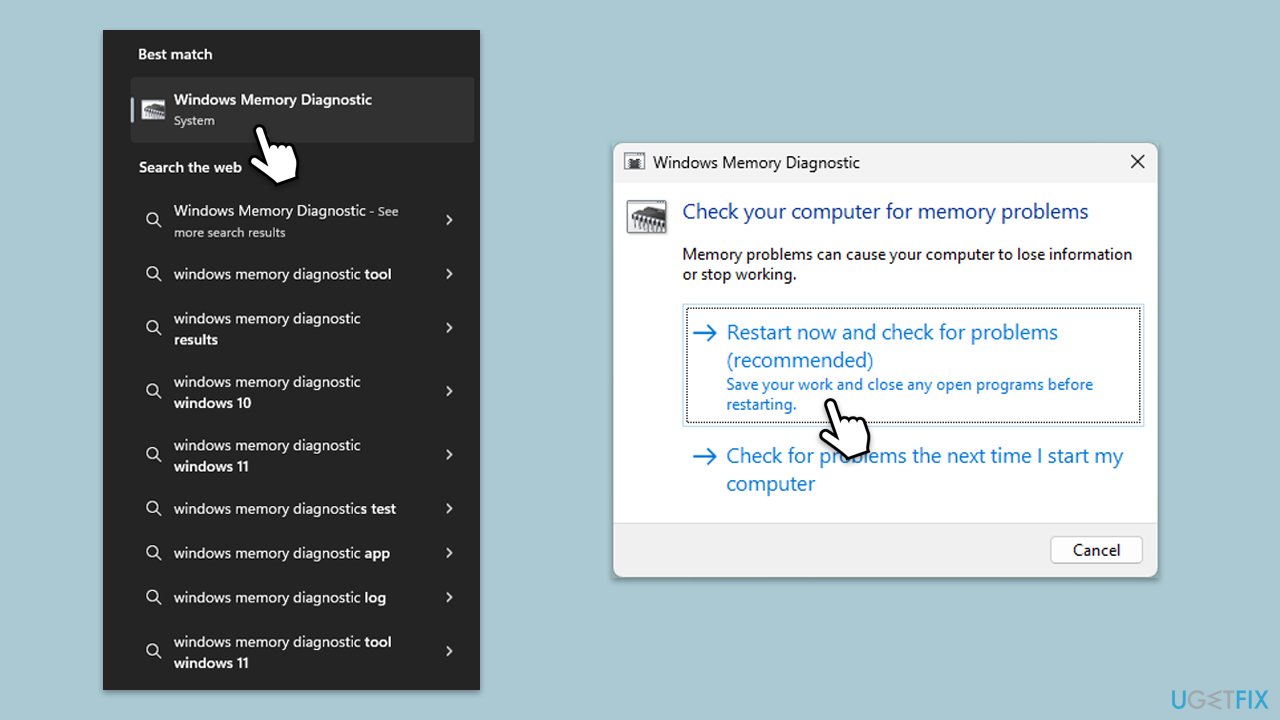
If you have another PC, try swapping components such as a graphics card and a PSU and see if that makes any difference. You can also use various diagnostics software – try using paid software or opt for open-source apps to be secure.
Fix 2. Update drivers
Outdated or incompatible drivers can cause conflicts leading to system instability and reboots. The easiest way to update all the drivers is by employing automatic tools such as [rev id=DriverFix”].
- Open Device Manager.
- Expand the section you want to update drivers for, for example, Display adapters.
- Right-click on your graphics card and choose Update driver.
- Select Search automatically for drivers.
- Follow the on-screen instructions to complete the process.
- Repeat this process for the other sections.
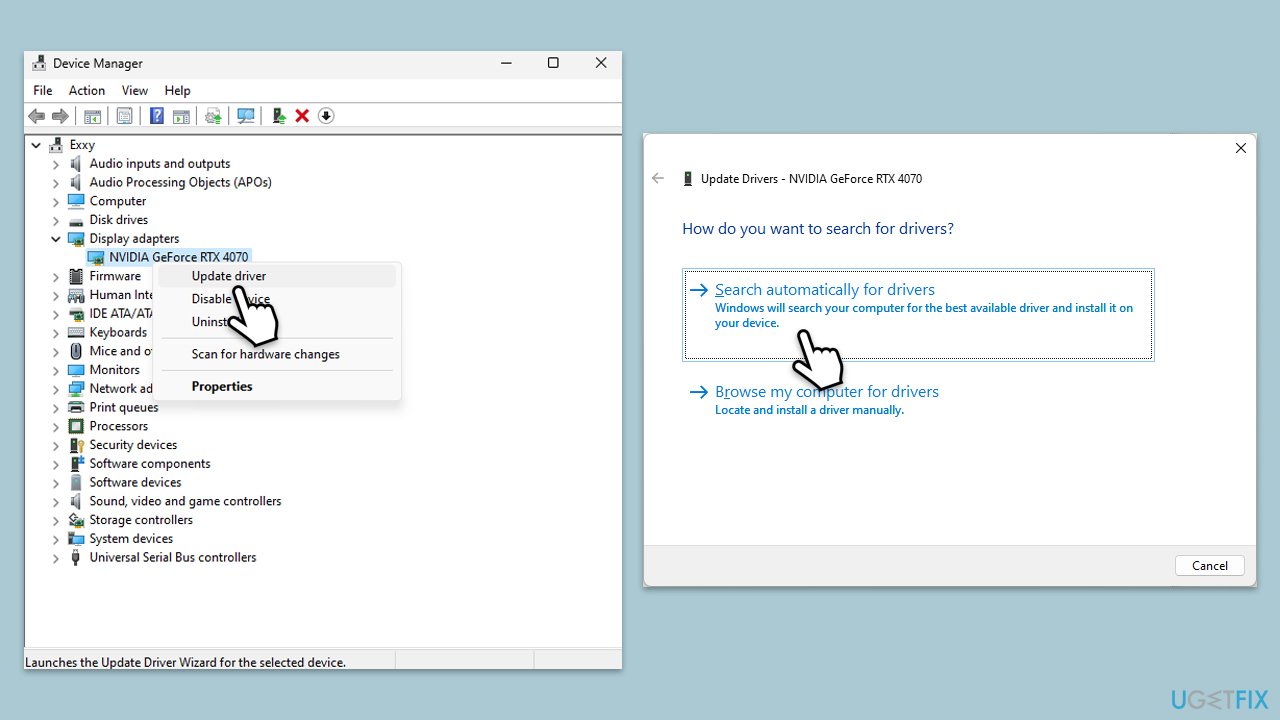
Fix 3. Run Windows Update
System updates often contain fixes for bugs and compatibility issues that might be causing reboots.
- Type Updates in Windows search and hit Enter.
- If updates are available, click Install updates.
- Otherwise, click Check for updates.
- If optional updates are available, install them as well.
- When all the update processes are complete, restart your computer.
Fix 4. Scan for malware
Malicious software can interfere with system processes, so make sure that you perform a scan using built-in Microsoft Defender (or another reputable security software).
- Type Windows Security in the Windows search bar and hit Enter.
- Select Virus & threat protection.
- Pick Scan options.
- Choose Microsoft Defender Offline scan and click Scan now
- Your computer will immediately reboot and begin a deep scan.
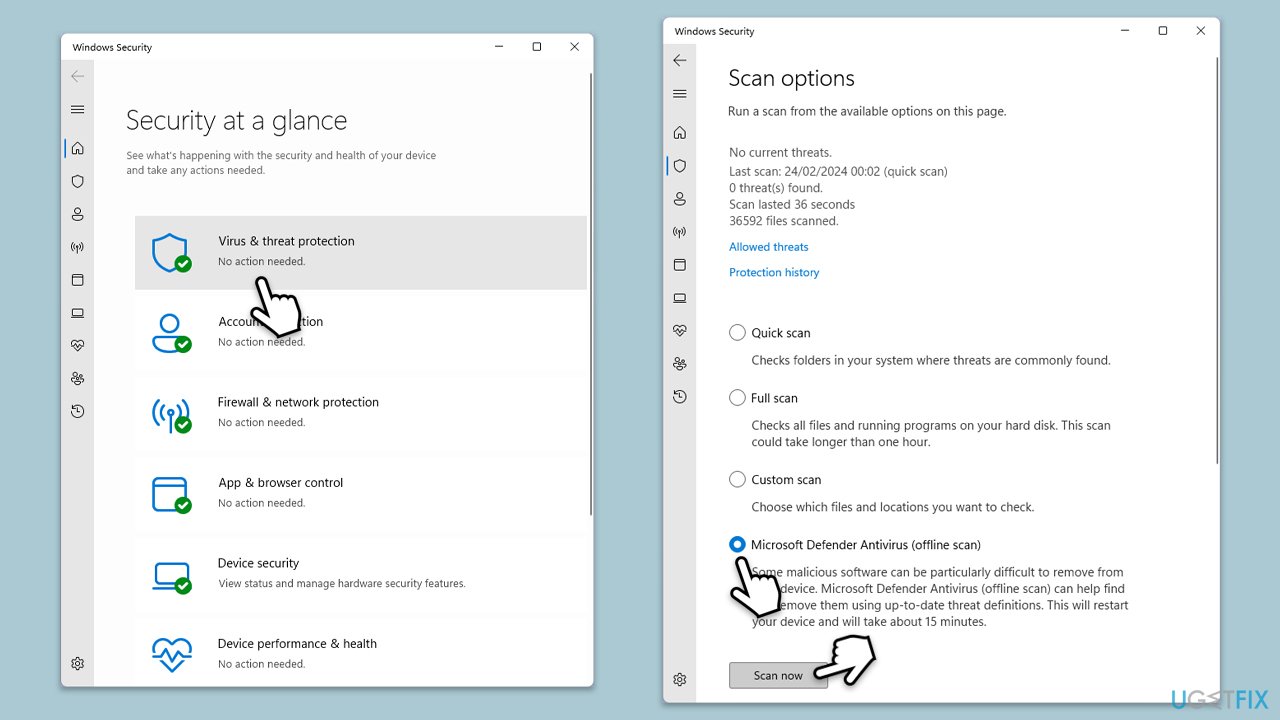
Fix 5. Adjust power settings
Incorrect power settings can lead to instability and cause your system to reboot.
- Type Control Panel in Windows search and hit Enter.
- Here, go to Hardware and Sound > Power options.
- Here, you will see the listed plans.
- Click on Show additional plans.
- Change the plan from to Balance or Power Saver.
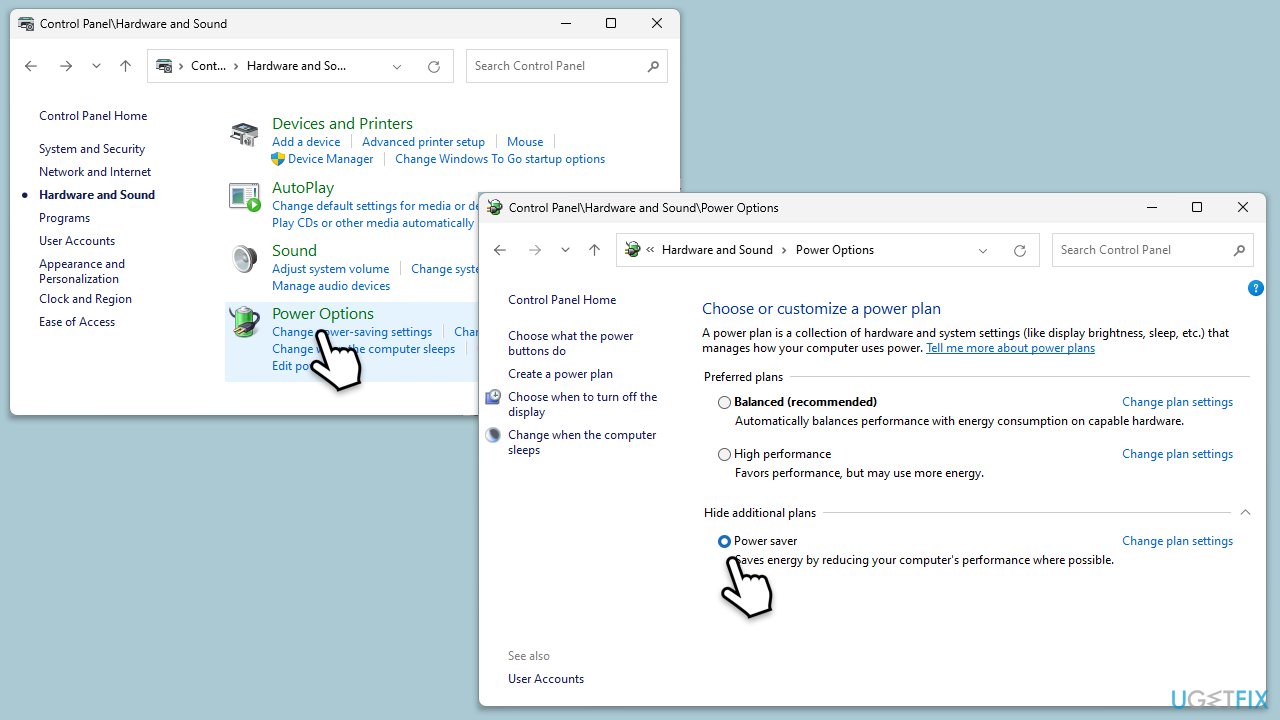
Fix 6. Check system temperature
Overheating can cause the system to shut down and reboot unexpectedly.
- Download and install a temperature monitoring tool.
- Open the tool and monitor CPU and GPU temperatures.
- Ensure your computer's cooling system is working properly.
- Clean any dust from fans and vents.
- Place your computer on a hard surface such as flooring or a desk; avoid carpets.
Fix 7. Run System File Checker and DISM
Corrupted system files can cause random reboots; SFC can detect and repair these files and DISM can fix Windows image issues.
- Type cmd in Windows search.
- Right-click on Command Prompt and pick Run as administrator.
- User Account Control will ask you whether you want to allow changes – click Yes.
- Copy and paste this command and hit Enter:
sfc /scannow - Wait for the scan to finish.
- As soon as it finishes, Windows will report whether integrity violations were found and if they could be fixed. Regardless of the outcome, use these commands next, pressing Enter after each:
Dism /Online /Cleanup-Image /CheckHealth
Dism /Online /Cleanup-Image /ScanHealth
Dism /Online /Cleanup-Image /RestoreHealth
(Note: if you get an error executing this last command, add /Source:C:\RepairSource\Windows /LimitAccess to it and try again). - Close down the Command Prompt and restart your system.
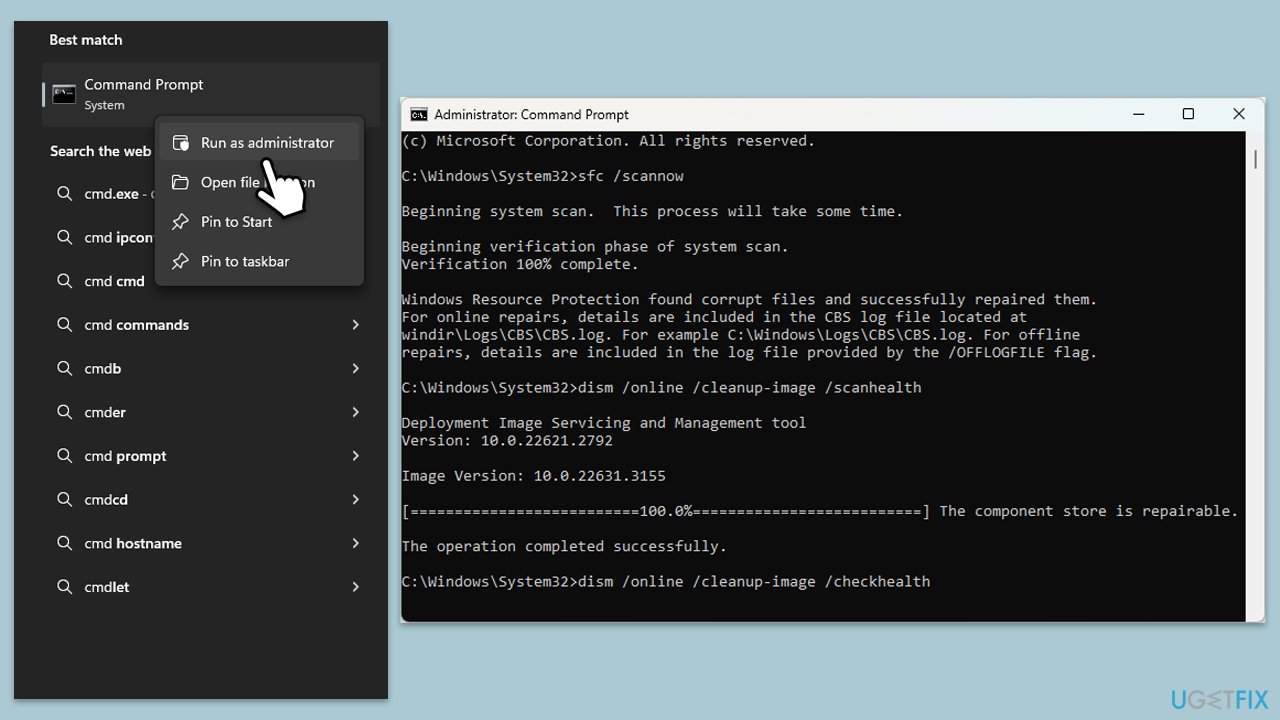
Fix 8. Perform a Clean Boot
A clean boot can help identify if background applications are causing the reboots.
- Type msconfig in the Windows search box and press Enter.
- Pick the Services tab.
- Mark Hide all Microsoft services and select Disable all.
- Select the Startup tab and click Open Task Manager.
- In the Task Manager, right-click on each of the items and select Disable, then close the Task Manager.
- Go to the Boot tab, mark the Safe Boot option, then click Apply and OK.
- On the System Configuration window, click OK.
- Restart your computer.
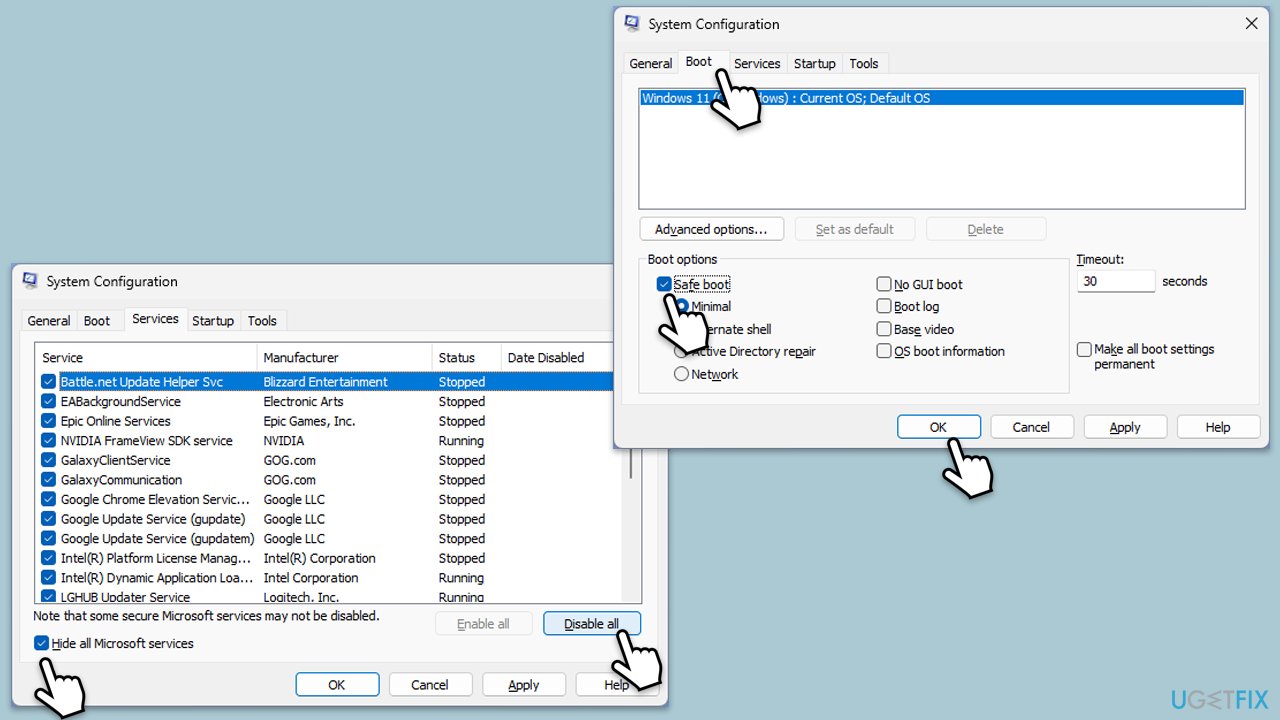
Fix 9. Update BIOS/UEFI
An outdated BIOS/UEFI can cause system instability and random reboots.
- Before proceeding, backup your data as a precaution.
- Visit the manufacturer's website and download your specific model's latest BIOS update file (you can check which BIOS you are using by typing System information in Windows search and checking the BIOS Version/Date and BaseBoard Product entries there).
- Extract the BIOS update files and read any provided instructions or documentation.
- Create a bootable USB drive with the BIOS update files, if required.
- Update the BIOS using the manufacturer's recommended method, which may be through a built-in utility or booting from a USB drive.
- Restart your PC to complete the process.
Fix 10. Use System Restore
System Restore can revert your computer to a previous state before the random reboots started.
- Type System Restore in the search box and click Create a restore point.
- In the System Properties window, click System Restore.
- Click Next, choose a restore point from before the issues began, and click Next again.
- Follow the on-screen instructions to complete the restoration.
- Restart your computer after the process is completed.
Fix 11. Stop Windows updates restarting your PC
Windows updates can sometimes cause your computer to restart unexpectedly to apply updates.
- Open Settings.
- Go to Windows Update.
- Select Advanced options.
- Disable the Get me up to date option (turn the switch to the Off position).
- Next, select Active hours.
- From the drop-down menu, pick Manually.
- Set the hours when you typically use your computer to prevent automatic restarts during those times.
- Your PC should no longer automatically restart.
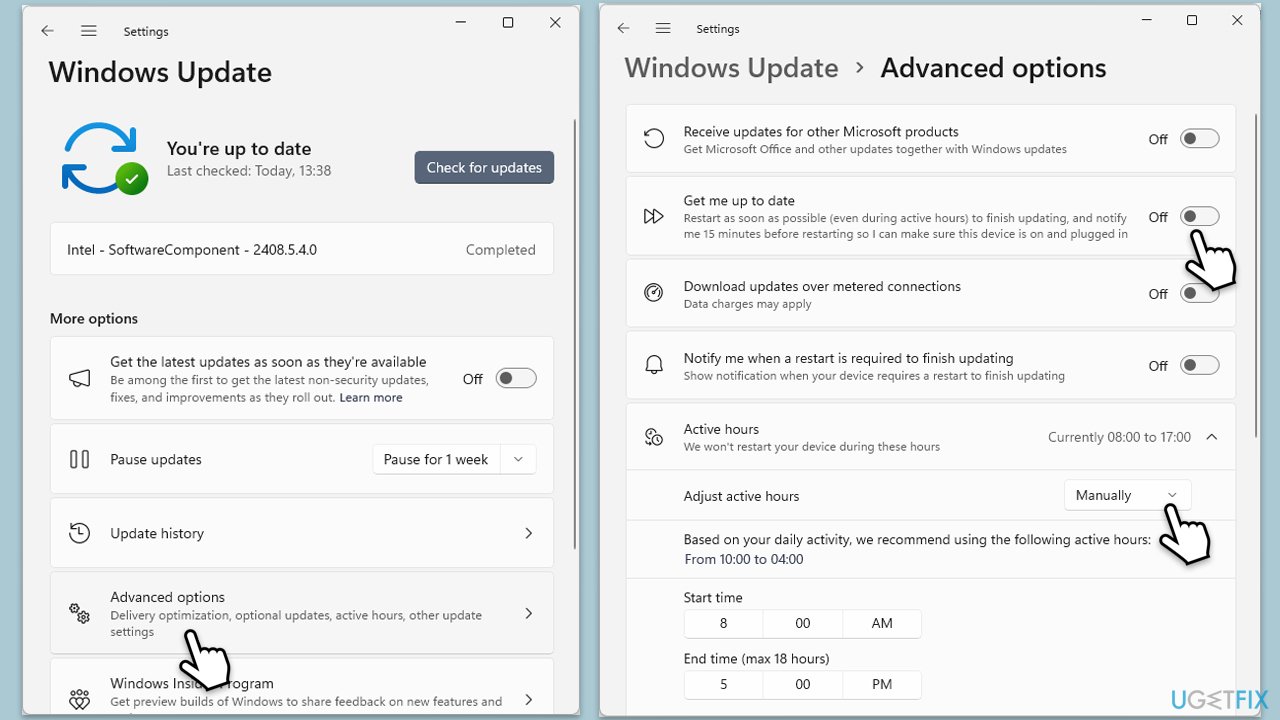
Repair your Errors automatically
ugetfix.com team is trying to do its best to help users find the best solutions for eliminating their errors. If you don't want to struggle with manual repair techniques, please use the automatic software. All recommended products have been tested and approved by our professionals. Tools that you can use to fix your error are listed bellow:
Protect your online privacy with a VPN client
A VPN is crucial when it comes to user privacy. Online trackers such as cookies can not only be used by social media platforms and other websites but also your Internet Service Provider and the government. Even if you apply the most secure settings via your web browser, you can still be tracked via apps that are connected to the internet. Besides, privacy-focused browsers like Tor is are not an optimal choice due to diminished connection speeds. The best solution for your ultimate privacy is Private Internet Access – be anonymous and secure online.
Data recovery tools can prevent permanent file loss
Data recovery software is one of the options that could help you recover your files. Once you delete a file, it does not vanish into thin air – it remains on your system as long as no new data is written on top of it. Data Recovery Pro is recovery software that searchers for working copies of deleted files within your hard drive. By using the tool, you can prevent loss of valuable documents, school work, personal pictures, and other crucial files.


