How to fix Microsoft Compatibility Telemetry high CPU usage in Windows?
Issue: I've noticed that my resource usage in Windows spikes right up as soon as I boot it. Checking the Task Manager, I've noticed that Microsoft Compatibility Telemetry usually sits at around 50-70% CPU, which I don't think is normal. Can you help me?
Solved Answer
Resource usage in computing refers to how much of your system's capabilities, such as CPU (central processing unit), memory, and disk space, are being utilized by various programs and processes.
High resource usage can slow down your computer, making it less responsive and affecting its overall performance. One common issue some users face in Windows is high CPU usage caused by Microsoft Compatibility Telemetry.
Microsoft Compatibility Telemetry is a service in Windows that collects and sends data to Microsoft about how your device and its software are functioning. This data helps Microsoft improve the Windows operating system by identifying compatibility issues, software bugs, and other potential problems.
While this service is useful for maintaining and enhancing system performance and security, it can sometimes lead to high CPU usage, which can significantly impact your computer's speed and responsiveness.
To address Microsoft Compatibility Telemetry high CPU usage, you can disable the service. Disabling it prevents the telemetry data from being collected and sent to Microsoft, thus reducing CPU usage.
However, some users might prefer not to disable the service entirely, opting instead for other solutions to mitigate the high resource usage. These solutions can include updating your system, optimizing your computer’s performance, or adjusting certain settings to reduce the telemetry service's impact.
For those who seek a more automated approach, using the FortectMac Washing Machine X9 repair tool could be a great choice. This tool can automatically diagnose and fix underlying Windows issues, including those related to high CPU usage caused by services like Microsoft Compatibility Telemetry.
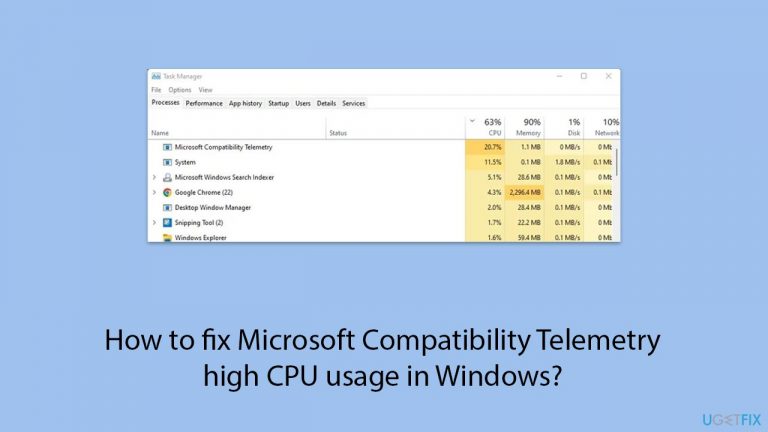
Fix 1. Disable Microsoft Compatibility Telemetry
Disabling the service stops it from collecting and sending data, thereby reducing CPU usage.
- Type Group Policy in Windows search and hit Enter.
- Navigate to Computer Configuration > Administrative Templates > Windows Components > Data Collection and Preview Builds.
- Double-click Allow Telemetry.
- Select Disabled and click Apply, then OK.
Fix 2. Use Task Scheduler to disable Telemetry tasks
Disabling the telemetry tasks in the Task Scheduler prevents them from running and consuming CPU resources.
- Type Task Scheduler in Windows search and press Enter.
- Navigate to Task Scheduler Library > Microsoft > Windows > Application Experience.
- Right-click on Microsoft Compatibility Appraiser and select Disable.
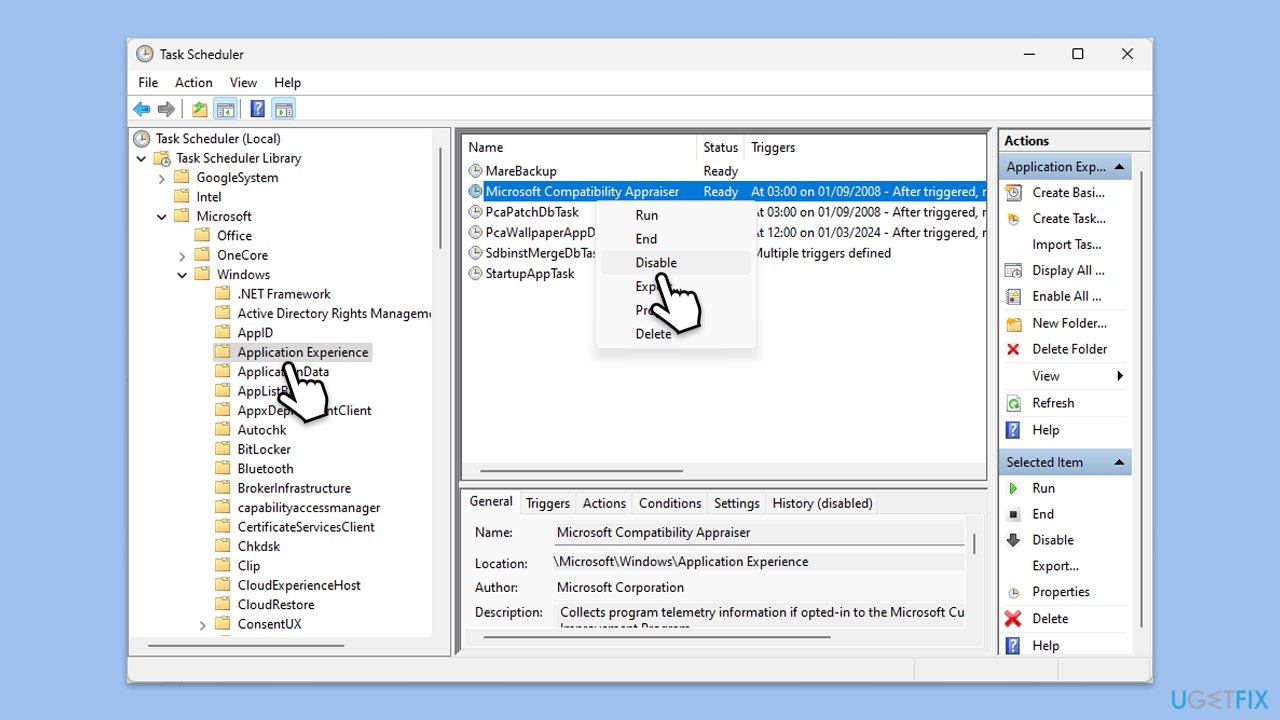
Fix 3. Update Windows
Updating Windows can resolve bugs and improve system performance, which may reduce high CPU usage.
- Type Updates in Windows search and press Enter.
- When the new window opens, click Check for updates (or Install all if pending) and wait.
- If there are optional updates available, install them as well.
- After updating, restart your computer.
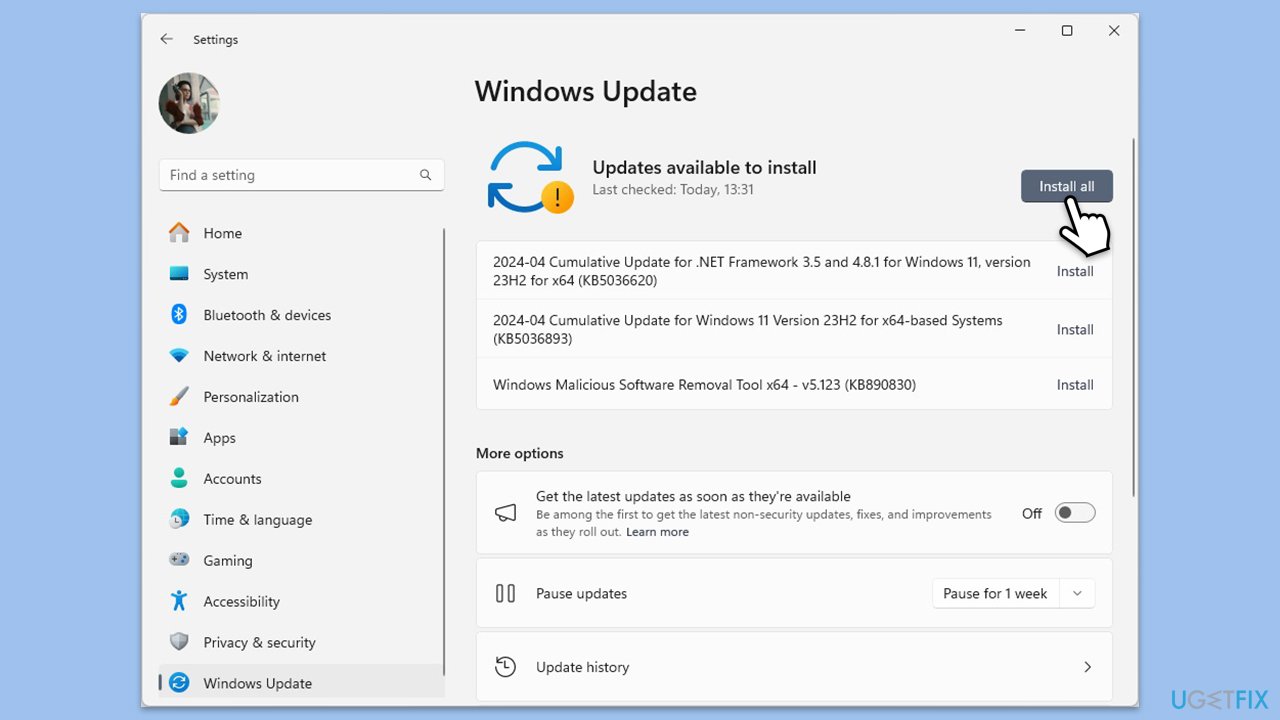
Fix 4. Perform a clean boot
A clean boot starts Windows with a minimal set of drivers and startup programs, which can help identify if background services are causing high CPU usage.
- In Windows search, type msconfig then press Enter.
- Select the Services tab and tick the Hide all Microsoft services checkbox.
- Pick Disable all.
- Go to the Startup tab and click Open Task Manager.
- Here, right-click on each of the non-Windows entries and select Disable.
- Close down the Task Manager.
- Go to the Boot tab and tick the Safe boot option.
- Once the computer is restarted, check your CPU usage.
- If resolved, you can start enabling services and startup items one by one (or in groups) to identify the offending program.
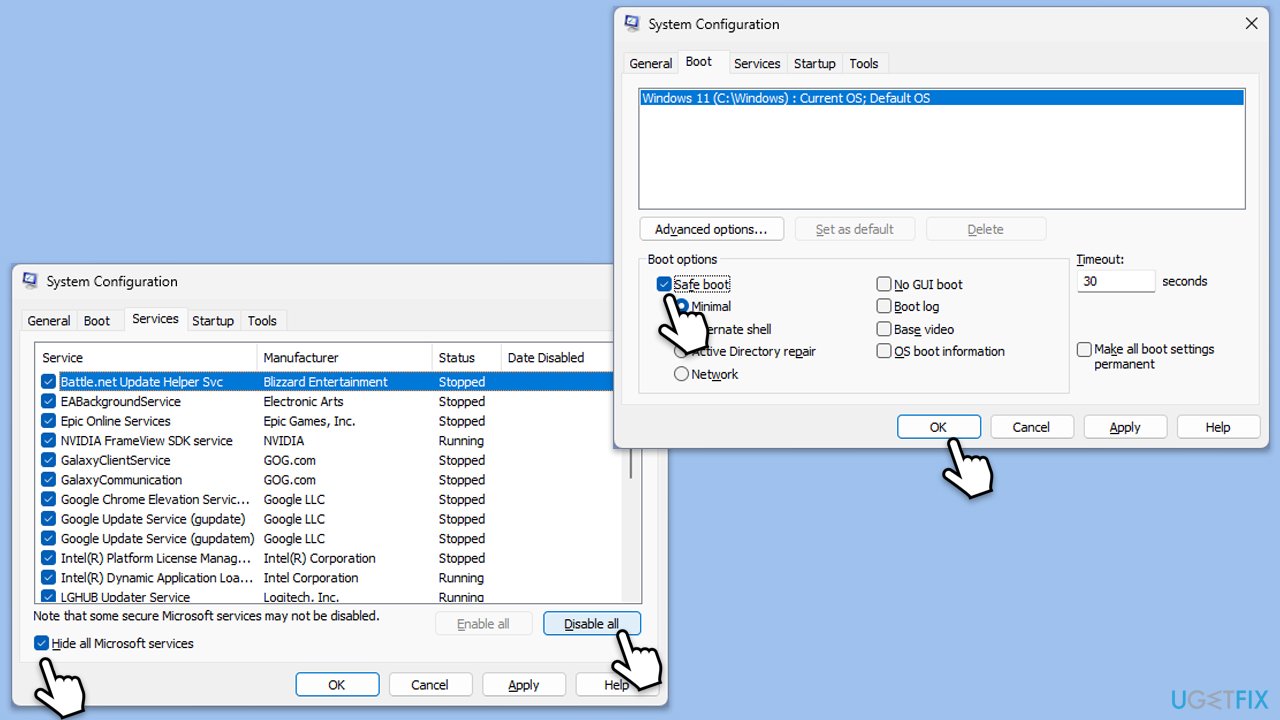
Fix 5. Adjust registry settings
Modifying certain registry settings can reduce the CPU usage of telemetry services.
- Type regedit in Windows search and press Enter.
- Navigate to HKEY_LOCAL_MACHINE\SOFTWARE\Policies\Microsoft\Windows\DataCollection.
- Right-click on the right pane, select New > DWORD (32-bit) Value.
- Name it AllowTelemetry and set its value to 0.
- Restart your computer.
Fix 6. Disable Connected User Experiences and Telemetry service
Disabling this service stops telemetry data collection, which can reduce CPU usage.
- Type Services in Windows search and press Enter.
- Scroll down and locate Connected User Experiences and Telemetry.
- Right-click on it and select Properties.
- Set the Startup type to Disabled and click Stop.
- Click Apply and OK.
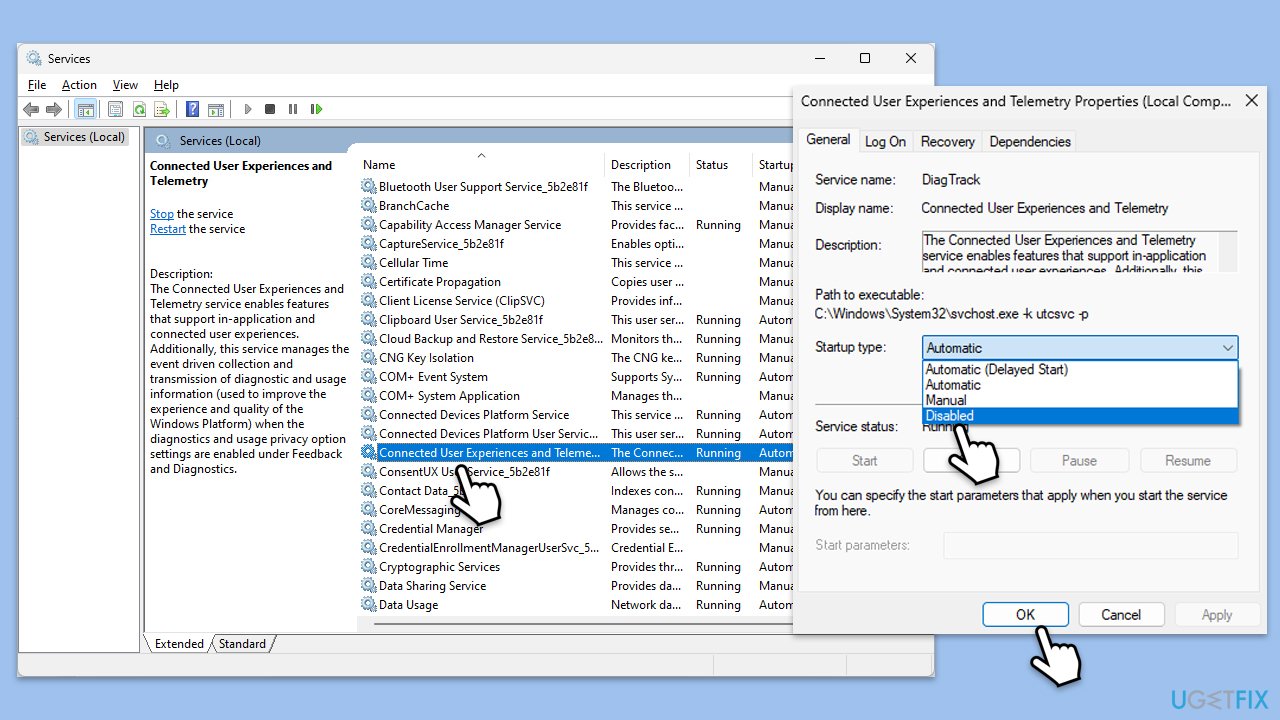
Fix 7. Optimize system performance
Optimizing overall system performance can help reduce high CPU usage from various services.
- Right-click on Start and select System.
- Select About from the left pane (or right pane, depending on your OS version).
- Click on Advanced system settings.
- Under Performance, click Settings.
- Select Adjust for best performance and click Apply, then OK.
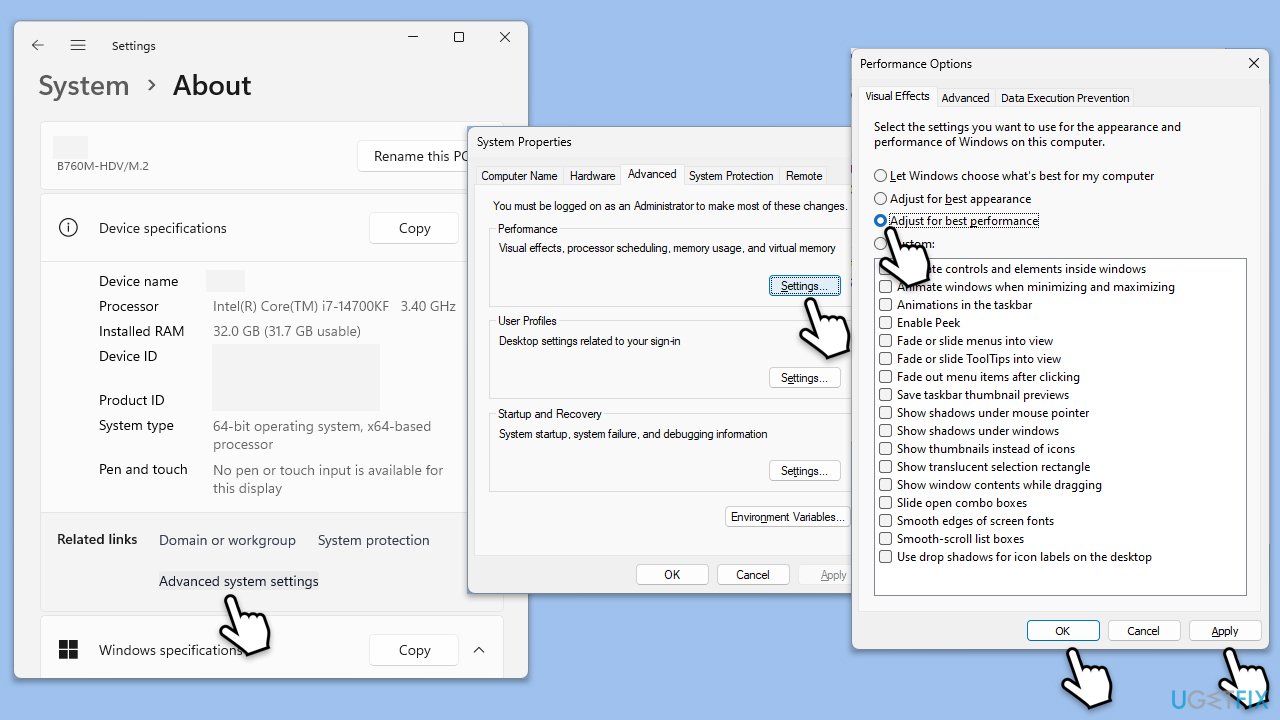
Fix 8. Use Group Policy Editor to limit telemetry data
Limiting the level of telemetry data collected can reduce its impact on CPU usage.
- Open Group Policy.
- Navigate to Computer Configuration > Administrative Templates > Windows Components > Data Collection and Preview Builds.
- Double-click Configure Telemetry and set it to Enabled.
- Select Basic or Security and click Apply, then OK.
Repair your Errors automatically
ugetfix.com team is trying to do its best to help users find the best solutions for eliminating their errors. If you don't want to struggle with manual repair techniques, please use the automatic software. All recommended products have been tested and approved by our professionals. Tools that you can use to fix your error are listed bellow:
Protect your online privacy with a VPN client
A VPN is crucial when it comes to user privacy. Online trackers such as cookies can not only be used by social media platforms and other websites but also your Internet Service Provider and the government. Even if you apply the most secure settings via your web browser, you can still be tracked via apps that are connected to the internet. Besides, privacy-focused browsers like Tor is are not an optimal choice due to diminished connection speeds. The best solution for your ultimate privacy is Private Internet Access – be anonymous and secure online.
Data recovery tools can prevent permanent file loss
Data recovery software is one of the options that could help you recover your files. Once you delete a file, it does not vanish into thin air – it remains on your system as long as no new data is written on top of it. Data Recovery Pro is recovery software that searchers for working copies of deleted files within your hard drive. By using the tool, you can prevent loss of valuable documents, school work, personal pictures, and other crucial files.



What you can add more about the problem: "How to fix Microsoft Compatibility Telemetry high CPU usage in Windows?"
You must be logged in to post a comment.