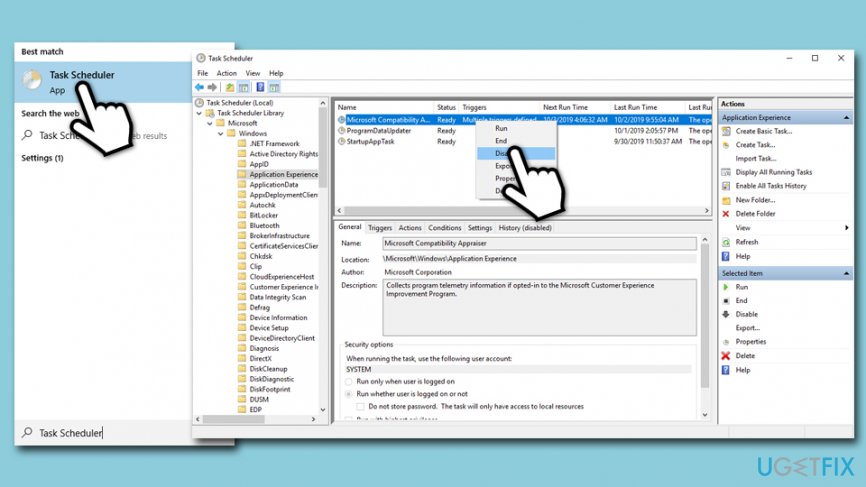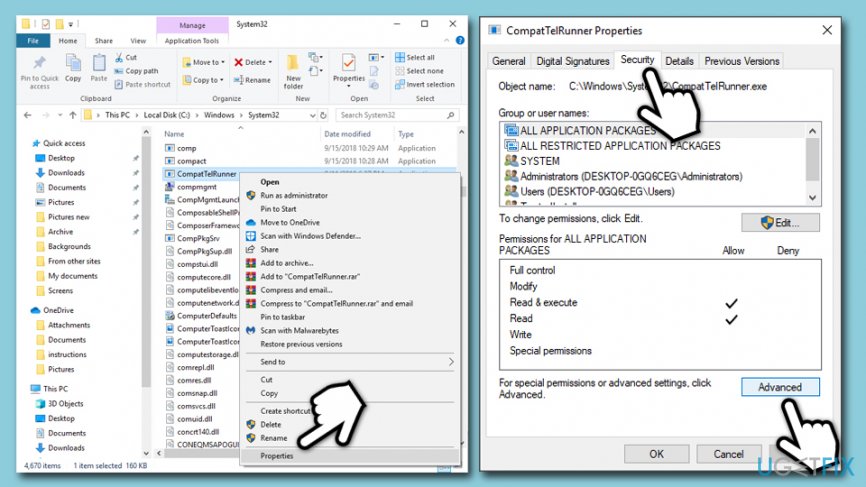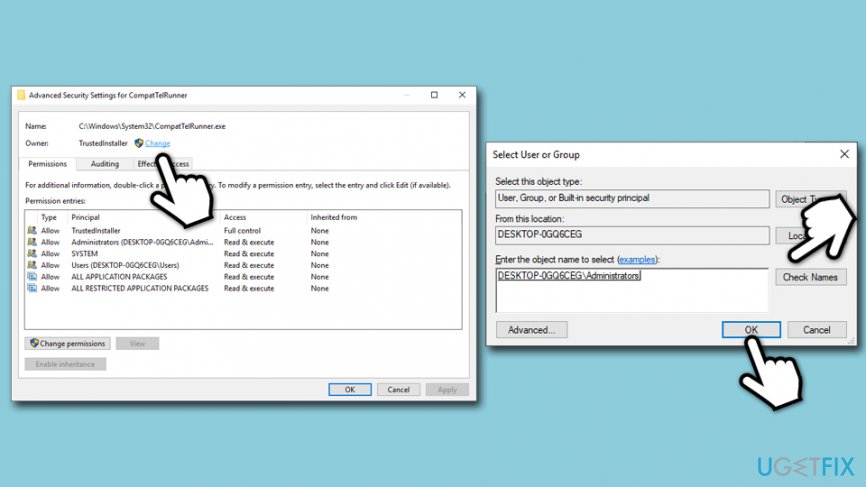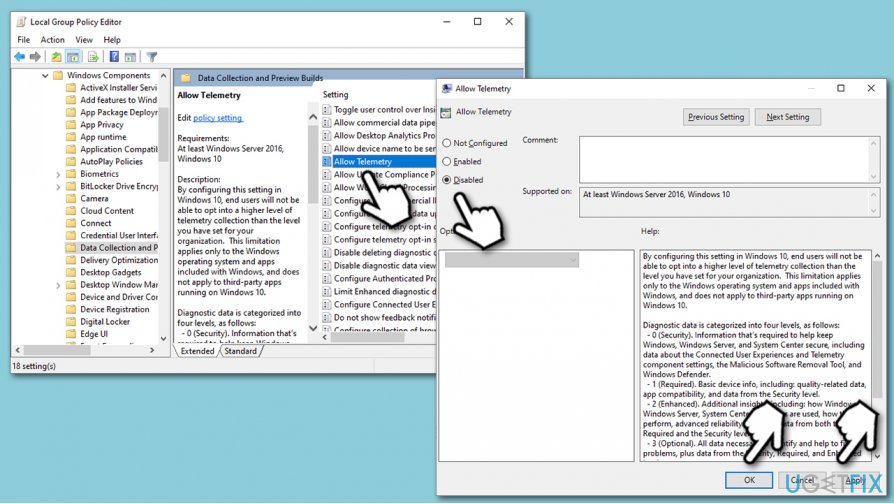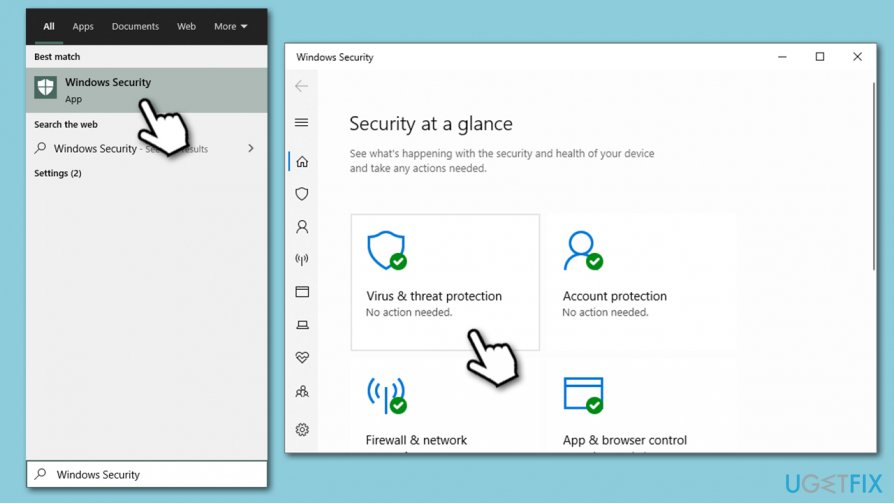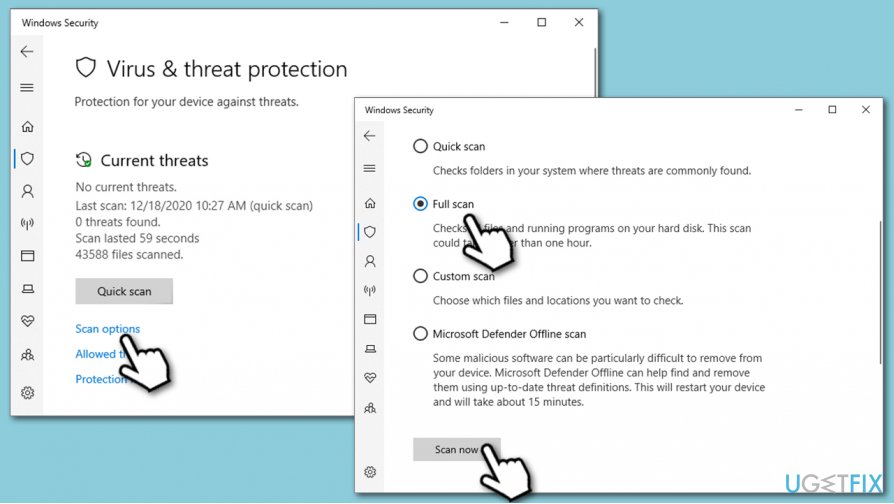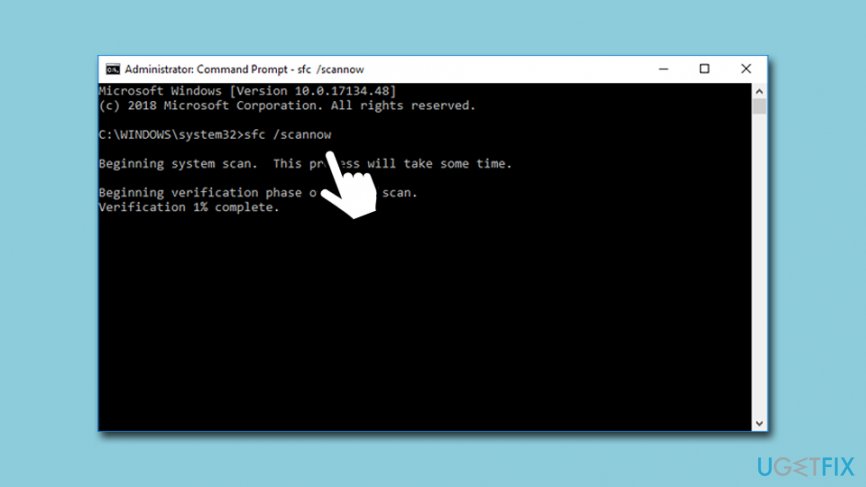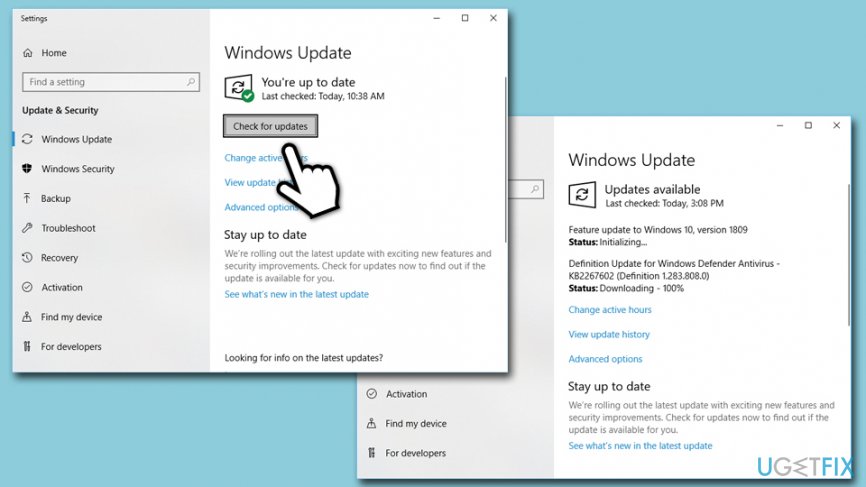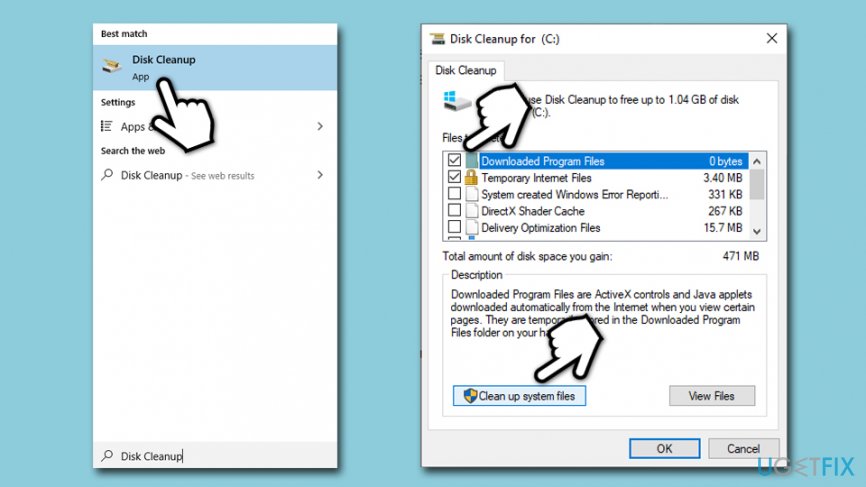Question
Issue: How to disable Microsoft Compatibility Telemetry (CompatTelRunner.exe)?
While analyzing problems on my Windows computer, I noticed CompatTelRunner.exe task running in the task manager. Found out that it is a legitimate system file, but it uses an unexpectedly large amount of CPU resources. I tried ending the task, but it didn't work! Is there any way to disable it?
Solved Answer
CompatTelRunner.exe is a process that users can find running under the Windows Compatibility Telemetry service and is usually located in C:\\Windows\\System32 directory. It is responsible for collecting a variety of technical data about computer and its performance and sending it to Microsoft for its Windows Customer Experience Improvement Program.[1] .
This way, CompatTelRunner.exe serves as an intermediate which helps the tech giant use the gathered information to improve the OS along with user experience by implementing new features and applying operational improvements. Additionally, the process is also used during the upgrade process of Windows operating systems.
Unfortunately, the CompatTelRunner.exe process caught users' attention for not so good reasons, as they noticed it using an extremely high percentage of the CPU[2] power for file scanning and then transferring the data via the internet connection. Because of that, users may also experience slow internet connection speeds and even system crashes.
Due to this, many users attempt to disable CompatTelRunner.exe (Microsoft Compatibility Telemetry) process altogether, although their attempts are often in vain. It is also set to be run with every Windows reboot, so it would just restart if turned off.
That being said, CompatTelRunner.exe is not malicious in any way and is not related to malware, even if users experience high CPU usage (a common symptom of virus infection). If in doubt, you can always right-click on the process from the Task manager, pick Properties and check the digital signature which is located in the Details tab.
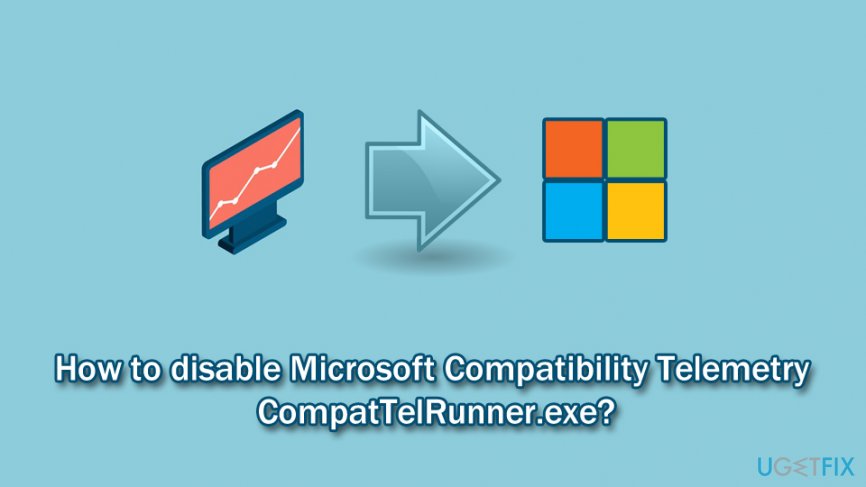
Another reason why users want to disable CompatTelRunner.exe process and stop the data from being transferred is due to privacy. It is not a secret that data breaches[3] became a common occurrence with billions of records being stolen every year. This, along with new privacy implementations like GDPR, prompted users to be more careful about who, how, and why collects their data, which is a good thing.
However, CompatTelRunner.exe collects telemetry[4] information, which means it does not touch any personal details and only focuses on various statistics without tying the data to any particular computer user. Essentially, by sending the information, users simply allow Microsoft to improve systems and prevent compatibility issues in the future. Thus, it is much better to fix Microsoft Compatibility Telemetry (CompatTelRunner.exe) process instead of removing it completely. That being said, the goal is to make the process not hinder the normal operation of the computer.
We compiled a list of solutions that would help you fix CompatTelRunner.exe service issues, such as high CPU usage. Nevertheless, we also provide information on how to disable Microsoft Compatibility Telemetry (CompatTelRunner.exe) completely, if it seems like a better solution for you.
Option 1. Use Task Scheduler to disable CompatTelRunner.exe process
Task Scheduler is a built-in Windows component that helps the system to perform tasks at a set time. By terminating the task that is responsible for launching CompatTelRunner.exe, you will stop the process from starting in the first place:
- Type in Task Scheduler into Cortana's search box
- Once it opens, expand the following folders – Task Scheduler Library > Microsoft > Windows > Application Experience
- In the middle pane, you will see all the scheduled tasks, such as Microsoft Compatibility Appraiser, ProgramDataUpdater and SartupAppTask
- Right-click on the Microsoft Compatibility Appraiser and select Disable

- Confirm to complete the process
- Optionally, you can also disable other tasks located in this folder
Option 2. Disable Microsoft Compatibility Telemetry via Command Prompt
You can also disable Microsoft Compatibility Telemetry via Command Prompt (Admin). To reach it, please follow these steps:
- Type in cmd into Cortana's search box
- From the search results, right-click on Command Prompt and choose Run as administrator
- Copy and paste the following commands successively and press Enter after each line:
- sc delete DiagTrack
- sc delete dmwappushservice
- echo “” > C:\\ProgramData\\Microsoft\\Diagnosis\\ETLLogs\\AutoLogger\\AutoLogger-Diagtrack-Listener.etl
- reg add “HKLM\\SOFTWARE\\Policies\\Microsoft\\Windows\\DataCollection” /v AllowTelemetry /t REG_DWORD /d 0 /f

Option 3. Delete CompatTellRunner.exe with administrator rights
We do not recommend you delete CompatTellRunner.exe before trying other solutions below to fix the high CPU usage due to this process. However, if you wish, you can proceed with Microsoft Compatibility Telemetry removal:
- Log into Windows account as Administrator
- Press Win + E on your keyboard and navigate to the C:\\Windows\\System32 location
- Scroll down (or press C on your keyboard) to find CompatTelRunner
- Right-click on it and pick Properties
- Go to Security tab and click on Advanced at the bottom of the Properties window

- In Advanced Security Settings, click Change (next to Owner)
- In the Select User or Group window, you will see Enter the object name to select section
- Type in Administrators and click Check Names, the tab should fill in automatically
- Click OK and then close down the Properties of CompatTelRunner

- Re-open CompatTelRunner and then go to Properties > Security > Advanced once again
- Under Permission entries, pick Administrators and then click on Edit
- In the new window, select Full Control and then go with Apply

- Go back to the Compattelrunner.exe and delete it – empty Recycle Bin after.
TIP: Do NOT delete the entire KB2977759[5] update. This will only cause you problems later!
If you want to stop CompatTelRunner.exe from generating high CPU but do not wish to disable it, you need to try other methods – it is highly likely that below solutions could help you.
Option 4. Edit Group Policy to disable Telemetry data transfer
- Press Win + R on your keyboard and type gpedit.msc, hit Enter
- In the new window, go to the following location:
Computer Configuration > Administrative Templates > Windows Components > Data Collection and Preview Builds
- On the right side, double-click Allow Telemetry
- Pick Disabled and then click Allow and OK at the bottom.

Option 5. Check your Windows operating system for malware
There has been a tendency among hackers to disguise malware under the names of legitimate applications and files. Therefore, while it is highly unlikely, CompatTelRunner.exe might in some cases be mimicked by a fake process that stems from malware. Therefore, to make sure that your system is virus-free, you should scan it with reputable anti-malware software and remove all the malicious entries, if any are found.
If you are not familiar with security tools, you can either purchase a third-party application or use built-in Windows Defender, and perform a full system scan with it:
- Type in Windows Security into Windows search and click Windows Security

- Select Virus & Threat protection
- Go for Scan options
- Select Full scan and then pick Scan now.

Option 6. Check Windows for corrupted files
You can check for system file faults automatically with FortectMac Washing Machine X9 – we highly recommend this software because it can fix Windows-related errors and issues automatically. If you want to do it manually, proceed with the following steps:
- Type in cmd into Cortana's search box
- Open Command Prompt (Admin)
- Type in the following command and hit Enter
sfc /scannow
- Wait till Windows automatically finds and fixes system errors.

Note: you can also run DISM /Online /Cleanup-Image /RestoreHealth command in Command Prompt – it is a more in-depth scan that will take longer than SFC scan.
Option 7. Update your Windows OS
An outdated operating system can often cause various issues. Besides, security patches ensure that cybercriminals would not abuse system vulnerabilities in order to install malware on your machine. Therefore, it is vital to keep Windows updated at all times:
- Right-click on Start button and pick Settings
- Select Update & Security
- Click on Check for updates
- Wait till Windows downloads and installs new updates

- Reboot your system
Option 8. Perform a disk cleanup
Temporary files and folders can pile up over the months (or years) and cause various issues, including the high CPU usage of CompatTelRunner.exe. Thus, you should run a Disk Cleanup feature to get rid of the unused data:
- Type in Disk Cleanup into Cortana's search box
- You should choose which files you want to delete
- Click on Clean up system files

Optimize your system and make it work more efficiently
Optimize your system now! If you don't want to inspect your computer manually and struggle with trying to find issues that are slowing it down, you can use optimization software listed below. All these solutions have been tested by ugetfix.com team to be sure that they help improve the system. To optimize your computer with only one click, select one of these tools:
Prevent websites, ISP, and other parties from tracking you
To stay completely anonymous and prevent the ISP and the government from spying on you, you should employ Private Internet Access VPN. It will allow you to connect to the internet while being completely anonymous by encrypting all information, prevent trackers, ads, as well as malicious content. Most importantly, you will stop the illegal surveillance activities that NSA and other governmental institutions are performing behind your back.
Recover your lost files quickly
Unforeseen circumstances can happen at any time while using the computer: it can turn off due to a power cut, a Blue Screen of Death (BSoD) can occur, or random Windows updates can the machine when you went away for a few minutes. As a result, your schoolwork, important documents, and other data might be lost. To recover lost files, you can use Data Recovery Pro – it searches through copies of files that are still available on your hard drive and retrieves them quickly.
- ^ Windows Customer Experience Improvement Program. Microsoft TechNet. The official website.
- ^ Tim Fisher. Central Processing Unit (CPU). Lifewire. Tech how-to guides and tutorials.
- ^ 15 of the Biggest Data Breaches in The Last 15 Years. Hostingtribunal. Website hosting provider.
- ^ What is Telemetry?. Techopedia. IT terms dictionary.
- ^ Compatibility update for Windows 7 RTM. Microsoft Support. The official website.