How to remove "Recommended" section in Windows Start menu?
Issue: When I click on the Start button in Windows 11, I always see the “Recommended” section, which I don't want to see. Is there any way to remove it from the Start menu?
Solved Answer
The “Recommended” section in the Windows Start menu displays recently opened apps and files, which some users find cluttered or unnecessary. To remove this section, you can use methods such as the Settings app, Group Policy Editor, Registry Editor, or third-party software solutions.
Using the Settings app to remove the “Recommended” section in Windows is probably the most straightforward and approachable way for most. Therefore, we recommend starting from it.
The Group Policy Editor provides another simple way to manage and configure system settings, including the Start menu. By navigating to specific policies within the editor, you can disable the “Recommended” section, ensuring it no longer appears in the Start menu. This method is efficient for users with administrative access and those familiar with Group Policy settings.
Alternatively, the Registry Editor allows for a more hands-on approach to customizing the Windows operating system. By making precise changes to the system registry, you can remove the “Recommended” section from the Start menu. This method requires caution, as incorrect changes to the registry can affect system stability.
Third-party software solutions are also available for users who prefer a more automated approach. These programs are designed to modify system settings, including Start menu configurations, without the need for manual adjustments in Group Policy or the registry. These tools can provide an easy and user-friendly way to customize your Windows experience.
Each method offers a different level of control and complexity, allowing you to choose the one that best fits your comfort level and expertise.
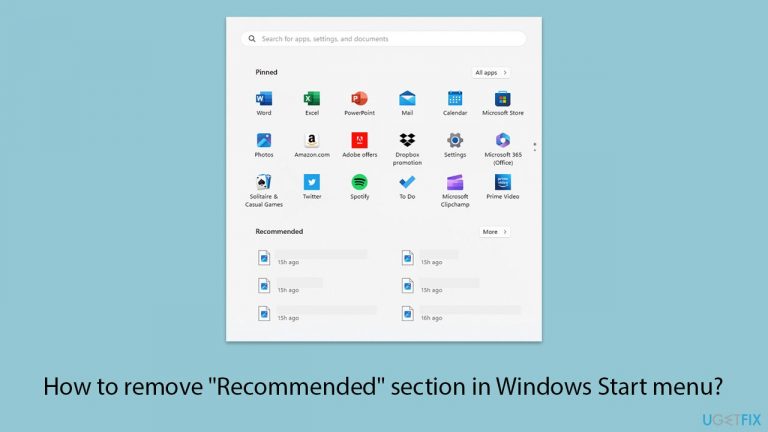
Method 1. Use the Settings app
The Settings app provides an easy way to adjust various preferences, including the visibility of the “Recommended” section in the Start menu.
- Right-click on Start and pick Settings.
- Click on Personalization.
- Select Start from the left or right-hand menu (depending on the Windows version).
- Toggle off the Show recently added apps and Show recently opened items in Start, Jump Lists, and File Explorer options.
- Restart your computer to ensure the changes take effect.
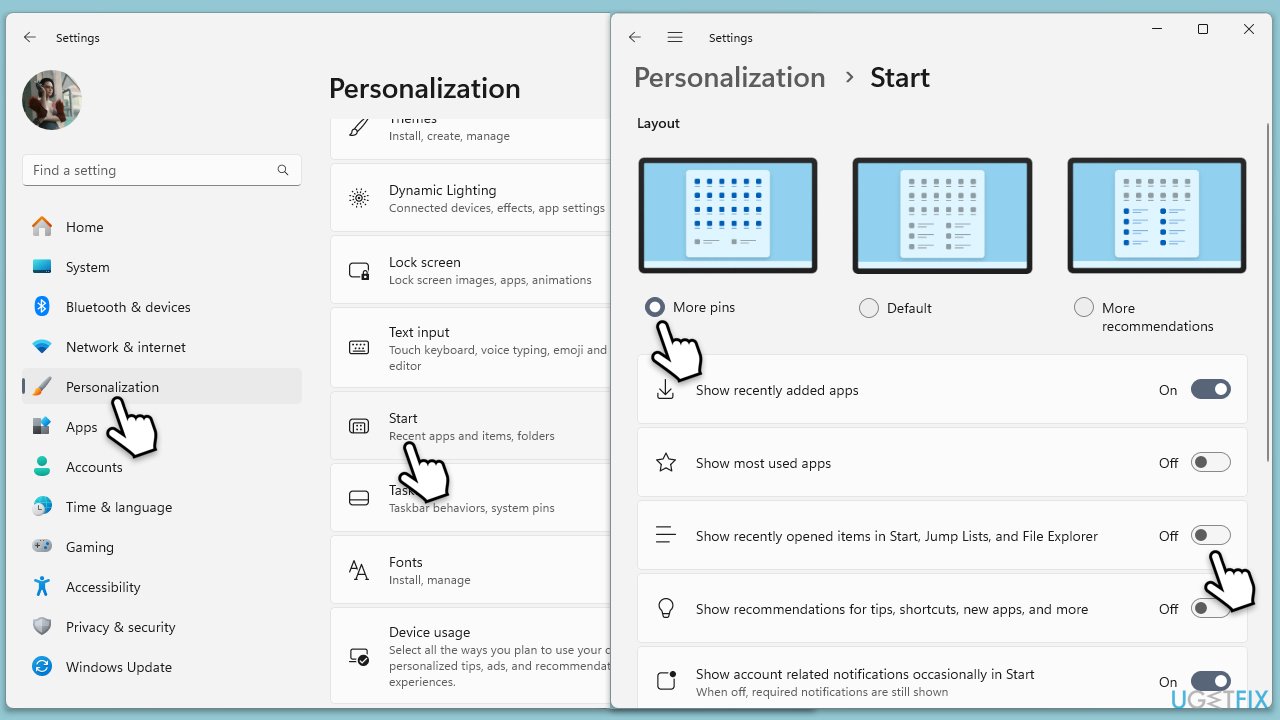
Method 2. Use Group Policy
The Group Policy Editor allows you to configure settings for your Windows operating system, including removing the “Recommended” section from the Start menu.
- Type Group Policy in Windows search and press Enter to open the Group Policy Editor.
- Navigate to User Configuration > Administrative Templates > Start Menu and Taskbar.
- Find and double-click on the policy named Remove Recommended section from the Start menu.
- Select Enabled and click Apply, then OK.
- Restart your computer to apply the changes.
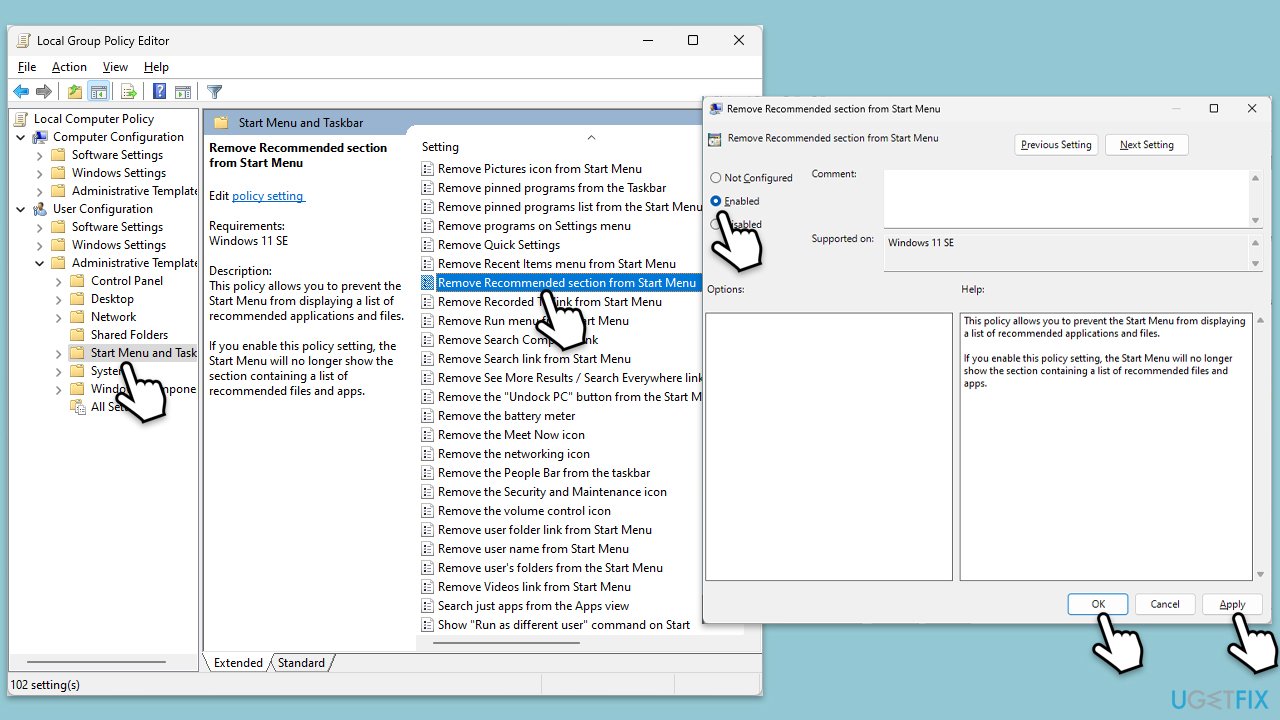
Fix 3. Use Registry Editor
The Registry Editor lets you make precise changes to your Windows system registry, which can remove the “Recommended” section from the Start menu. Before proceeding, make sure you backup your registry database just in case.
- Type regedit in Windows search and press Enter to open the Registry Editor.
- Navigate to the following location:
HKEY_CURRENT_USER\Software\Microsoft\Windows\CurrentVersion\Explorer\Advanced - Right-click on the right pane and select New > DWORD (32-bit) Value.
- Name the new value Start_Recommendations.
- Double-click on Start_Recommendations and set its value data to 0.
- Click OK and close the Registry Editor.
- Restart your computer to apply the changes.
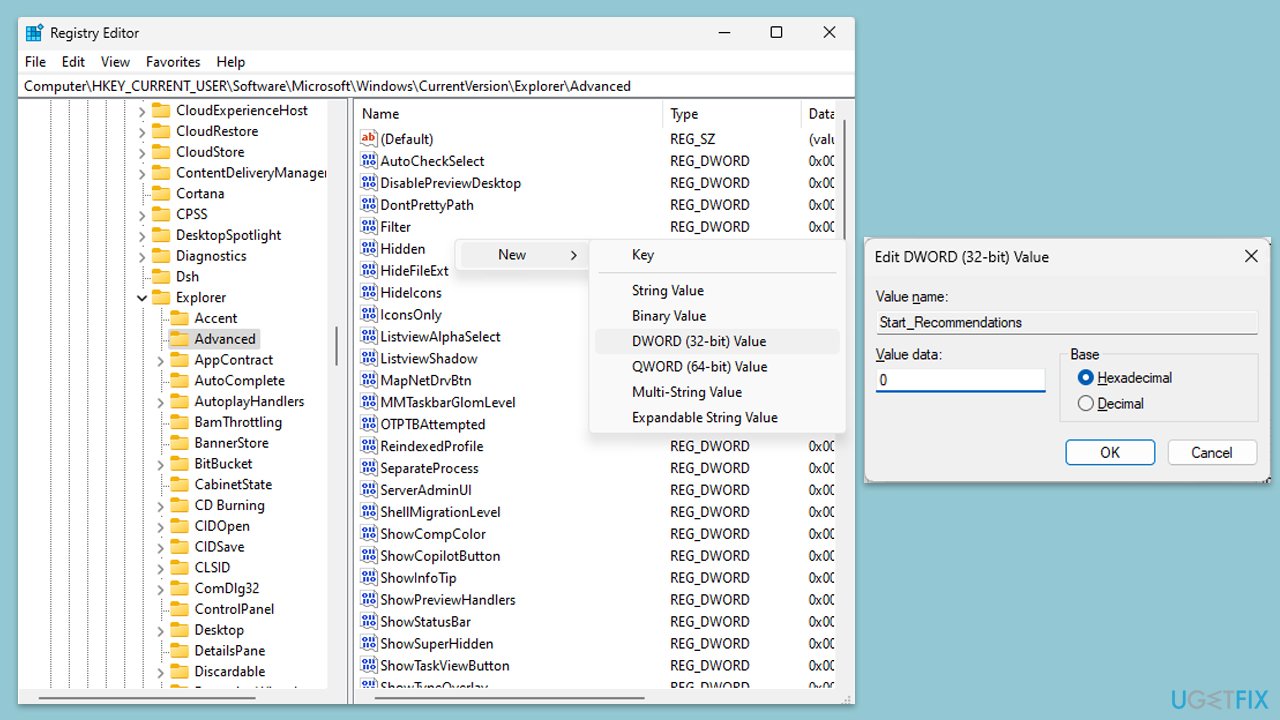
Fix 4. Use third-party software
There are several third-party software solutions designed to help you customize your Windows Start menu, including removing the “Recommended” section.
- Download and install a reputable third-party customization tool.
- Open the software and navigate to the Start menu customization options.
- Find and select the option to disable or remove the “Recommended” section.
- Apply the changes and restart your computer if necessary.
Get rid of programs with only one click
You can uninstall this program with the help of the step-by-step guide presented to you by ugetfix.com experts. To save your time, we have also selected tools that will help you carry out this task automatically. If you are in a hurry or if you feel that you are not experienced enough to uninstall the program by your own, feel free to use these solutions:
Prevent websites, ISP, and other parties from tracking you
To stay completely anonymous and prevent the ISP and the government from spying on you, you should employ Private Internet Access VPN. It will allow you to connect to the internet while being completely anonymous by encrypting all information, prevent trackers, ads, as well as malicious content. Most importantly, you will stop the illegal surveillance activities that NSA and other governmental institutions are performing behind your back.
Recover your lost files quickly
Unforeseen circumstances can happen at any time while using the computer: it can turn off due to a power cut, a Blue Screen of Death (BSoD) can occur, or random Windows updates can the machine when you went away for a few minutes. As a result, your schoolwork, important documents, and other data might be lost. To recover lost files, you can use Data Recovery Pro – it searches through copies of files that are still available on your hard drive and retrieves them quickly.



What you can add more about the problem: "How to remove "Recommended" section in Windows Start menu?"
You must be logged in to post a comment.