Question
Issue: How to fix OneDrive error 0x80071129 in Windows?
I have an issue where a file I want to sync with OneDrive produces the following error message “Error 0x80071129: The tag present in the reparse point buffer is invalid.” I am using Windows 11 Home. Any recommendations?
Solved Answer
An error message with the heading line “Error 0x80071129: The tag present in the reparse point buffer is invalid” may appear when using OneDrive on Windows. This problem can make it difficult for you to access or synchronize your data correctly. It usually arises when attempting to sync files or folders within OneDrive.
Why does the “Error 0x80071129: The tag present in the reparse point buffer is invalid” error occur?
The error 0x80071129 often arises due to issues with the file system where the reparse points, which are used by OneDrive for placeholders and symbolic links, are corrupted or contain incorrect information.
Reparse points direct file system operations for certain files or directories to a user-mode application, and when these points are invalid, OneDrive cannot process the files as expected. Corruption can be caused by various factors, including system crashes, disk write errors, or problems during the syncing process itself.
Potential resolutions
Addressing this error involves several potential solutions aimed at resolving underlying file system issues:
- Sometimes, resetting the OneDrive app can refresh its connection with the server and clear the error.
- Windows includes various troubleshooters that can automatically find and fix problems with file and folder operations.
- Pausing the OneDrive sync, and then identifying and deleting problematic files directly from the OneDrive website may resolve the sync issues.
- Running a check disk scan can find and repair problems with the file system.
- Fixing corrupted files within the Windows operating system might resolve the 0x80071129 error.
Below you will find detailed instructions on how to fix the issue at hand. If you're looking for a more comprehensive solution to address not only this issue but also other Windows-related problems, consider using the FortectMac Washing Machine X9 maintenance and repair utility, which is designed to automatically fix underlying Windows issues.
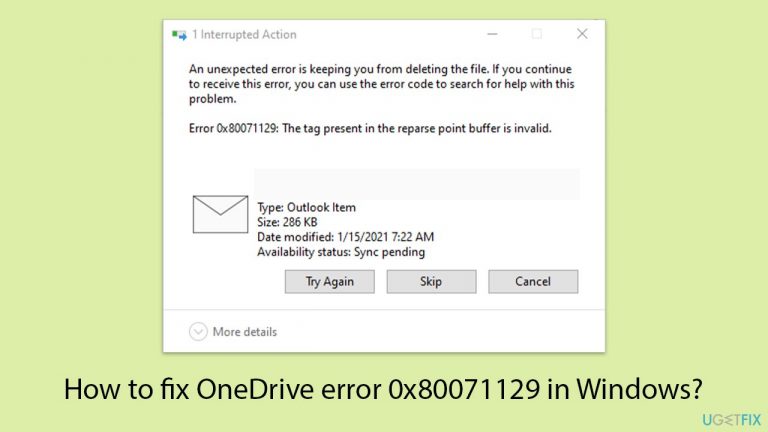
Fix 1. Pause syncing in OneDrive and remove the file online
Pausing OneDrive sync temporarily stops all syncing activities, allowing you to delete problematic files from OneDrive online without the local client interfering.
- Click on the OneDrive icon in the system tray.
- Click on Settings (cogwheel).
- Select Pause syncing and choose a duration.
- Go to the OneDrive website and log in with your credentials.
- Find the problematic file and delete it.
- After deleting, resume syncing in OneDrive by clicking on Settings again and selecting Resume syncing.
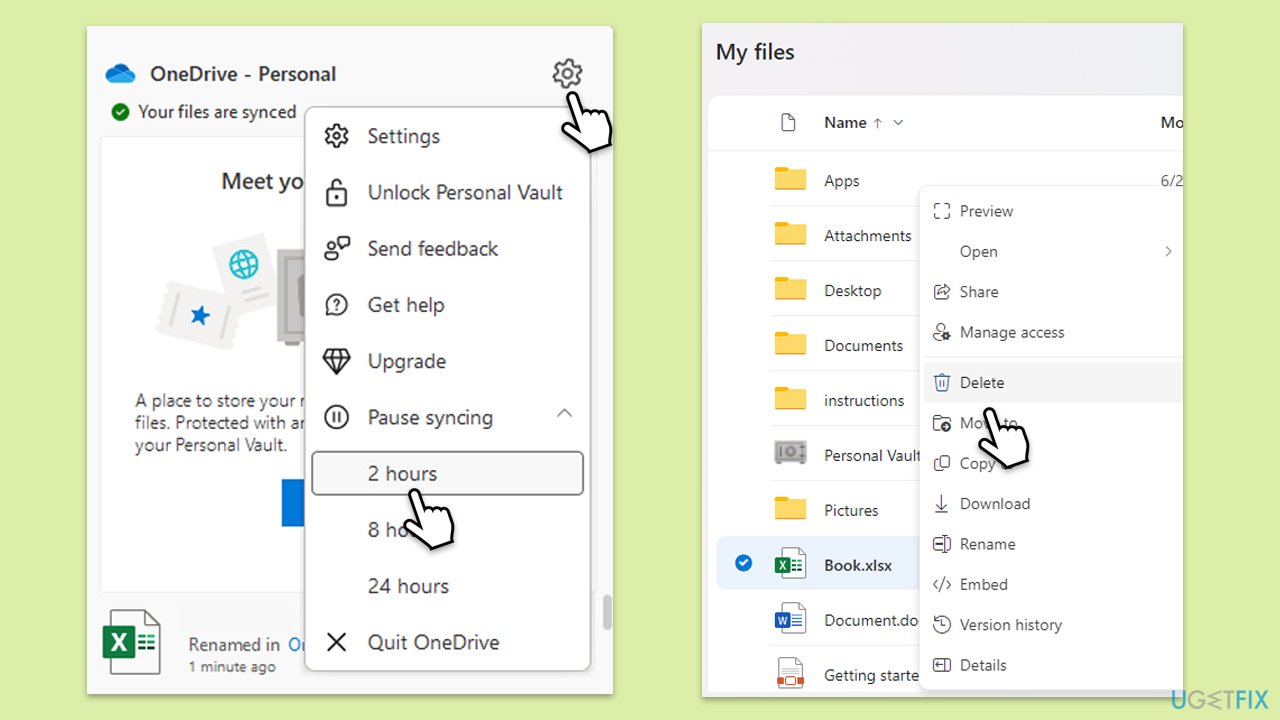
Fix 2. Run Check Disk
The Check Disk utility scans the file system and file system metadata on a disk for logical and physical errors. It is useful for correcting problems related to bad sectors, cross-linked files, lost clusters, and directory errors.
- Type in cmd in Windows search.
- Right-click on Command Prompt and select Run as administrator.
- In the User Account Control window, click Yes.
- In the new window, type in the following command and press Enter after:
chkdsk c: /f
(Note: use chkdsk c: /f /r /x command if you are using SSD as your primary partition. Also, replace c: with another drive letter if you are not using default) - If you receive an error, type in Y, close down Command Prompt, and restart your system.
- Wait till the scan is finished.
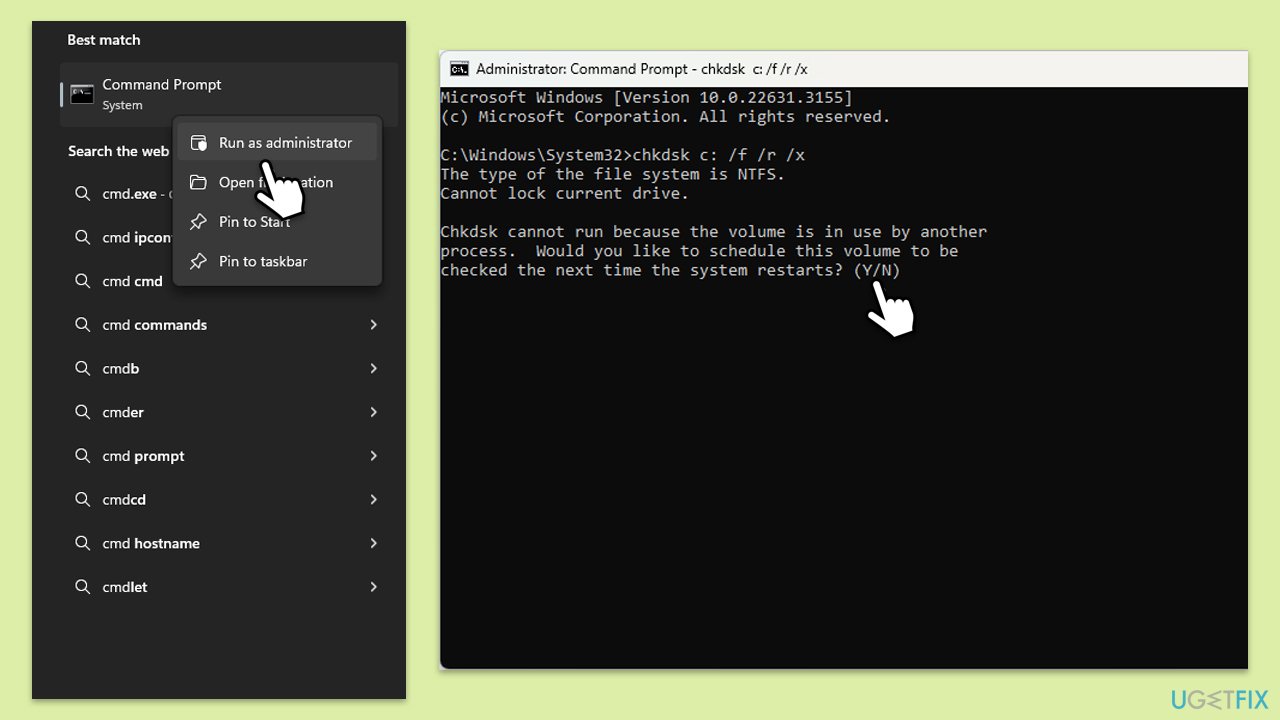
Fix 3. Reset OneDrive
Resetting OneDrive reinitializes OneDrive setup and resyncs your files.
- Press Win + R on your keyboard.
- When the Run window opens, copy and paste the following text into it:
%localappdata%\Microsoft\OneDrive\onedrive.exe /reset
(Note: you might get an error here. In that case, use %programfiles(x86)%\Microsoft OneDrive\onedrive.exe /reset or C:\Program Files (x86)\Microsoft OneDrive\onedrive.exe /reset instead) - Press Enter or click OK.
- After this command is executed, the app should be reset, and OneDrive should open.
- If it doesn't, wait a few minutes, then open the Run window again and use the following command:
%localappdata%\Microsoft\OneDrive\onedrive.exe - Press Enter.
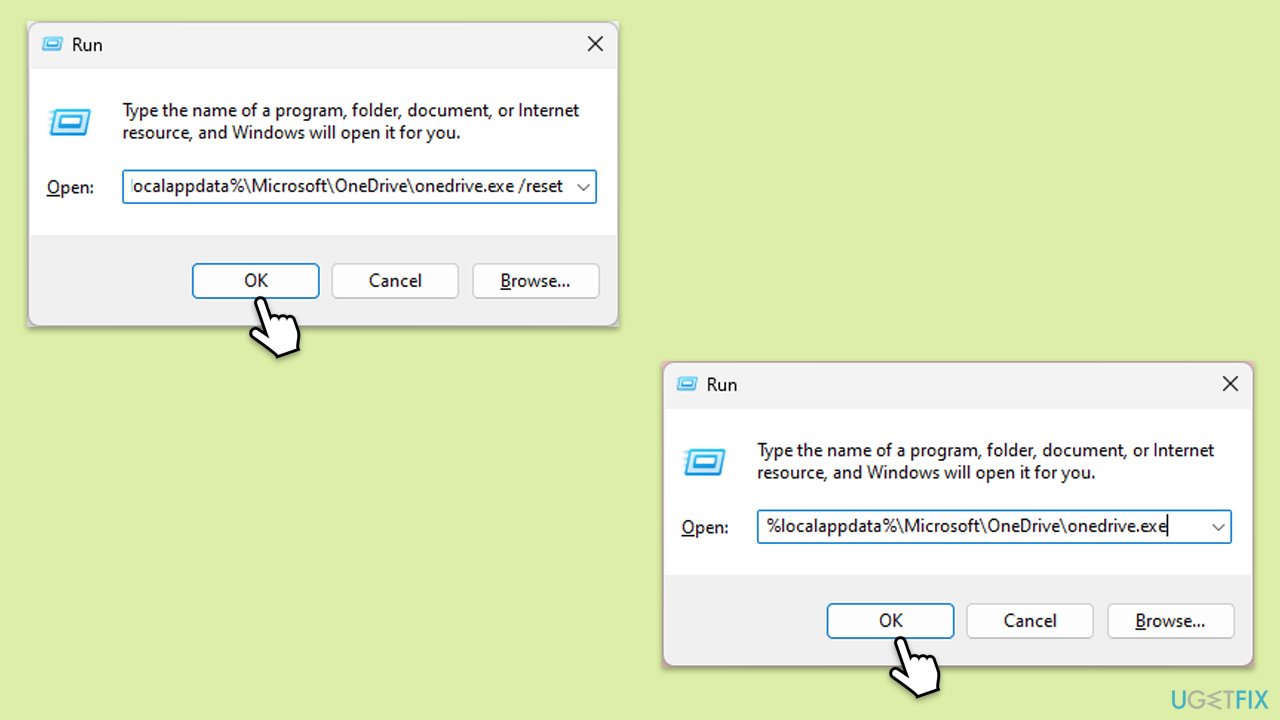
Fix 4. Run Windows Store apps troubleshooter
The Windows Store apps troubleshooter helps solve issues with apps downloaded from the Windows Store, including OneDrive. It automatically finds and resolves problems that may cause the app to malfunction.
- Type Troubleshoot in Windows search and press Enter.
- Select Additional troubleshooters/Other troubleshooters.
- Find Windows Store Apps from the list and select Run the troubleshooter/Run.
- Wait till the process is finished and apply the recommended solutions.
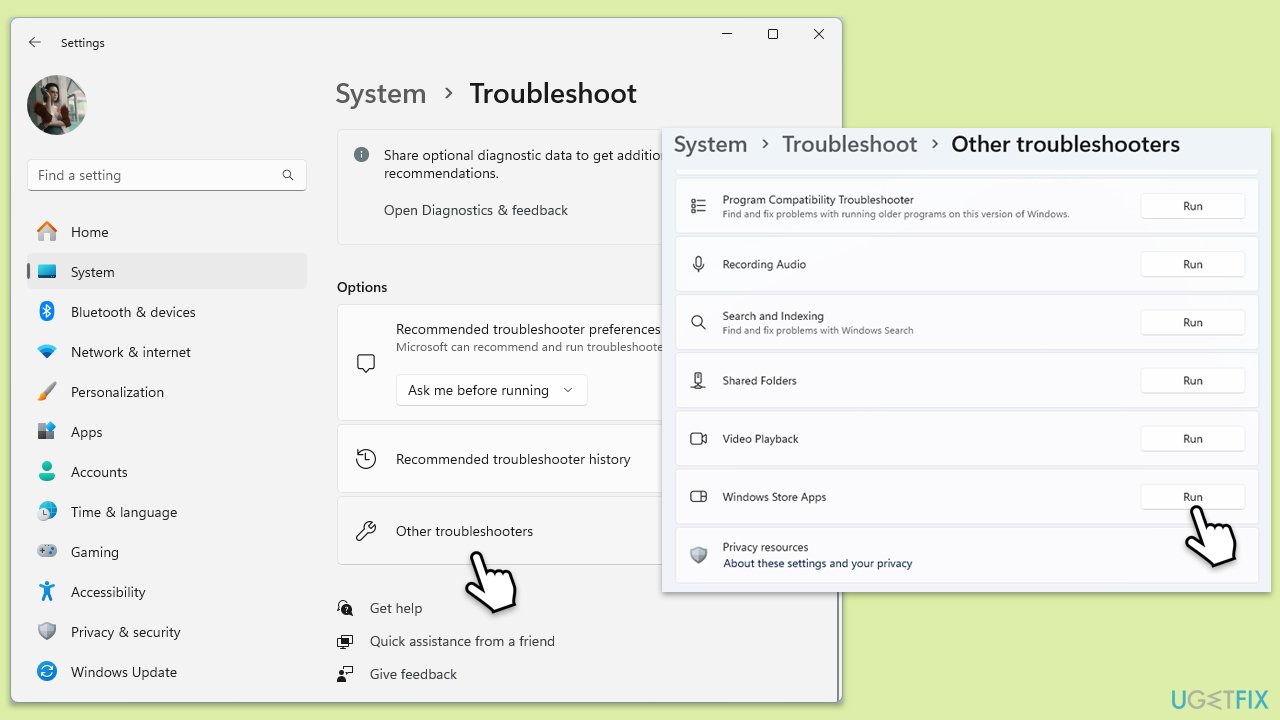
Fix 5. Scan your system for corrupted files
SFC and DISM are tools that fix system corruption – the former checks for corrupted system files, while the latter repairs the Windows system image.
- Open Command Prompt as administrator.
- Copy and paste the following command, pressing Enter after:
sfc /scannow - Wait till the scan is finished. If Windows finds system file integrity violations, it will attempt to fix them. After this, use the set of the following commands, pressing Enter each time:
DISM /Online /Cleanup-Image /CheckHealth
DISM /Online /Cleanup-Image /ScanHealth
DISM /Online /Cleanup-Image /RestoreHealth - (Note: if you get an error executing this last command, add /Source:C:\RepairSource\Windows /LimitAccess to it and try again).
- Close down the Command Prompt and restart your computer.
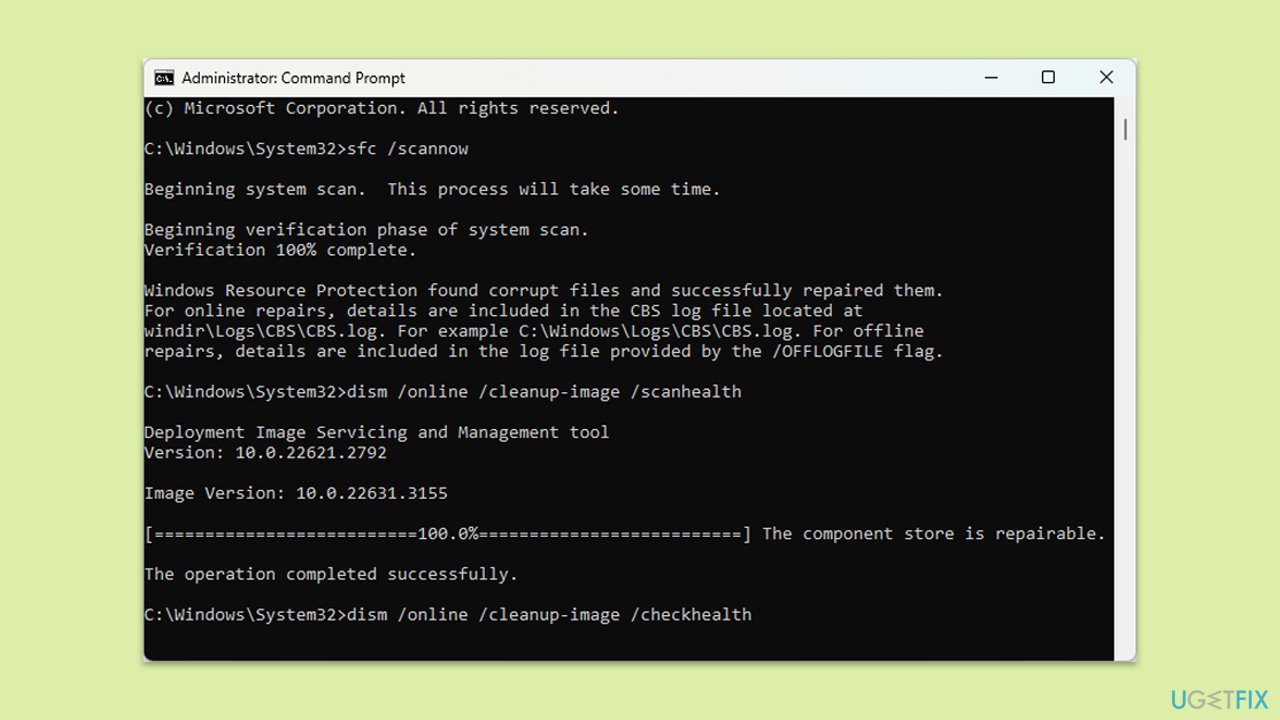
Fix 6. Use the Remove properties and personal information option in file Properties
This feature removes personal information and other properties from files, which can help if metadata problems are causing sync issues.
- Right-click on the problematic file in your OneDrive folder.
- Select Properties.
- Go to the Details tab.
- Mark the Remove properties and personal information checkbox.
- Apply changes and check if OneDrive syncs properly.
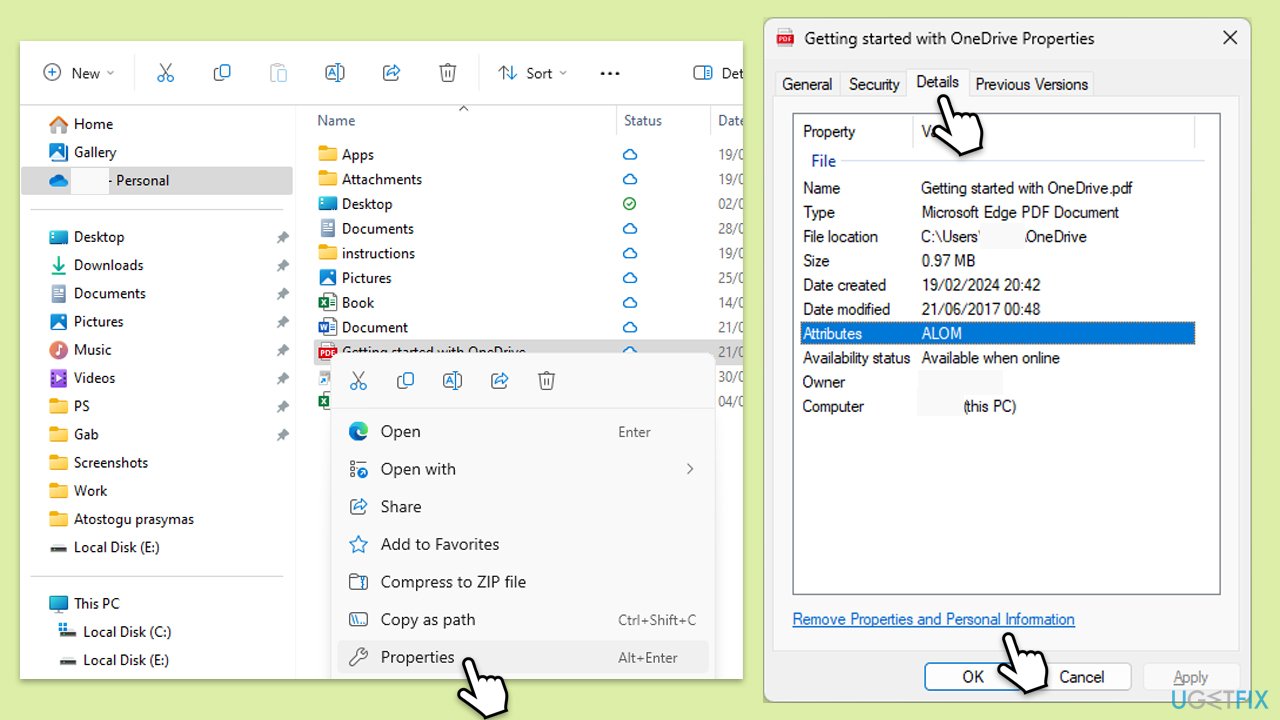
Repair your Errors automatically
ugetfix.com team is trying to do its best to help users find the best solutions for eliminating their errors. If you don't want to struggle with manual repair techniques, please use the automatic software. All recommended products have been tested and approved by our professionals. Tools that you can use to fix your error are listed bellow:
Prevent websites, ISP, and other parties from tracking you
To stay completely anonymous and prevent the ISP and the government from spying on you, you should employ Private Internet Access VPN. It will allow you to connect to the internet while being completely anonymous by encrypting all information, prevent trackers, ads, as well as malicious content. Most importantly, you will stop the illegal surveillance activities that NSA and other governmental institutions are performing behind your back.
Recover your lost files quickly
Unforeseen circumstances can happen at any time while using the computer: it can turn off due to a power cut, a Blue Screen of Death (BSoD) can occur, or random Windows updates can the machine when you went away for a few minutes. As a result, your schoolwork, important documents, and other data might be lost. To recover lost files, you can use Data Recovery Pro – it searches through copies of files that are still available on your hard drive and retrieves them quickly.


