Question
Issue: [Fix] Can't pin Excel files to taskbar in Windows
Hello. I can't pin any Excel files to the taskbar. I can unpin files, but they can't be re-pinned. How do I fix this?
Solved Answer
The inability to pin Excel files to the Windows Taskbar is a problem that can be both inconvenient and hindering in terms of improving workflow. It's crucial to realize that this issue only affects Excel because users can still pin files to other programs like File Explorer and Word. This problem could interfere with the user's regular and preferred manner of accessing frequently used Excel files.
Practically speaking, this problem may have a variety of effects on users. First, it can make it harder for them to access crucial Excel files. Users who frequently pin particular files to the Taskbar do so for easier access, and being unable to do so can interfere with their regular workflow.
Additionally, the inability to pin Excel files could result in a disorganized and cluttered desktop. Users may resort to keeping multiple Excel files open at once or regularly moving across folders, both of which can be time-consuming and result in a less productive workplace. Additionally, users may find it more difficult to organize their most crucial and frequently used Excel files on the Taskbar as a result of being unable to pin and unpin files as needed.
As for potential fixes, the issue can be brought on by a software bug or configuration issue. The user may need to check for updates to Excel, confirm that the file associations are configured properly, or even repair the Microsoft Office installation to resolve this.
In some cases, the problem may be related to specific settings or policies within an organization's network, in which case it would be advisable to reach out to the IT department for further assistance and guidance. In this guide, you will find 4 steps that should help you fix pinning Excel files to the taskbar not working in Windows. You can also try running a maintenance tool like FortectMac Washing Machine X9 that can fix most system errors, BSODs, corrupted files, and registry issues. Otherwise, follow the step-by-step instructions below.
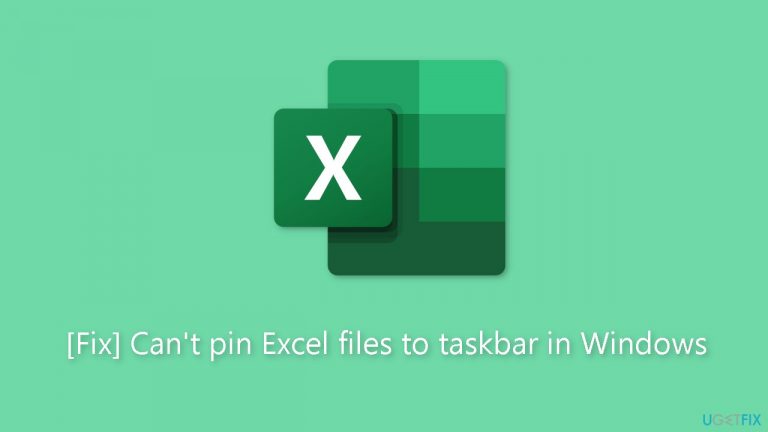
Solution 1. Re-pin Excel
- On your Taskbar, locate the Excel icon.
- Right-click on the Excel icon.
- Choose the Unpin from taskbar option.
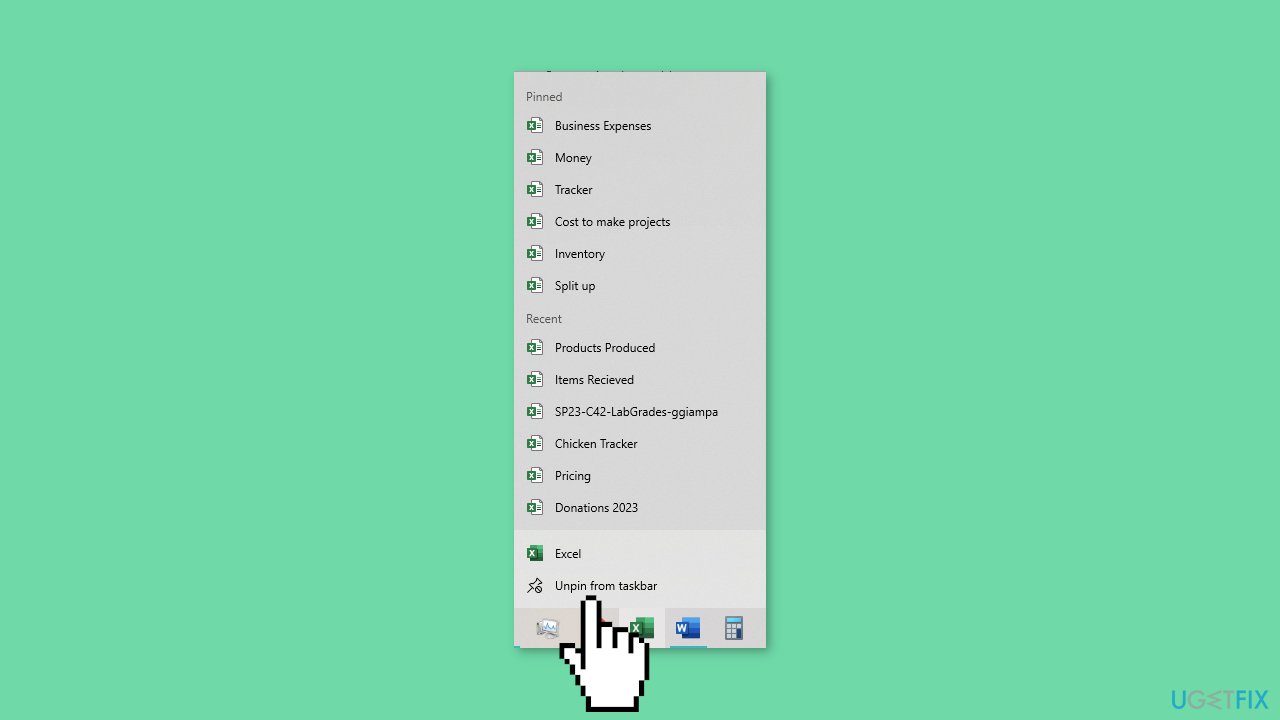
- Wait for a brief moment to ensure the unpinning process is completed.
- Locate Excel in your apps or search for it in the Start menu.
- Right-click on Excel in the Start menu.
- Select the Pin to Taskbar option.
- Now, try pinning files to the Excel icon on your Taskbar to see if the issue is resolved.
Solution 2. Repair or Reset Microsoft Office
- Open the Windows Settings.
- Click on the Apps or Apps & Features option, depending on your Windows version.
- Scroll through the list of installed apps to find the Microsoft Office application you want to repair or reset.
- Click on the Microsoft Office app.
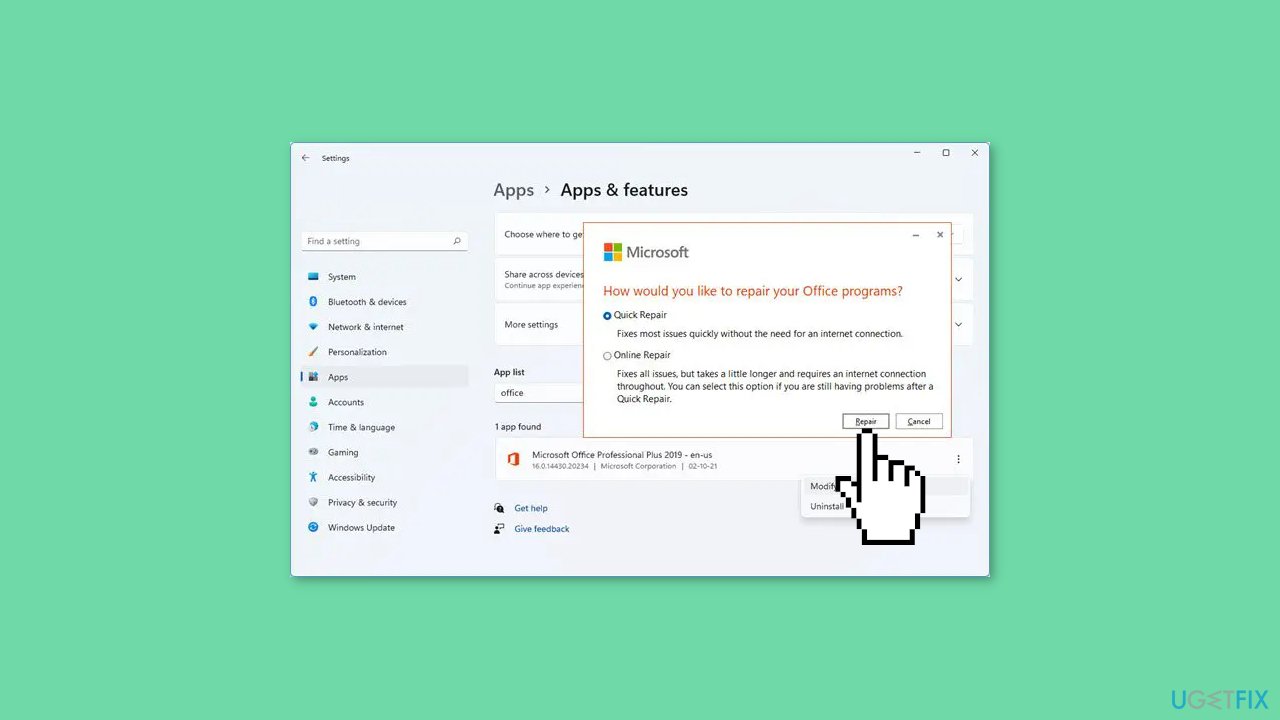
- Look for options like Modify or Repair, which may vary depending on your Office version.
- Follow the on-screen instructions to either repair or reset the Microsoft Office app, depending on the available options.
- Allow the repair or reset process to complete. This may involve downloading and replacing corrupted or missing files.
- Once the repair or reset process is finished, restart your computer to apply the changes.
Solution 3. Remove Pins
- Take note of your pinned items, including Word and Explorer pins.
- Open the Explorer application.
- Paste %AppData%\Microsoft\Windows\Recent\AutomaticDestinations in the Explorer address bar.
- Delete all the files with the name automaticDestinations-ms within the folder.
- This action will eliminate your pinned items.
Solution 4. Show Recently Opened Items
- Open the Windows Settings.
- Click on the Personalisation option.
- Select the Start tab within the Personalisation settings.
- Toggle the switch to turn on the Show recently opened items in Start, Jump Lists and File Explorer option.
Repair your Errors automatically
ugetfix.com team is trying to do its best to help users find the best solutions for eliminating their errors. If you don't want to struggle with manual repair techniques, please use the automatic software. All recommended products have been tested and approved by our professionals. Tools that you can use to fix your error are listed bellow:
Access geo-restricted video content with a VPN
Private Internet Access is a VPN that can prevent your Internet Service Provider, the government, and third-parties from tracking your online and allow you to stay completely anonymous. The software provides dedicated servers for torrenting and streaming, ensuring optimal performance and not slowing you down. You can also bypass geo-restrictions and view such services as Netflix, BBC, Disney+, and other popular streaming services without limitations, regardless of where you are.
Don’t pay ransomware authors – use alternative data recovery options
Malware attacks, particularly ransomware, are by far the biggest danger to your pictures, videos, work, or school files. Since cybercriminals use a robust encryption algorithm to lock data, it can no longer be used until a ransom in bitcoin is paid. Instead of paying hackers, you should first try to use alternative recovery methods that could help you to retrieve at least some portion of the lost data. Otherwise, you could also lose your money, along with the files. One of the best tools that could restore at least some of the encrypted files – Data Recovery Pro.


