Question
Issue: [Fix] File Explorer slow unless restarted frequently in Windows
Hello. The File Explorer on my Windows PC takes a long time to open folders and perform other tasks unless I restart it. Is there a way to fix this?
Solved Answer
Users may find it annoying and distracting when File Explorer on a Windows computer performs slowly or sluggishly. This issue might show up in a number of ways, including poor response from the File Explorer search bar or delays when opening or transferring files. Corrupt system files are a common source of this delay, however, the precise causes may differ.
Users' productivity and efficiency are greatly impacted when File Explorer becomes unresponsive. Workflow can be interrupted and operations can be slowed down by a slow response while opening files or folders. Users who regularly use File Explorer for file management may find this especially annoying. Furthermore, a sluggish search bar might impede rapid access to files and documents, making it more difficult to locate and obtain the necessary information quickly.
System file corruption can cause more than just delayed File Explorer operations. They may also lead to crashes, random errors, and unstable systems. Consequently, fixing this problem is necessary for a more dependable and seamless Windows PC user experience.
To resolve this problem, users typically need to perform system file checks and repairs, which can be done through built-in Windows utilities like the System File Checker (sfc) and Deployment Image Service and Management Tool (DISM). These tools can help identify and repair damaged or missing system files, potentially alleviating the slowdown issue. Updating the Windows operating system and drivers is another advised step, as out-of-date software may greatly worsen performance issues.
In more serious situations, users may need to think about more involved fixes, such as system restoration or, on very rare occasions, a fresh Windows installation. In this guide, you will find 6 steps that should help you fix File Explorer slow unless restarted frequently in Windows. You can also run a maintenance tool like FortectMac Washing Machine X9 that can fix most system errors, BSODs,[1] corrupted files, registry[2] issues, or clear cookies and cache[3] automatically. Otherwise, follow the step-by-step instructions below.
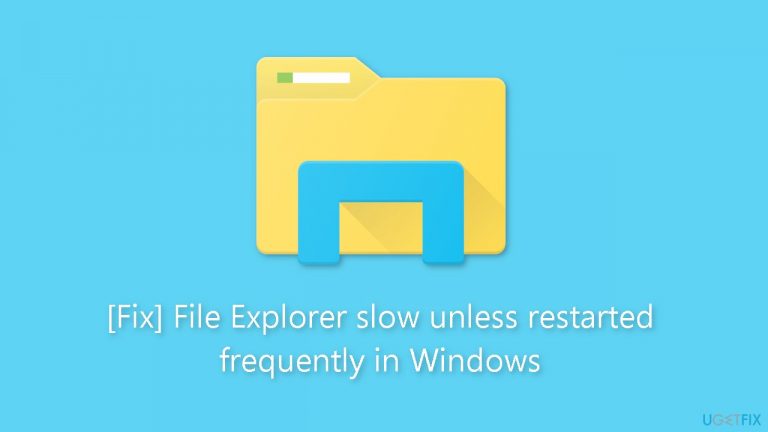
Method 1. Fix Corrupted System Files
Use Command Prompt commands to repair system file corruption:
- Open Command Prompt as administrator
- Use the following command and press Enter:
sfc /scannow
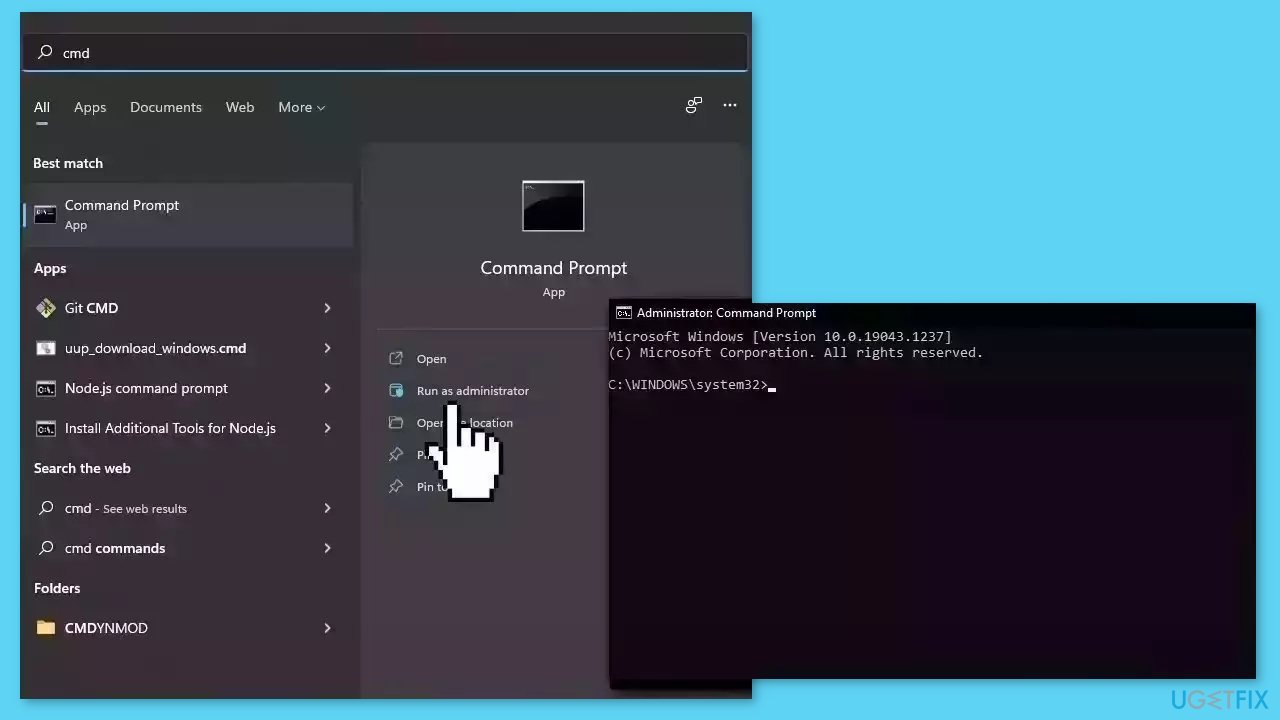
- Reboot your system
- If SFC returned an error, then use the following command lines, pressing Enter after each:
DISM /Online /Cleanup-Image /CheckHealth
DISM /Online /Cleanup-Image /ScanHealth
DISM /Online /Cleanup-Image /RestoreHealth
Method 2. Close Background Apps
- Open the Task Manager by pressing Ctrl + Shift + Esc.
- Go to the Processes tab.
- Scroll down to the Apps section.
- Right-click on a specific program.
- Select End task.
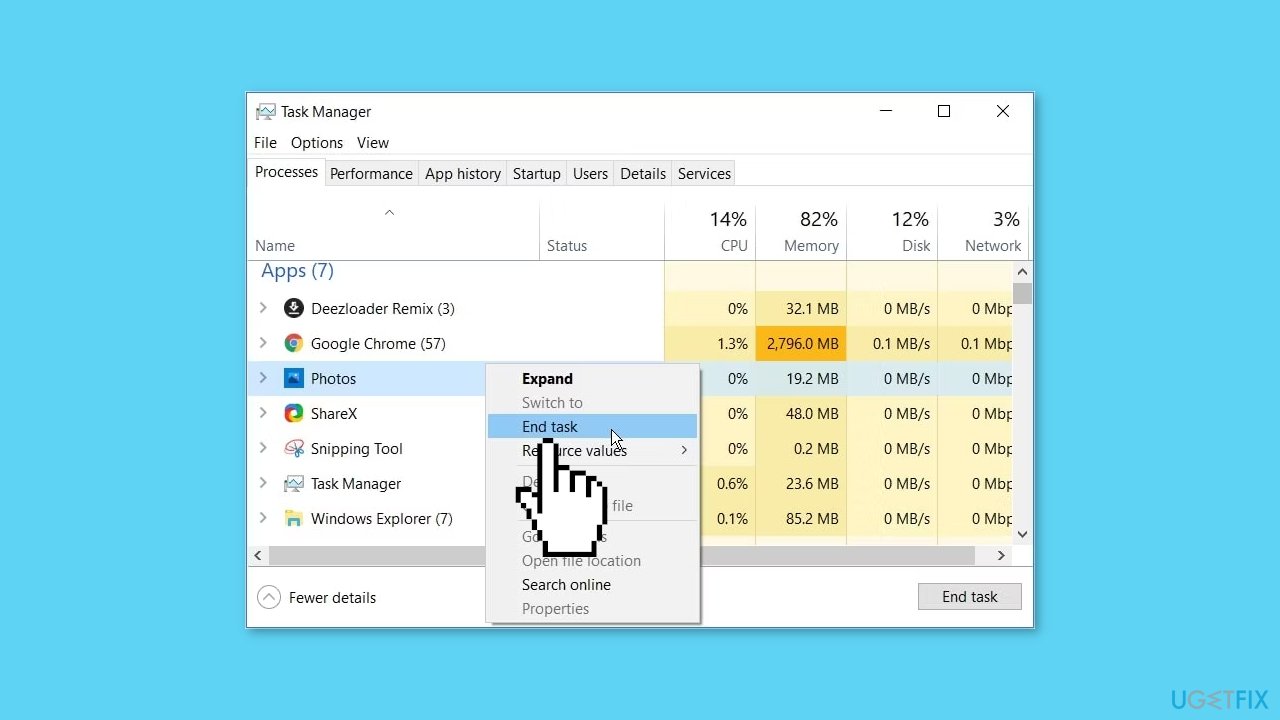
- Repeat this process for all other redundant programs in the Apps section.
- In the Processes tab, scroll down to the Background processes section.
- Right-click on any unused program.
- Select End task.
- Finally, disable unnecessary startup apps and processes to prevent File Explorer from slowing down.
Method 3. Run the Search and Indexing Troubleshooter
- Type Control Panel in the Windows search bar and select the Best match.
- Select Small icons in the View by drop-down menu.
- Select Indexing Options.
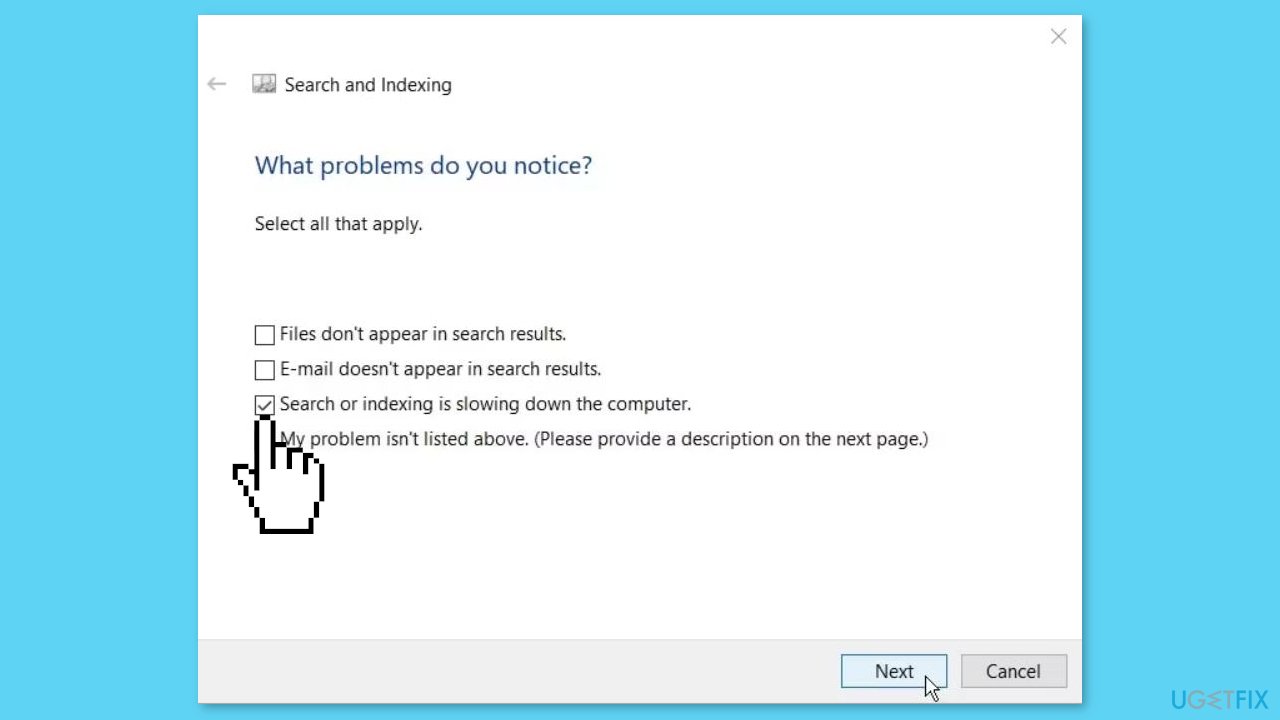
- In the following window, select Troubleshoot search and indexing.
- Now, check the box that says Search or indexing is slowing down the computer.
- Press Next to complete the process.
Method 4. Disable Quick Access and Clear File Explorer History
- Open File Explorer and click the File option in the top-left corner of the screen.
- Select Change folder and search options.
- In the next window, go to the General tab.
- Click the Open File Explorer to drop-down menu and select This PC.
- Uncheck Show recently used files in Quick access and Show frequently used folders in Quick access options.

- Click the Clear button under the Privacy options. This action will clear File Explorer history.
- Click Apply, and then click OK to apply these changes.
- Restart your PC to save these changes.
Method 5. Configure the Folder Optimization Settings
- Right-click the problematic folder and select Properties.
- Go to the Customize tab.
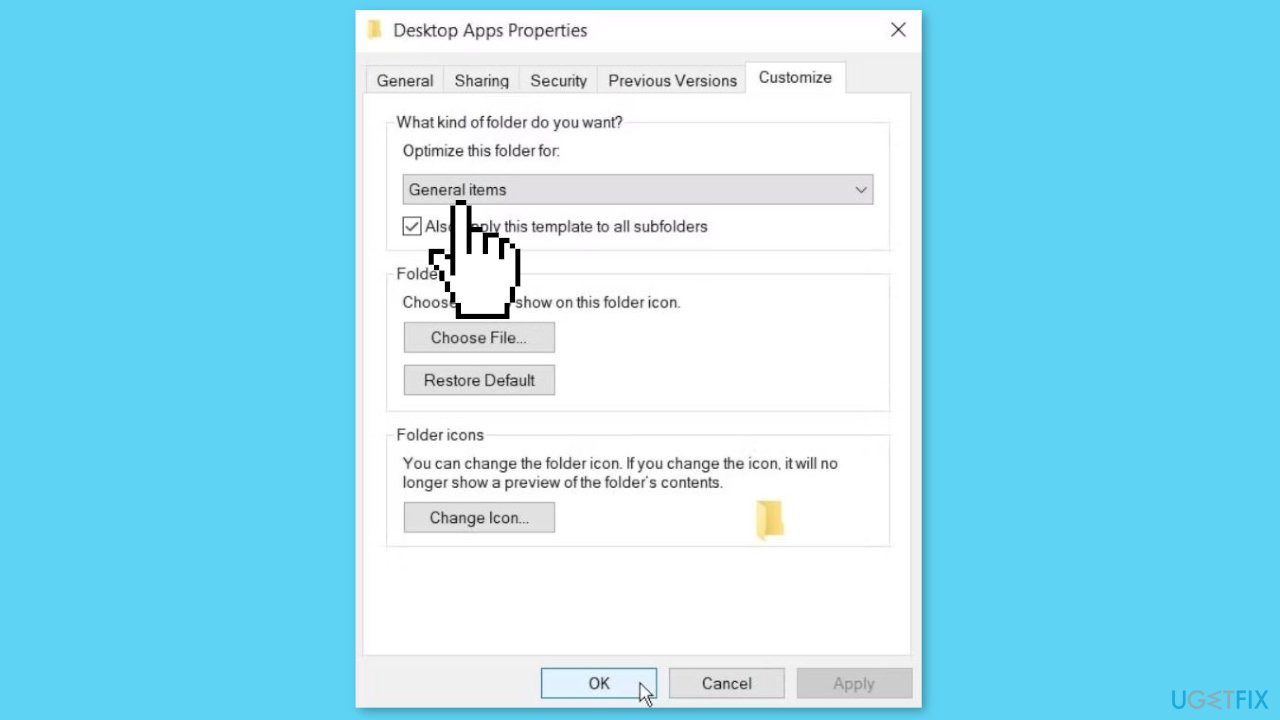
- Click the Optimize this folder for drop-down menu and select General items.
- Check the Also apply this template to all subfolders box.
- Click Apply, and then click OK to apply these changes.
Method 6. Disable the Windows Search Service
- Press the Windows key + R and enter services.msc. Press Enter or click OK.
- When the Services window opens, locate Windows Search and double-click it.
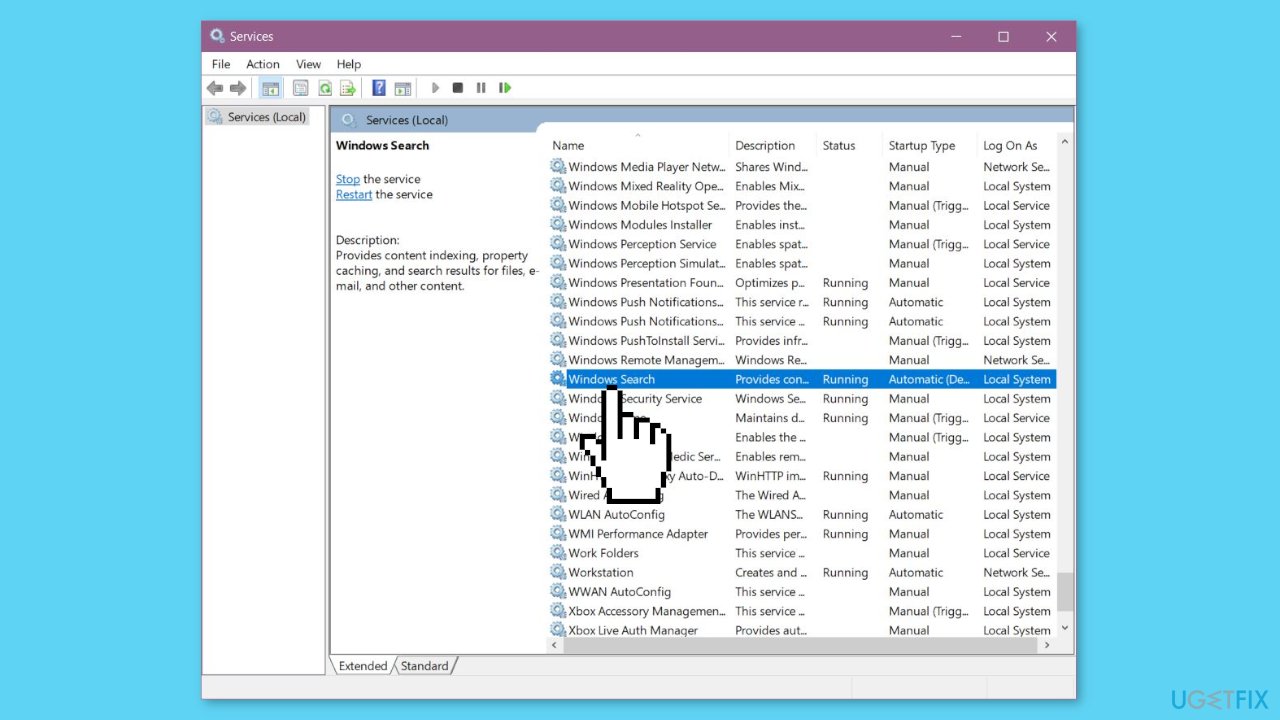
- Once the Properties window opens, set the Startup type to Disabled.
- If the service is running, click the Stop button to stop it.
- Now, click Apply and OK to save changes.
Repair your Errors automatically
ugetfix.com team is trying to do its best to help users find the best solutions for eliminating their errors. If you don't want to struggle with manual repair techniques, please use the automatic software. All recommended products have been tested and approved by our professionals. Tools that you can use to fix your error are listed bellow:
Access geo-restricted video content with a VPN
Private Internet Access is a VPN that can prevent your Internet Service Provider, the government, and third-parties from tracking your online and allow you to stay completely anonymous. The software provides dedicated servers for torrenting and streaming, ensuring optimal performance and not slowing you down. You can also bypass geo-restrictions and view such services as Netflix, BBC, Disney+, and other popular streaming services without limitations, regardless of where you are.
Don’t pay ransomware authors – use alternative data recovery options
Malware attacks, particularly ransomware, are by far the biggest danger to your pictures, videos, work, or school files. Since cybercriminals use a robust encryption algorithm to lock data, it can no longer be used until a ransom in bitcoin is paid. Instead of paying hackers, you should first try to use alternative recovery methods that could help you to retrieve at least some portion of the lost data. Otherwise, you could also lose your money, along with the files. One of the best tools that could restore at least some of the encrypted files – Data Recovery Pro.
- ^ Chris Hoffman. Everything You Need To Know About the Blue Screen of Death. Howtogeek. Technology Magazine.
- ^ Windows Registry. Wikipedia, the free encyclopedia.
- ^ Difference between Cache and Cookies. Geeksforgeeks. IT Education.


