Question
Issue: [Fix] WiFi disconnects after launching games on Windows
Hello. When I launch a game on my Windows PC, the WiFi disappears. When I quit the game it connects again. What could be the issue? Any tips would be appreciated.
Solved Answer
Windows users frequently encounter the annoying problem of their WiFi disconnecting after starting games, which can have a big negative effect on their gaming experiences. This problem usually appears when users start playing games and their WiFi connection suddenly disconnects. There are several potential root causes for this issue, most frequently conflicting software, driver[1] problems, or network configuration errors.
Because it breaks up the flow of their gaming sessions, players find this issue to be quite inconvenient. In addition to interfering with online multiplayer games, the abrupt disconnections also impact gamers participating in single-player activities that depend on an active internet connection for other purposes, such as game updates or online functionalities. Apart from gaming, users could encounter difficulties with other online activities like streaming videos or downloading files because of the frequent WiFi disruptions.
A possible explanation for this problem could be a clash between the gaming software and the current network configuration or drivers. Users need to consider the compatibility of their games with the network environment and ensure that both software and hardware components are up to date. WiFi disconnections may occasionally result from firewall or antivirus settings interfering with the smooth running of online games.
Network drivers that are out-of-date or incompatible could be another culprit causing this problem. One way to lessen the issue is to make sure the network drivers are up to date and work with both the operating system and the game program. In addition, network adapters may not enter power-saving modes when gaming, which could result in abrupt disconnects, if power management settings are checked and adjusted.
In this guide, you will find 5 steps that should help you fix WiFi disconnecting when launching games in Windows. You can also run a maintenance tool like FortectMac Washing Machine X9 that can fix most system errors, BSODs,[2] corrupted files, and registry[3] issues. Otherwise, follow the step-by-step instructions below.
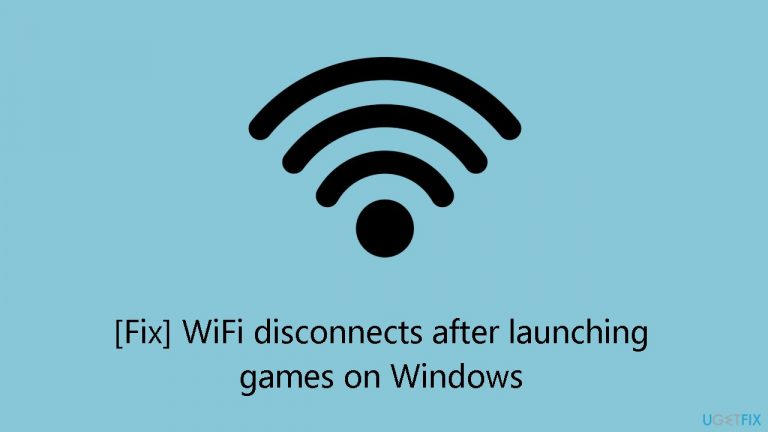
Solution 1. Update Drivers
Outdated drivers could be the cause of this issue. In this case, you can fix it automatically by using DriverFix, which will scan your PC for missing and out-of-date device drivers. Or you can update them manually:
- Open Settings.
- Click on Update & Security.
- Click on Windows Update.
- Click the Check for updates button.
- Click the View optional updates option.
- Click the Driver updates tab.
- Select the driver you want to update.
- Click the Download and install button.
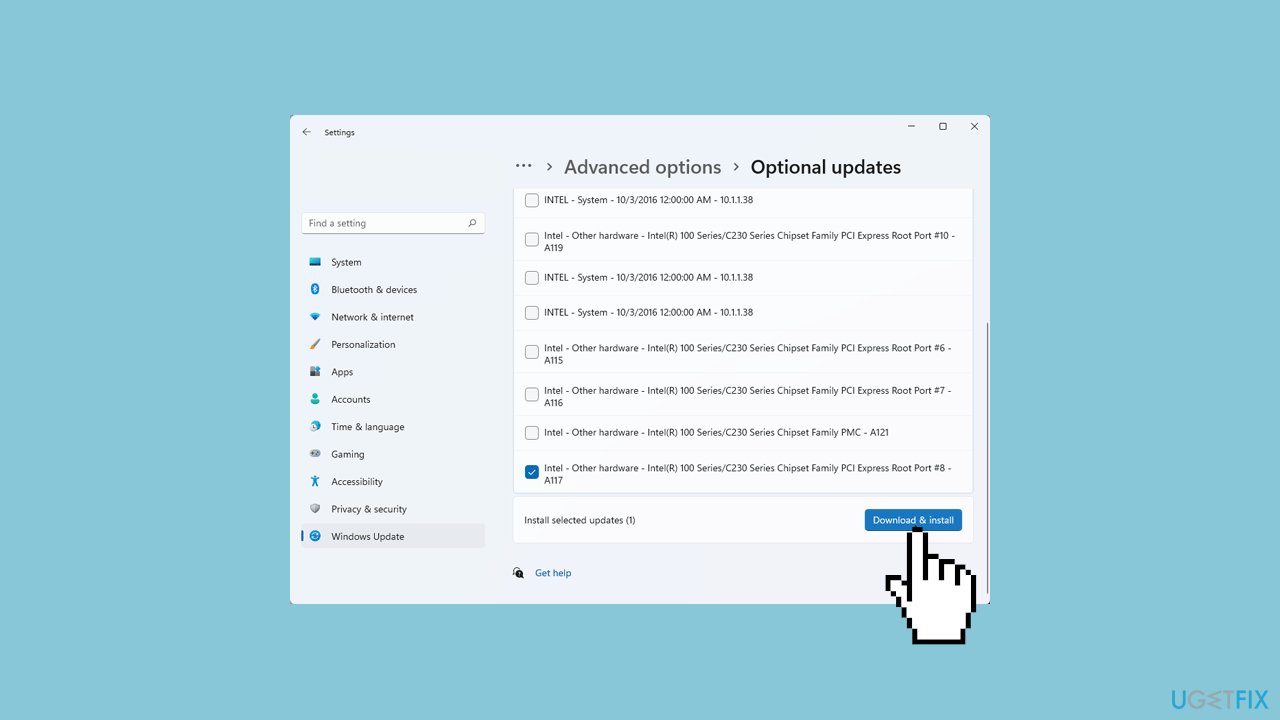
If the View optional updates link is not available after checking for updates, then Windows Update does not have any new drivers or any updates for other products at that particular time.
Solution 2. Run the Internet Connection Troubleshooter
- Press the Windows key + I to open Settings.
- Open the System tab in the left pane.
- In the right pane, scroll down and click on Troubleshoot.
- Under Options, click on Other troubleshooters.
- Click the Run button for Internet Connections.
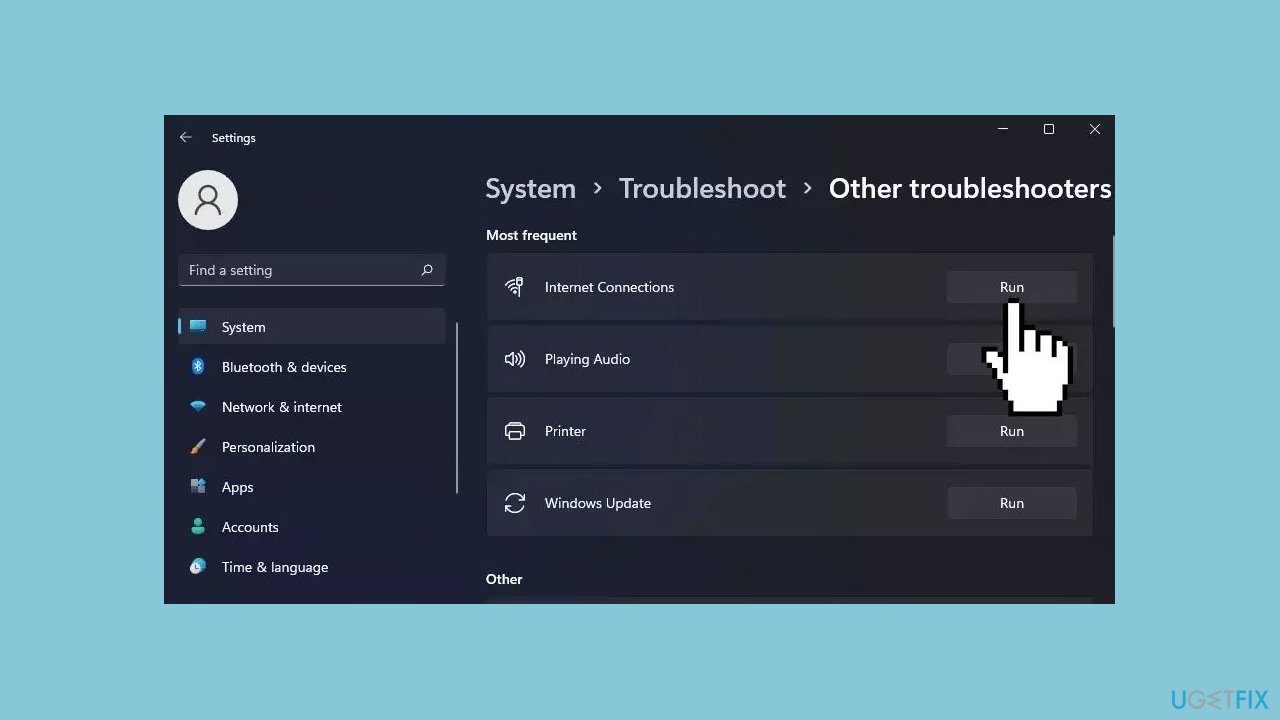
- Windows will launch the troubleshooter and show the issues that Windows can troubleshoot.
- Click on Troubleshoot my connection to the Internet.
- The troubleshooter will scan the system for issues and recommend potential fixes.
- Apply the fixes and check for any improvements.
- If the issues persist, run the Network Adapter troubleshooter.
- Press the Windows key + I to open Settings.
- In the System tab, go to Troubleshoot > Other Troubleshooters.
- In the troubleshooter window, select All network adapters and click Next.
Solution 3. Fix Corrupted System Files
Use Command Prompt commands to repair system file corruption:
- Open Command Prompt as administrator
- Use the following command and press Enter:
sfc /scannow
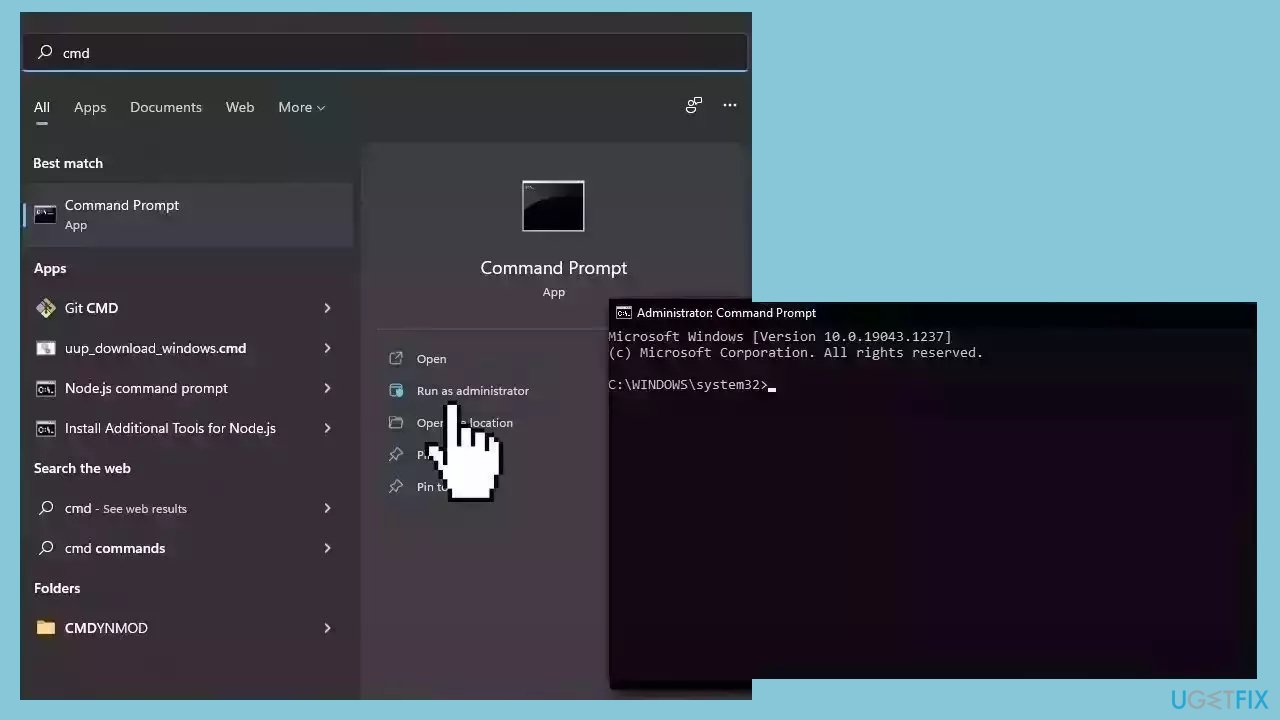
- Reboot your system
- If SFC returned an error, then use the following command lines, pressing Enter after each:
DISM /Online /Cleanup-Image /CheckHealth
DISM /Online /Cleanup-Image /ScanHealth
DISM /Online /Cleanup-Image /RestoreHealth
Solution 4. Reset Network Settings
- Open Settings and click on the Network & Internet tab in the left pane.
- Scroll down and click on Advanced network settings to view all network devices and the network reset option.
- Scroll down to the More settings section and click on Network reset.
- Click the Reset now button for Network reset.
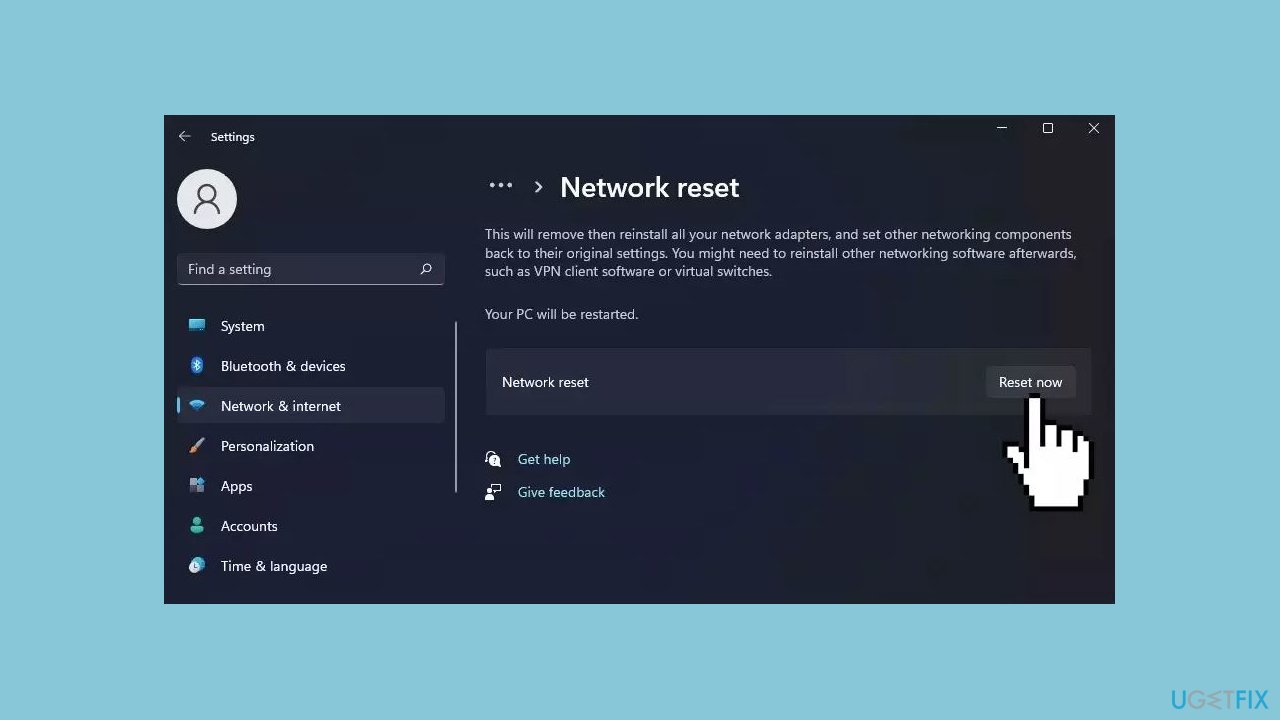
- Click Yes to confirm the action.
Solution 5. Repair Install Windows
- Visit the official Microsoft website to download Windows 11 or Windows 10 Installation Media
- Run the Media Creation Tool and select Create Installation Media for another PC.
- Select your USB drive.
- Let the Process complete of writing the Installation files to the USB drive.
- Click Finish.
- On the PC you wish to upgrade, Press Windows + E to open the File Explorer.
- Open the Removable drive and click Setup.exe.
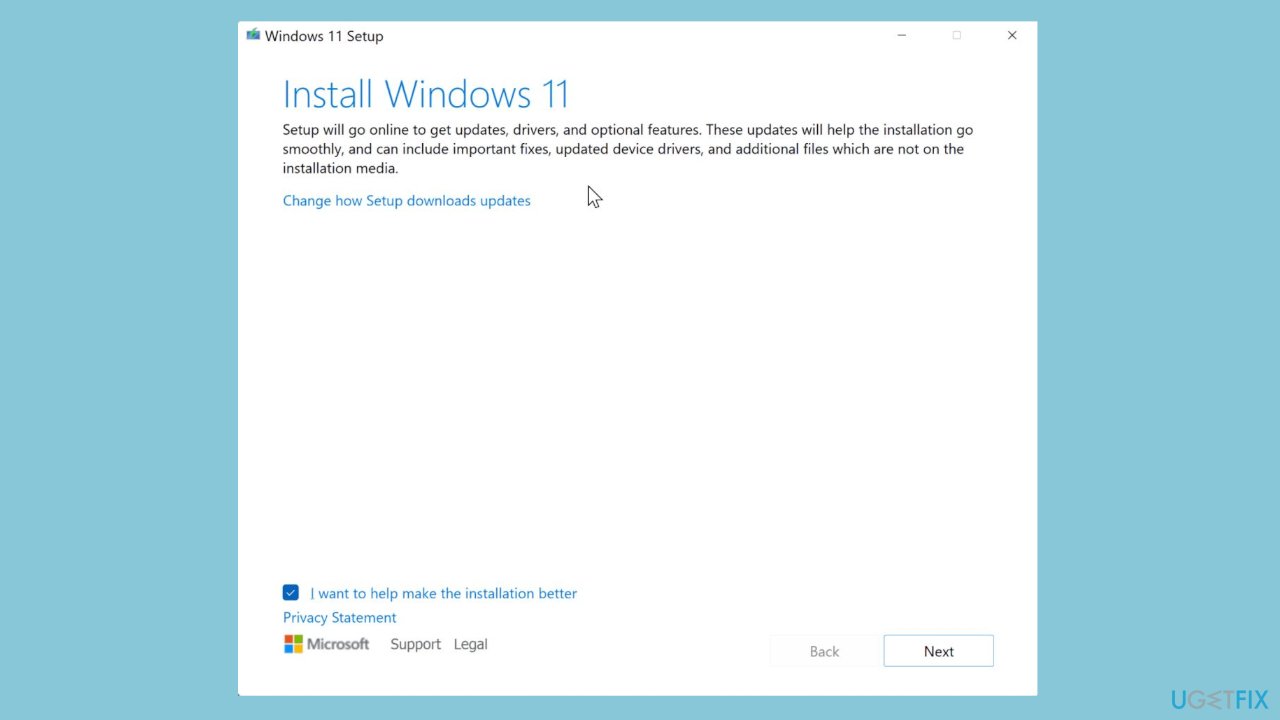
- Accept the license terms on the next screen.
- Confirm the Upgrade options – Files, apps and Settings are kept.
- Click Install, and the upgrade should start.
Repair your Errors automatically
ugetfix.com team is trying to do its best to help users find the best solutions for eliminating their errors. If you don't want to struggle with manual repair techniques, please use the automatic software. All recommended products have been tested and approved by our professionals. Tools that you can use to fix your error are listed bellow:
Access geo-restricted video content with a VPN
Private Internet Access is a VPN that can prevent your Internet Service Provider, the government, and third-parties from tracking your online and allow you to stay completely anonymous. The software provides dedicated servers for torrenting and streaming, ensuring optimal performance and not slowing you down. You can also bypass geo-restrictions and view such services as Netflix, BBC, Disney+, and other popular streaming services without limitations, regardless of where you are.
Don’t pay ransomware authors – use alternative data recovery options
Malware attacks, particularly ransomware, are by far the biggest danger to your pictures, videos, work, or school files. Since cybercriminals use a robust encryption algorithm to lock data, it can no longer be used until a ransom in bitcoin is paid. Instead of paying hackers, you should first try to use alternative recovery methods that could help you to retrieve at least some portion of the lost data. Otherwise, you could also lose your money, along with the files. One of the best tools that could restore at least some of the encrypted files – Data Recovery Pro.
- ^ Device driver. Wikipedia, the free encyclopedia.
- ^ Chris Hoffman. Everything You Need To Know About the Blue Screen of Death. Howtogeek. Tech Insight Magazine.
- ^ Tim Fisher. What Is the Windows Registry?. Lifewire. Software and Apps.


