Question
Issue: How to fix 0xC0000719 error in Windows?
Hello. I keep getting the 0xC0000719 error when I try to connect any device through the USB port. Is there anything I can do about this?
Solved Answer
The 0xC0000719 error in Windows is a rare but potentially disruptive problem that users may encounter. It manifests in various ways, with some users reporting that their internet connection fails, while others encounter a Blue Screen error[1] as a result of this error code. Furthermore, some users experience the error when attempting to connect an external device to their computer, which is accompanied by the message “Device not migrated.”
This error has the potential to have a significant impact on affected users. When an internet connection fails, it can impair a person's ability to browse the web, access online services, and perform tasks that require an internet connection. This limitation can be especially frustrating for people who rely heavily on the internet for work, communication, or entertainment.
Furthermore, encountering a Blue Screen error can be extremely disruptive because it frequently results in an unexpected system crash. This can result in data loss, lost work, and potential file or application damage. Users may be unable to use their computers properly until the Blue Screen error is resolved.
Users who receive the “Device not migrated” message when connecting an external device may be unable to use the device's intended functionality. It may make peripherals such as printers, scanners, and external storage devices inoperable until the problem is resolved.
There are several possible solutions to the 0xC0000719 error. These may include installing all Windows updates, updating drivers,[2] restoring the system to a previous working state, and running system file checks. This guide will walk you through 5 steps to resolve the 0xC0000719 error in Windows.
You can also run a maintenance tool like FortectMac Washing Machine X9 that can fix most system errors, BSODs, corrupted files, and registry[3] issues. Otherwise, follow the step-by-step instructions provided below.
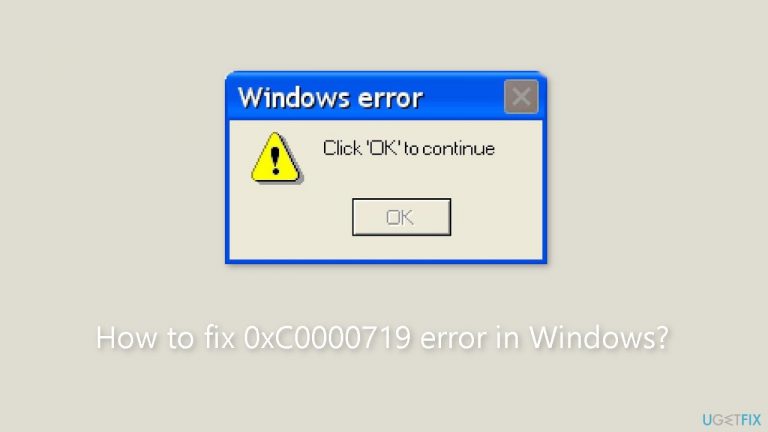
Solution 1. Fix Corrupted System Files
Use Command Prompt commands to repair system file corruption:
- Open Command Prompt as administrator
- Use the following command and press Enter:
sfc /scannow

- Reboot your system
- If SFC returned an error, then use the following command lines, pressing Enter after each:
DISM /Online /Cleanup-Image /CheckHealth
DISM /Online /Cleanup-Image /ScanHealth
DISM /Online /Cleanup-Image /RestoreHealth
Solution 2. Install Windows Updates
- Press the Windows key + I on your keyboard to open the Settings window.
- From the left sidebar, click on the Windows Update tab.
- Click on the Check for updates button.
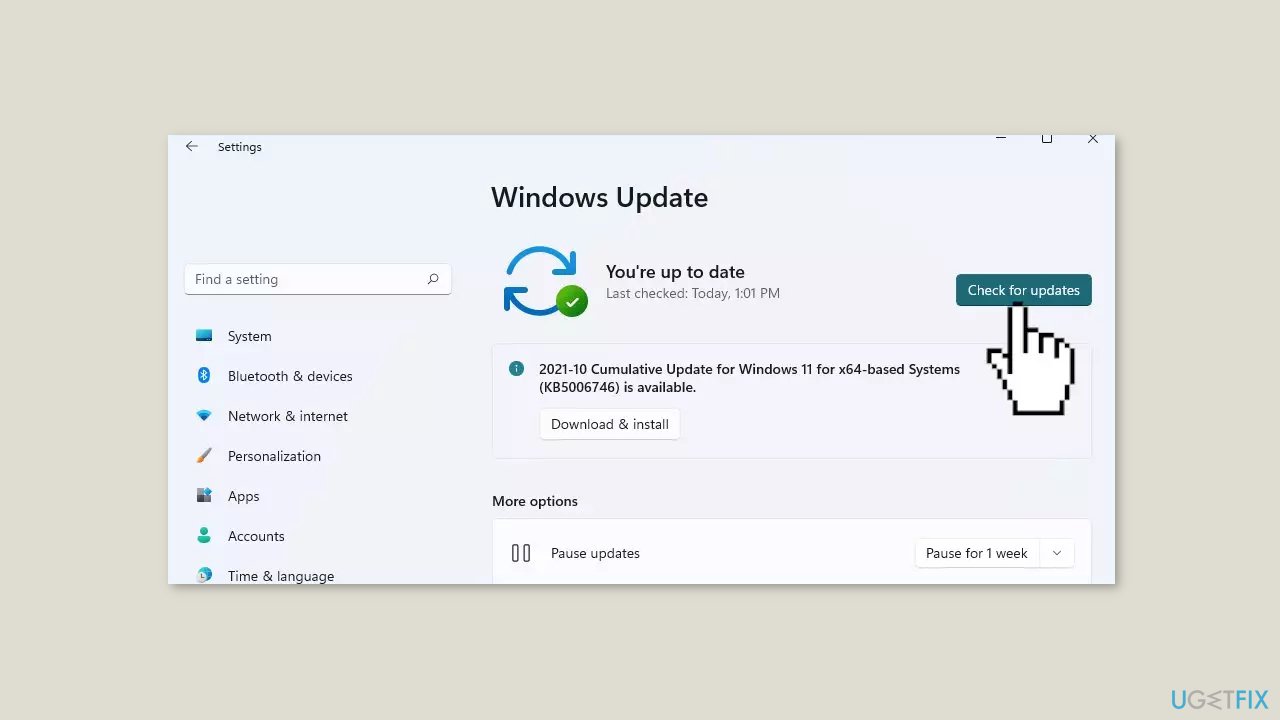
- Wait while Windows checks for available updates.
- If new updates are found, download and install them.
- Follow the on-screen instructions to complete the update process.
Solution 3. Update or Reinstall the Driver
- Right-click the Start button.
- Select Device Manager from the context menu.
- Locate the device driver that is malfunctioning.
- Right-click on the malfunctioning device driver.
- Select Properties from the context menu.
- In the Properties window, click on the Events tab.
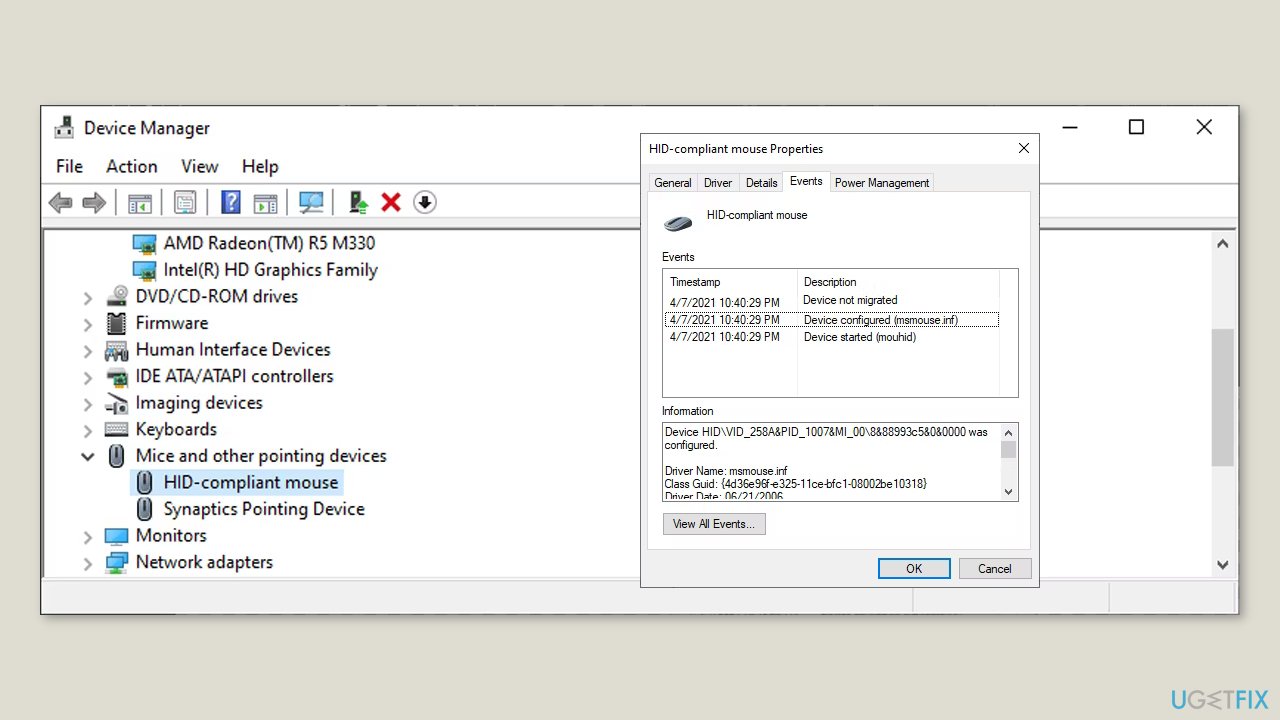
- Check if there is an error message stating Device not migrated under the Events tab.
- If the error message is present, proceed to update the driver.
- To update the driver, go back to the Device Manager window.
- Right-click on the malfunctioning device driver.
- Select Update driver from the context menu.
- Follow the on-screen prompts to search and install the latest driver updates.
- If updating the driver does not resolve the issue, consider uninstalling and reinstalling the driver.
- To uninstall the driver, right-click on the malfunctioning device driver in Device Manager.
- Select Uninstall device from the context menu.
- Follow the on-screen prompts to complete the uninstallation process.
- After uninstalling the driver, restart your computer.
- Once your computer restarts, Windows will automatically reinstall the driver.
You can also use a dedicated utility like DriverFix, that can find the best drivers for your machine and install them automatically.
Solution 4. Use System Restore
System Restore is a feature in Microsoft Windows that allows users to revert their computer's state to a previous point in time. This can be helpful if you have made changes to your system that are causing problems.
- Press the Windows key + R on your keyboard to open the Run box.
- Type SystemPropertiesProtection and press Enter.
- Go to the System Protection tab.
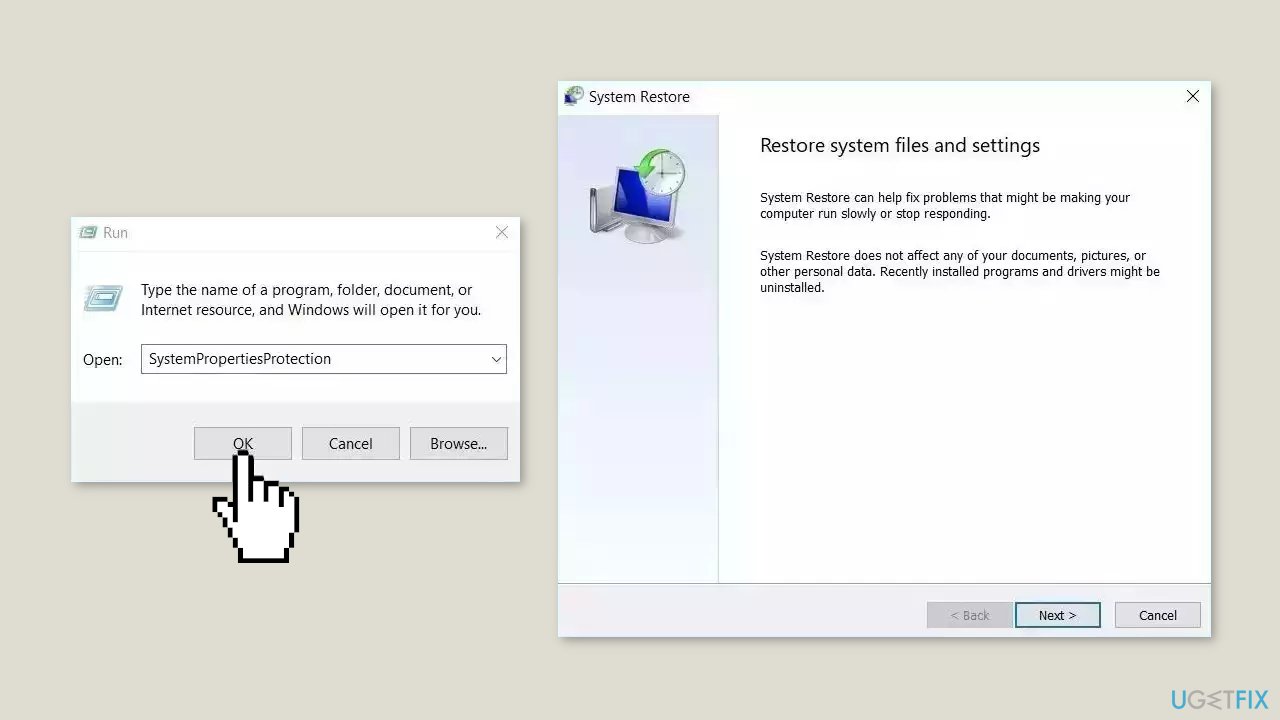
- You will see the System Restore… button. Click it to run System Restore.
- Follow the prompts until you can select a restore point.
- Select the one you want (ideally before the issue started occurring) and go ahead with the process.
Solution 5. Perform an in-place Upgrade
- Download the Windows ISO file from the official Microsoft website.
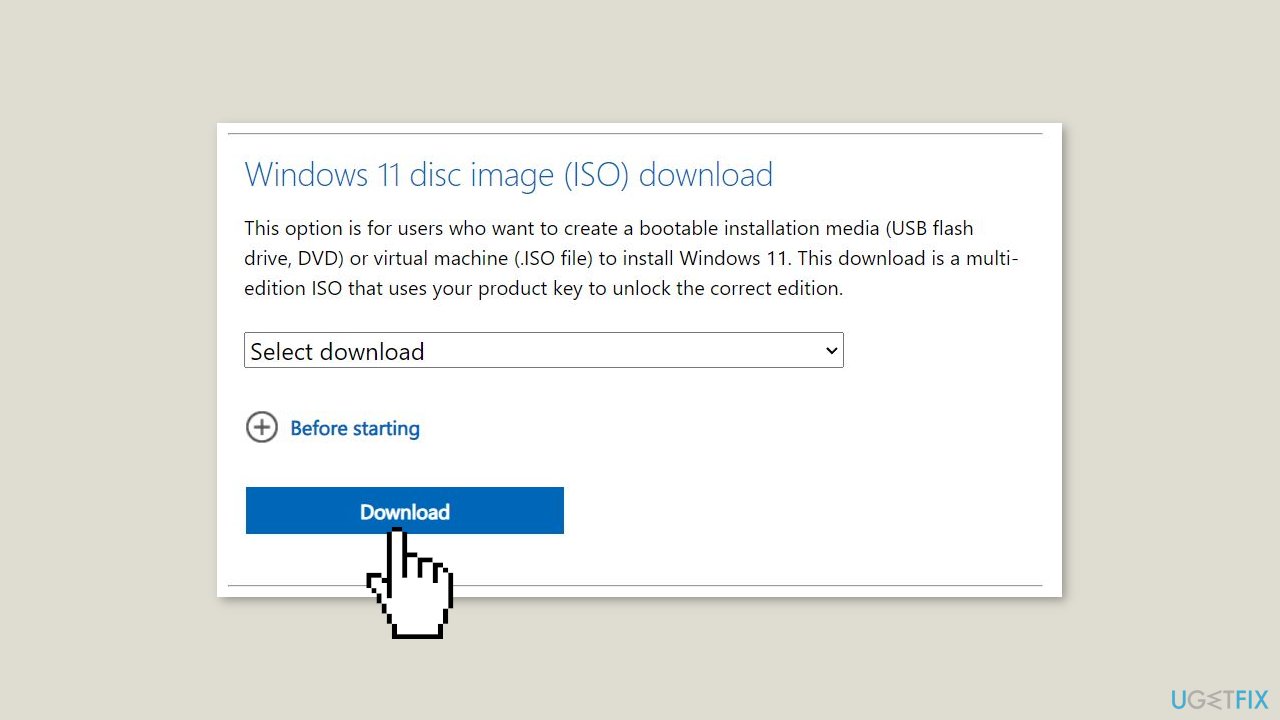
- Open File Explorer and navigate to the location where the Windows image file was downloaded.
- Right-click on the downloaded file and select the Mount option from the context menu.
- In File Explorer's navigation pane, click on the ISO drive that appears after mounting the file.
- Locate and click on the setup.exe file to initiate the Windows setup.
- A User Account Control (UAC) prompt will appear. Click on Yes to proceed.
- In the Windows setup window, click on the Change how Setup downloads updates option.
- Select the Not right now radio button and click on the Next button.
- Read the End User License Agreement (EULA) page and click on the Accept button.
- On the Choose what to keep page, select the Keep personal files and apps option.
- Click on the Next button, and then click on the Install button to begin the installation process.
- The setup will start installing a new copy of Windows. If you have an SSD, the installation should not take more than 15 minutes.
- Your system will restart multiple times during the installation process.
- After the setup finishes installing updates, it will redirect you to the login screen.
- Enter your password and press the Enter key to continue.
- Wait for the setup to prepare your system for the first boot, and you will automatically enter the desktop.
Repair your Errors automatically
ugetfix.com team is trying to do its best to help users find the best solutions for eliminating their errors. If you don't want to struggle with manual repair techniques, please use the automatic software. All recommended products have been tested and approved by our professionals. Tools that you can use to fix your error are listed bellow:
Access geo-restricted video content with a VPN
Private Internet Access is a VPN that can prevent your Internet Service Provider, the government, and third-parties from tracking your online and allow you to stay completely anonymous. The software provides dedicated servers for torrenting and streaming, ensuring optimal performance and not slowing you down. You can also bypass geo-restrictions and view such services as Netflix, BBC, Disney+, and other popular streaming services without limitations, regardless of where you are.
Don’t pay ransomware authors – use alternative data recovery options
Malware attacks, particularly ransomware, are by far the biggest danger to your pictures, videos, work, or school files. Since cybercriminals use a robust encryption algorithm to lock data, it can no longer be used until a ransom in bitcoin is paid. Instead of paying hackers, you should first try to use alternative recovery methods that could help you to retrieve at least some portion of the lost data. Otherwise, you could also lose your money, along with the files. One of the best tools that could restore at least some of the encrypted files – Data Recovery Pro.
- ^ Chris Hoffman. Everything You Need To Know About the Blue Screen of Death. Howtogeek. Technology Magazine.
- ^ Device driver. Wikipedia, the free encyclopedia.
- ^ Tim Fisher. What Is the Windows Registry?. Lifewire. Software and Apps.


