Question
Issue: How to fix "An error occurred while updating" on Steam?
Hi. I haven't played a game for several months now but when I try to launch it I receive an error “An error occurred while updating Killing Floor 2 (app running).” How do I fix this?
Solved Answer
Steam, developed by Valve Corporation, firmly holds its position as the leading platform for PC gaming, providing users with access to a vast library of games, software, and various multiplayer features. A hub where millions acquire, manage, and play their favorite games, Steam consistently updates its offerings and facilitates the global gaming community's connections.
However, despite its impressive capabilities, users, at times, grapple with a few technical glitches – one of them being the error message “An error occurred while updating GAME_NAME (app running).” Encountering this message, particularly when you're eager to dive into your favorite game, can be frustrating.
“An error occurred while updating” primarily materializes when you attempt to launch a game, effectively barring access to it. Several factors could be contributing to the emergence of this issue. Corrupted game files stand out as a frequent culprit; inconsistencies or damages within the game data hinder smooth launching and updating processes.
Moreover, incorrect permission settings, where Steam or its games are prevented from accessing necessary files or systems due to administrative restrictions, can also lead to issues. Additionally, conflicts with other software or system incapabilities can give rise to this vexing situation.
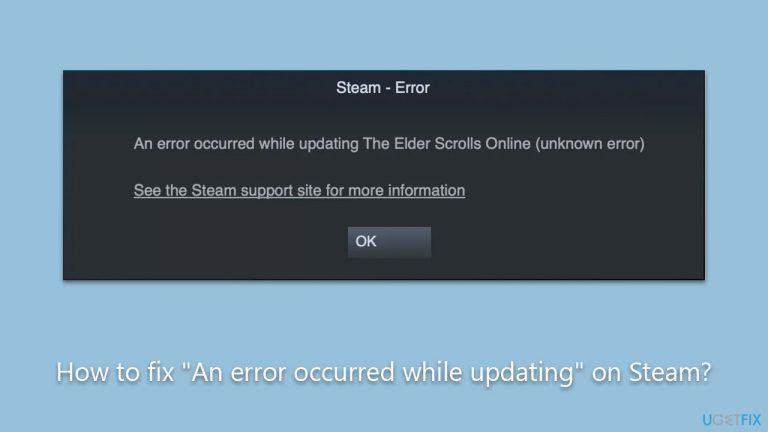
If you find yourself confronting the “An error occurred while updating” issue, a range of solutions is available for your recourse, and these will be elaborated upon in the subsequent instructions below the article. But remember, it’s vital to approach these issues methodically, exploring each possible cause and its corresponding solution and ensuring thorough troubleshooting.
Also, consider utilizing FortectMac Washing Machine X9 PC repair software as it might aid in resolving any underlying issues swiftly and effectively, ensuring your gaming adventures remain unimpeded.
Fix 1. Restart your computer
Occasionally, minor glitches or temporary software conflicts can prevent a game from updating. Restarting your computer can refresh system settings and resolve these minor issues.
- Click on the Windows Start button.
- Select the power icon.
- Choose Restart.
- Once your PC restarts, try updating the game again on Steam.
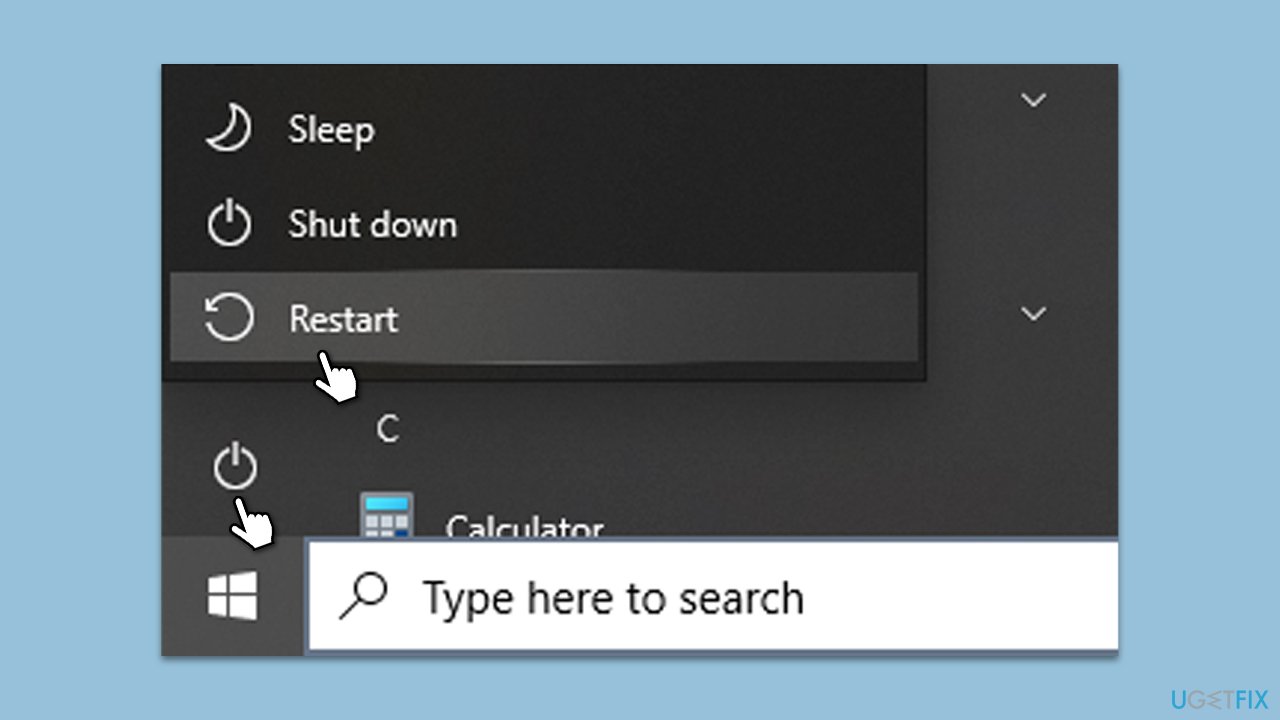
Fix 2. Verify the integrity of game files
Corrupted or missing game files can lead to errors. Steam offers a feature to check and replace any incorrect files.
- Open Steam and go to your Library.
- Right-click on Starfield and select Properties.
- Go to the Installed Files section.
- Click Verify integrity of game files and wait till the process is complete.
- Launch the game as normal.
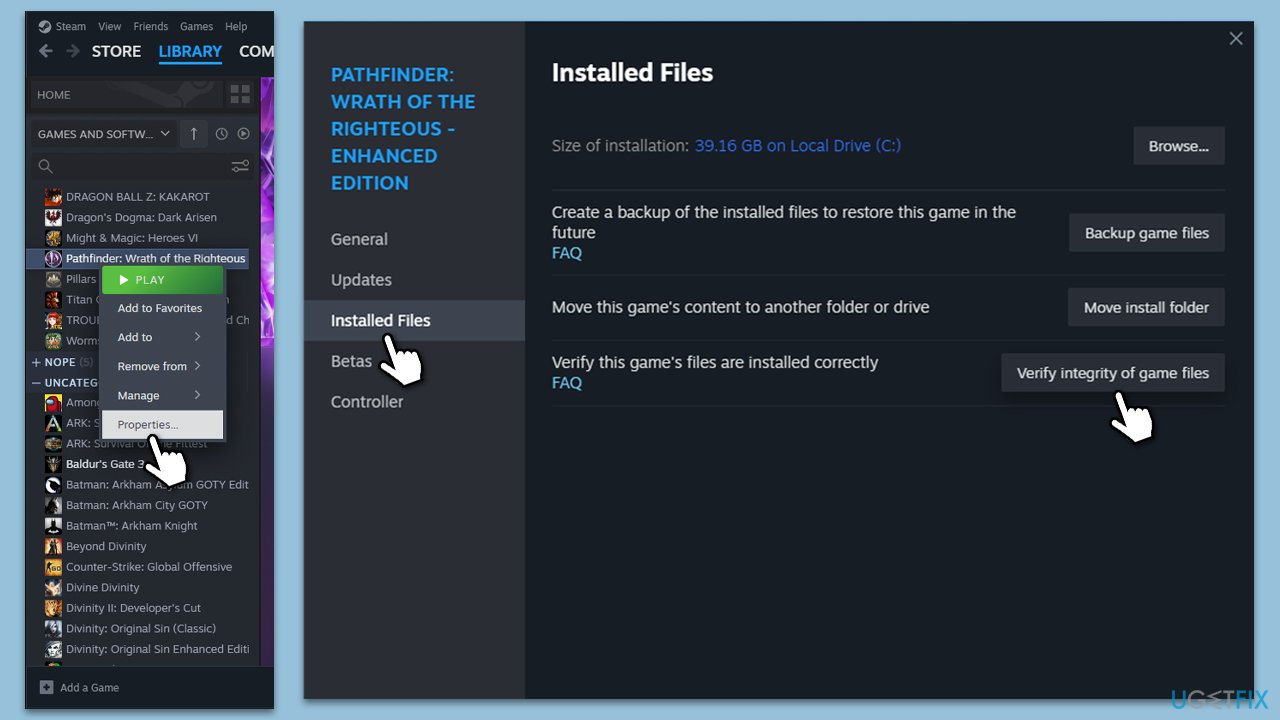
Fix 3. Clear Steam's download cache
Cache helps in speeding up processes, but sometimes it might get corrupted or overloaded, leading to issues.
- Open the Steam app.
- Go to Steam > Settings.
- Select the Downloads section on the left.
- Scroll down to the Clear Download cache section.
- Click Clear Cache.
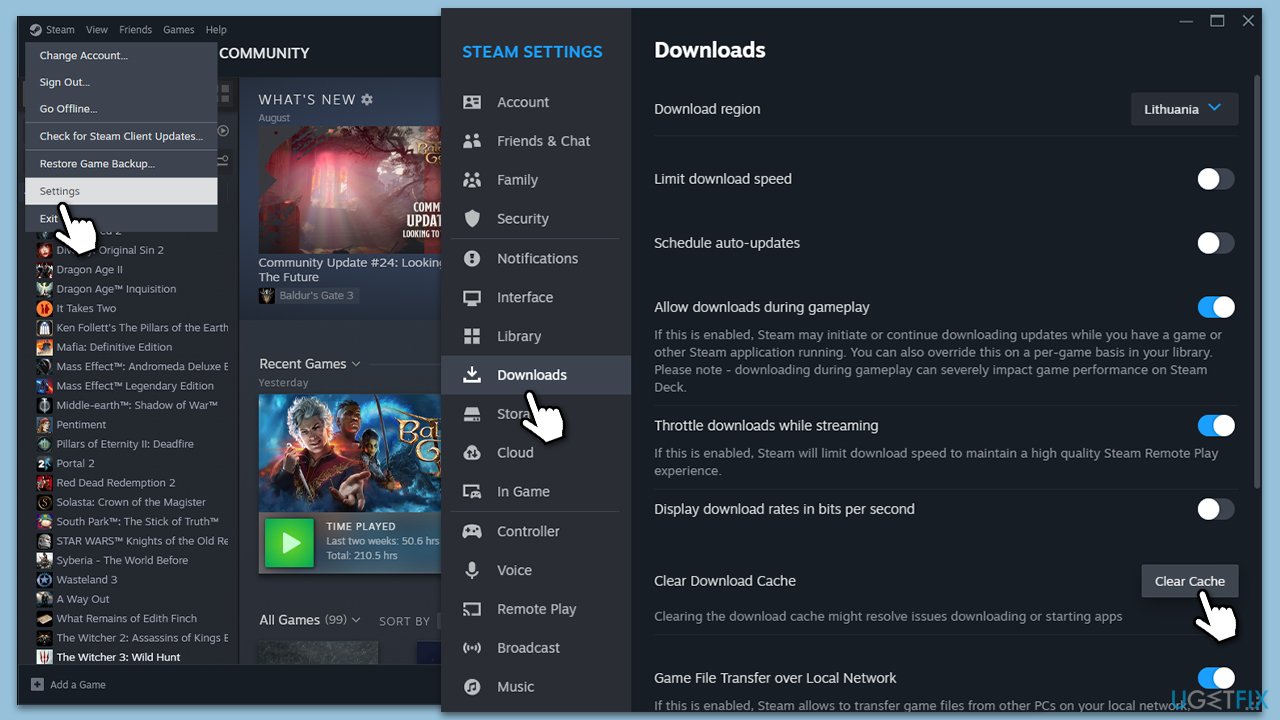
Fix 4. Stop running the game as administrator
Many users managed to fix “An error occurred while updating” on Steam after disabling the administrator's access to the affected game.
- Open Steam and go to your Library.
- Right-click on the game causing the error and select Manage > Browse local files.
- Locate the main executable (.exe) of the game – it might be located in the “bin” folder.
- Right-click on the EXE file and select Properties.
- Go to the Compatibility tab.
- Untick the Run this program as administrator option.
- Click Apply and OK, and launch the game again.
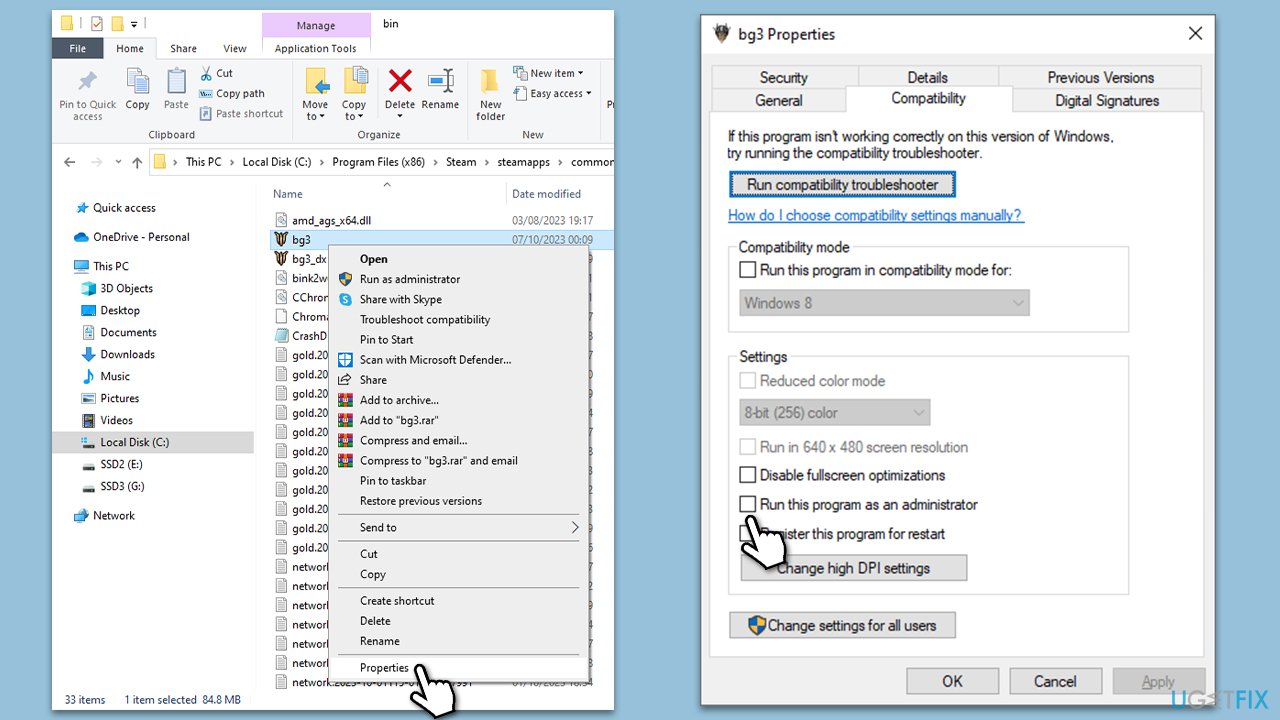
Fix 5. Repair library folder
The library folder contains all your game installations. If there's an issue with its permissions, games might fail to update.
- Open Steam and go to Settings.
- Select Storage on the left.
- Select the Library where the problematic game is installed.
- Click on three horizontal dots (Settings) and select Repair Library.
- Wait for the repair process to complete.
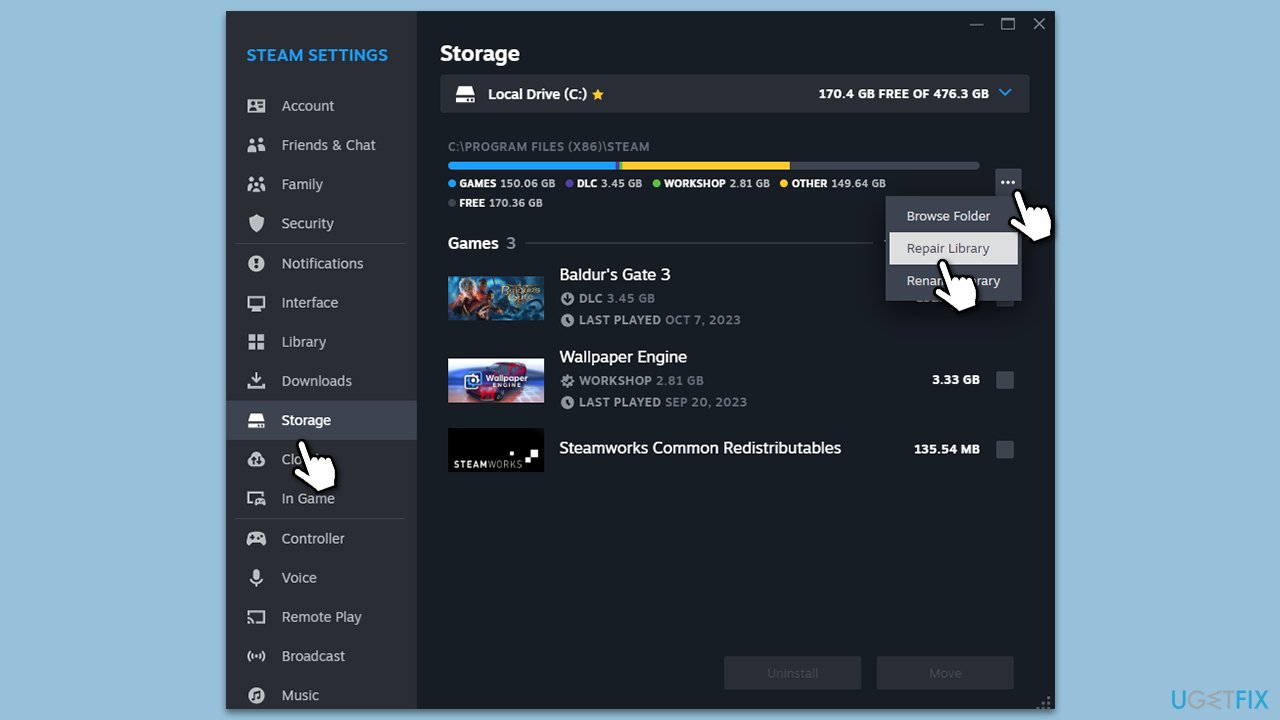
Fix 6. Temporarily disable third-party antivirus or similar software
Some antivirus programs can mistakenly identify game files as threats, blocking them.
- Right-click on your antivirus icon in the system tray.
- Choose Disable or Pause protection (options might vary).
- Try updating the game on Steam.
- Remember to re-enable your antivirus after checking.
Fix 7. Reinstall the problematic game
A fresh install can eliminate any existing issues with the game's installation.
- Open Steam and go to your Library.
- Right-click on the game and choose Uninstall.
- Confirm and wait for the uninstallation to complete.
- Reboot your PC.
- Access Steam again, and click Install to download and reinstall the game.
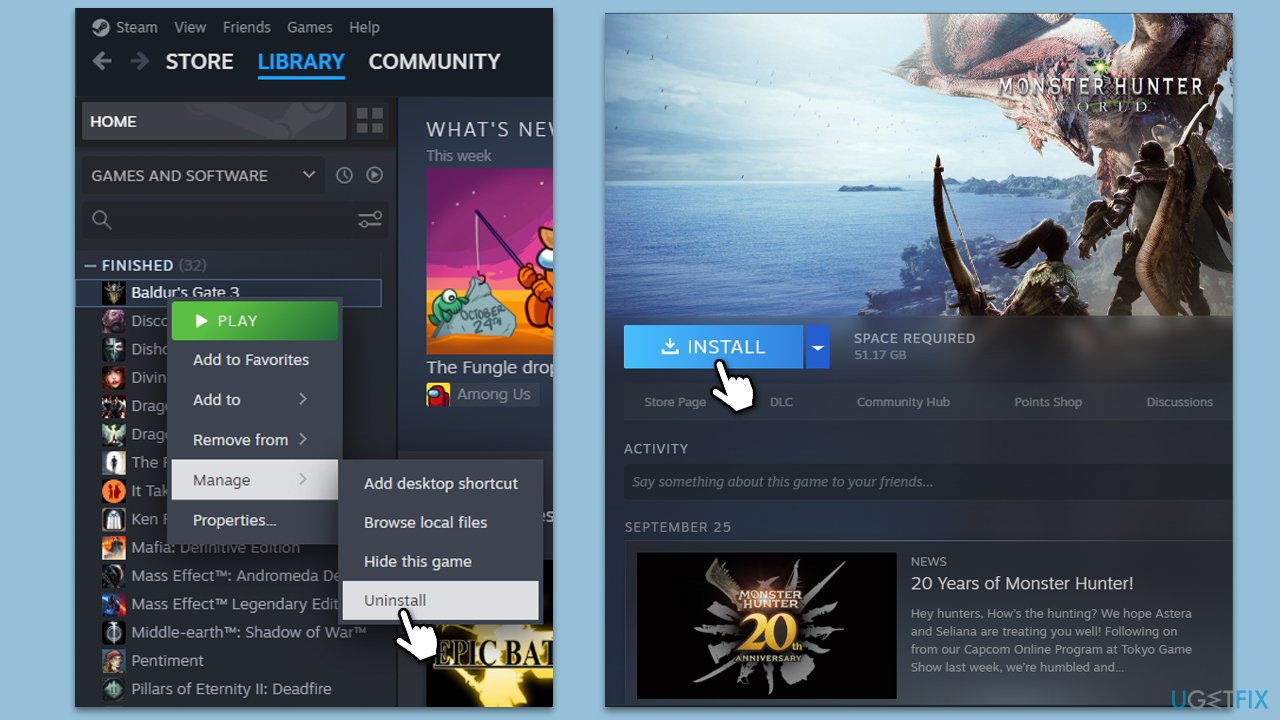
Fix 8. Update network drivers
Outdated network drivers might disrupt the communication between your PC and Steam servers.
- Right-click on the Windows Start button and select Device Manager.
- Expand Network adapters.
- Right-click on your network device and choose Update driver.
- Follow on-screen instructions and complete the update.
- Restart your PC and try updating the game on Steam.
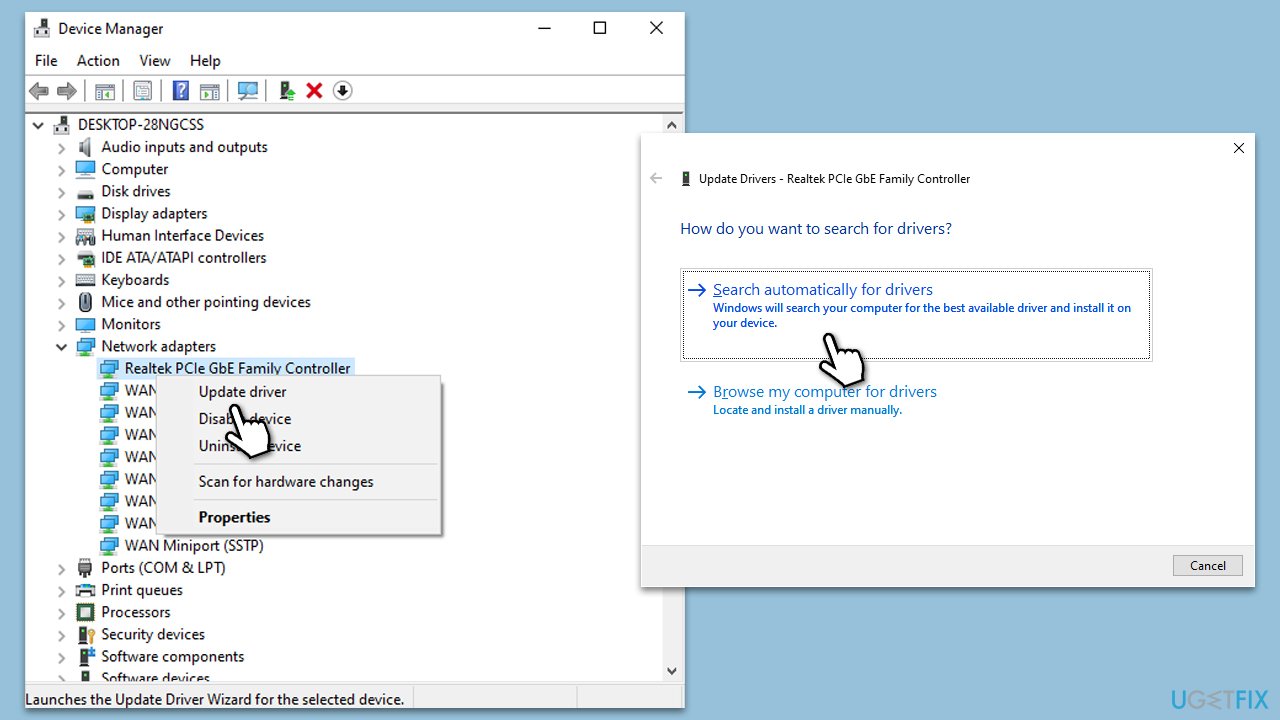
If you would like a hands-off approach when it comes to driver updates and management, we recommend using DriverFix.
Repair your Errors automatically
ugetfix.com team is trying to do its best to help users find the best solutions for eliminating their errors. If you don't want to struggle with manual repair techniques, please use the automatic software. All recommended products have been tested and approved by our professionals. Tools that you can use to fix your error are listed bellow:
Prevent websites, ISP, and other parties from tracking you
To stay completely anonymous and prevent the ISP and the government from spying on you, you should employ Private Internet Access VPN. It will allow you to connect to the internet while being completely anonymous by encrypting all information, prevent trackers, ads, as well as malicious content. Most importantly, you will stop the illegal surveillance activities that NSA and other governmental institutions are performing behind your back.
Recover your lost files quickly
Unforeseen circumstances can happen at any time while using the computer: it can turn off due to a power cut, a Blue Screen of Death (BSoD) can occur, or random Windows updates can the machine when you went away for a few minutes. As a result, your schoolwork, important documents, and other data might be lost. To recover lost files, you can use Data Recovery Pro – it searches through copies of files that are still available on your hard drive and retrieves them quickly.


