Question
Issue: How to fix Azure AD 801c03ed error in Windows?
Hello. Azure AD does not let me join the network on my Windows PC. I get the “Administrator policy does not allow this user to device join” message with error 801c03ed. Is there any way to fix this?
Solved Answer
Users who attempt to configure or utilize their Windows devices in an Azure Active Directory environment may see the annoying Azure AD error code 801c03ed. The main cause of this error is Azure settings, and fixing it usually calls for administrator action. It can be a barrier for users, stopping them from successfully installing Windows or connecting to their network, which eventually affects their capacity to utilize their PCs.
This problem frequently has an associated error notice that says, “Administrator policy does not allow this user to device join.” This warning informs the user that certain Azure policy configurations prevent their device from joining the Azure AD. In essence, it suggests that the device cannot be connected to the Azure network with the current configuration.
This error has significant implications for users. It basically means that they are unable to fully take advantage of Azure AD's features and advantages, which are a vital part of many enterprises' identity and access management strategy. Access to resources, programs, and data that are normally managed and accessed within the Azure environment can be hampered if a device cannot be joined to Azure AD. This may result in delays in accessing important information, disruptions to workflow, and a general decline in productivity.
Administrative action is often needed to fix the error code 801c03ed. To enable the device to join the Azure network, the administrator must change a few Azure AD settings. The device object must also be enabled in order for it to function within the Azure AD environment. While these are the fundamental actions needed to resolve the problem, it is very important to remember that the precise processes may differ depending on the organization's unique Azure configuration and policies.
In this guide, you will find 3 steps that should help you fix Azure AD 801c03ed error in Windows. If you experience any other OS issues, you can run a maintenance tool like FortectMac Washing Machine X9 that can fix most system errors, BSODs,[1] corrupted files, and registry[2] issues. Otherwise, follow the step-by-step instructions below.
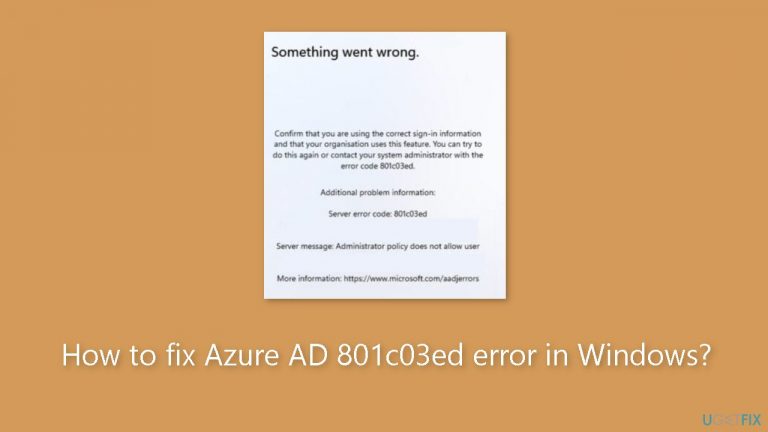
Solution 1. Check the Intune Settings
- Log in to the Azure portal.
- Navigate to Devices and select Device settings.
- Set Users may join devices to Azure AD to All.
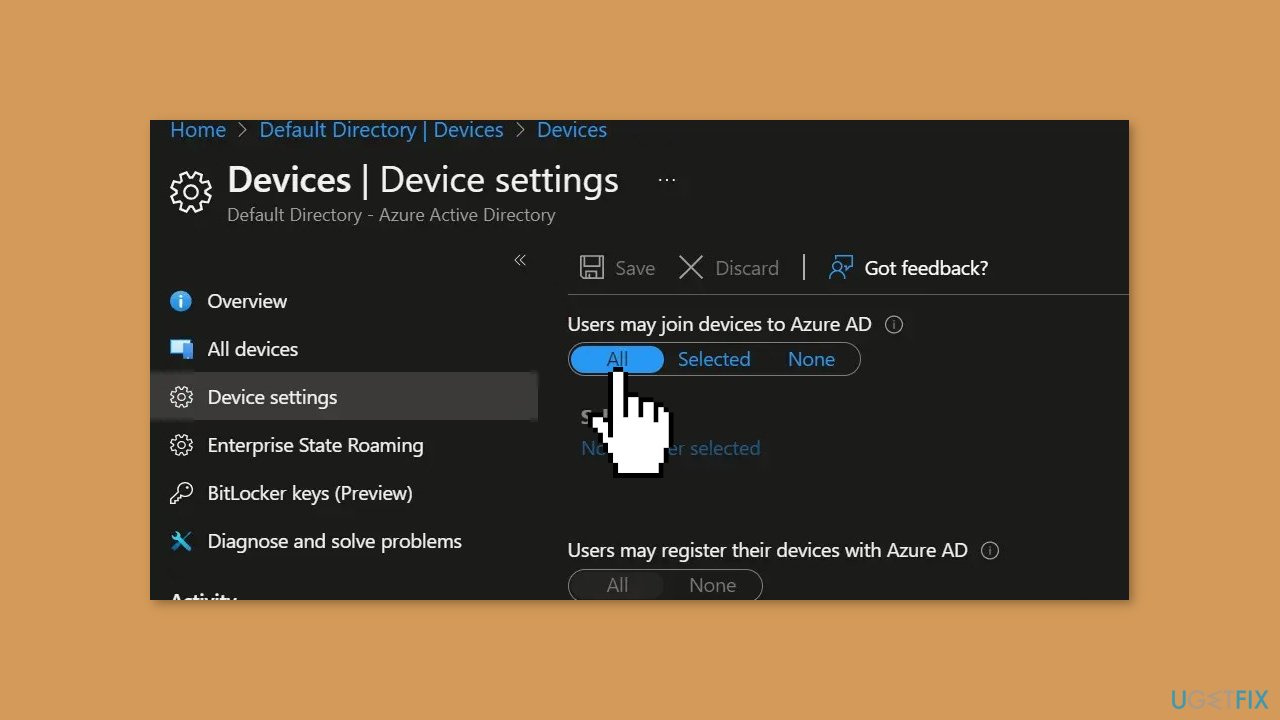
- You might also want to change the maximum number of devices per user to Unlimited.
- Save the changes.
Solution 2. Enable Azure AD Device Object
- In Intune, go to Devices and choose Enroll devices.
- Select Devices and search the device by serial number.
- Now, click on the desired Azure AD device and select Enable.
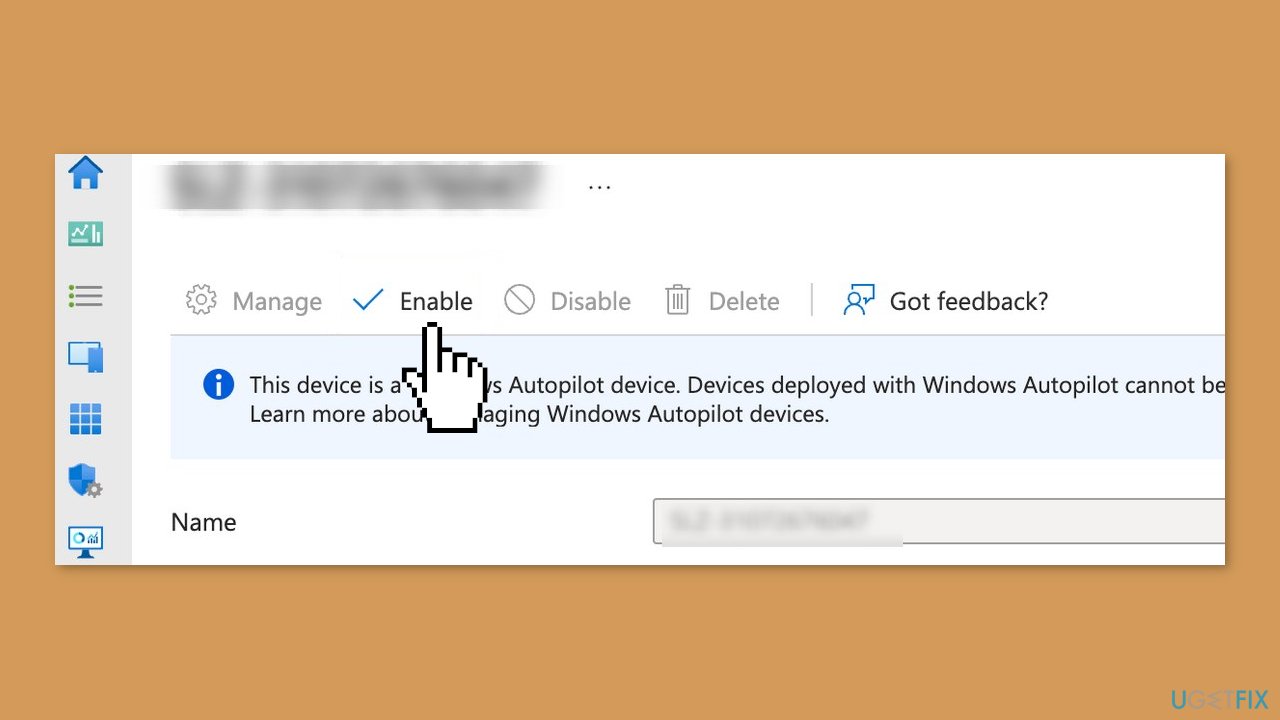
Solution 3. Delete the Device Hardware Hash
- In Intune, navigate to Devices and choose Windows Enrollment.
- Next, select Devices.
- Choose the device you want to remove and click on Delete.
- Click Yes to confirm.
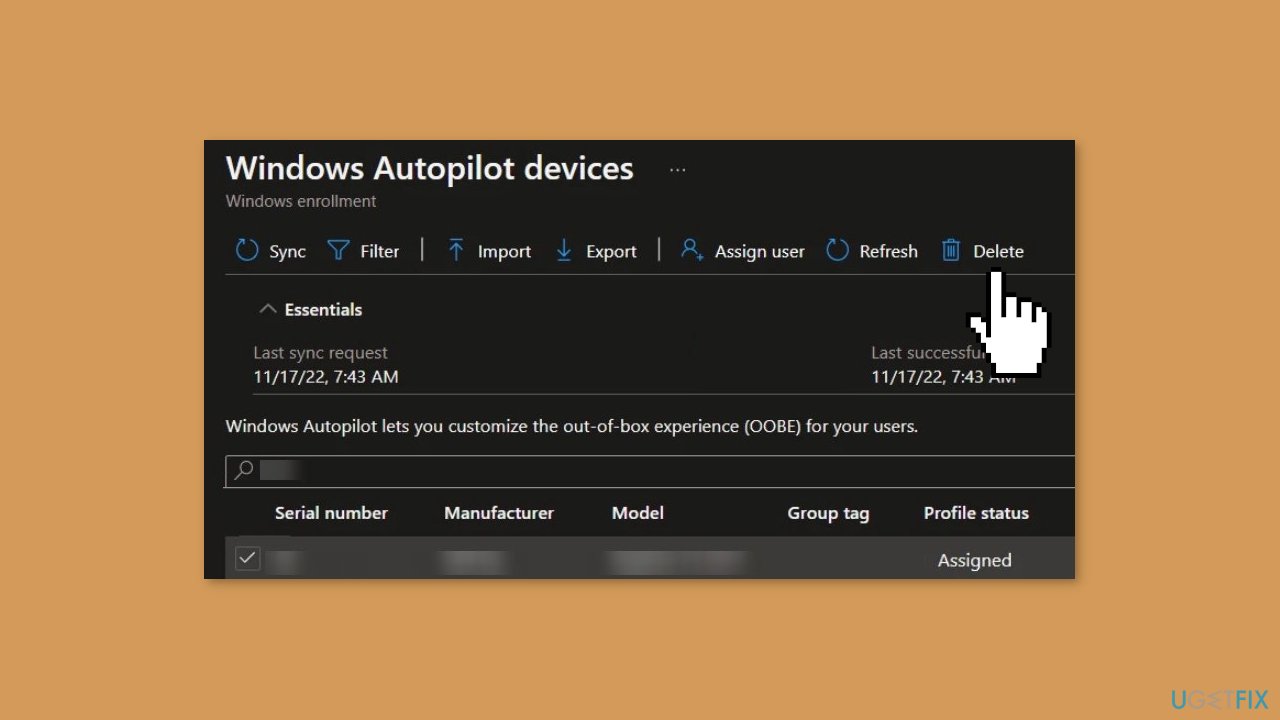
- Now, wait for a couple of minutes for the device to delete.
- After that, you'll need to import the hardware hash of the device into Intune, and the issue will be resolved.
Repair your Errors automatically
ugetfix.com team is trying to do its best to help users find the best solutions for eliminating their errors. If you don't want to struggle with manual repair techniques, please use the automatic software. All recommended products have been tested and approved by our professionals. Tools that you can use to fix your error are listed bellow:
Prevent websites, ISP, and other parties from tracking you
To stay completely anonymous and prevent the ISP and the government from spying on you, you should employ Private Internet Access VPN. It will allow you to connect to the internet while being completely anonymous by encrypting all information, prevent trackers, ads, as well as malicious content. Most importantly, you will stop the illegal surveillance activities that NSA and other governmental institutions are performing behind your back.
Recover your lost files quickly
Unforeseen circumstances can happen at any time while using the computer: it can turn off due to a power cut, a Blue Screen of Death (BSoD) can occur, or random Windows updates can the machine when you went away for a few minutes. As a result, your schoolwork, important documents, and other data might be lost. To recover lost files, you can use Data Recovery Pro – it searches through copies of files that are still available on your hard drive and retrieves them quickly.
- ^ Chris Hoffman. Everything You Need To Know About the Blue Screen of Death. Howtogeek. Technology Magazine.
- ^ Tim Fisher. What Is the Windows Registry?. Lifewire. Software and Apps.


