Question
Issue: How to fix "BitLocker waiting for activation" error in Windows?
Hello. I keep getting the “BitLocker waiting for activation” error on my Windows PC. How do I fix it?
Solved Answer
BitLocker is a disk encryption feature that comes with different editions of Microsoft Windows, including the Pro and Enterprise editions of Windows 10 and Windows 11. In order to secure the data from unauthorized access in the event that the device is lost, stolen, or otherwise compromised, it primarily serves to improve data security by encrypting the entire disk or a selected number of disks. BitLocker protects data with high-tech encryption techniques and requires a password, PIN, USB key, or other forms of authentication to access the encrypted drive.
When BitLocker is unable to correctly activate or complete the encryption process, it will display the “BitLocker waiting for activation” error. Users who attempt to activate BitLocker on their drives but find it stuck in a state where activation doesn't proceed as planned may see this error message. The error may appear for a number of reasons, such as hardware compatibility problems, system configuration issues, or delays in the encryption process.
For users, the “BitLocker waiting for activation” problem might have a number of important ramifications. First of all, it raises security issues because the impacted drive is still not encrypted, potentially leaving confidential information vulnerable to intrusion. The user's private and confidential information is at risk as a result. Additionally, being unable to enable BitLocker can make it more difficult to follow security regulations, particularly in corporate settings where encryption is required.
Verifying system setups, updating drivers, and testing hardware compatibility are a few potential fixes. The problem could also be fixed by deleting temporary files or addressing any problems with other security applications. Before attempting any remedies that would require modifying disk encryption settings, it's also a good idea to back up any important data.
In this guide, you will find 5 steps that should help you fix “BitLocker waiting for activation” error in Windows. You can also run a repair tool like FortectMac Washing Machine X9 that can fix most system errors, BSODs,[1] corrupted files, and registry[2] issues. Otherwise, follow the step-by-step instructions below.
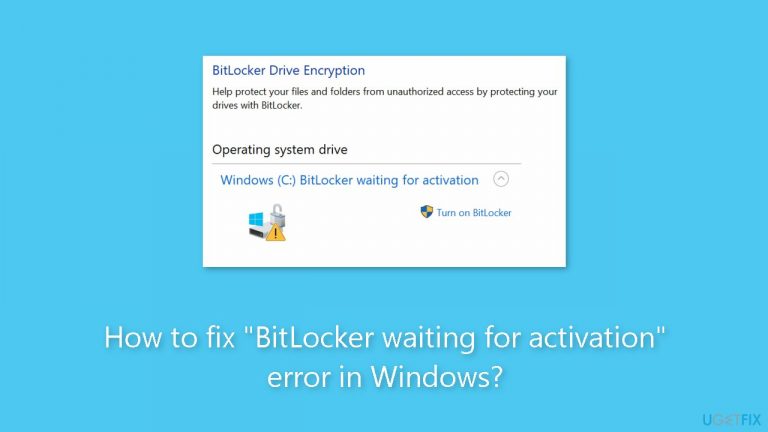
Method 1. Check Group Policy Settings
- Press the Windows key + R to open the Run dialog box.
- Type gpedit.msc into the Run dialog box and press Enter.
- The Group Policy Editor will open.
- Navigate through the following path in the Group Policy Editor:
Computer Configuration
Administrative Templates
Windows Components
BitLocker Drive Encryption
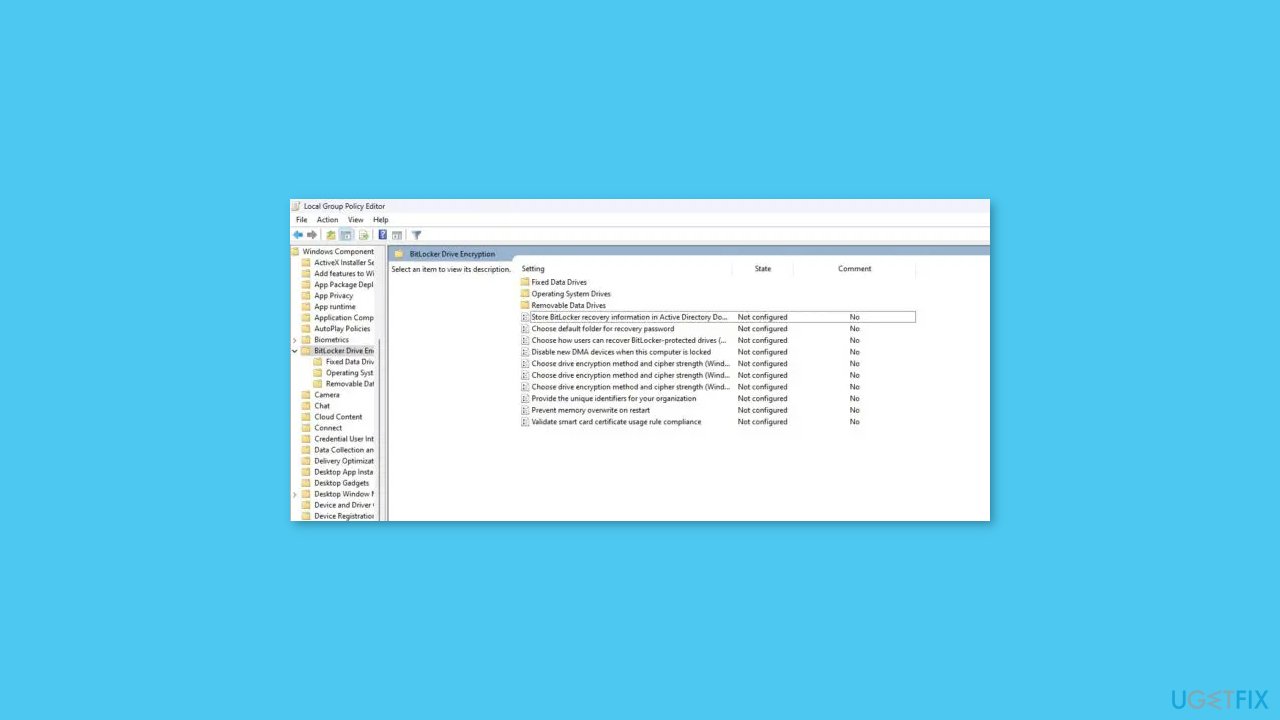
- In the BitLocker Drive Encryption section, you will find a list of policy settings.
- Configure the policy settings according to your requirements.
Method 2. Check Date and Time
- Press the Windows key + I to open the Settings menu.
- Go to Time & language and then select Date & time.
- In the Date & time section, activate the options:
- Enable Set time automatically and Set time zone automatically.
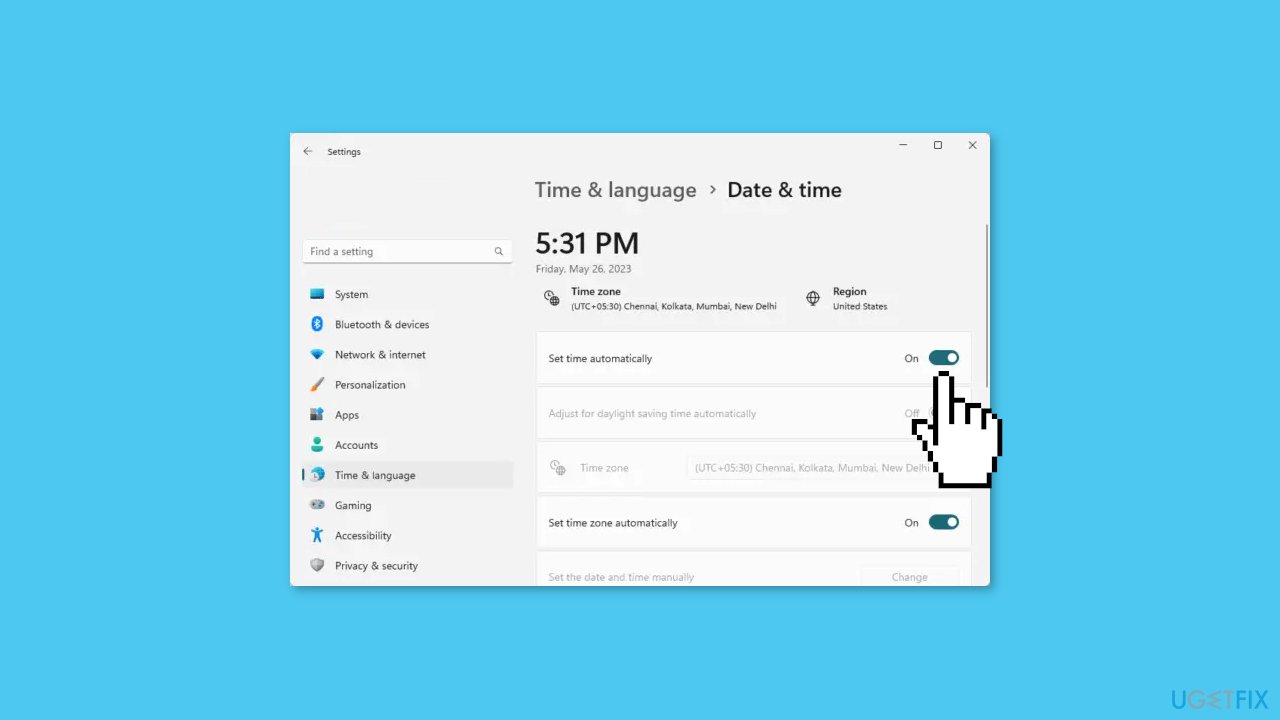
Method 3. Update Drivers
Try updating the faulty driver to see if it resolves the issue. You can do this automatically by using DriverFix, which will scan your PC for missing and out-of-date device drivers. Or you can update them manually:
- Open Settings.
- Click on Update & Security.
- Click on Windows Update.
- Click the Check for updates button.
- Click the View optional updates option.
- Click the Driver updates tab.
- Select the driver you want to update.
- Click the Download and install button.

If the View optional updates link is not available after checking for updates, then Windows Update does not have any new drivers or any updates for other products at that particular time.
Method 4. Reset BIOS
- Start your computer and immediately press the designated key:
- For most laptops, including Dell: Press F10.
- On an HP laptop: Press F2 (or refer to your hardware's instructions).
- While booting, look for the displayed keys on the bottom left or right corner of the screen.
- These keys indicate Boot Options or Setup access based on your hardware.
- Press the appropriate key to enter the BIOS setup when prompted.
- Once in the BIOS setup, locate the option to load setup defaults (often F9).
- Select the option to initiate the default settings restoration.
- A blue screen will appear with a prompt: Load Setup defaults?
- Click Yes to proceed with restoring the default BIOS settings.
- If required, navigate to the exit options or save changes menu within the BIOS setup.
- Reboot your computer and ensure it functions as expected with the default BIOS settings.
Method 5. Disable and Re-enable BitLocker
- Press the Windows key.
- Type Command Prompt in the search bar.
- Right-click on Command Prompt in the search results.
- Select Run as administrator.
- In the Command Prompt window, type:
manage-bde -off C:

- Press Enter to execute the command.
- To enable BitLocker, enter the following command:
manage-bde -on C:
- Press Enter to initiate the command.
Repair your Errors automatically
ugetfix.com team is trying to do its best to help users find the best solutions for eliminating their errors. If you don't want to struggle with manual repair techniques, please use the automatic software. All recommended products have been tested and approved by our professionals. Tools that you can use to fix your error are listed bellow:
Prevent websites, ISP, and other parties from tracking you
To stay completely anonymous and prevent the ISP and the government from spying on you, you should employ Private Internet Access VPN. It will allow you to connect to the internet while being completely anonymous by encrypting all information, prevent trackers, ads, as well as malicious content. Most importantly, you will stop the illegal surveillance activities that NSA and other governmental institutions are performing behind your back.
Recover your lost files quickly
Unforeseen circumstances can happen at any time while using the computer: it can turn off due to a power cut, a Blue Screen of Death (BSoD) can occur, or random Windows updates can the machine when you went away for a few minutes. As a result, your schoolwork, important documents, and other data might be lost. To recover lost files, you can use Data Recovery Pro – it searches through copies of files that are still available on your hard drive and retrieves them quickly.
- ^ Chris Hoffman. Everything You Need To Know About the Blue Screen of Death. Howtogeek. Technology Magazine.
- ^ Tim Fisher. What Is the Windows Registry?. Lifewire. Software and Apps.


