Question
Issue: How to fix "BITS service failed to start. Error 0x80004015" in Windows?
Hello. I can't manage to install any Windows updates because the system is giving me the “BITS service failed to start. Error 0x80004015”. Is there a solution to this?
Solved Answer
The “BITS service failed to start. Error 0x80004015” is an issue that can occur on Windows operating systems, affecting the Background Intelligent Transfer Service (BITS). BITS is a critical component of the Windows operating system that allows for asynchronous, prioritized, and throttled file transfers between clients and servers. It is particularly useful for background processes such as downloading Windows updates, software installations, and file transfers without severely reducing system performance.
The BITS service works by dividing huge files into smaller segments, allowing it to download files more efficiently and effectively. This is especially beneficial when downloading data over untrustworthy connections or when users want to prevent overburdening network bandwidth. However, difficulties such as the “BITS service failed to start” error can obstruct the proper operation of this service, affecting different parts of the user experience.
The disruption in Windows Update operations is one of the most noticeable consequences of the BITS service failing to start. Because the BITS service is so important in obtaining and installing updates, a faulty BITS service can result in failed updates. As a result, the system may be open to security attacks and may lack critical improvements to existing functionalities.
There are various potential solutions to the “BITS service failed to start. Error 0x80004015”. To begin, restarting the BITS service may help to resolve any temporary issues. It is recommended to test network connectivity because network issues can affect BITS operation. A System File Checker (SFC) scan can also discover and fix any corrupted system files that may be causing the problem. Another precaution is to run a virus scan, as unwanted software can affect different system components, including BITS. Finally, users can use the built-in Windows Troubleshooter, which is designed to automatically diagnose and cure a wide range of system issues, including BITS issues.
In this guide, you will find 7 steps that should help you fix “BITS service failed to start. Error 0x80004015”. You can also run a system repair tool like FortectMac Washing Machine X9 that can fix most system errors, BSODs,[1] corrupted files, and registry[2] issues. Otherwise, follow the step-by-step instructions below.
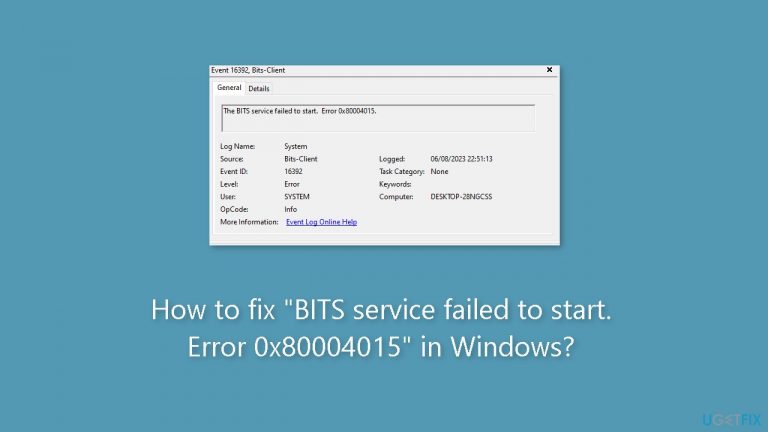
Solution 1. Fix Corrupted System Files
Use Command Prompt commands to repair system file corruption:
- Open Command Prompt as administrator
- Use the following command and press Enter:
sfc /scannow
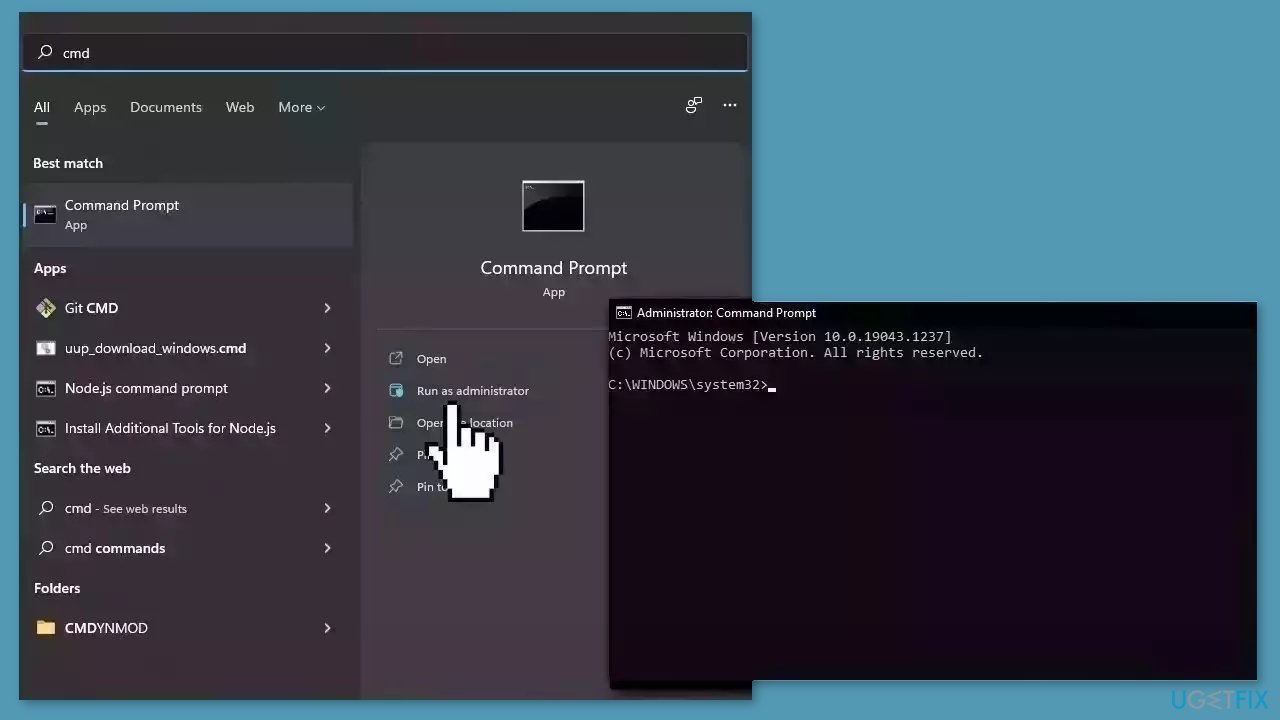
- Reboot your system
- If SFC returned an error, then use the following command lines, pressing Enter after each:
DISM /Online /Cleanup-Image /CheckHealth
DISM /Online /Cleanup-Image /ScanHealth
DISM /Online /Cleanup-Image /RestoreHealth
Solution 2. Install Windows Updates
- Press the Windows key + R to open the Run box.
- Type ms-settings:windowsupdate in the text box and press Enter.
- Click the Check for updates button.
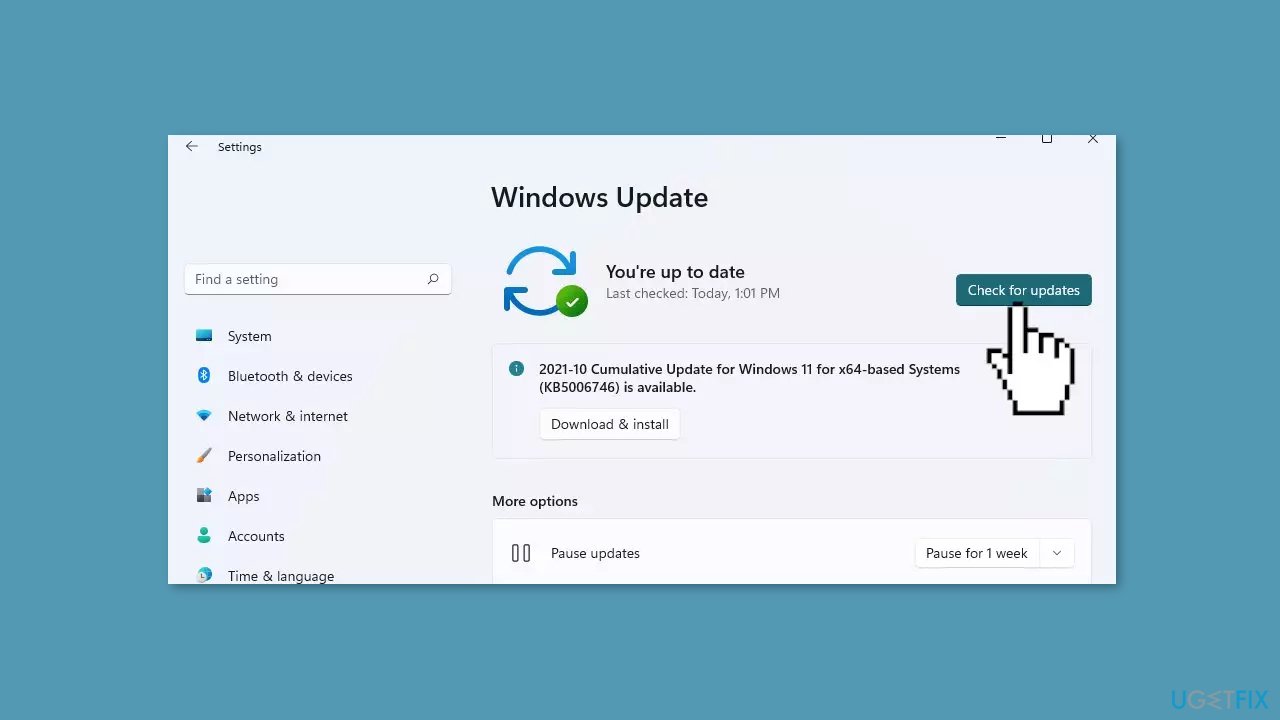
- If a new update is available, click the Download & Install all button.
- Restart your computer after the process is finished and check to see if the problem is fixed.
Solution 3. Restart the Background Intelligent Transfer Service
- Right-click on the Start button.
- Select Run from the context menu.
- In the Run dialog box, type services.msc.
- Press the Enter key.
- The Services window will open.
- Scroll through the list of services on the right panel.
- Locate Background Intelligent Transfer Service (BITS) in the list.
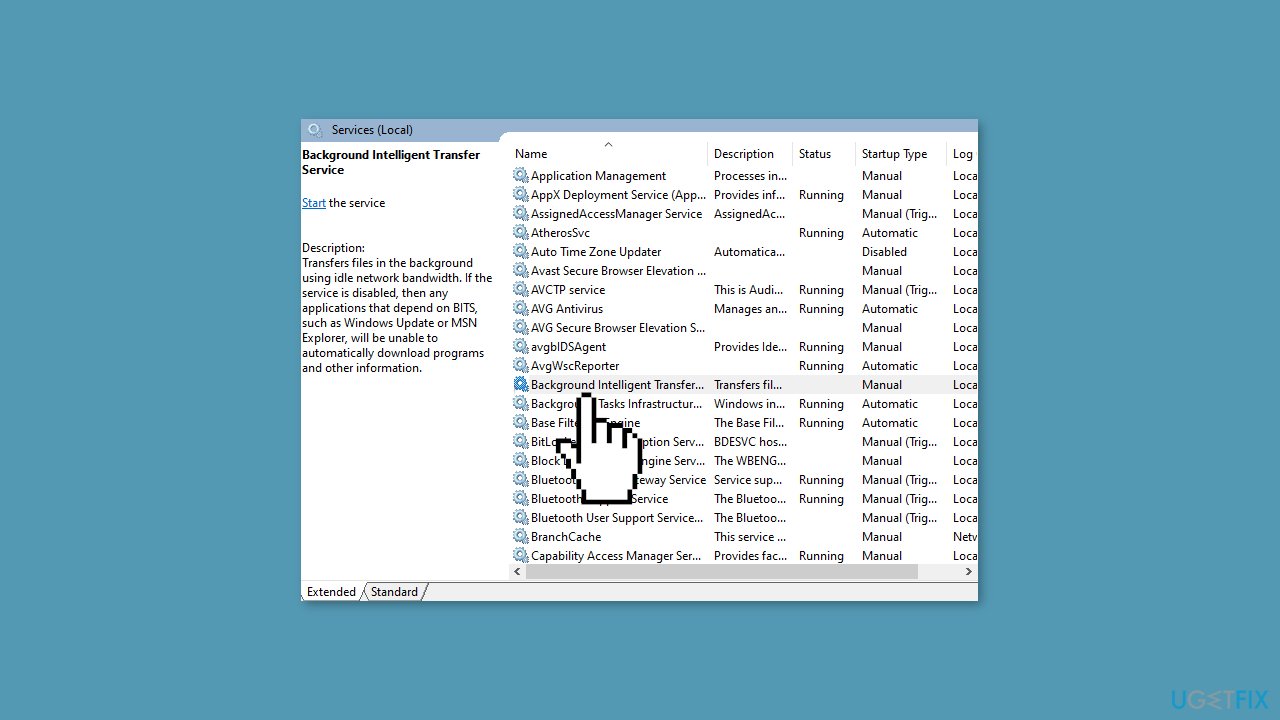
- If BITS is currently running:
- Right-click on Background Intelligent Transfer Service.
- Select Restart from the context menu.
- If BITS is not running:
- Double-click on Background Intelligent Transfer Service.
- A new properties window for BITS will open.
- In the properties window, find the Startup type section.
- Click on the drop-down menu and select Automatic.
- Click the Apply or OK button to save the changes.
- Next to Service Status, click the Start button.
- This will attempt to start the BITS service with the new settings.
- Observe whether BITS starts and functions normally again.
Solution 4. Use the BITS Troubleshooter
- Open the Control Panel.
- Click on the View by menu located at the upper right side of the Control Panel window.
- Choose Large Icons from the menu options.
- In the list of options, locate and click on Troubleshooting.
- Click on Hardware and Sound.
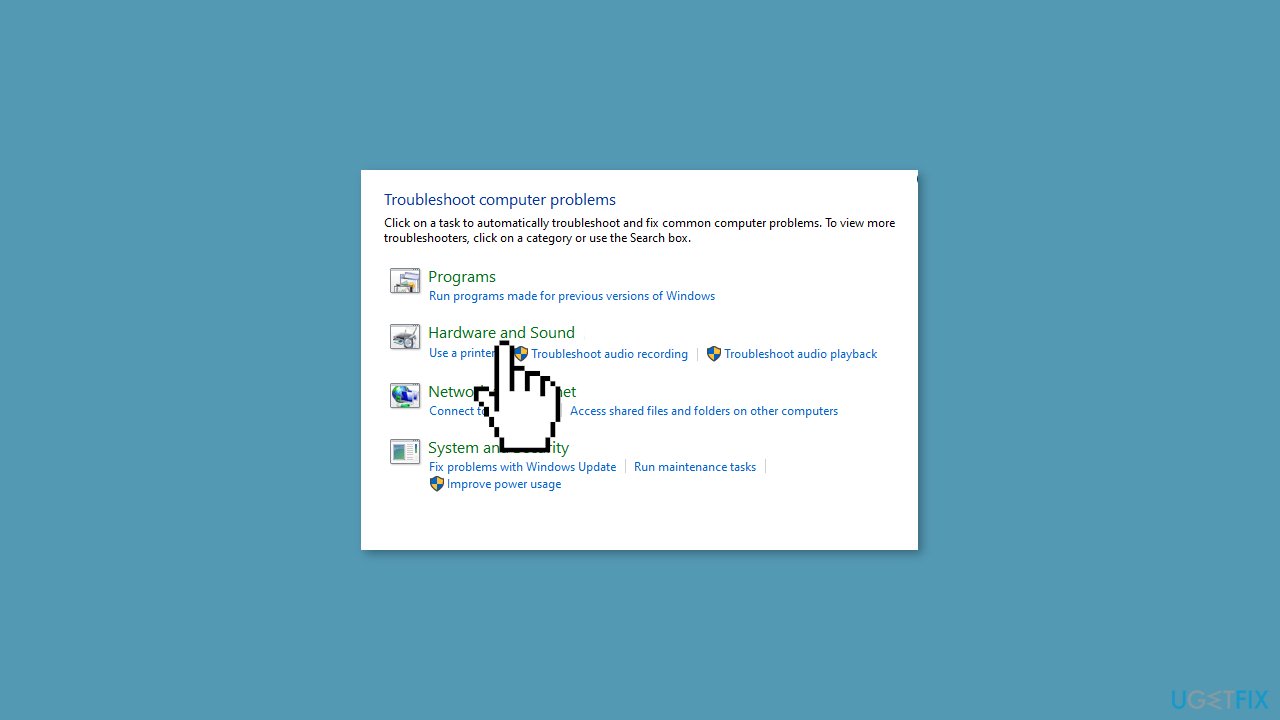
- Then, click on Background Intelligent Transfer Service troubleshooter under the Windows section.
- Click on the Advanced option.
- Select Apply Repairs Automatically and click Next.
- The BITS troubleshooter will initiate a scan, detecting and addressing any issues that might be causing problems with starting or functioning properly.
Solution 5. Enable the Network Location Awareness and Network List Services
- Right-click on the Start button and choose Run.
- In the Run dialog box, type services.msc and press Enter.
- The Windows Services window will open.
- Locate the Network Location Awareness and Network List services in the list.
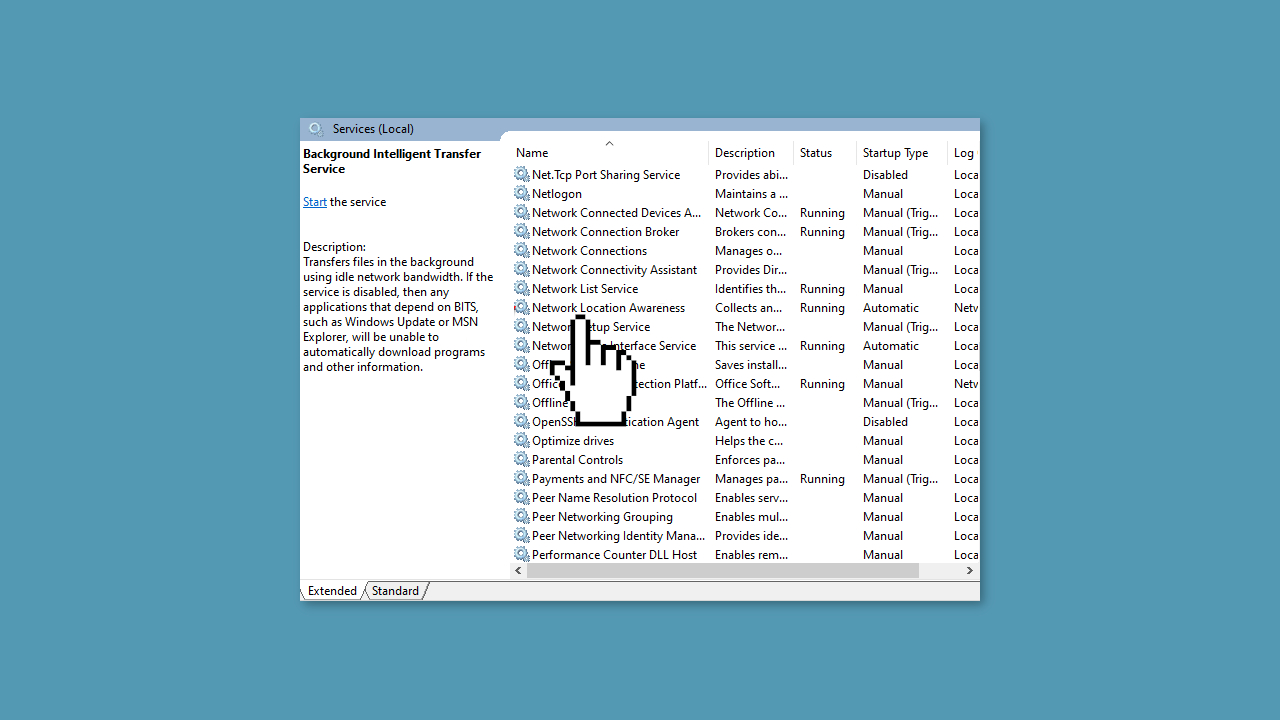
- Right-click on the service name.
- If the service is not already started, select Start from the context menu.
- Next, select Properties from the same context menu.
- In the properties window, find the Startup type section.
- Choose Automatic from the dropdown menu.
- Click the Apply or OK button to save the changes.
- If the service was stopped and restarted, ensure it's now running.
- Repeat these steps for both the Network Location Awareness and Network List services.
- Additionally, if you encounter the Background Intelligent Transfer Service (BITS):
- Follow the same steps described above for BITS, ensuring its startup type is set to Automatic.
- After setting up the startup settings for all these services, close the Windows Services window.
Solution 6. Edit the Registry
- Right-click on the Start button and choose Run.
- In the Run dialog box, type regedit and press Enter.
- The Registry Editor will open.
- Navigate to the following key: HKEY_LOCAL_MACHINE\SYSTEM\CurrentControlSet\Control\BackupRestore\FilesNotToBackup
- Check if the FilesNotToBackup entry exists within the BackupRestore key.
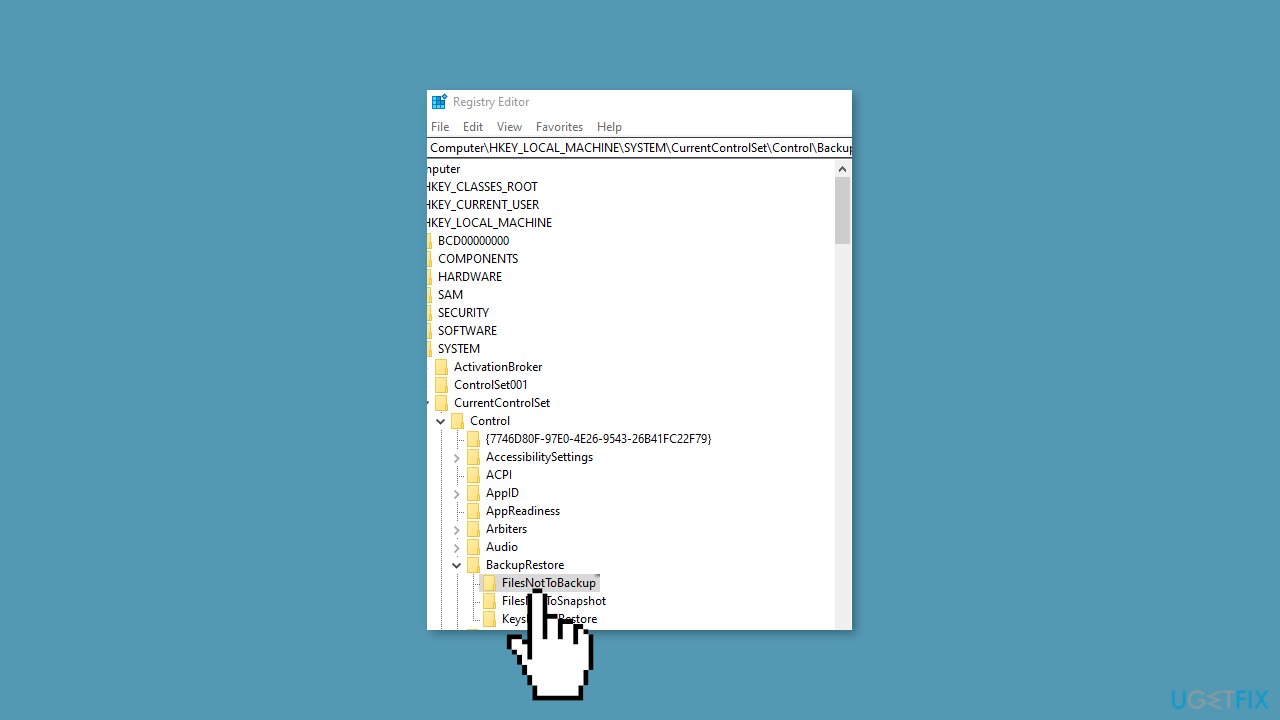
- If it doesn't exist:
- Click on Edit in the menu.
- Choose New and then select Key from the submenu.
- Rename the new key to FilesNotToBackup and press Enter.
- Leave this new key empty.
- Open the Windows Services window:
- Right-click on the Start button and choose Run.
- Type services.msc and press Enter.
- In the Services window, find the Background Intelligence Transfer Service (BITS).
- Right-click on BITS and select Properties.
- If the BITS service is already started, leave it as is.
- If BITS is stopped:
- Click on the Start button to initiate the service.
- In BITS properties, ensure the Startup type option is set to Automatic.
Solution 7. Reset Windows
- Press the Windows key + I on your keyboard to open the Windows settings.
- Click on Recovery located on the right-hand side.
- Next, click on Reset PC.

- Choose the option Keep my files.
- Click on Local reinstall and then select Next.
- In the subsequent window, click on Reset and confirm your decision.
- Allow the process to complete.
- Once the process finishes, check to see if the issue on your PC has been resolved.
Repair your Errors automatically
ugetfix.com team is trying to do its best to help users find the best solutions for eliminating their errors. If you don't want to struggle with manual repair techniques, please use the automatic software. All recommended products have been tested and approved by our professionals. Tools that you can use to fix your error are listed bellow:
Access geo-restricted video content with a VPN
Private Internet Access is a VPN that can prevent your Internet Service Provider, the government, and third-parties from tracking your online and allow you to stay completely anonymous. The software provides dedicated servers for torrenting and streaming, ensuring optimal performance and not slowing you down. You can also bypass geo-restrictions and view such services as Netflix, BBC, Disney+, and other popular streaming services without limitations, regardless of where you are.
Don’t pay ransomware authors – use alternative data recovery options
Malware attacks, particularly ransomware, are by far the biggest danger to your pictures, videos, work, or school files. Since cybercriminals use a robust encryption algorithm to lock data, it can no longer be used until a ransom in bitcoin is paid. Instead of paying hackers, you should first try to use alternative recovery methods that could help you to retrieve at least some portion of the lost data. Otherwise, you could also lose your money, along with the files. One of the best tools that could restore at least some of the encrypted files – Data Recovery Pro.
- ^ Chris Hoffman. Everything You Need To Know About the Blue Screen of Death. Howtogeek. Technology Magazine.
- ^ Tim Fisher. What Is the Windows Registry?. Lifewire. Software and Apps.


