Question
Issue: How to fix Camera app error 0XA00F425C in Windows?
Hello. Every time I try to use the Camera app in Windows, I receive the 0XA00F425C error. Is there a way to fix this?
Solved Answer
The Camera app is a built-in Windows application that allows users to capture photos and videos using their computer's integrated or external camera devices. It offers a quick and easy way to take pictures or record videos without the need for additional software.
The Camera app error code 0xA00F425C typically indicates a problem with the system's camera functionality. This error can be caused by a variety of factors, such as out-of-date camera drivers,[1] software conflicts, or corrupted system files. When users encounter this error, it can have a number of consequences for their experience.
For starters, they will be unable to use the Camera app to take photos or record videos. This can be especially aggravating for users who rely on the Camera app for tasks like video conferencing, live streaming, or simply capturing memorable moments. Other applications or services may be unable to access the camera as a result of the error, causing inconvenience in a variety of scenarios.
Several potential solutions for the 0xA00F425C camera app error can be investigated. These may include updating the camera driver to the most recent version, installing all Windows updates, checking for software conflicts, troubleshooting hardware issues, and repairing corrupted system files.
In this guide, you will find 6 steps that should help you fix Camera app error 0XA00F425C in Windows. You can also use a maintenance tool like FortectMac Washing Machine X9 that can fix most system errors, BSODs,[2] corrupted files, and registry[3] issues. Otherwise, follow the step-by-step instructions below.
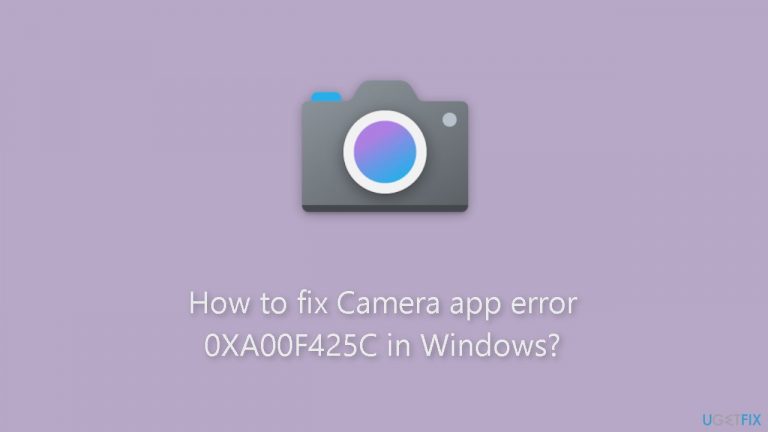
Solution 1. Run the Camera Troubleshooter
- Press the Windows key + I to open the Settings app.
- Go to System.
- Click on Troubleshoot.
- Click on Other troubleshooters.
- Under Other, locate Camera.
- Click on Run.
- Follow the onscreen instructions to complete the process.
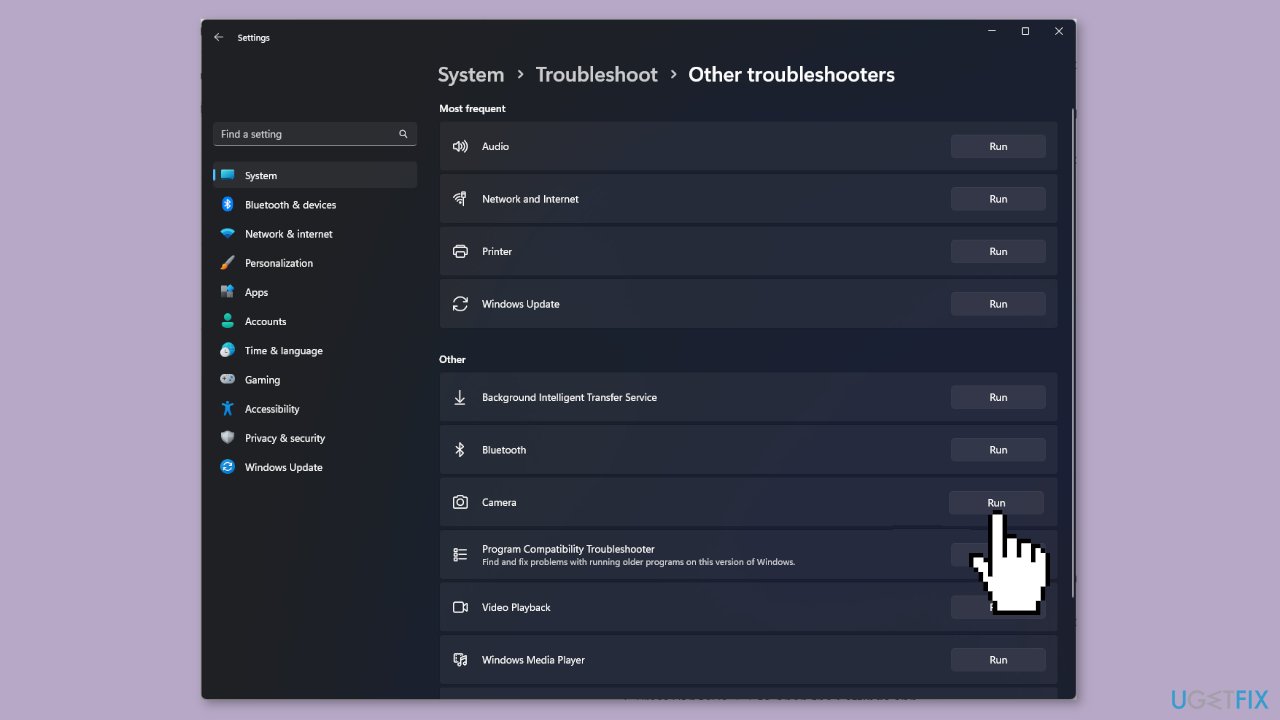
Solution 2. Recreate the Camera Roll Folder
- Press the Windows key + E to open File Explorer.
- Locate the Pictures folder from the Quick Access column in the left pane.
- Select New and choose Folder to create a new folder.
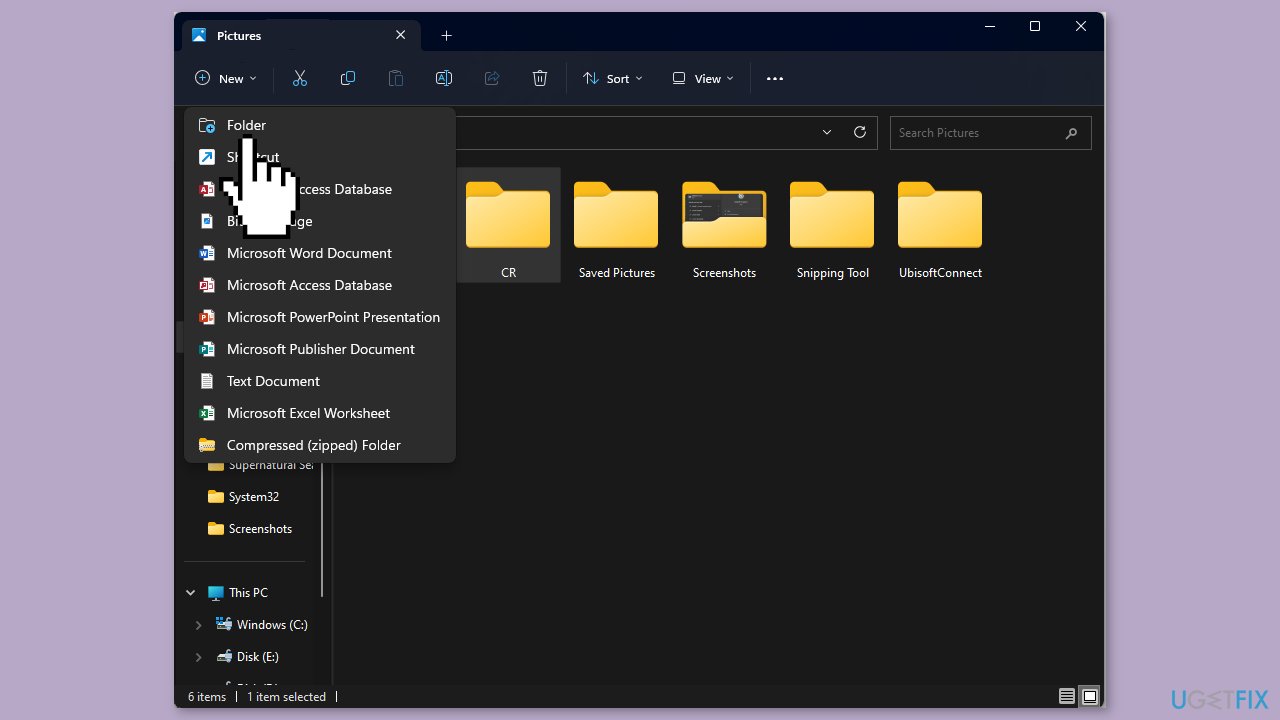
- Name the folder Camera Roll.
- Launch the Camera app.
- Check if the issue is resolved.
Solution 3. Update Camera Driver
- Press the Windows key + R to open the Run window.
- Type devmgmt.msc and click OK to open the Device Manager.
- Locate and click on Cameras to expand the category.
- Right-click on the camera driver and select Update driver.
- Click on Search automatically for drivers.
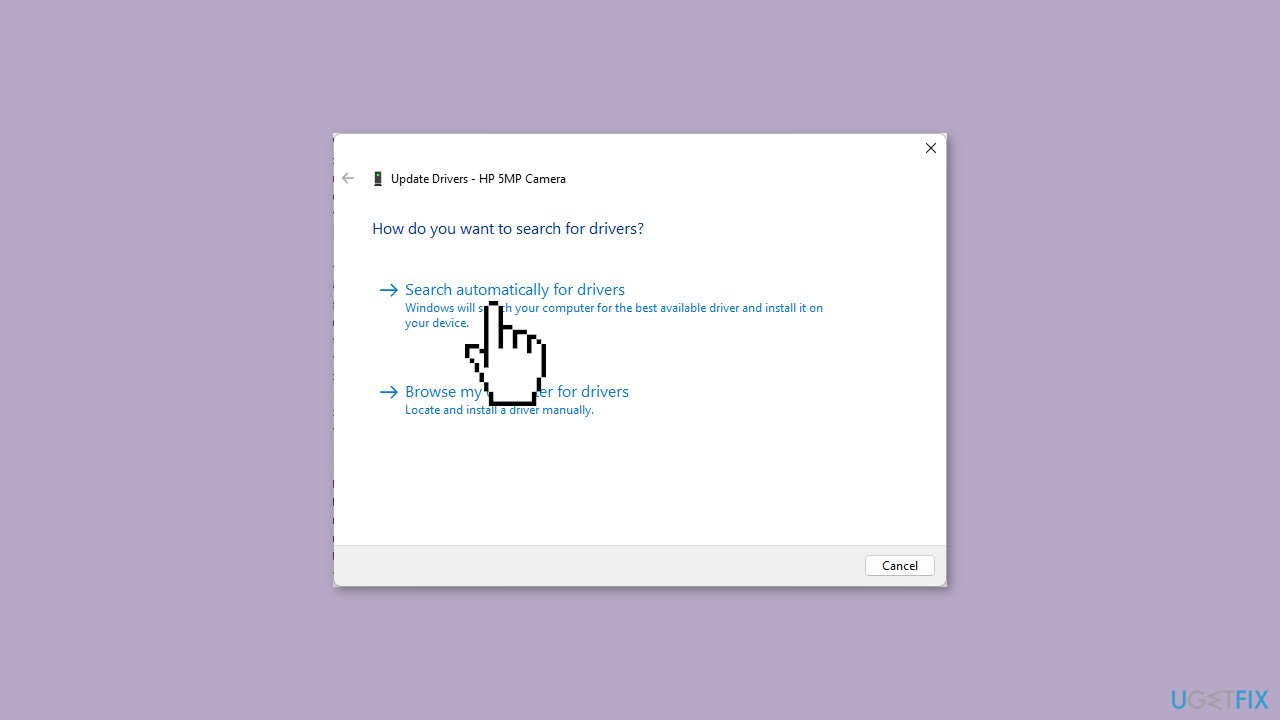
- Follow the onscreen instructions to complete the process.
- Restart your computer to let the changes take effect.
You can also use a dedicated tool like DriverFix that can find the best drivers for your machine and install them automatically.
Solution 4. Change where new Content is Saved
- Press the Windows key + I to open the Settings app.
- Go to System.
- Click on Storage.
- Under Storage management, click on Advanced storage settings to expand it.
- Locate Where new content is saved.
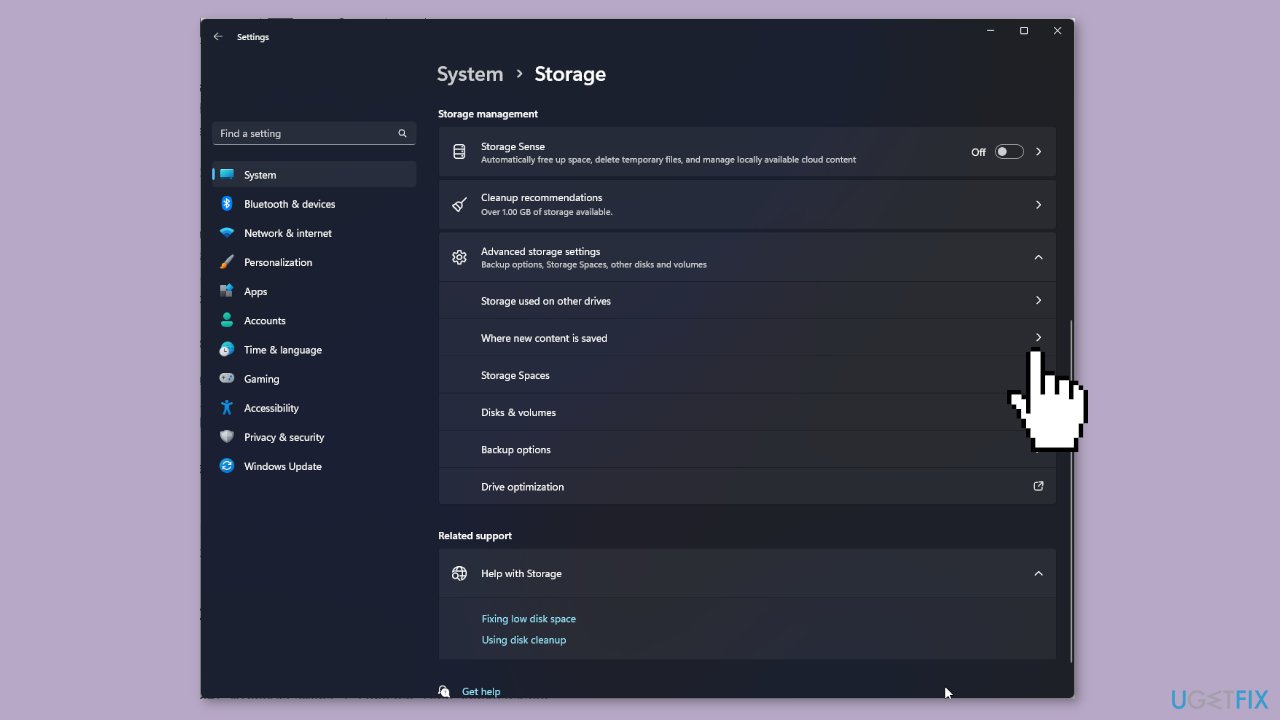
- Look for New photos and videos will save to and choose System drive (ususally C:\).
Solution 5. Reset the Camera App
- Press the Windows key + I to open the Settings app.
- Go to Apps.
- Click on Installed apps.
- Locate Camera.
- Click on the three dots.
- Select Advanced options.
- Locate Reset.
- Click the Reset button under it.
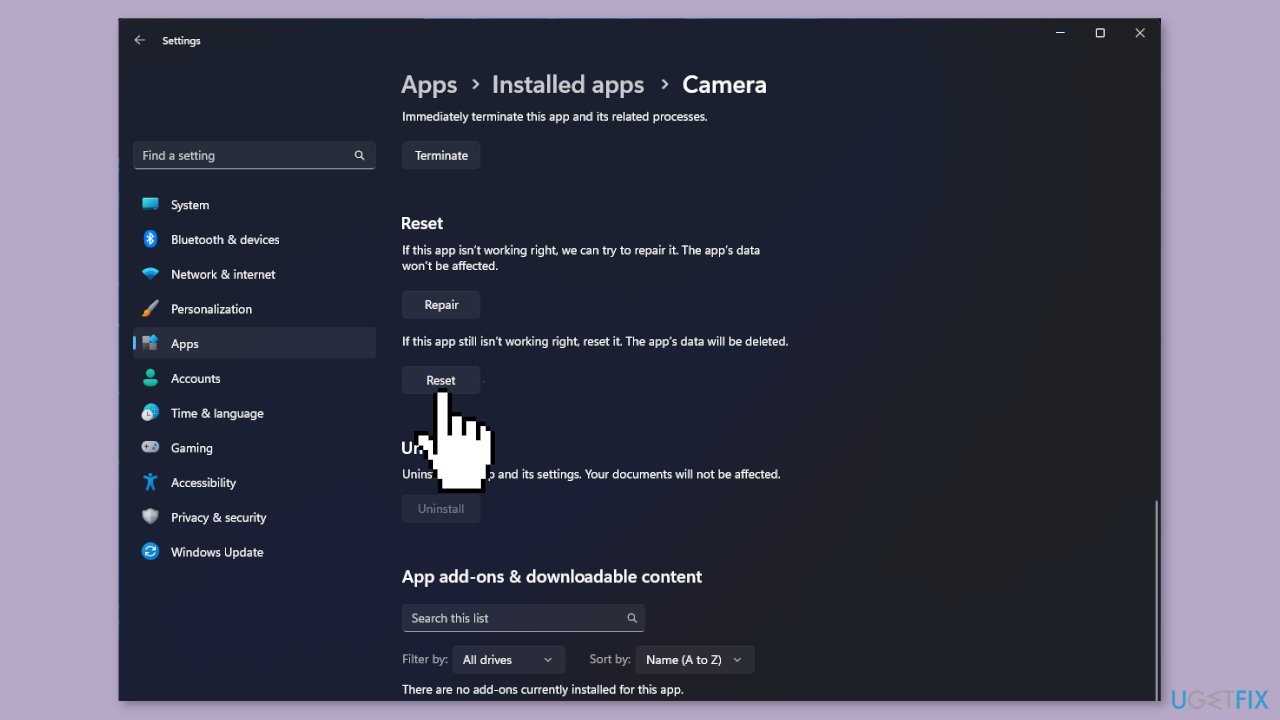
Solution 6. Re-register the Camera App
- Press the Windows key.
- Type powershell.
- Click on Run as administrator.
- In the PowerShell window, type the following command and press Enter:
Get-AppxPackage -allusers Microsoft.WindowsCamera | Foreach {Add-AppxPackage -DisableDevelopmentMode -Register “$($_.InstallLocation)\AppXManifest.xml”}
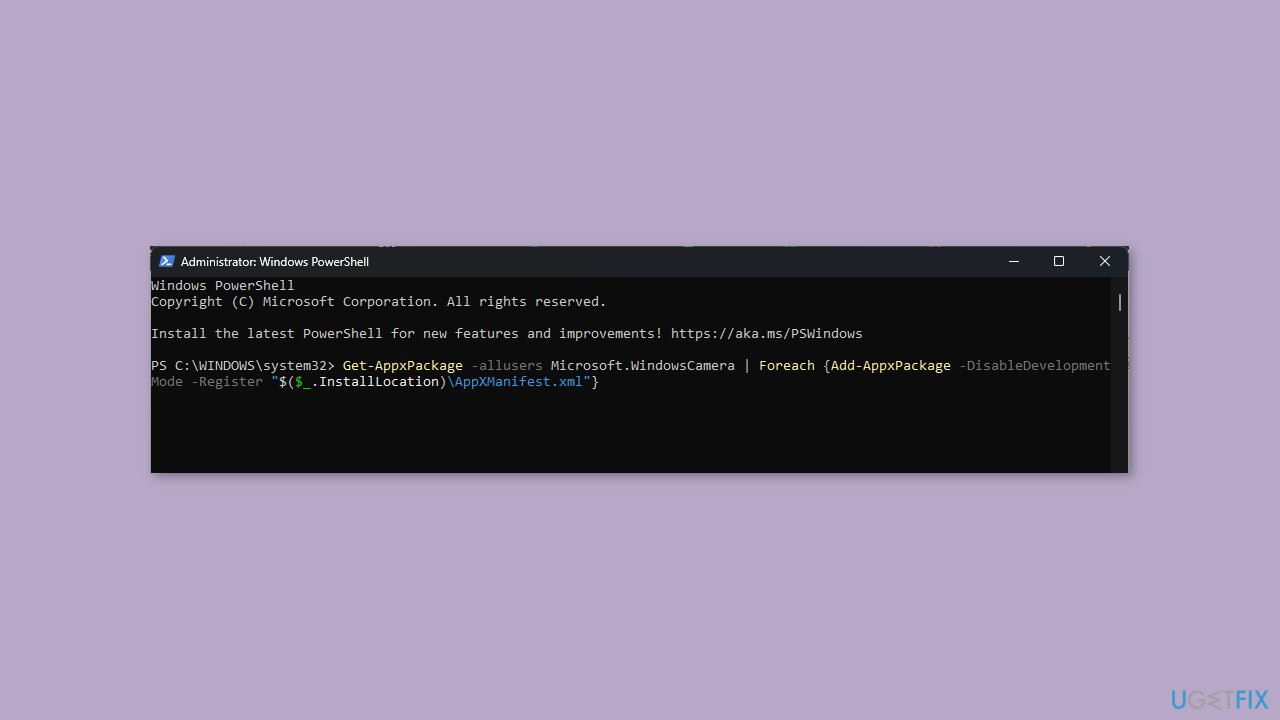
- Once the command is executed, close the PowerShell window.
Repair your Errors automatically
ugetfix.com team is trying to do its best to help users find the best solutions for eliminating their errors. If you don't want to struggle with manual repair techniques, please use the automatic software. All recommended products have been tested and approved by our professionals. Tools that you can use to fix your error are listed bellow:
Prevent websites, ISP, and other parties from tracking you
To stay completely anonymous and prevent the ISP and the government from spying on you, you should employ Private Internet Access VPN. It will allow you to connect to the internet while being completely anonymous by encrypting all information, prevent trackers, ads, as well as malicious content. Most importantly, you will stop the illegal surveillance activities that NSA and other governmental institutions are performing behind your back.
Recover your lost files quickly
Unforeseen circumstances can happen at any time while using the computer: it can turn off due to a power cut, a Blue Screen of Death (BSoD) can occur, or random Windows updates can the machine when you went away for a few minutes. As a result, your schoolwork, important documents, and other data might be lost. To recover lost files, you can use Data Recovery Pro – it searches through copies of files that are still available on your hard drive and retrieves them quickly.
- ^ Device driver. Wikipedia, the free encyclopedia.
- ^ Chris Hoffman. Everything You Need To Know About the Blue Screen of Death. Howtogeek. Tech Insight Magazine.
- ^ Tim Fisher. What Is the Windows Registry?. Lifewire. Software and Apps.


