Question
Issue: How to fix "could not allocate sufficient memory" DirectX error in Windows?
Hello. When I try to play video games they crash and I get a DirectX error saying “Direct3D could not allocate sufficient memory to complete the call”. Is there a way I can fix this?
Solved Answer
DirectX[1] is a set of APIs (Application Programming Interfaces) created by Microsoft that are primarily intended to provide a standardized mechanism for software, particularly video games, to interface with and use computer hardware such as graphics and audio devices. It connects the game software to the underlying hardware components, allowing developers to build immersive multimedia experiences with better graphics, music, and interactive aspects.
The “could not allocate sufficient memory” error in DirectX is primarily experienced by users when running graphics-intensive applications, particularly video games. This error is often caused by memory allocation constraints. The error message appears when a game demands a particular amount of memory resources from DirectX to render graphics or manage game assets and there isn't enough available system memory or graphics memory (VRAM) to satisfy the request. This can result in crashes during game launch or gameplay, interrupting the overall gaming experience.
To ensure a solid gaming experience, addressing the “could not allocate sufficient memory” DirectX problem involves careful analysis and measures. Users frequently need to investigate multiple options in order to find the one that best meets their needs. Adjusting in-game graphics settings to lessen memory consumption, updating graphics drivers to maintain compatibility, shutting superfluous background apps to free up system memory, and, in some circumstances, altering virtual memory settings are some possible fixes.
In this guide, you will find 4 steps that should help you fix “could not allocate sufficient memory” DirectX error. You may also run a maintenance tool like FortectMac Washing Machine X9 that can fix most system errors, BSODs,[2] corrupted files, and registry[3] issues. Otherwise, follow the step-by-step instructions below.
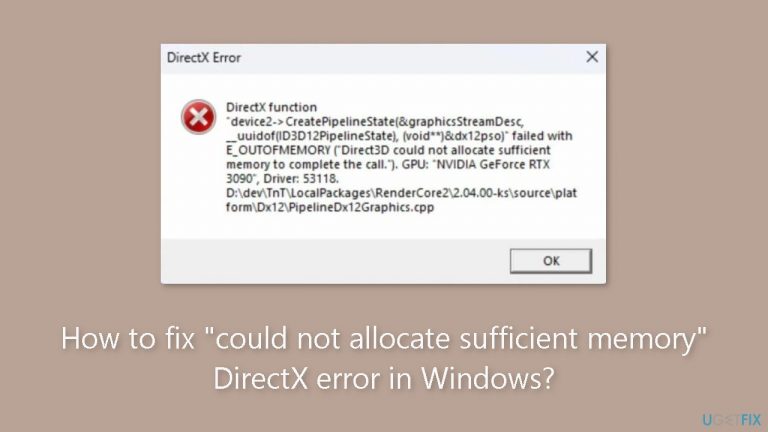
Solution 1. Increase the Paging File Size
- Press the Windows key + I to launch the Settings app.
- Scroll down within the System settings and select About from the right-hand section.
- In the Related links section, click on Advanced system settings.
- Switch to the Advanced tab within the System Properties window.
- Under the Performance section, click the Settings button.
- In the Performance Options box, go to the Advanced tab.
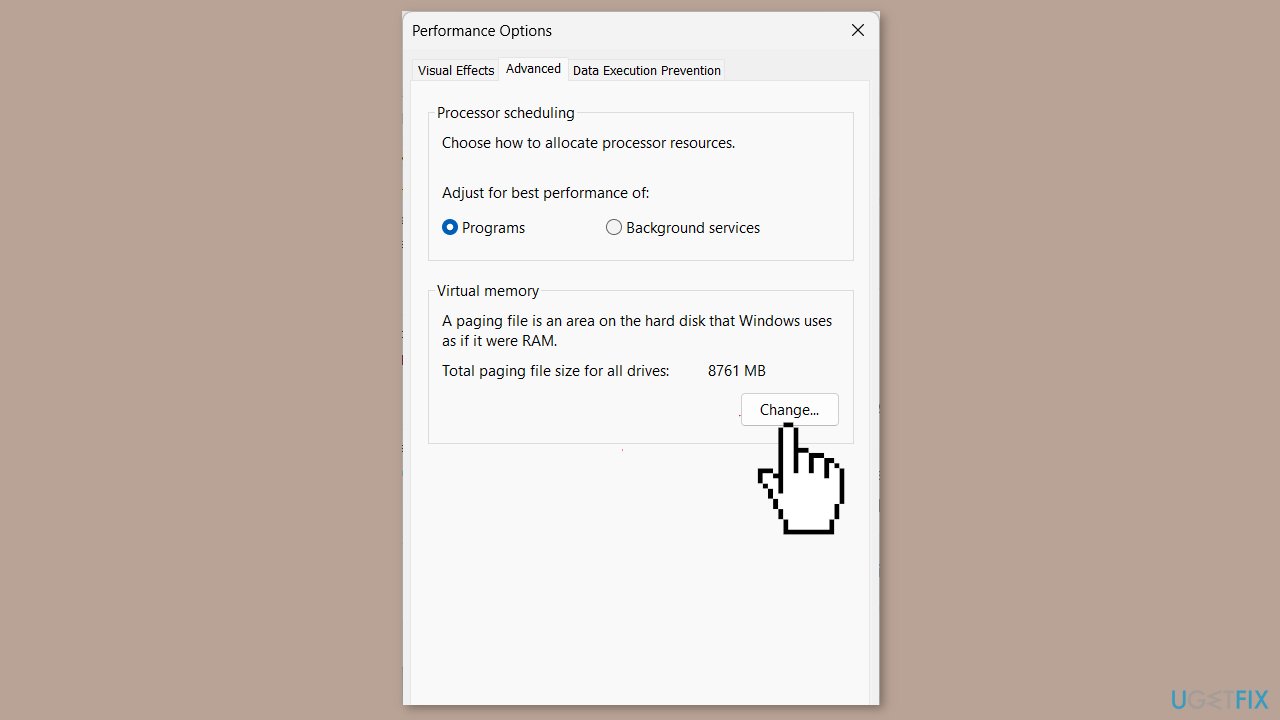
- Click the Change button in the Virtual Memory properties box.
- Uncheck the checkbox next to Automatically manage paging file size for all drives.
- Identify the drive where the problematic game is located.
- Enable the Custom size option.
- Enter desired values in the Initial size and Maximum size text boxes.
- Click the Set button and then press OK.
- Close the Settings window.
- Relaunch the game.
Solution 2. Run the Windows Memory Diagnostic Tool
- Press the Windows key + R to open the Run dialog box.
- In the text box, type the following command: mdsched.exe.
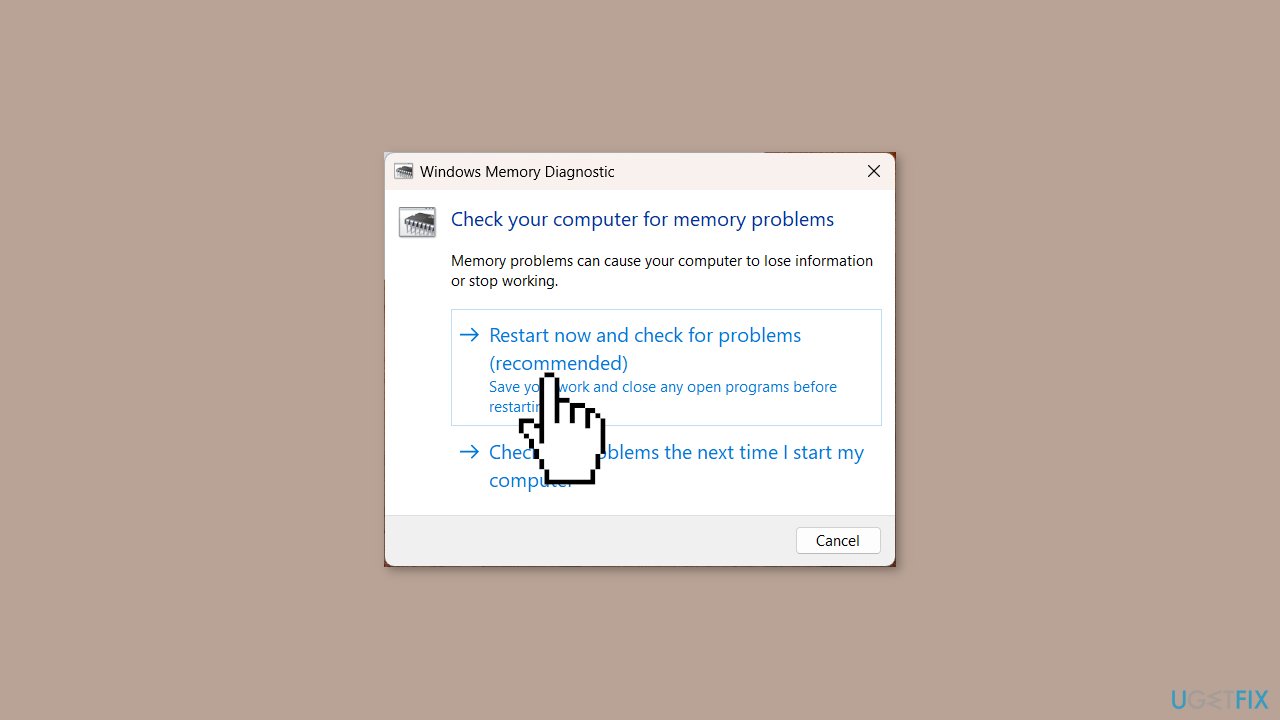
- Press the OK button to launch the Memory Diagnostic tool.
- In the Memory Diagnostic tool window, select the Restart now and check for problems (recommended) option from the provided popup window.
Solution 3. Add the Game to Afterburner OSD Exclusions
- Open the MSI Afterburner program on your Windows PC.
- Click on the Gear icon to access the properties window of MSI Afterburner.
- Within the properties window, navigate to the On-screen Display tab.
- At the bottom, click the More button.
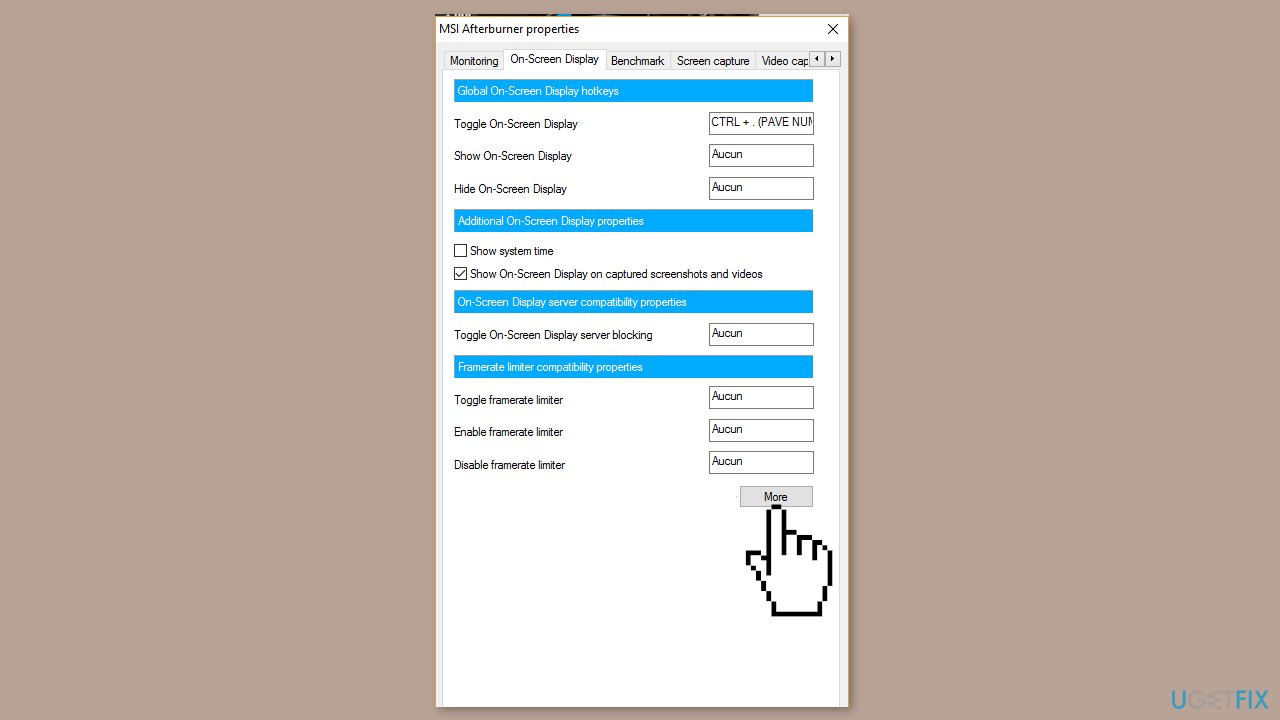
- While holding down the Shift key, click the green Add button located at the bottom left of the RTSS window.
- A popup labeled Add exclusion will appear on the screen.
- From the list, select the problematic games you want to exclude.
- Click the OK button to confirm the exclusion.
- Close the MSI Afterburner application.
- Attempt to launch the game again.
Solution 4. Clear the DirectX Cache
- Click the Windows icon located on the taskbar.
- Type disk cleanup and wait for search results to appear.
- Choose the Run as administrator option to open the Disk Cleanup tool with administrative privileges.
- From the drop-down menu, select the C drive.
- Click the OK button to proceed.
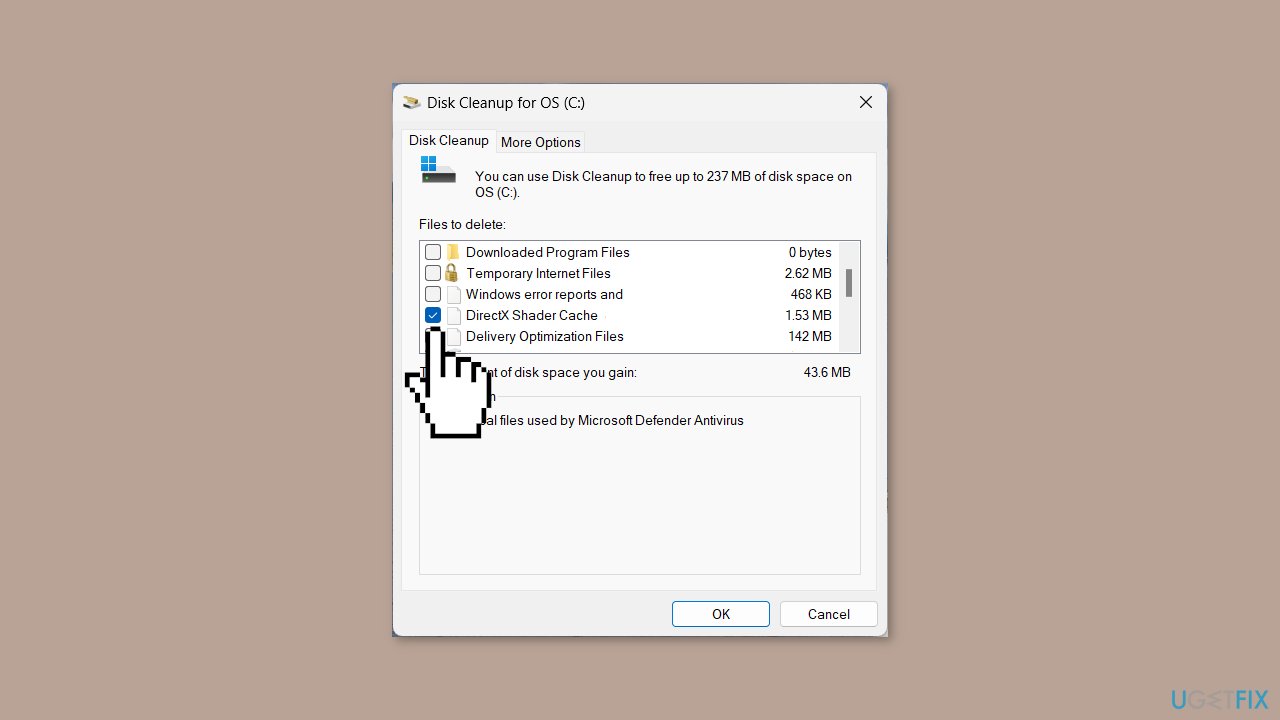
- Within the Disk Cleanup window, uncheck all checkboxes except the one next to DirectX Shader Cache.
- Click the OK button to proceed.
- A confirmation popup will be displayed.
- Press the Delete Files button to confirm and complete the action.
Repair your Errors automatically
ugetfix.com team is trying to do its best to help users find the best solutions for eliminating their errors. If you don't want to struggle with manual repair techniques, please use the automatic software. All recommended products have been tested and approved by our professionals. Tools that you can use to fix your error are listed bellow:
Access geo-restricted video content with a VPN
Private Internet Access is a VPN that can prevent your Internet Service Provider, the government, and third-parties from tracking your online and allow you to stay completely anonymous. The software provides dedicated servers for torrenting and streaming, ensuring optimal performance and not slowing you down. You can also bypass geo-restrictions and view such services as Netflix, BBC, Disney+, and other popular streaming services without limitations, regardless of where you are.
Don’t pay ransomware authors – use alternative data recovery options
Malware attacks, particularly ransomware, are by far the biggest danger to your pictures, videos, work, or school files. Since cybercriminals use a robust encryption algorithm to lock data, it can no longer be used until a ransom in bitcoin is paid. Instead of paying hackers, you should first try to use alternative recovery methods that could help you to retrieve at least some portion of the lost data. Otherwise, you could also lose your money, along with the files. One of the best tools that could restore at least some of the encrypted files – Data Recovery Pro.
- ^ DirectX. Wikipedia, the free encyclopedia.
- ^ Chris Hoffman. Everything You Need To Know About the Blue Screen of Death. Howtogeek. Tech Insight Magazine.
- ^ Tim Fisher. What Is the Windows Registry?. Lifewire. Software and Apps.


