Question
Issue: How to fix Dropbox high CPU, memory, and disk usage in Windows?
Suddenly, Droppox is using an extortionate amount of resources whenever it's running – CPU especially. Nothing else seems to be out of the ordinary, so I don't even know where to begin. I use the app regularly, so I'd like this fixed as soon as possible.
Solved Answer
Dropbox is a cloud-based service widely recognized for its efficiency in file storage and sharing. It revolutionizes the way files are stored and accessed, enabling users to retrieve their data anytime, anywhere, as long as they have an internet connection. This incredibly user-friendly tool not only caters to individual storage needs but also facilitates collaboration in teams, allowing multiple users to access and edit the same files seamlessly.
However, like any other digital platform, Dropbox occasionally presents users with challenges. One recurrent issue that users have reported is excessive CPU, memory, or disk usage by the Dropbox application on their Windows systems. This problem can significantly hinder the performance of both Dropbox and the user's computer, disrupting their normal routine and potentially leading to a loss of productivity.
This issue often arises due to numerous factors. It could be the result of multiple file synchronizations happening simultaneously, causing a spike in CPU and memory usage. Alternatively, an outdated version of the application might be incompatible with the user's system, leading to inefficient resource utilization. In some cases, it could be caused by corrupted files within the Dropbox folder, which causes the application to use more resources in an attempt to sync the faulty data.
There are various possible solutions to alleviate this high CPU, memory, or disk usage caused by Dropbox. Regularly updating the Dropbox application to the latest version, managing the number of simultaneous file synchronizations, and checking for and eliminating any corrupted files can help reduce the impact on the system's resources.
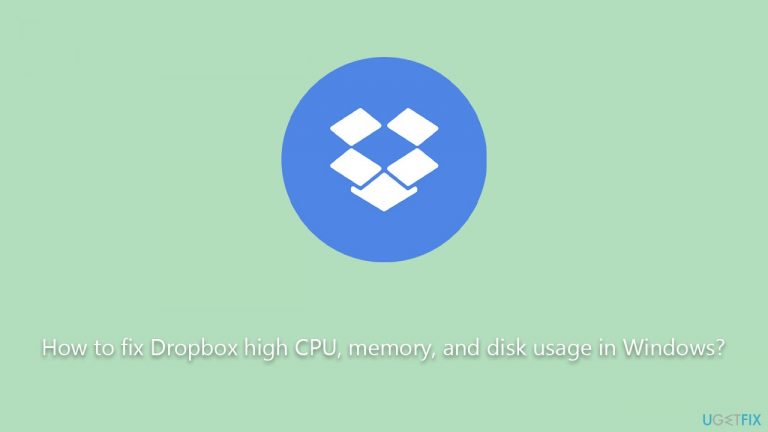
Furthermore, it is worth noting that using a PC repair tool like FortectMac Washing Machine X9 can contribute to the overall performance enhancement of your system. While it may not directly address the Dropbox high usage issue, it can optimize your computer's performance, potentially easing the strain caused by any software using high resources.
Fix 1. Kill Dropbox's process or restart your PC
The very first thing that we recommend is making sure that the app is not temporarily bugged. To do this, you should either restart your computer or follow these steps:
- Press Ctrl + Shift + Esc to launch Task Manager.
- Right-click on Dropbox and click End task.
- If you find any dependencies, such as those that might be running as processes, shut those down as well.
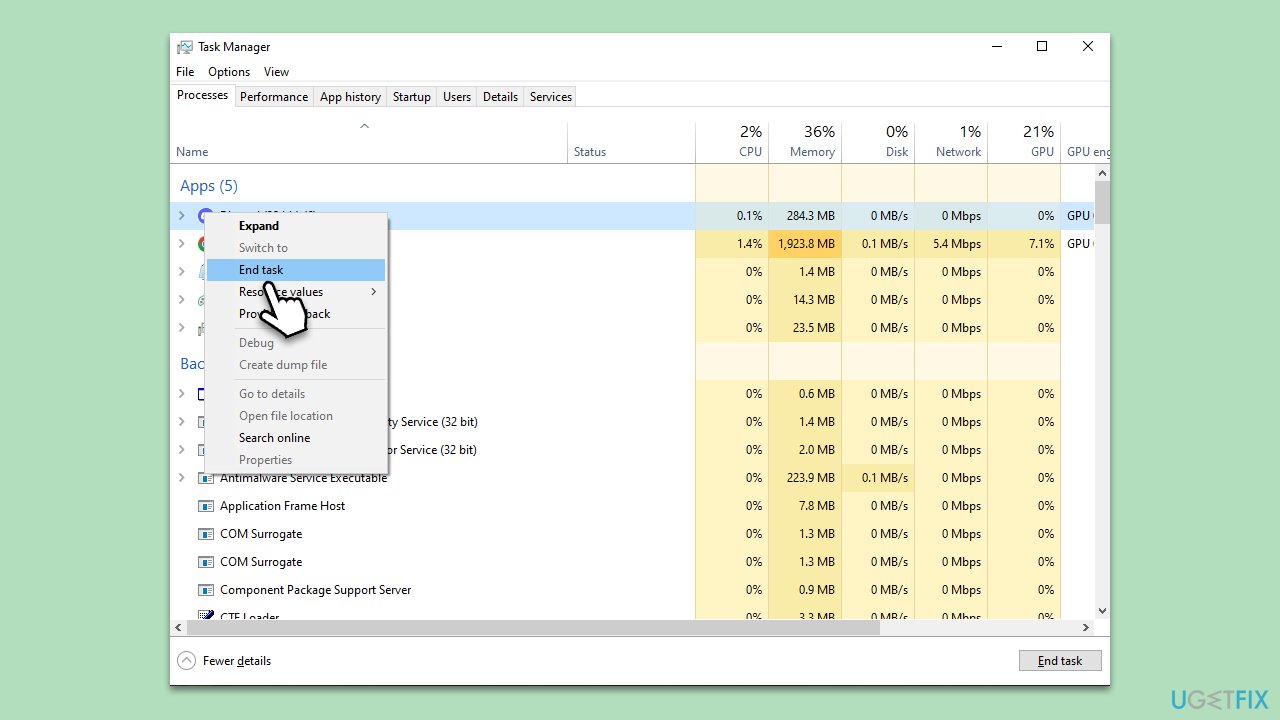
Fix 2. Disable other apps accessing your files
Several programs, including antivirus software, security tools, or backup applications, can access the data in your Dropbox directory. These accesses can be perceived by Dropbox as modifications, initiating unnecessary sync processes. If these applications continuously seek access, Dropbox may perpetually try to sync these perceived changes, leading to increased CPU usage.
- Identify any programs that might be accessing your Dropbox files (to do so, disable each of them individually).
- Check their settings and disable access to Dropbox, if possible.
- For backup or antivirus software, consider excluding your Dropbox folder from their scan or backup processes.
- Restart Dropbox to see if the resource usage has decreased.
Fix 3. Update the Dropbox application
Keeping your software updated helps in ensuring compatibility with your system, resolving potential bugs, and improving efficiency. Dropbox frequently rolls out updates to enhance performance and fix known issues.
- Go to the Dropbox icon in your system tray or menu bar.
- Click on your profile picture or initials.
- Click Preferences.
- Go to the Account tab.
- Check for updates under the section Update to Latest Version.
- Wait till all updates are installed.
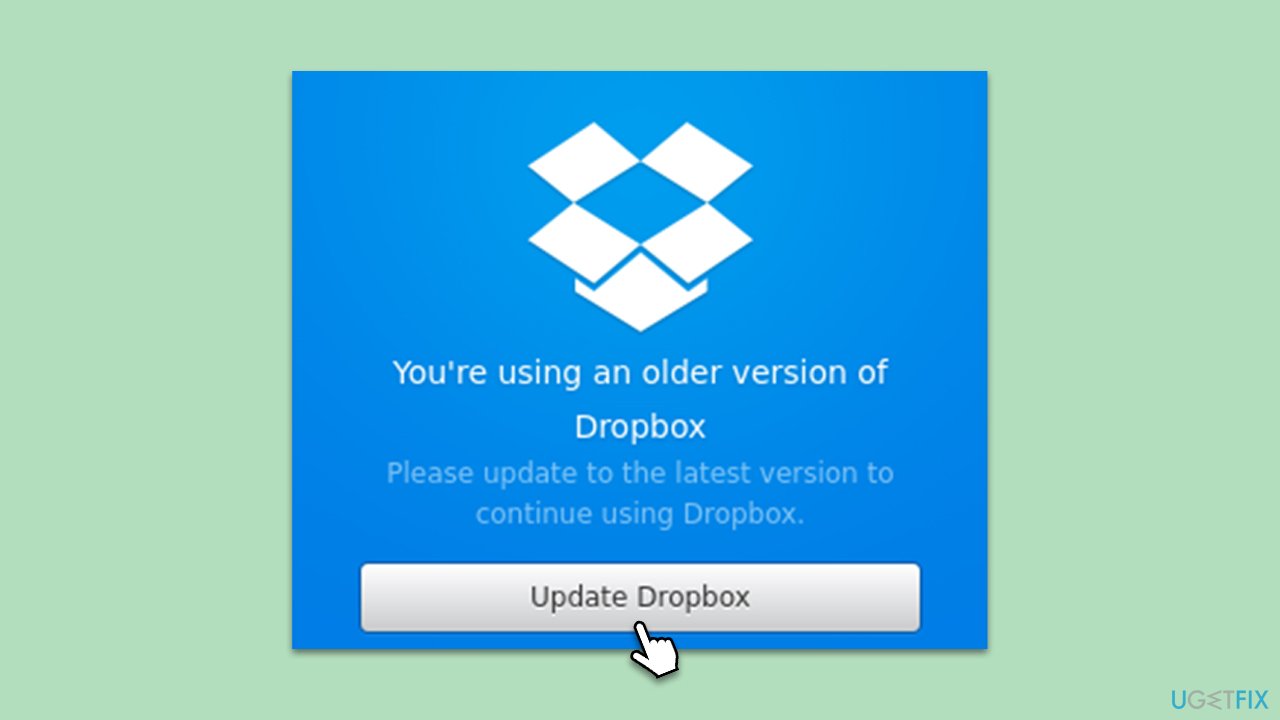
Fix 4. Manage synchronization settings
Dropbox tries to sync every file change immediately. However, managing your sync settings can reduce CPU and memory usage.
- Click on the Dropbox icon in your system tray or menu bar.
- Click on your profile picture or initials.
- Click Preferences.
- Go to the Sync tab and click Select folders.
- Manage your selective sync settings, choosing only the folders you need to sync.
- When done, click Update.
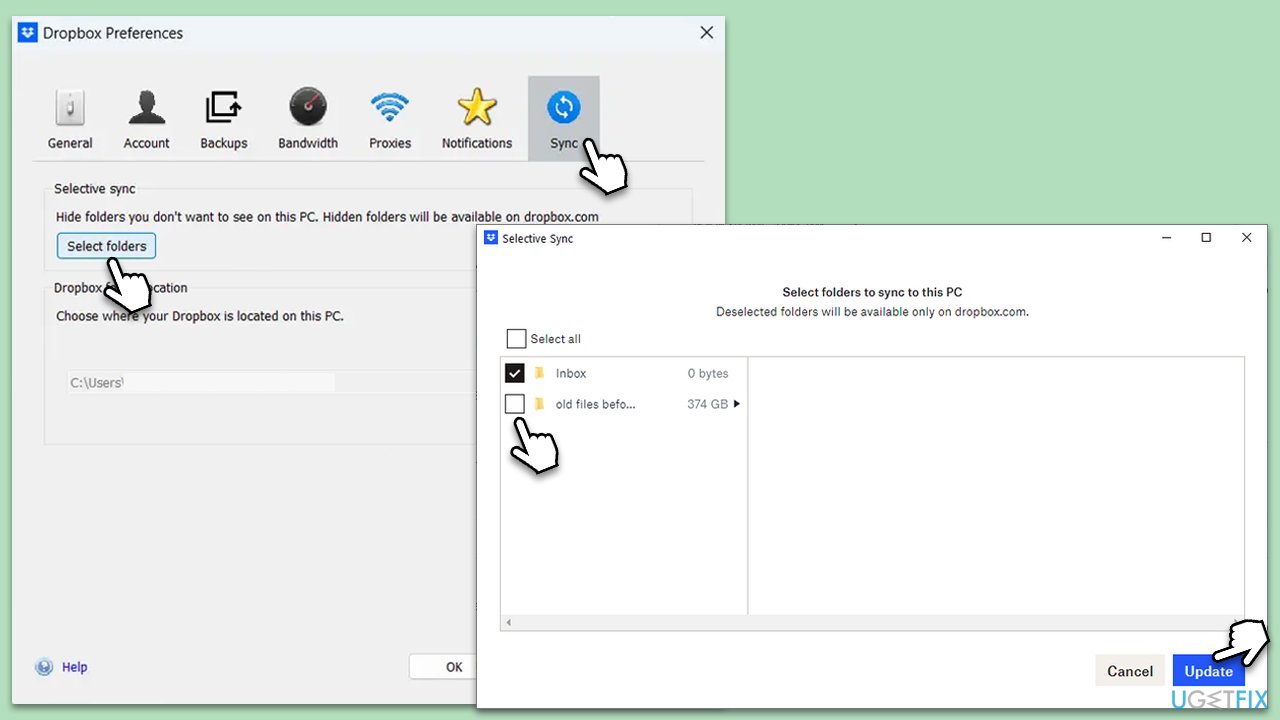
Fix 5. Check for problematic files
Corrupted or incompatible files can cause high CPU usage. Identifying and removing these can solve the problem.
- Visit the Dropbox website and sign in.
- Click on your avatar and choose Settings.
- Go to the Security tab and look for the Most recent activity section.
- Check for any files labeled as Couldn't sync, and consider removing or repairing them.
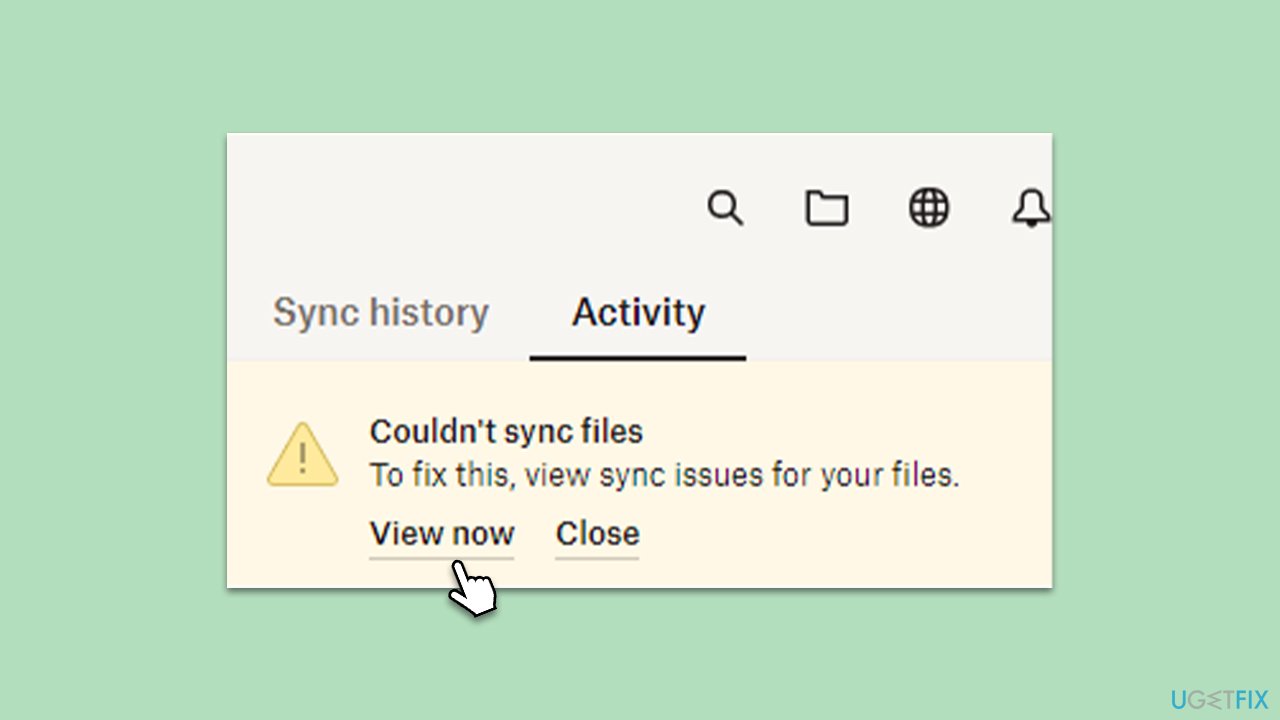
Fix 6. Reinstall Dropbox
As a last resort, uninstalling and reinstalling Dropbox can solve persistent issues related to high resource consumption.
- Right-click on Start and pick Apps and Settings.
- Scroll down to find Dropbox in the list.
- Click Uninstall and then follow the prompts to remove the app.
- Once done, download the latest version of Dropbox from the official website and re-install it.
Repair your Errors automatically
ugetfix.com team is trying to do its best to help users find the best solutions for eliminating their errors. If you don't want to struggle with manual repair techniques, please use the automatic software. All recommended products have been tested and approved by our professionals. Tools that you can use to fix your error are listed bellow:
Prevent websites, ISP, and other parties from tracking you
To stay completely anonymous and prevent the ISP and the government from spying on you, you should employ Private Internet Access VPN. It will allow you to connect to the internet while being completely anonymous by encrypting all information, prevent trackers, ads, as well as malicious content. Most importantly, you will stop the illegal surveillance activities that NSA and other governmental institutions are performing behind your back.
Recover your lost files quickly
Unforeseen circumstances can happen at any time while using the computer: it can turn off due to a power cut, a Blue Screen of Death (BSoD) can occur, or random Windows updates can the machine when you went away for a few minutes. As a result, your schoolwork, important documents, and other data might be lost. To recover lost files, you can use Data Recovery Pro – it searches through copies of files that are still available on your hard drive and retrieves them quickly.


