Question
Issue: How to fix Epic Games library not showing games in Windows?
Hello. When I go to my Library on Epic Games, my games are not shown. How do I access them? Any way to fix this?
Solved Answer
Users of the platform regularly experience problems with the Epic Games library not showing up on Windows. Most of the time, it can be blamed on minor bugs or brief blips in the Epic Games Launcher system. Although it usually isn't a big deal, it can be upsetting for gamers who depend on the launcher to access and play their games.
User annoyance is this problem's main effect. Users are unable to access and play their games as usual when the game library doesn't display the list of purchased titles. When someone is ready to start a recently purchased game or is just looking through their library for games to play, this might cause confusion and aggravation. This problem may have a substantial negative impact on gamers who primarily rely on the Epic Games platform.
Fortunately, users can try a few potential solutions to this issue. Restarting the Epic Games Launcher is a popular solution because it frequently takes care of minor glitches. Re-authenticating their account is an additional choice that can restore their access to the library and possibly fix any authentication-related problems. The games can also be made visible again by deleting the cache or resetting the library's filters.
In this guide, you will find 6 steps that should help you fix Epic Games library not showing games in Windows. You can also run a maintenance tool like FortectMac Washing Machine X9 that can fix most system errors, BSODs,[1] corrupted files, registry[2] issues, or clear cookies and cache.[3] Otherwise, follow the step-by-step instructions below.
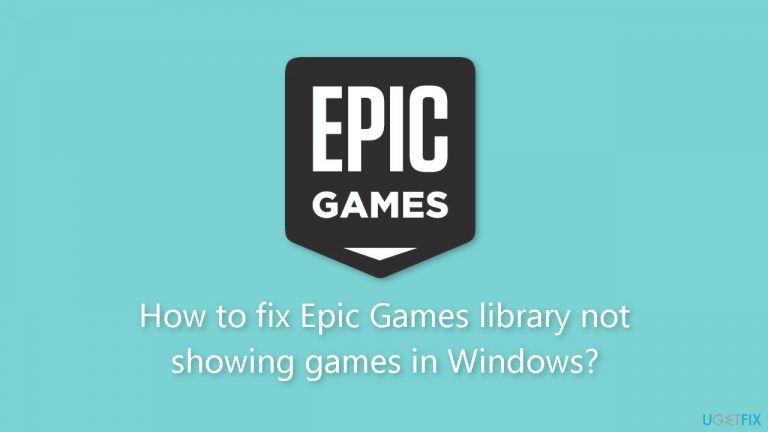
Method 1. Refresh the Library
Occasionally, Epic Games Launcher may encounter a synchronization problem, causing newly purchased games not to appear. To resolve this, simply refresh the library.
- In the desktop app, go to the Library.
- Click on the Refresh icon.
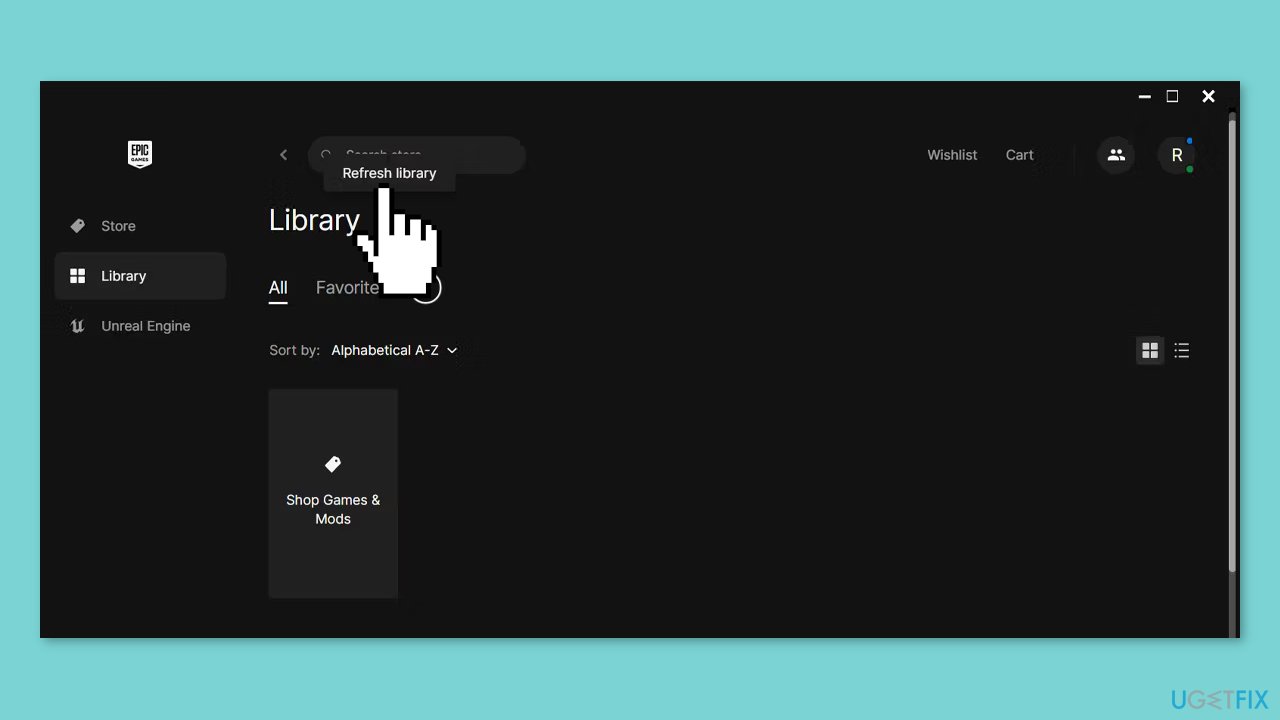
Method 2. Restart the Epic Games Launcher
- Close the app.
- Press Ctrl + Shift + Esc to bring up the Task Manager.
- Open the Processes tab.
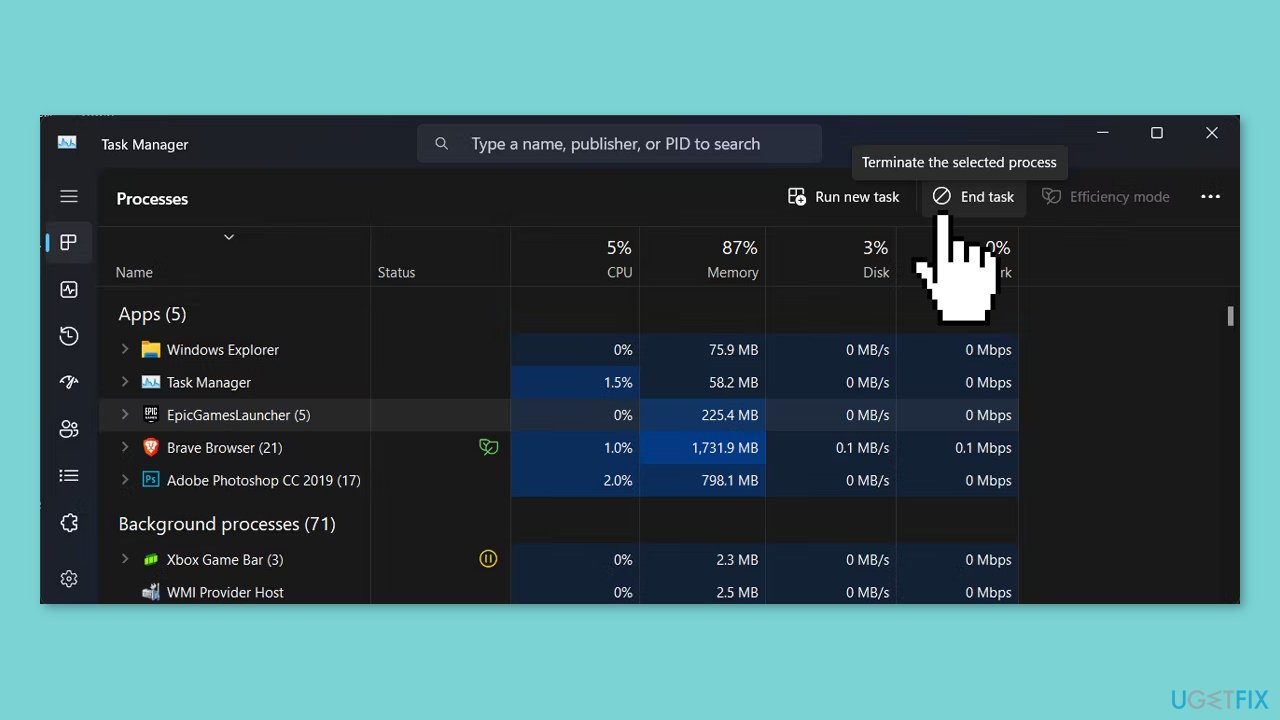
- Stop any Epic Games-related process from running.
- Relaunch the app.
- Check if all your games are now showing within the library.
Method 3. Log Out and Log In to Epic Game
An alternative solution to consider is logging out and then logging back into your account. By doing this, you prompt Epic Games Launcher to verify your account details and showcase your entire game library. Ensure that you've correctly signed in with the appropriate account.
If someone else shares a device with an Epic Games account, keep in mind that you will only see games purchased under their account.
Method 4. Unhide the Game Library
- In the Epic Games app, click on your profile icon and navigate to Settings.
- Within the Preferences section, uncheck the Hide Game Library option.
- Return to your library, and your games list should be visible.
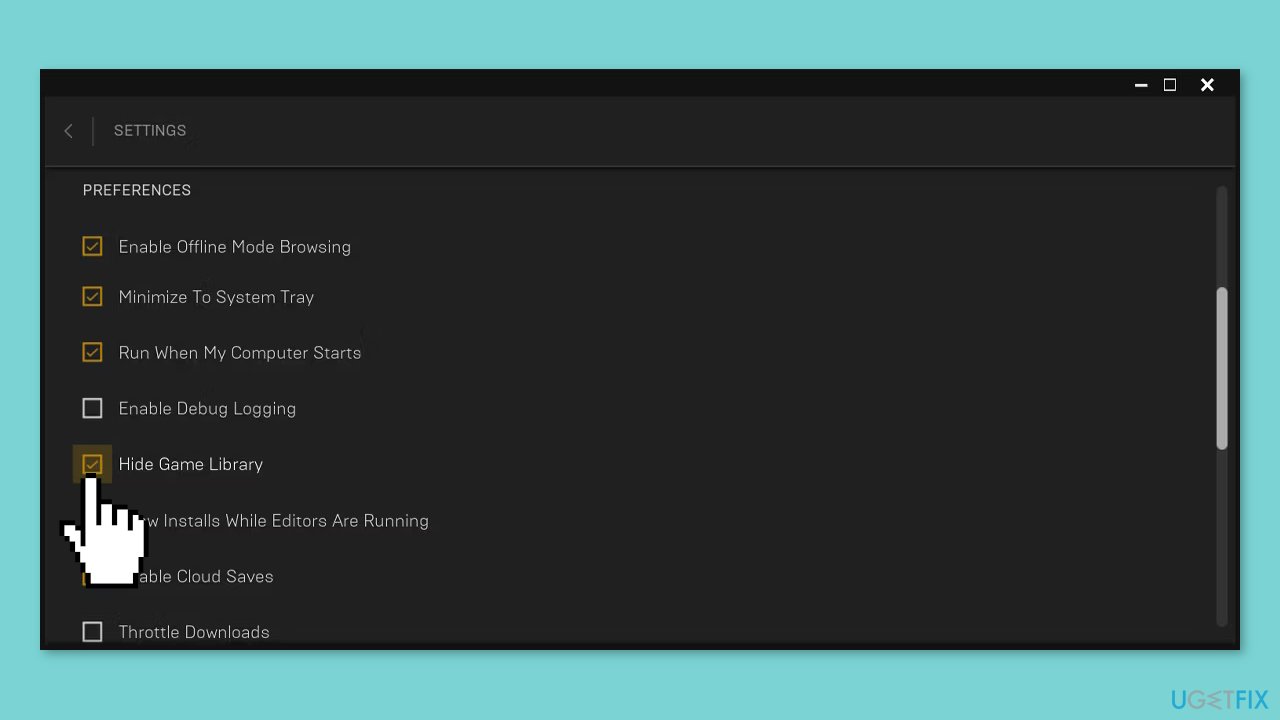
Method 5. Remove Library Filters
- In the Library tab, select Filters.
- Uncheck any options present.
- If there are multiple filters, click Reset.
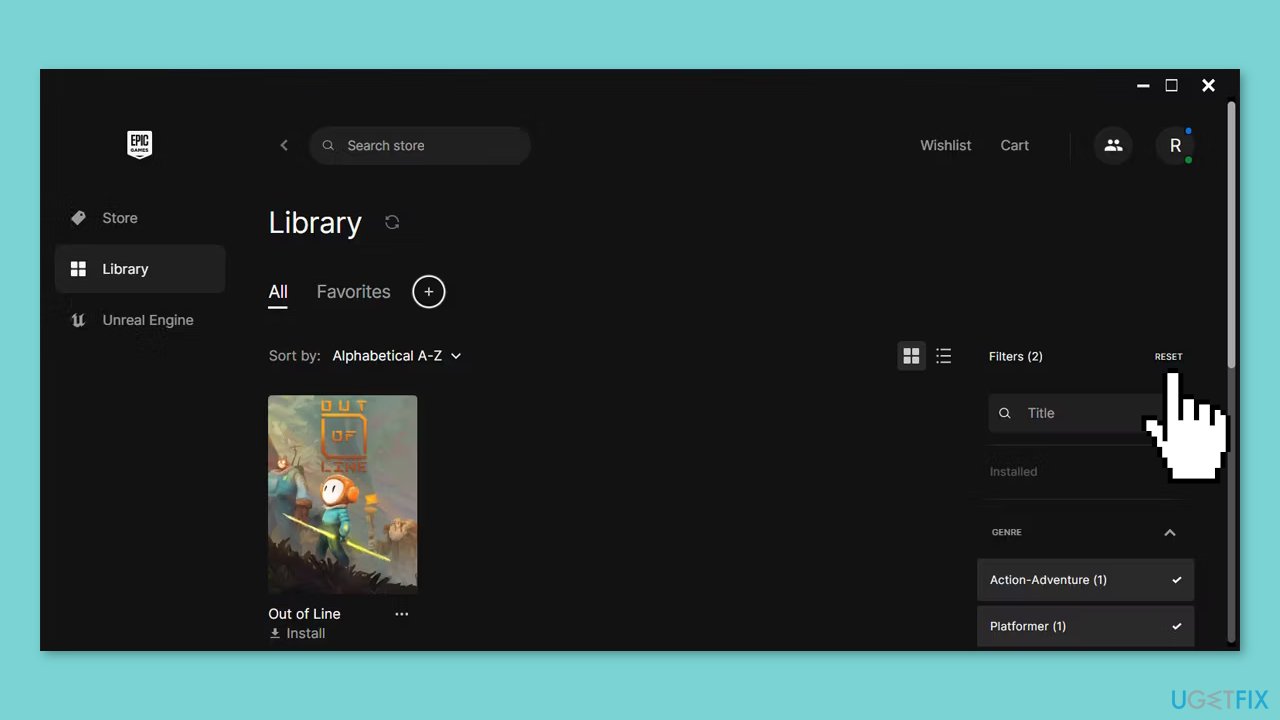
- Afterward, refresh the library.
- Check if all your games are now visible.
Method 6. Delete the Epic Games Launcher Cache
- Press the Windows key + R to open a Run dialog.
- Type %localappdata% and press Enter.
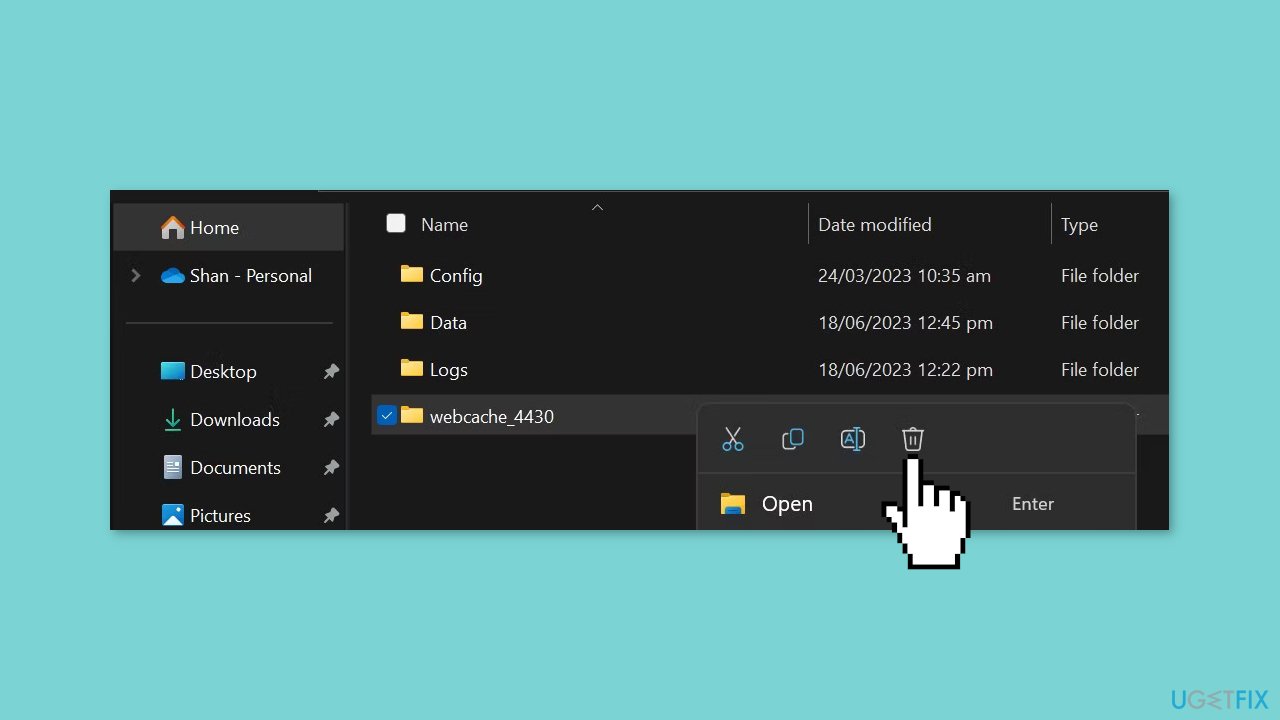
- In the File Explorer window, navigate to Local > EpicGamesLauncher > Saved.
- Locate and permanently delete the webcache folder.
- Relaunch Epic Games and verify if the issue is resolved.
Repair your Errors automatically
ugetfix.com team is trying to do its best to help users find the best solutions for eliminating their errors. If you don't want to struggle with manual repair techniques, please use the automatic software. All recommended products have been tested and approved by our professionals. Tools that you can use to fix your error are listed bellow:
Protect your online privacy with a VPN client
A VPN is crucial when it comes to user privacy. Online trackers such as cookies can not only be used by social media platforms and other websites but also your Internet Service Provider and the government. Even if you apply the most secure settings via your web browser, you can still be tracked via apps that are connected to the internet. Besides, privacy-focused browsers like Tor is are not an optimal choice due to diminished connection speeds. The best solution for your ultimate privacy is Private Internet Access – be anonymous and secure online.
Data recovery tools can prevent permanent file loss
Data recovery software is one of the options that could help you recover your files. Once you delete a file, it does not vanish into thin air – it remains on your system as long as no new data is written on top of it. Data Recovery Pro is recovery software that searchers for working copies of deleted files within your hard drive. By using the tool, you can prevent loss of valuable documents, school work, personal pictures, and other crucial files.
- ^ Chris Hoffman. Everything You Need To Know About the Blue Screen of Death. Howtogeek. Technology Magazine.
- ^ Tim Fisher. What Is the Windows Registry?. Lifewire. Software and Apps.
- ^ Difference between Cache and Cookies. Geeksforgeeks. IT Education.


