Question
Issue: How to fix "Epic online services has failed to install" Error Code: EOS-ERR-1603 in Windows?
Hello. When I tried to install the Epic Games Launcher I received the following message: “Epic online services has failed to install Error Code: EOS-ERR-1603”. Is there any way to fix this?
Solved Answer
When attempting to start or install the Epic Games Launcher, users may see the annoying error message “Epic online services has failed to install” with Error Code EOS-ERR-1603. Numerous gamers have reported this problem, and it appears that a missing sub-folder in the Epic Games main directory is the root of this issue. When users noticed that the Windows Registry was pointing to a folder that plainly didn't exist, they came to this conclusion.
The effects of this problem may be very serious for users. The Epic Games Launcher cannot be successfully installed or used as a result, and gamers are unable to access their favorite games or the Epic Games Store. For gamers who depend on the platform for their gaming library, updates, and community services, this can be very unpleasant. It interferes with their entire gaming experience and may require lengthy debugging.
Moreover, any games or applications that depend on Epic's online services may become unstable or unresponsive if the required sub-folder isn't there. This includes any online components of games that make them unplayable or cause them to break, such as multiplayer functionality, social features, and any social elements.
Users often need to construct the missing sub-folder in the Epic Games main directory in order to fix this problem, aligning it with the position specified in the Windows Registry. However, depending on the person's system and configuration, the precise steps to fix the issue may differ.
In this guide, you will find 8 steps that should help you fix “Epic online services has failed to install” Error Code: EOS-ERR-1603. You can also run a system repair tool like FortectMac Washing Machine X9 that can fix most system errors, BSODs,[1] corrupted files, and registry[2] issues. Otherwise, follow the step-by-step instructions below.
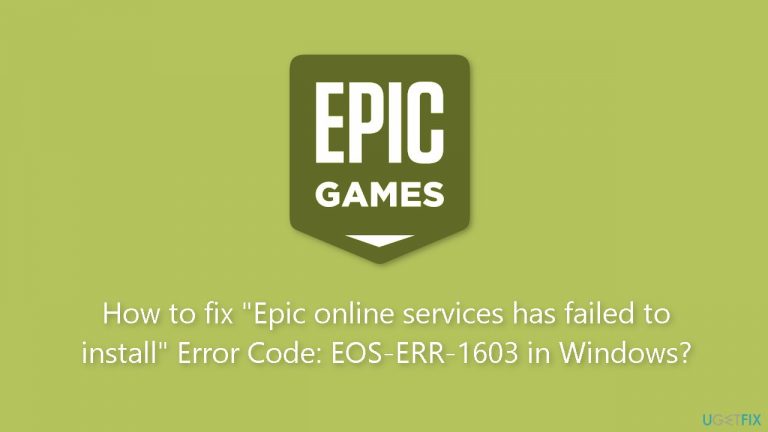
Solution 1. Install Windows Updates
- Click Start and select Settings.
- Go to the Windows Update section.
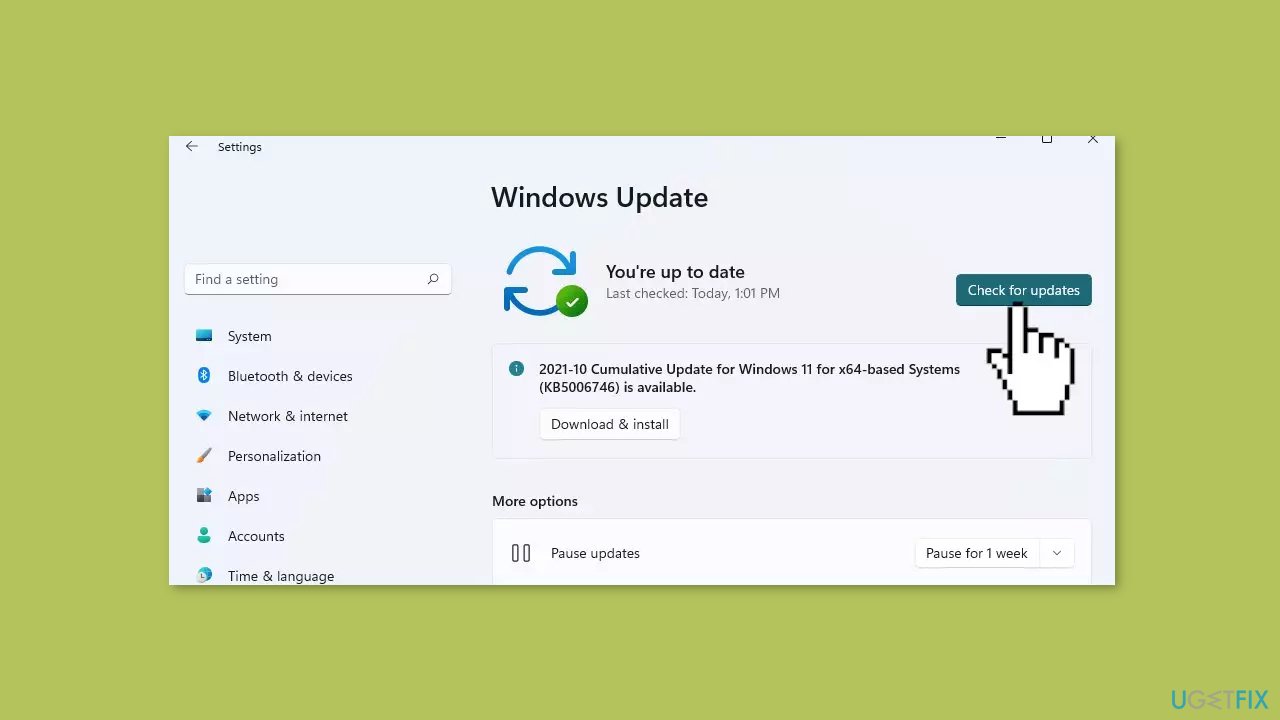
- Click Check for updates and wait.
- Go to the Advanced options and install optional updates.
- Reboot your system.
Solution 2. Run the Epic Games Launcher as an Administrator
- Search for Epic Games in the Windows Search bar.
- When the option appears, right-click on it and select Run as administrator.
- With the Epic Games launcher now open in Administrator mode, you can proceed to download and install your game.
Solution 3. Create a Missing Sub-folder
- Open the File Explorer window and navigate to the following path: C:\Program Files (x86)\Epic Games
- Right-click on the free space and select New > Folder.
- Name the new folder Epic Online Services.
- Hit Enter to save the path and reboot your system.
- Now that the Epic Online Services folder has been created, the Registry path will be complete, and the error will be resolved.
Solution 4. Install the Launcher in another Directory
- Go to C: drive and open Program Files (x86).
- Create a new folder named Epic Games.
- Install the launcher in this folder. The location will be C:\Program Files (x86)\Epic Games.
Solution 5. Use Program Install and Uninstall Troubleshooter
- Download the Program Install and Uninstall troubleshooter and unzip the file.
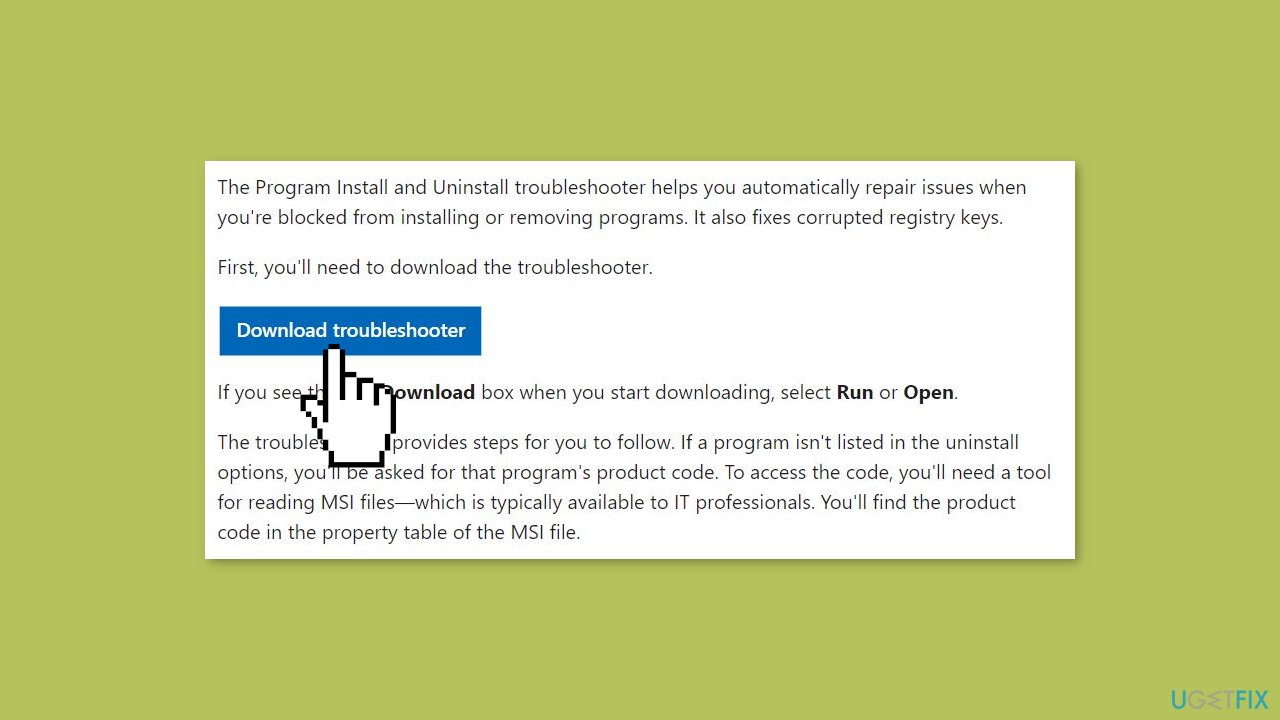
- Double click on MicrosoftProgram_Install_and_Uninstall.meta.diagcab.
- Click Next on the troubleshooter.
- Select Installing.
- The tool will detect the problems and display a list of programs.
- Select Epic Games Launcher from the list and click Next. Follow the on-screen options accordingly.
Solution 6. Install .NET Framework
- Press the Windows key + R, then type apppwiz.cpl and hit Enter.
- In the Programs and Features window, click on Turn Windows features on or off from the left pane.
- In the new window, check .Net Framework 3.5 and click on OK. Once the application is installed, restart your computer.
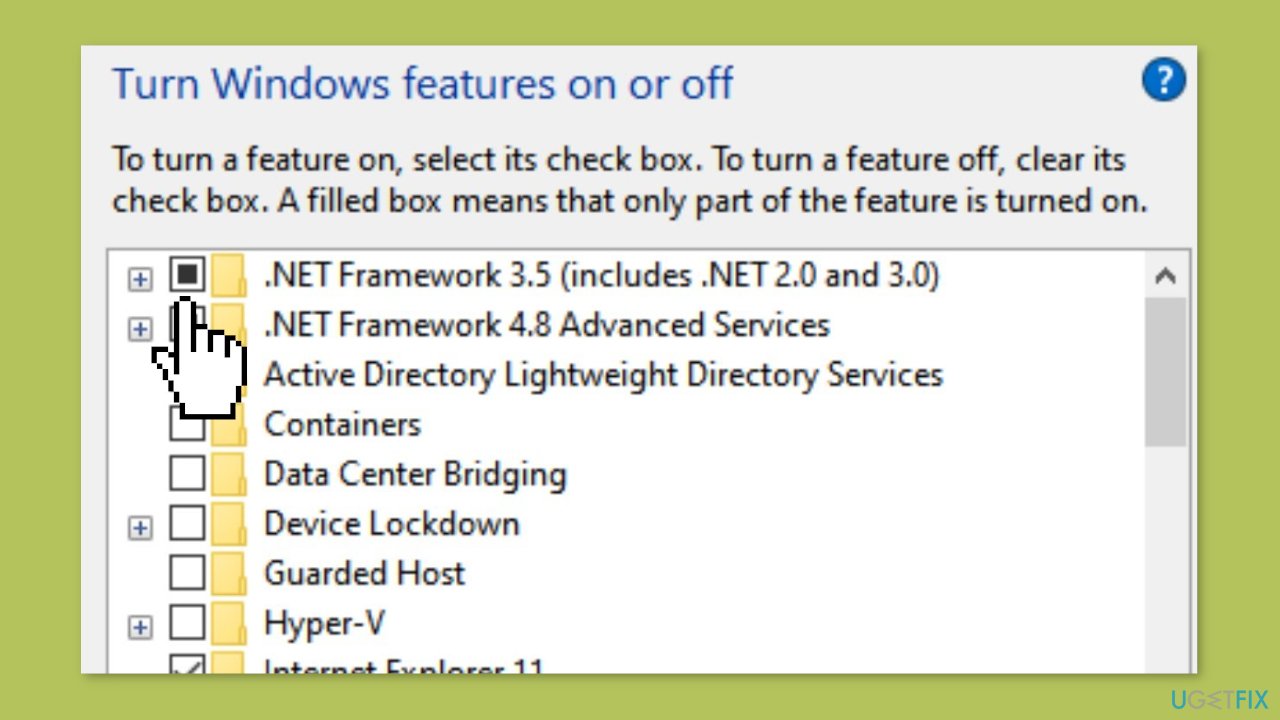
Solution 7. Reset the Epic Games Launcher Cache
- Press the Windows key + R.
- When the Run dialog box opens, type %localappdata% and hit Enter.
- File Explorer will appear with the concerned folder.
- Locate the EpicGamesLauncher folder and open it by double-clicking.
- Search for the folders webcache, webcache_4147, and webcache_4430, and delete them.
Solution 8. Uninstall and Reinstall the Launcher
- Right-click on Start and select Settings.
- Select Apps from the left pane.
- In the right pane, click on Installed apps.
- Scroll through the list of all the programs to find Epic Games.
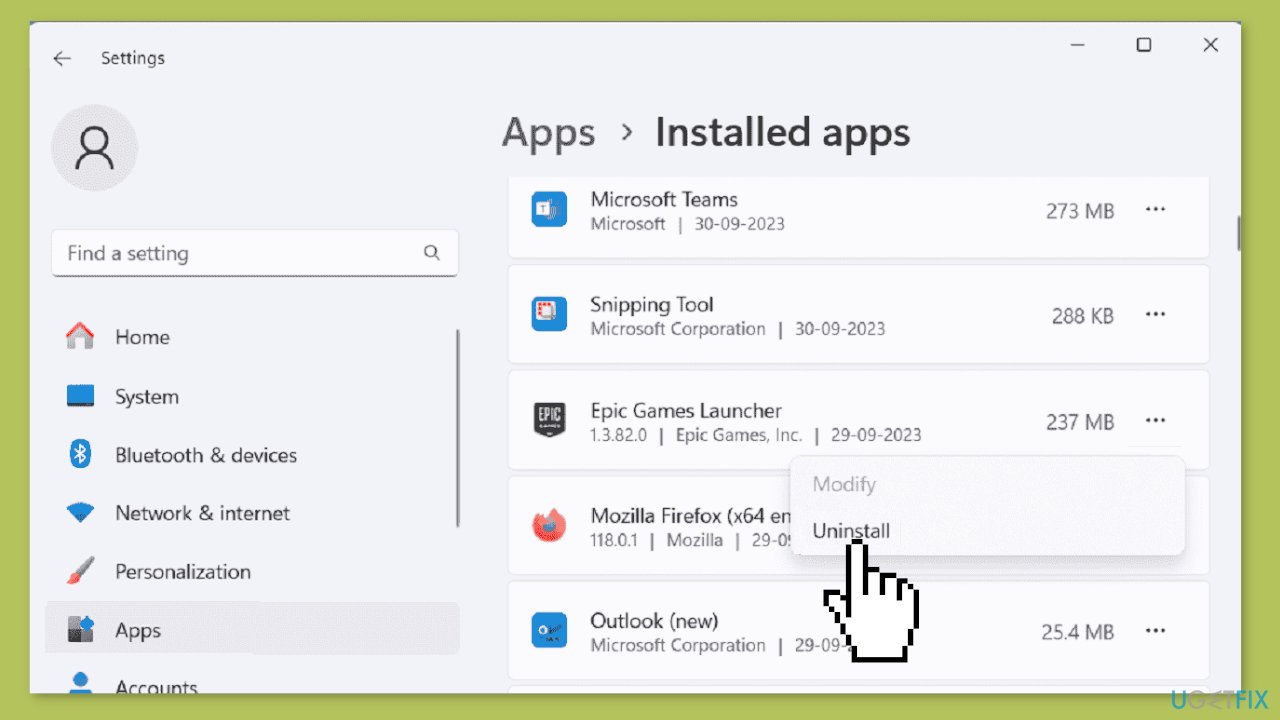
- Click on the three dots and select Uninstall. Follow the onscreen instructions, and finally, restart the system.
- After restarting, open the Epic Games setup and proceed to install the launcher.
Repair your Errors automatically
ugetfix.com team is trying to do its best to help users find the best solutions for eliminating their errors. If you don't want to struggle with manual repair techniques, please use the automatic software. All recommended products have been tested and approved by our professionals. Tools that you can use to fix your error are listed bellow:
Protect your online privacy with a VPN client
A VPN is crucial when it comes to user privacy. Online trackers such as cookies can not only be used by social media platforms and other websites but also your Internet Service Provider and the government. Even if you apply the most secure settings via your web browser, you can still be tracked via apps that are connected to the internet. Besides, privacy-focused browsers like Tor is are not an optimal choice due to diminished connection speeds. The best solution for your ultimate privacy is Private Internet Access – be anonymous and secure online.
Data recovery tools can prevent permanent file loss
Data recovery software is one of the options that could help you recover your files. Once you delete a file, it does not vanish into thin air – it remains on your system as long as no new data is written on top of it. Data Recovery Pro is recovery software that searchers for working copies of deleted files within your hard drive. By using the tool, you can prevent loss of valuable documents, school work, personal pictures, and other crucial files.
- ^ Chris Hoffman. Everything You Need To Know About the Blue Screen of Death. Howtogeek. Technology Magazine.
- ^ Tim Fisher. What Is the Windows Registry?. Lifewire. Software and Apps.


