Question
Issue: How to fix error code VAL 51 in Valorant?
Hello. I wanted to play Valorant on my Windows PC but I got the VAL 51 error code. Any way to fix this?
Solved Answer
Error code VAL 51 in Valorant is a connection issue that can be quite frustrating for players. When this error occurs, the full error message reads: “There was an error connecting to the platform. Please restart your game client. Error Code: VAL 51.” It basically means that your gaming client was unable to connect to Valorant's servers.
Users who encounter the VAL 51 issue may suffer serious consequences because they won't be able to play the game or enjoy it. Particularly when players are anxious to explore the world of Valorant, it might result in lost time, interrupted gaming sessions, and an overall feeling of frustration.
The VAL 51 error could have a number of causes. First, user-side network issues including erratic or sluggish internet connections can cause this error. Corrupt webcache files, which house temporary game data, could potentially be at blame. The VAL 51 issue can occasionally be caused by firewalls or security software interfering with communications between the gaming client and the Valorant servers.
Users often need to address the precise root cause of the problem in order to fix the VAL 51 error. This could entail fixing webcache files, troubleshooting network issues, or modifying security software settings to permit Valorant to access to its servers. However, depending on the underlying cause and the setup of the user's system, the precise procedures to fix the problem may change.
In this guide, you will find 7 steps that should help you fix error code VAL 51 in Valorant. You can also use a maintenance tool like FortectMac Washing Machine X9 that can fix most system errors, BSODs,[1] corrupted files, registry[2] issues, or clear cookies and cache.[3] Otherwise, follow the step-by-step instructions below.
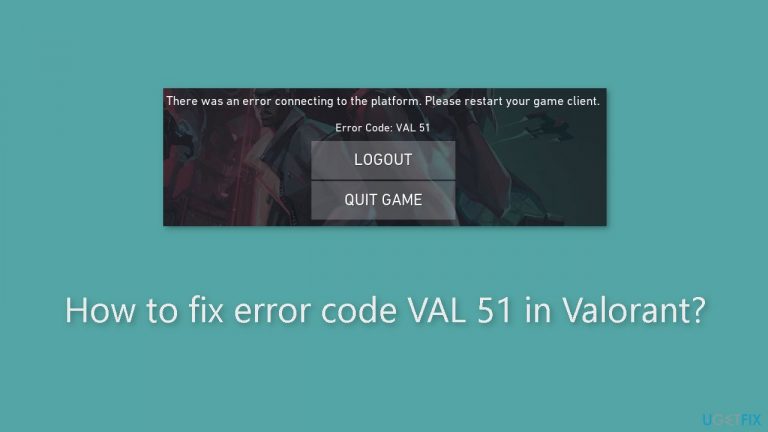
Method 1. Check Riot Game Servers
This error may be the result of an ongoing server issue on their part. Therefore, verify the current status of Riot game servers to ensure they are operational. Utilize a free online server status detection website to determine if a server outage is occurring.
Method 2. Update Valorant
- Open the Riot Client using Windows Search.
- Navigate to the VALORANT game on its home screen.
- If an update is available for the game, locate the Update VALORANT option.
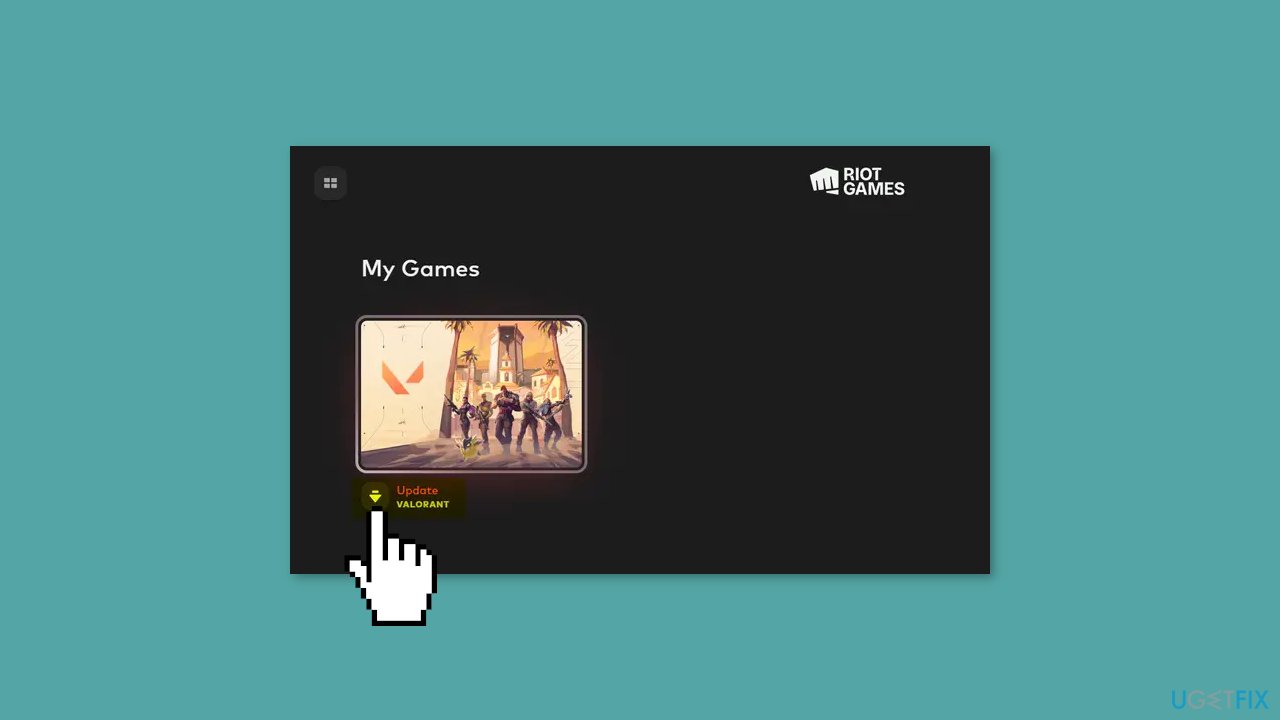
- Click on this button to start updating your game.
- Wait for the update to complete.
- After the update is finished, launch VALORANT.
- Check if the VAL 51 error is resolved.
Method 3. Clear the Logs and Webcache
- Click on the QUIT GAME button shown in the error prompt.
- Press the Windows key + R to open the Run command box and enter %LocalAppData% in the open field.
- In the Explorer window, locate the VALORANT folder and open it.
- Go to the Saved folder and open the logs folder.
- Select all the files present in this folder using the CTRL + A hotkey, followed by the Delete button.
- After that, repeat the above step for the webcache folder.
- Once done, close the File Explorer window and reopen the Run command box using the Windows key + R.
- Enter services.msc in the open box to open the Services app.
- Scroll down and look for the vgc service.
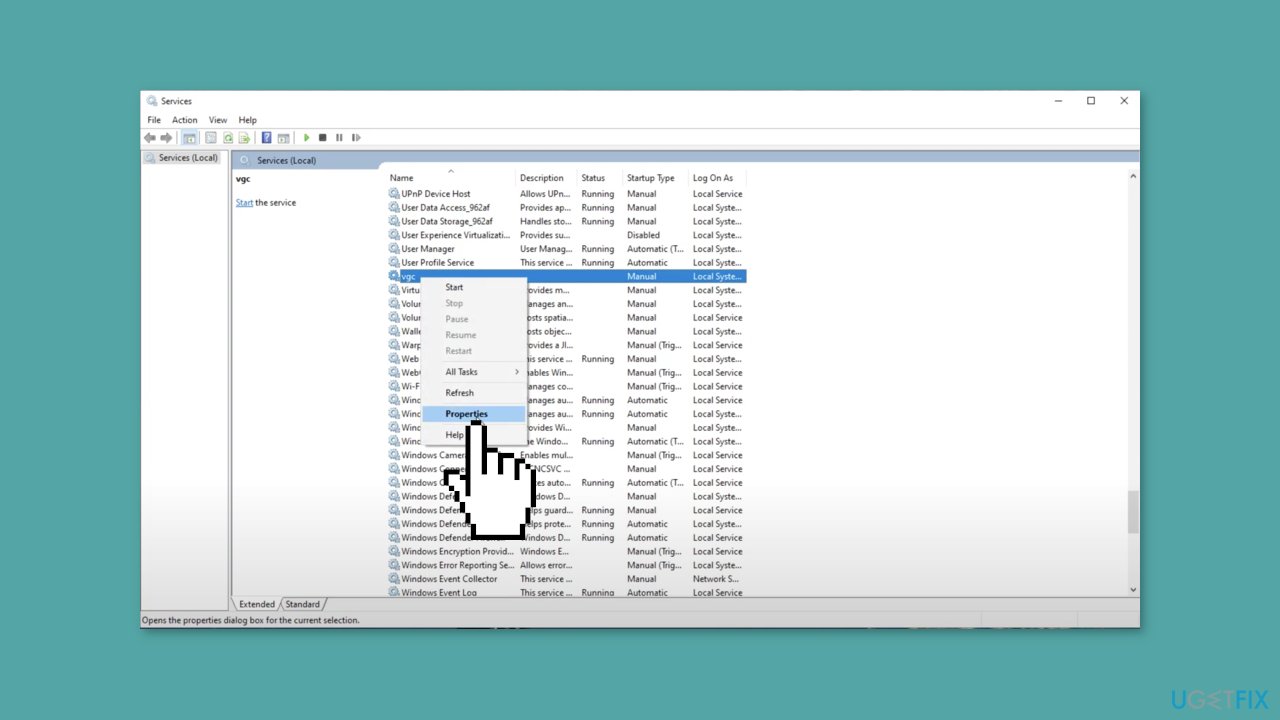
- Right-click on the vgc service and choose the Properties option from the context menu.
- In the vgc Properties window, set the Startup type to Automatic and click the Start button to start the service. If the service is already running, click on the Stop button and then press the Start button.
- Click on the Apply > OK button and close the Services app.
- Finally, restart your computer.
Method 4. Turn off Windows Firewall
- Press the Windows key + R to open the Run dialog box.
- Type control and press Enter.
- In the Control Panel, select System and Security (ensure the View by option is set to Category).
- Choose Windows Defender Firewall.
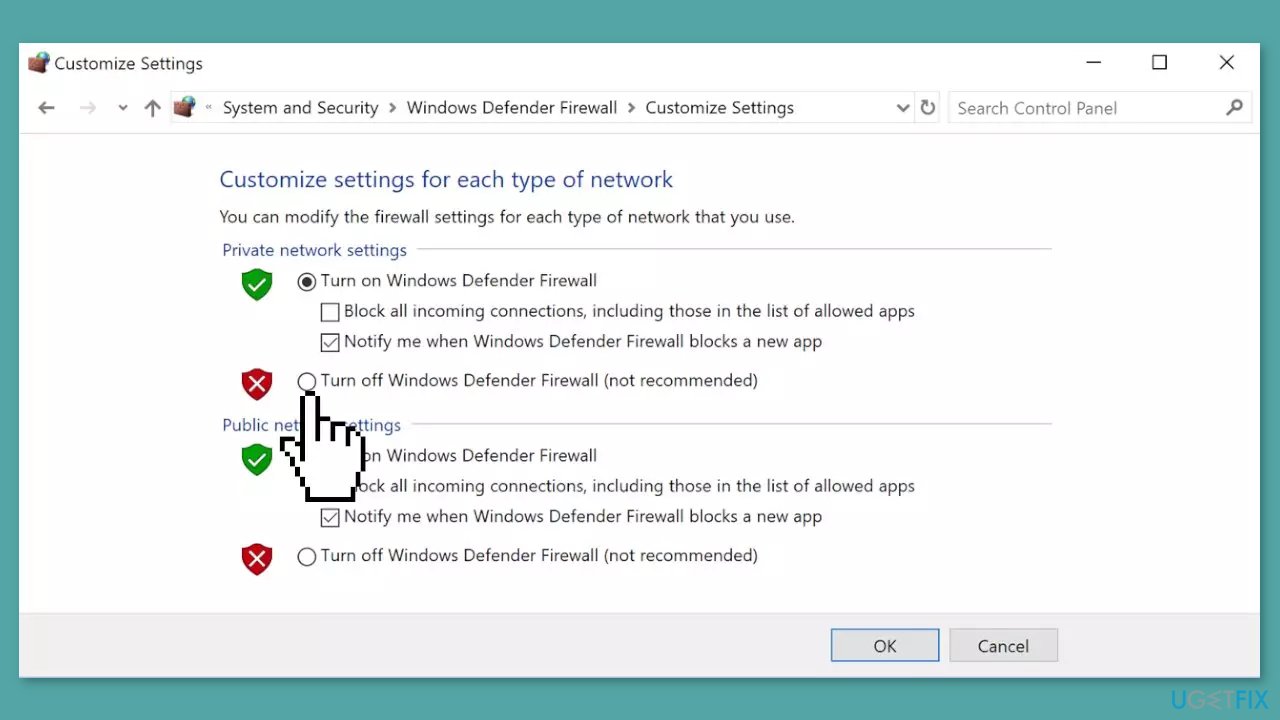
- On the left side of the screen, click Turn Windows Firewall on or off.
- Select the bubble next to Turn off Windows Defender Firewall (not recommended).
- Click OK to save the changes.
- Optionally, you can also disable the Windows Defender Firewall for both the private and public network settings.
Method 5. Modify DNS Settings
- Press the Windows key + R to open the Run dialog box.
- Type control and then press Enter on your keyboard to open the Control Panel.
- Click Network and Internet. (Make sure you've set Category as the View by.)
- Click Network and Sharing Center.
- Click on your network connection (whether it's Ethernet, Wi-Fi, or others).
- Click Properties.
- Click Internet Protocol Version 4 (TCP /IPv4) and then click Properties.
- Select the bubble next to Use the following DNS server addresses.
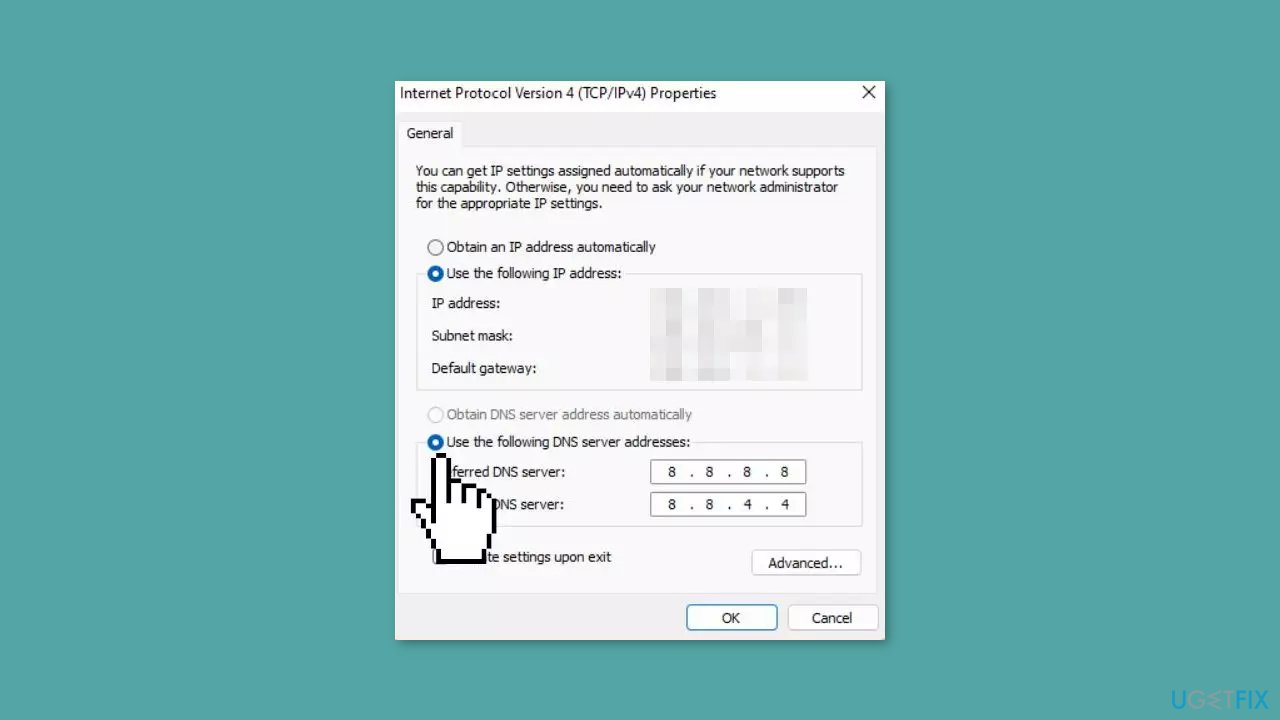
For Preferred DNS server, type 8.8.8.8
For Alternate DNS server, type 8.8.4.4
Tick Validate settings upon exit and then click OK.
Method 6. Flush DNS
- Open the Search box.
- Type cmd.
- Right-click Command Prompt from the results.
- Select Run as administrator.
- In the Command Prompt window that appears, type the following command:
ipconfig /flushdns
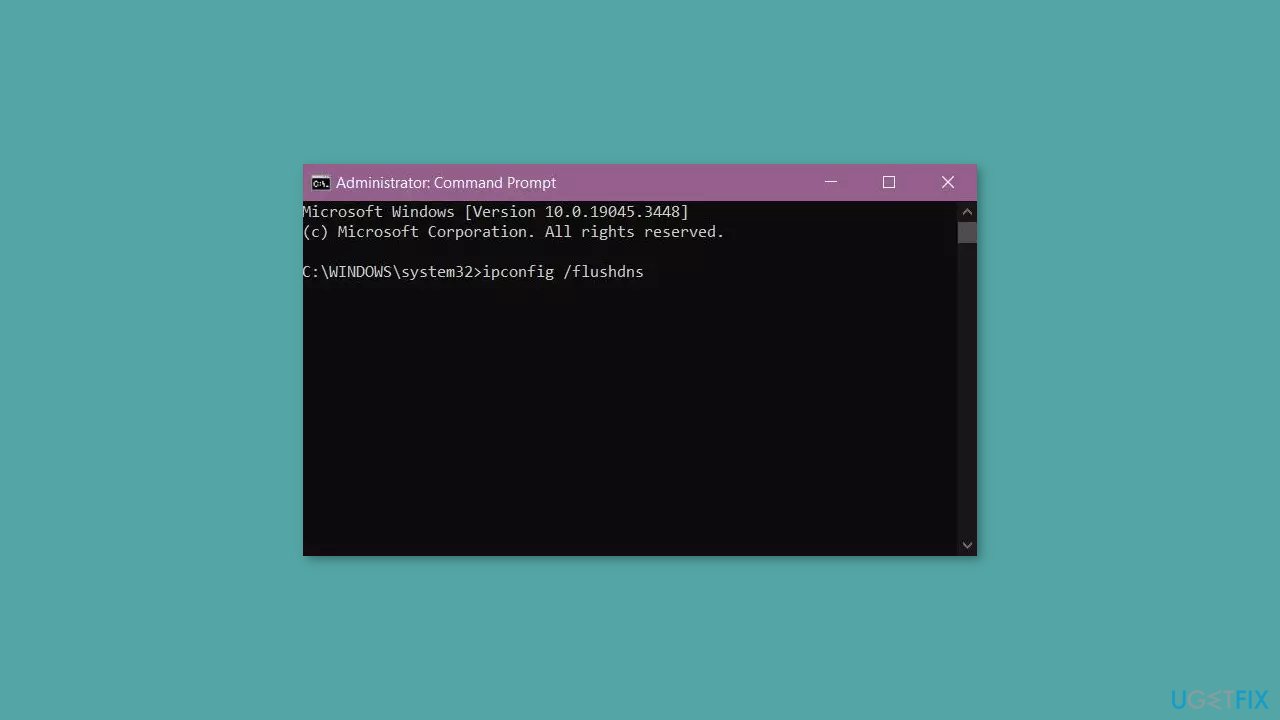
- Press Enter.
- If successful, the Command Prompt will report back with Successfully flushed the DNS Resolver Cache.
- Once done, restart your computer.
Method 7. Reinstall Valorant
- Press the Windows key + I to launch Settings.
- Go to the Apps > Installed apps section.
- Locate the VALORANT app.
- Press the three-dot menu button next to it.
- Choose the Uninstall option and follow the prompts.
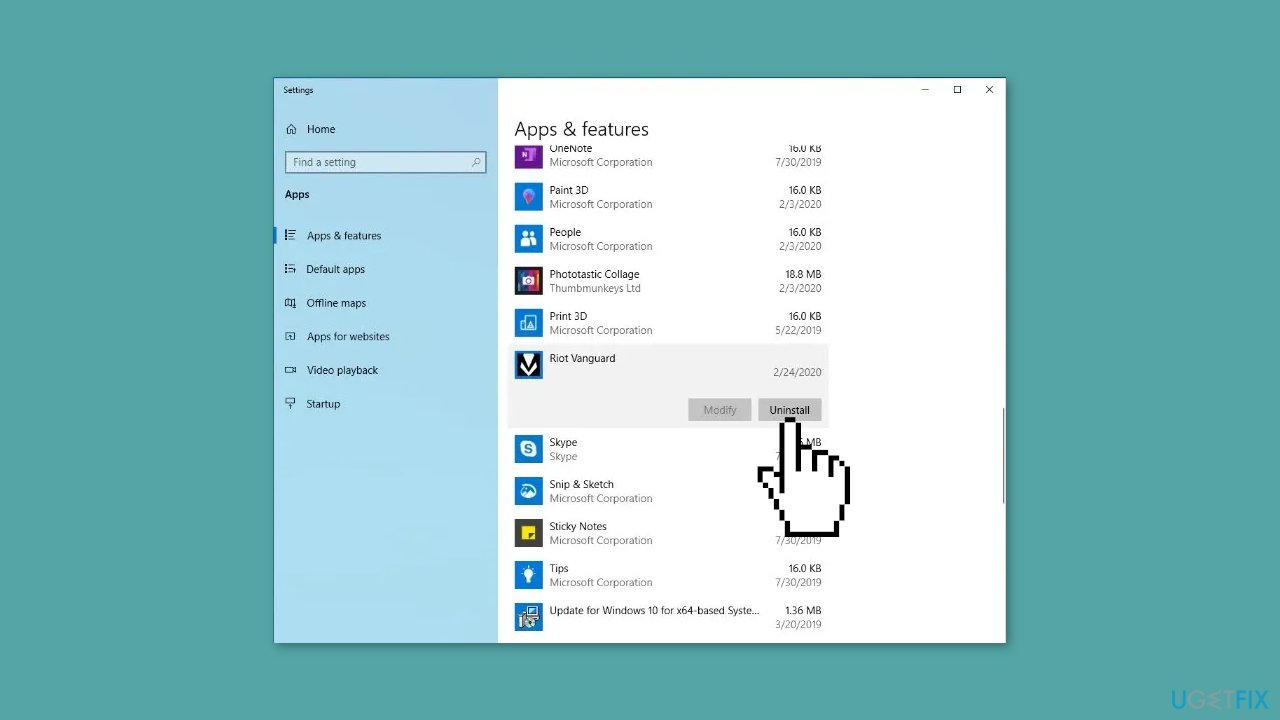
- After uninstalling, ensure there are no leftover or residual files associated with the VALORANT game on your system.
- Delete any such files.
- Restart your computer.
- Now, download the latest version of the game from its website.
- Install it on your PC.
Repair your Errors automatically
ugetfix.com team is trying to do its best to help users find the best solutions for eliminating their errors. If you don't want to struggle with manual repair techniques, please use the automatic software. All recommended products have been tested and approved by our professionals. Tools that you can use to fix your error are listed bellow:
Protect your online privacy with a VPN client
A VPN is crucial when it comes to user privacy. Online trackers such as cookies can not only be used by social media platforms and other websites but also your Internet Service Provider and the government. Even if you apply the most secure settings via your web browser, you can still be tracked via apps that are connected to the internet. Besides, privacy-focused browsers like Tor is are not an optimal choice due to diminished connection speeds. The best solution for your ultimate privacy is Private Internet Access – be anonymous and secure online.
Data recovery tools can prevent permanent file loss
Data recovery software is one of the options that could help you recover your files. Once you delete a file, it does not vanish into thin air – it remains on your system as long as no new data is written on top of it. Data Recovery Pro is recovery software that searchers for working copies of deleted files within your hard drive. By using the tool, you can prevent loss of valuable documents, school work, personal pictures, and other crucial files.
- ^ Chris Hoffman. Everything You Need To Know About the Blue Screen of Death. Howtogeek. Technology Magazine.
- ^ Tim Fisher. What Is the Windows Registry?. Lifewire. Software and Apps.
- ^ Difference between Cache and Cookies. Geeksforgeeks. IT Education.


