Question
Issue: How to fix Esentutl.exe error in Windows?
Hello. When I try to launch certain apps on Windows it is not working and I get the Esentutl.exe error. What is it? Is it possible to fix?
Solved Answer
Esentutl.exe is a crucial executable file that plays a significant role within the Windows operating system. It provides crucial database tools for the Windows Extensible Storage Engine and is mostly used for database maintenance and recovery activities. The management of different database-related operations within the Windows environment is the responsibility of this engine. Usually, a subfolder of the C:Windows directory houses Esentutl.exe.
Users who experience problems with esentutl.exe may see a variety of distinct error messages, each indicating a different issue. These error messages include, among others:
- “Esentutl.exe could not be found”
- “Windows failed to start – esentutl.exe”
- “Esentutl.exe is not a valid Win32 application”
- “Cannot find esentutl.exe”
- “The file esentutl.exe is missing or corrupt”
- “Esentutl.exe could not be installed”
- “Faulting Application Path: esentutl.exe”
- “Esentutl.exe could not be launched. Class not registered”
- “Error starting program: esentutl.exe”
Users may be negatively impacted by these inaccuracies in a number of ways. Any problems with esentutl.exe have the potential to cause the many Windows services, apps, and functionality that depend on proper database operations to stop working. This is because this executable is involved in crucial database maintenance and recovery duties. For instance, data integrity issues, program crashes, and even system instability may result from esentutl.exe being absent, damaged, or otherwise inaccessible.
The error messages stated above might be caused by a variety of difficulties, including missing or corrupted files, compatibility problems, registry issues, or incorrect application launches. These Esentutl.exe-related issues may make it impossible for users to conduct ordinary tasks, use apps that depend on database transactions, or even start their systems.
In this guide, you will find 5 steps that should help you fix Esentutl.exe error in Windows. You can also run a maintenance tool like FortectMac Washing Machine X9. It can fix most system errors, BSODs,[1] corrupted files, and registry[2] issues. Otherwise, follow the step-by-step instructions below.
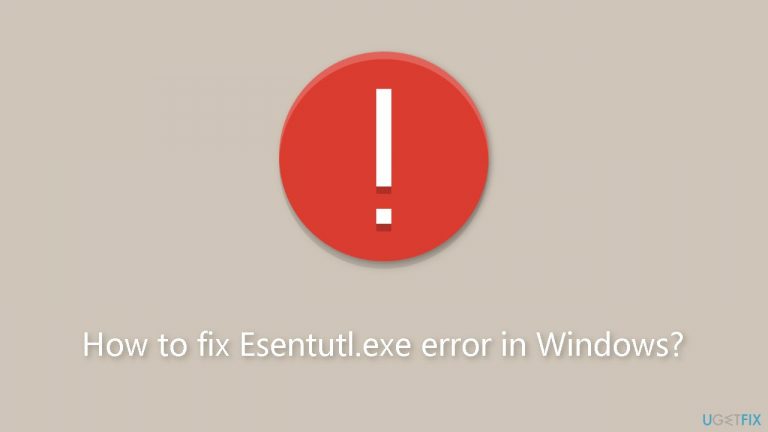
Solution 1. Install Windows Updates
- Press the Windows key + R to open the Run box.
- Type ms-settings:windowsupdate in the text box and press Enter.
- Click the Check for updates button.
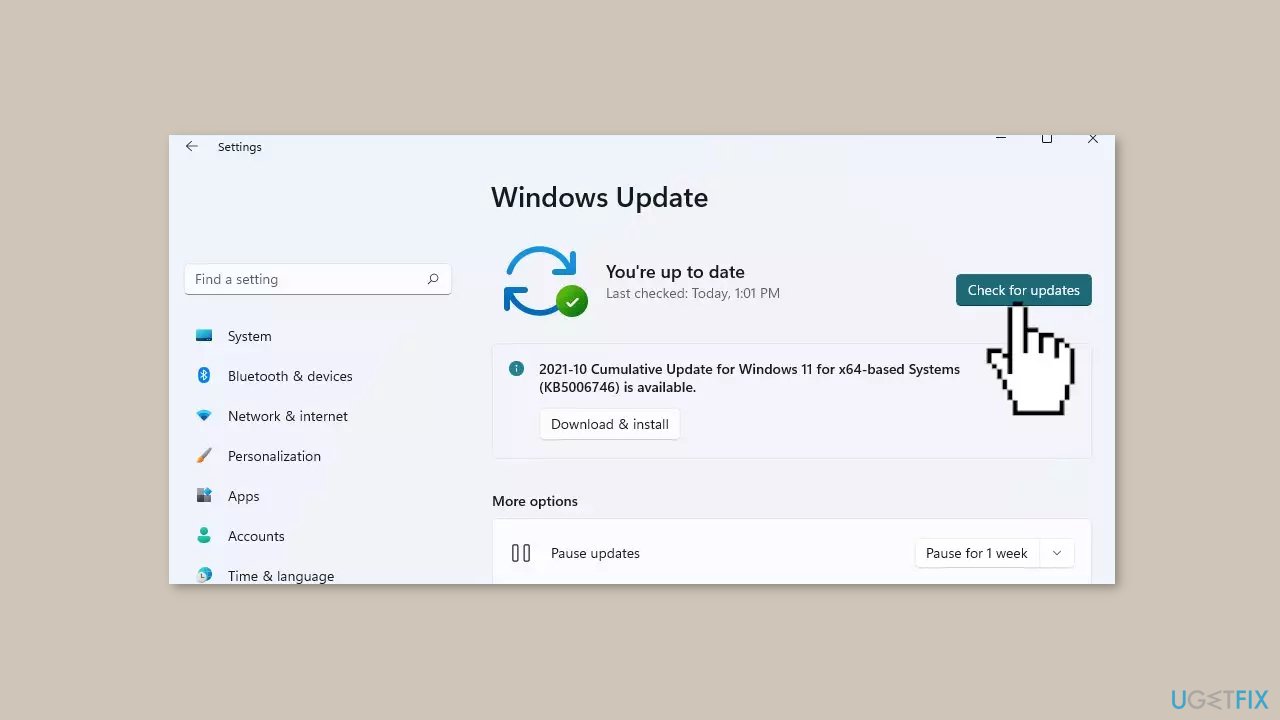
- If a new update is available, click the Download & Install all button.
- Restart your computer after the process is finished and check to see if the problem is fixed.
Solution 2. Repair Corrupted System Files
Use Command Prompt commands to repair system file corruption:
- Open Command Prompt as administrator
- Use the following command and press Enter:
sfc /scannow

- Reboot your system
- If SFC returned an error, then use the following command lines, pressing Enter after each:
DISM /Online /Cleanup-Image /CheckHealth
DISM /Online /Cleanup-Image /ScanHealth
DISM /Online /Cleanup-Image /RestoreHealth
Solution 3. Run a Malware Scan
It is possible that a malware infection may be the cause of Esentutl.exe error in Windows. It is important to run a comprehensive security scan to rule out this possibility and ensure that the computer is not infected. This can help to prevent further issues with the Windows operating system and ensure that it is functioning properly.
If you have access to a security scanner, or if your organization pays for one, you can use it to scan your entire system to check for a virus infection. Otherwise, you can use Windows Defender to scan your system:
- Click on the Windows Start menu or press the Windows key on your keyboard.
- Type Microsoft Defender in the search bar and click on Microsoft Defender Antivirus to open the application.
- Click on the Virus & threat protection option in the left-hand menu.
- Click on the Quick scan or Full scan option, depending on your preference.
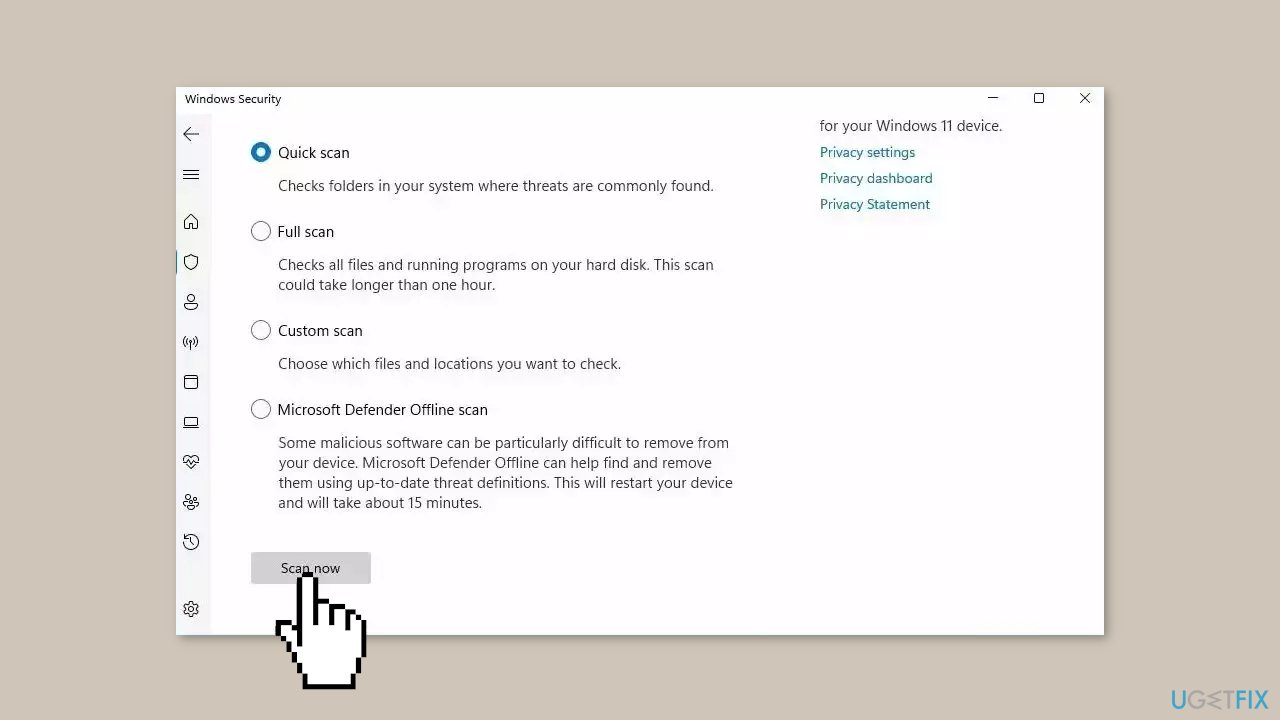
- If you choose Quick scan, Microsoft Defender Antivirus will scan the most vulnerable and commonly infected areas of your computer.
- If you choose Full scan, Microsoft Defender Antivirus will scan your entire computer, including all files, folders, and programs.
- Click on the Scan now button to start the selected scan type and wait for the scan to complete.
- The time it takes will depend on the size of your hard drive and the number of files being scanned.
- Once the scan is complete, you will be informed of any detected threats, and you can choose to quarantine or remove them.
- If no threats are found, Microsoft Defender Antivirus will inform you that your device is secure.
Solution 4. Try Clean Boot
- Open the Search menu, type in system configuration, and press Enter.
- Under the Services tab, tick the Hide all Microsoft services box.
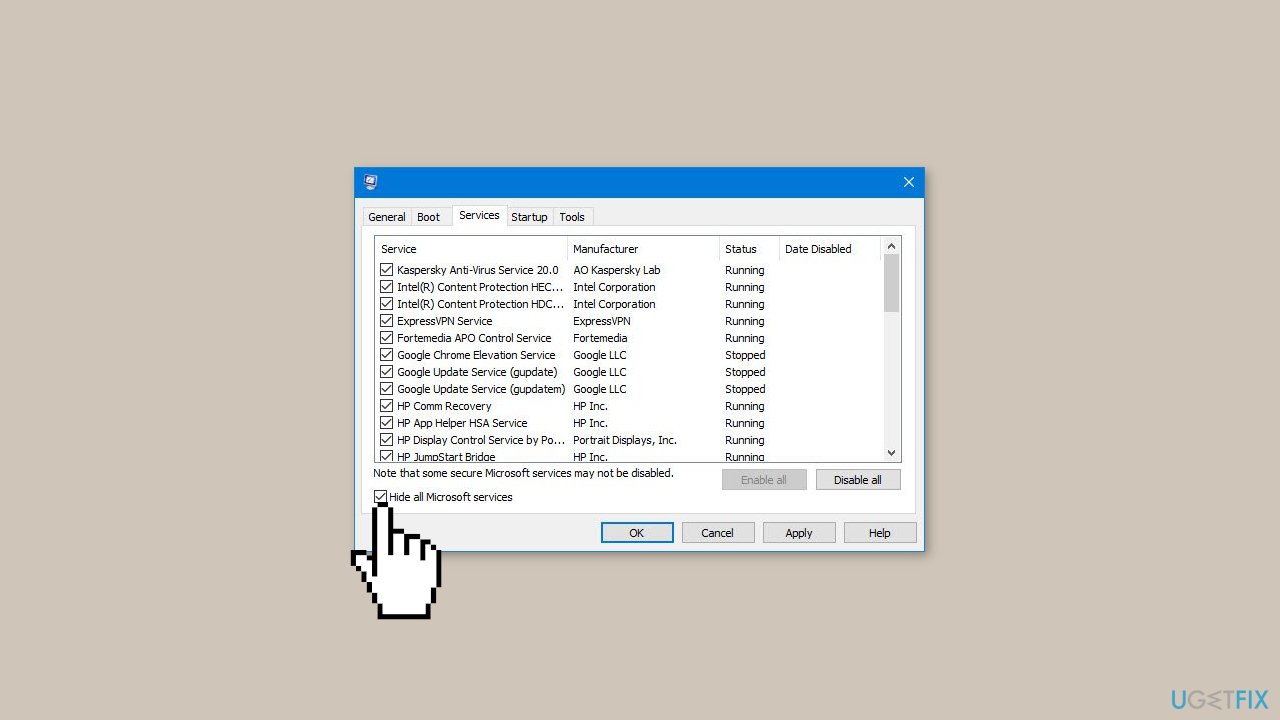
- Click on Disable all button.
- Head over to the Startup tab and click on Open Task Manager.
- Select a third-party program and click on Disable at the top.
- Repeat this step to disable all third-party apps and programs.
- Restart your PC to enter the clean boot state and see if the issue persists.
- If the issue disappeared in the clean boot state, then you can be certain that a third-party app is causing it.
- Go through all recently installed apps or programs and remove them one by one.
Solution 5. Use System Restore
System Restore is a feature in Microsoft Windows that allows users to revert their computer's state to a previous point in time. This can be helpful if you have made changes to your system that are causing problems.
- Go to the Start menu, type restore, and click on Create a restore point.
- Click System Restore, then follow the prompts until you can select a restore point.
- Select the one you want (ideally before the issue started occurring) and go ahead with the process.
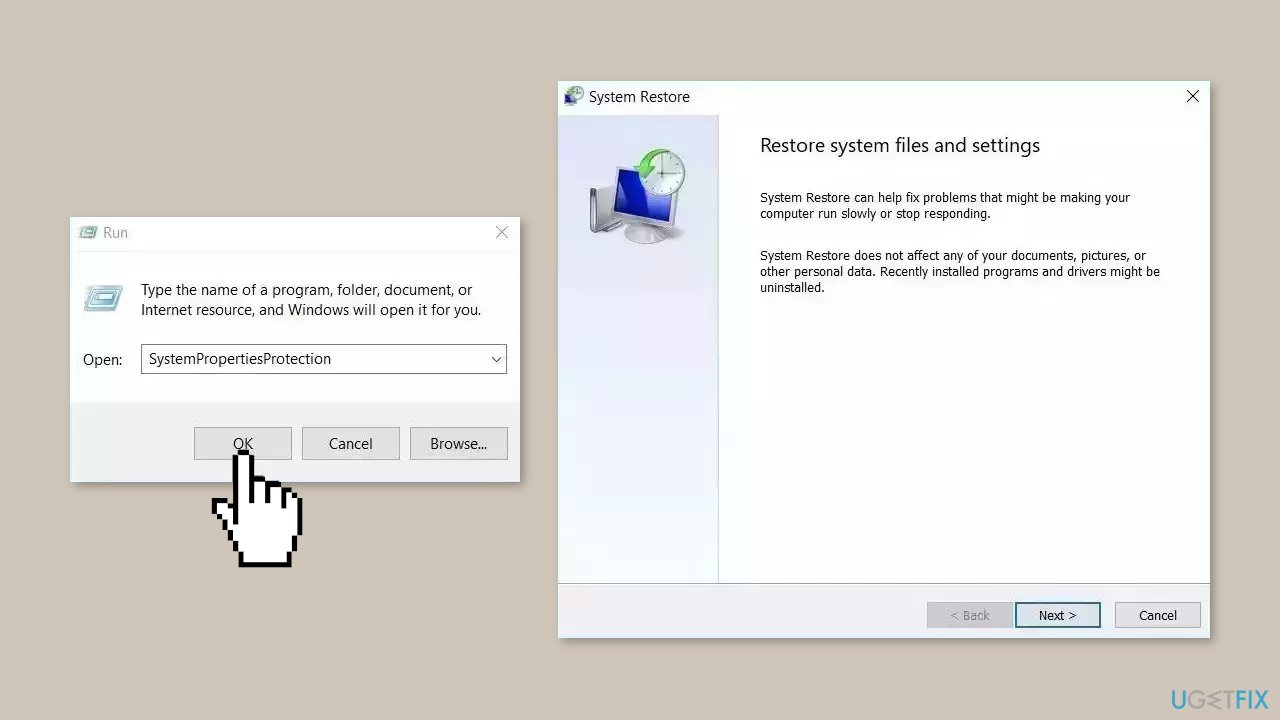
Repair your Errors automatically
ugetfix.com team is trying to do its best to help users find the best solutions for eliminating their errors. If you don't want to struggle with manual repair techniques, please use the automatic software. All recommended products have been tested and approved by our professionals. Tools that you can use to fix your error are listed bellow:
Prevent websites, ISP, and other parties from tracking you
To stay completely anonymous and prevent the ISP and the government from spying on you, you should employ Private Internet Access VPN. It will allow you to connect to the internet while being completely anonymous by encrypting all information, prevent trackers, ads, as well as malicious content. Most importantly, you will stop the illegal surveillance activities that NSA and other governmental institutions are performing behind your back.
Recover your lost files quickly
Unforeseen circumstances can happen at any time while using the computer: it can turn off due to a power cut, a Blue Screen of Death (BSoD) can occur, or random Windows updates can the machine when you went away for a few minutes. As a result, your schoolwork, important documents, and other data might be lost. To recover lost files, you can use Data Recovery Pro – it searches through copies of files that are still available on your hard drive and retrieves them quickly.
- ^ Chris Hoffman. Everything You Need To Know About the Blue Screen of Death. Howtogeek. Technology Magazine.
- ^ Windows Registry. Wikipedia, the free encyclopedia.


