Question
Issue: How to fix Ethernet disconnecting in Windows?
Hello. My ethernet connection keeps disconnecting on Windows. What should I do? There are no problems with my Internet.
Solved Answer
When compared to Wi-Fi, Ethernet connections function better on the network and are more reliable, giving users faster and more reliable internet speeds. However, a bothersome problem that some Windows PC users experience is when their Ethernet connection keeps disconnecting. Users' productivity, online activities, and overall computer experiences may all be negatively impacted by this problem.
Numerous issues can arise when the Ethernet connection repeatedly fails. Online players may endure lag or disconnects, which can be irritating. An abrupt disconnect when taking part in a video conference or online meeting might impair communication, cause information to be missed, and hamper business dealings. Additionally, it may be an inconvenience for people who work remotely because it may delay projects and result in data loss.
Those who depend on streaming services for entertainment may also be impacted by the problem. Regular Ethernet disconnects might result in buffering or disconnections from streaming services, interrupting live broadcasts, TV shows, and movies. For tasks that require a stable internet connection, such as large file downloads or software updates, an Ethernet disconnection can lead to incomplete downloads and installation failures. This may involve starting over with downloads or installations, wasting time and bandwidth.
There are many potential causes of Ethernet disconnections on Windows PCs, including hardware issues, driver[1] problems, and even system settings. In order to fix this issue, it is frequently necessary to identify the root cause and take the appropriate action.
Solutions may include inspecting the Ethernet cable for damage, verifying that network drivers are up-to-date, adjusting power management settings, or checking for interference from third-party software. In this guide, you will find 8 steps that should help you fix Ethernet disconnecting in Windows.
You can also run a system repair tool like FortectMac Washing Machine X9 that can fix most system errors, BSODs,[2] corrupted files, and registry[3] issues. Otherwise, follow the step-by-step instructions below.
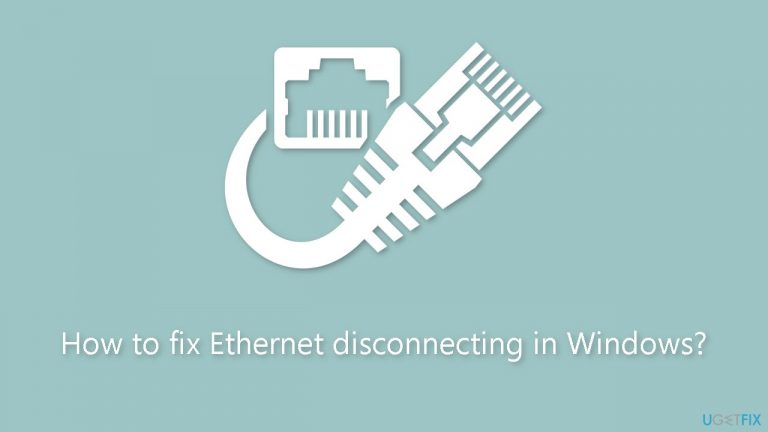
Method 1. Reconnect the Ethernet Cable
One of the most prevalent causes of this problem is a loose or impaired Ethernet cable. Therefore, begin by disconnecting and then reconnecting the Ethernet cable. During this process, carefully examine the cable for any signs of cuts or damage. If the cable or the connector seems to be compromised, consider using a different one.
You should also take the step of cleaning the Ethernet port on both your computer and router to guarantee a snug connection for the cable. If there are multiple ports available, attempt to connect the cable to an alternate port to check if it resolves the problem.
Method 2. Restart your Router or Modem
This is another fundamental solution you should attempt to address any internet problems. Restarting your router or modem should effectively clear any memory and resolve performance-related issues.
Method 3. Run the Network Adapter Troubleshooter
- Press the Windows key + I to open the Settings app.
- In the System tab, click on Troubleshoot.
- Select Other troubleshooters.
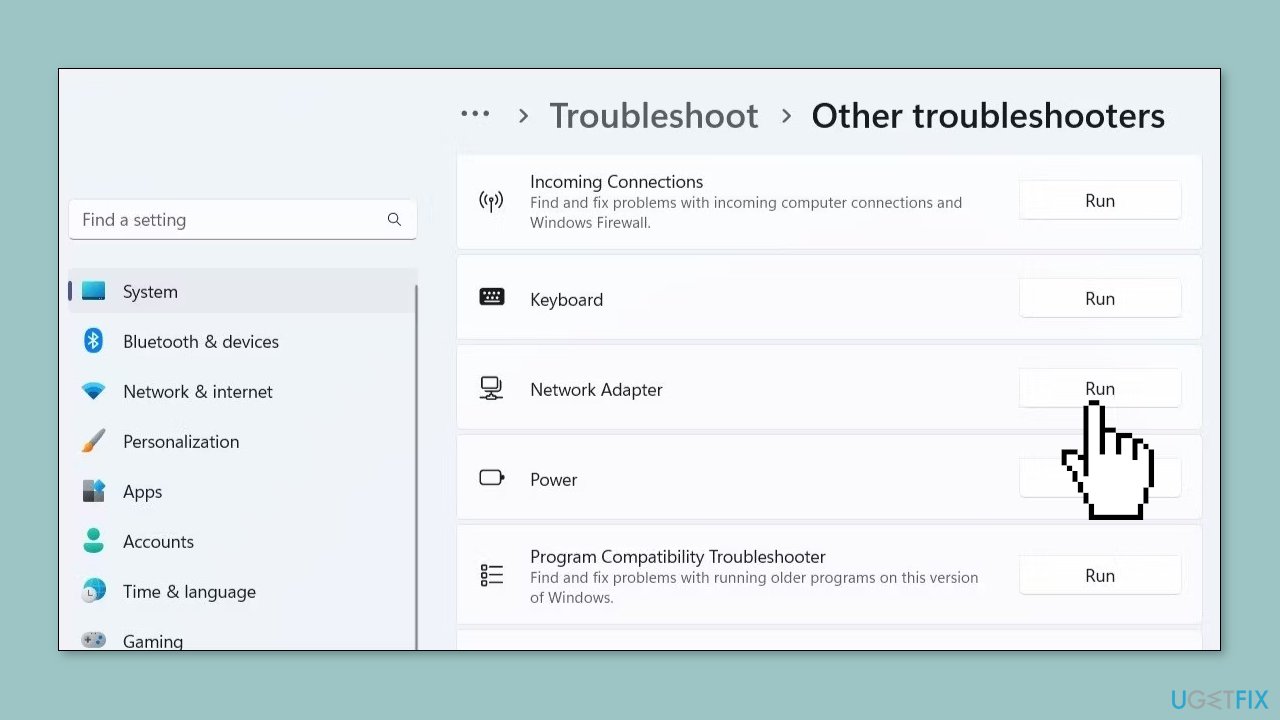
- Click the Run button next to the Network Adapter.
- Follow the on-screen prompts to finish running the troubleshooter.
Method 4. Enable Automatic DHCP
- Press the Windows key + I to open the Settings app.
- Head to Network & internet > Ethernet.
- Click the Edit button next to the IP assignment.
- Use the drop-down menu to select Automatic (DHCP) and click the Save button.
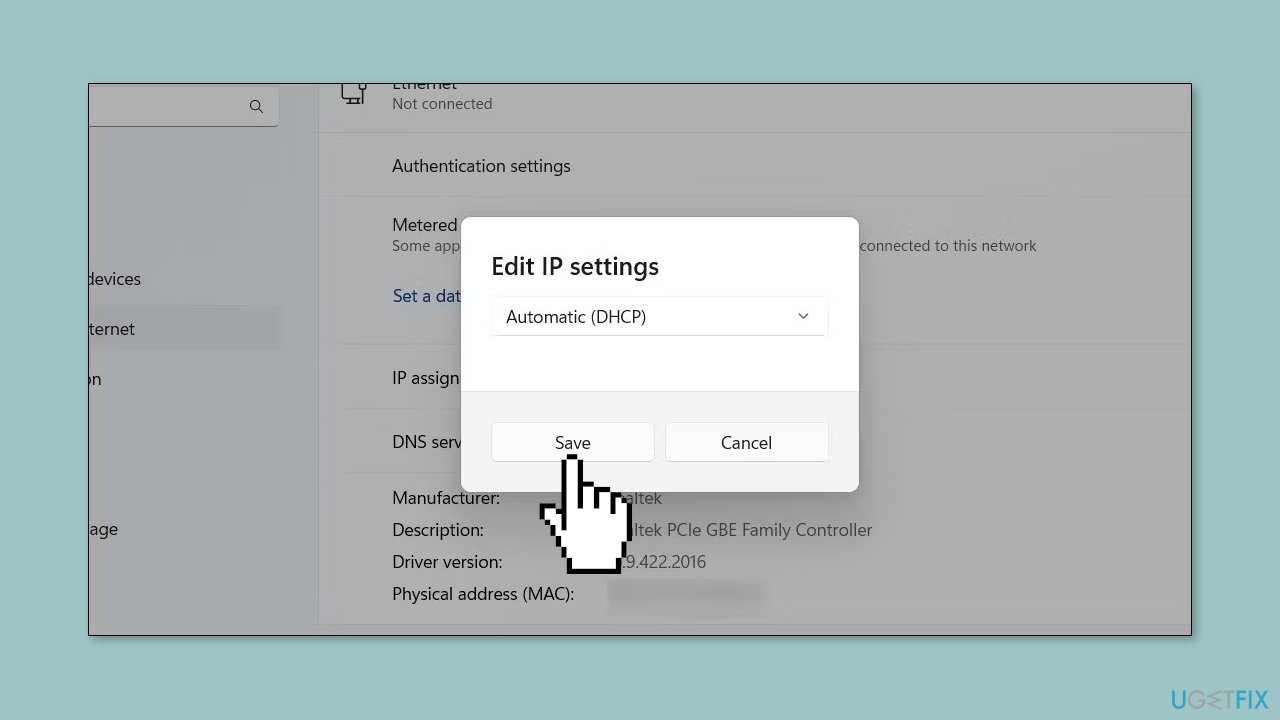
Method 5. Re-enable the Ethernet Adapter Driver
- Right-click on the Start icon and select Device Manager from the list.
- Double-click Network adapters to expand it.
- Right-click the Ethernet driver and select Disable device from the resulting menu.
- Select Yes to confirm.
- Right-click the Ethernet driver again and select Enable device.
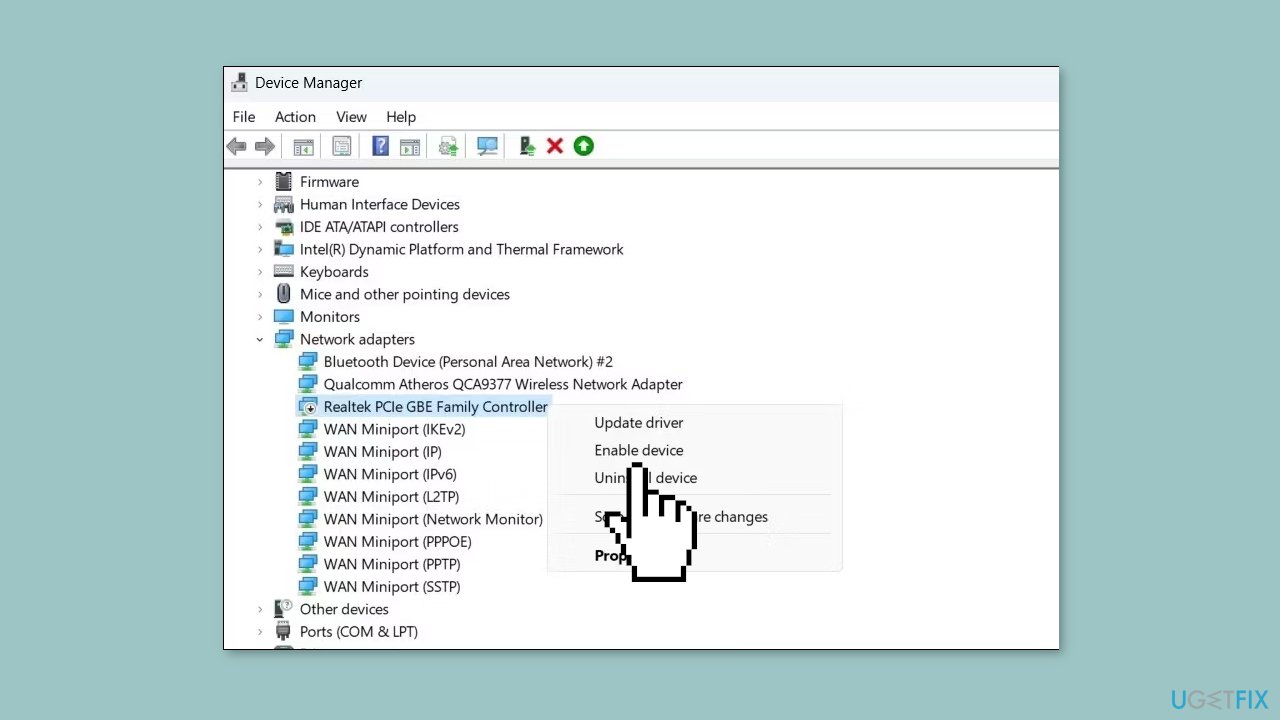
Method 6. Prevent Windows from Turning off the Ethernet Driver
- Press the Windows key + S to access the search menu.
- Type device manager in the text box and select the first result that appears.
- Expand Network adapters.
- Double-click on your Ethernet driver to open its properties.
- Switch to the Power Management tab.
- Clear the Allow the computer to turn off this device to save power checkbox.
- Hit OK.
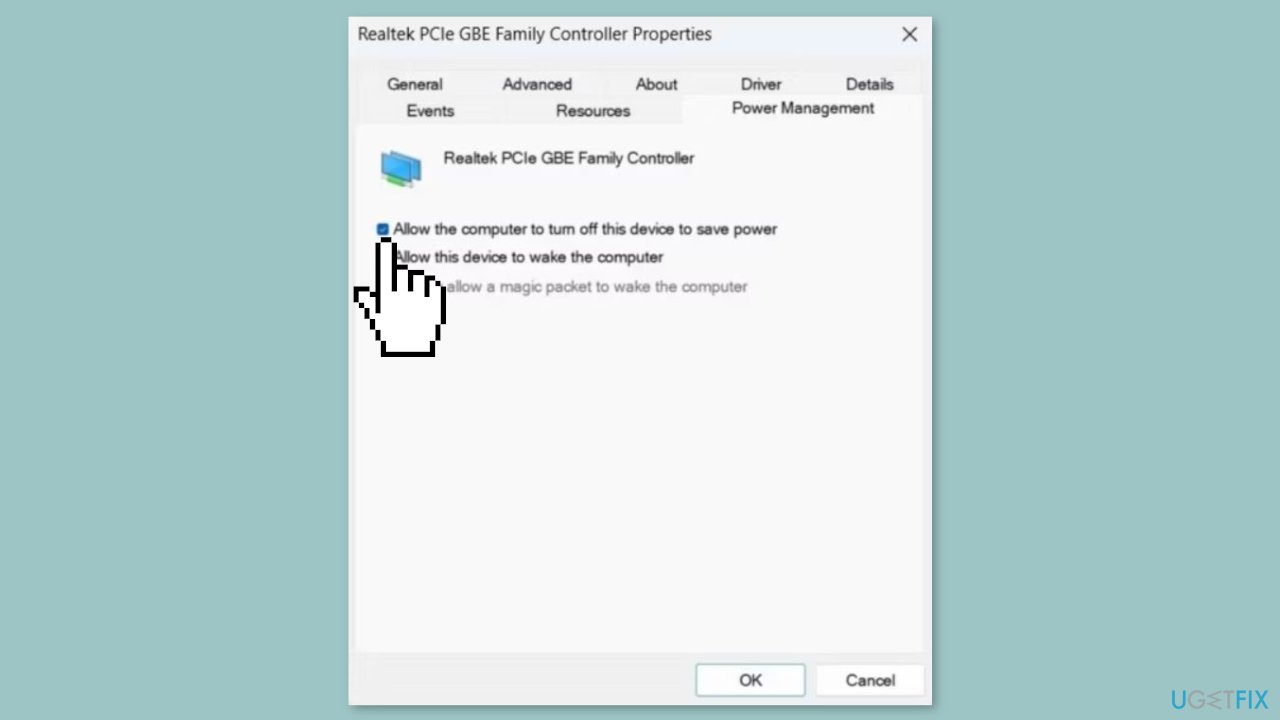
Method 7. Update the Ethernet Driver
- Press the Windows key + R to open the Run dialog box.
- Type devmgmt.msc in the box and press Enter.
- In the Device Manager window, expand Network adapters.
- Right-click on the problematic driver and select Update driver.
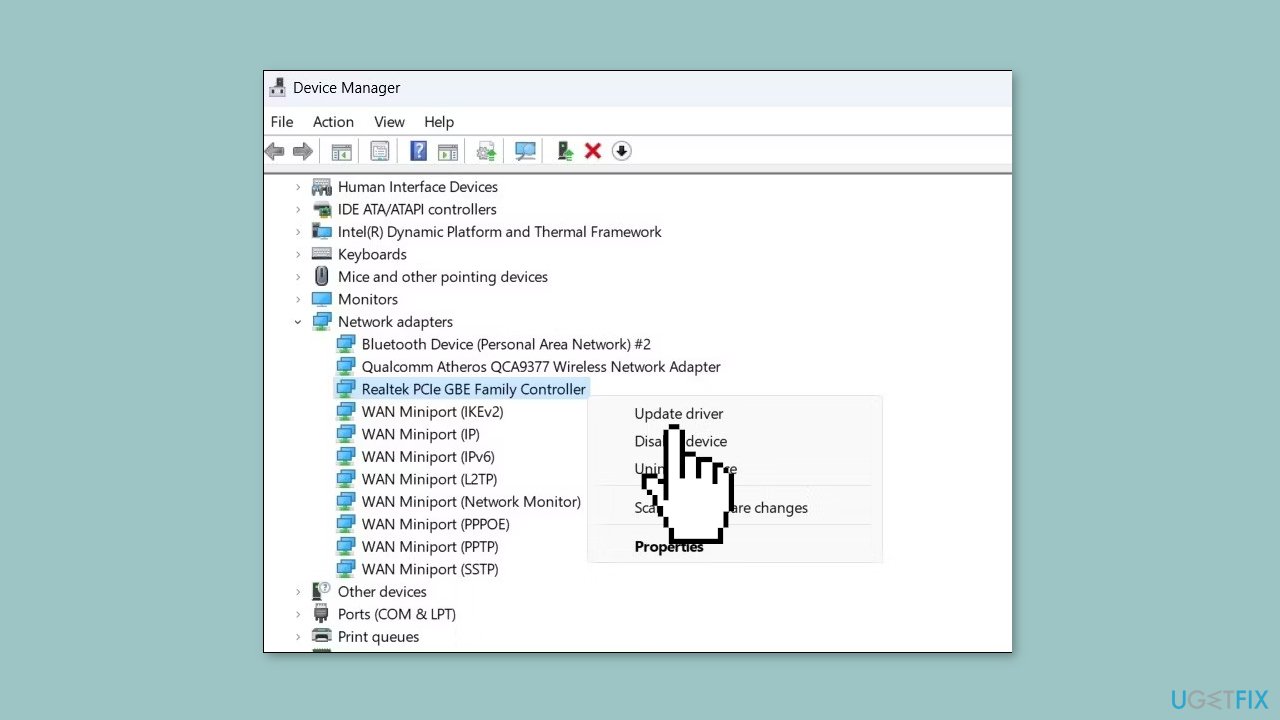
- Select the Search automatically for drivers option.
- Click on Search for updated drivers on Windows Update.
You can also use a dedicated utility like DriverFix that can find the best drivers for your machine and install them automatically.
Method 8. Reset Network Settings
- Press the Windows key + I to open the Settings app.
- Navigate to the Network & Internet tab on the left.
- Scroll down and click on Advanced network settings.
- Under the More settings section, select Network reset.
- Click the Reset now button.
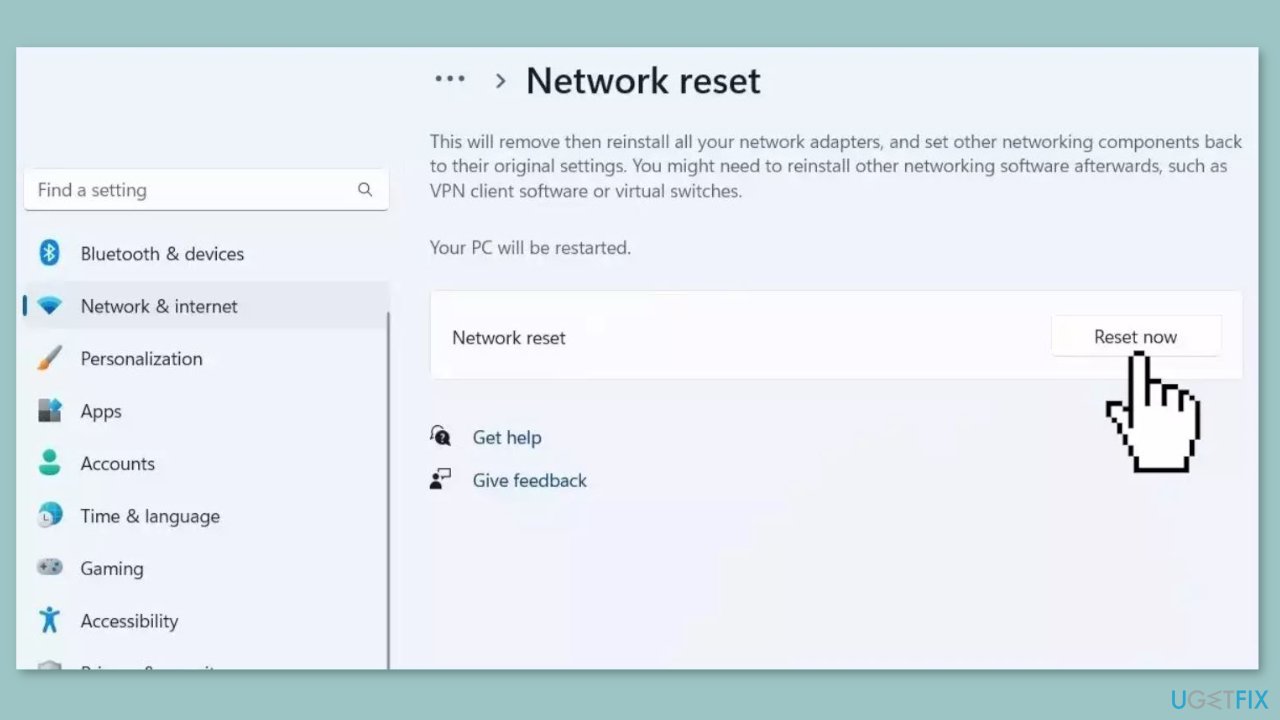
- Select Yes to confirm.
- Wait for the network reset process to complete.
- Once the process has completed, set up your network connection again and check to see if the issue has been resolved.
Repair your Errors automatically
ugetfix.com team is trying to do its best to help users find the best solutions for eliminating their errors. If you don't want to struggle with manual repair techniques, please use the automatic software. All recommended products have been tested and approved by our professionals. Tools that you can use to fix your error are listed bellow:
Protect your online privacy with a VPN client
A VPN is crucial when it comes to user privacy. Online trackers such as cookies can not only be used by social media platforms and other websites but also your Internet Service Provider and the government. Even if you apply the most secure settings via your web browser, you can still be tracked via apps that are connected to the internet. Besides, privacy-focused browsers like Tor is are not an optimal choice due to diminished connection speeds. The best solution for your ultimate privacy is Private Internet Access – be anonymous and secure online.
Data recovery tools can prevent permanent file loss
Data recovery software is one of the options that could help you recover your files. Once you delete a file, it does not vanish into thin air – it remains on your system as long as no new data is written on top of it. Data Recovery Pro is recovery software that searchers for working copies of deleted files within your hard drive. By using the tool, you can prevent loss of valuable documents, school work, personal pictures, and other crucial files.
- ^ Device driver. Wikipedia, the free encyclopedia.
- ^ Chris Hoffman. Everything You Need To Know About the Blue Screen of Death. Howtogeek. Tech Insight Magazine.
- ^ Tim Fisher. What Is the Windows Registry?. Lifewire. Software and Apps.


