Question
Issue: How to fix Gigabyte RGB Fusion not working in Windows?
Hello. The Gigabyte RGB Fusion application does not work on my Windows PC. Previously I could control the light effects fine. Is there a way to fix this?
Solved Answer
The well-known software program Gigabyte RGB Fusion was created to improve the user's experience when controlling the lighting effects and patterns on compatible hardware parts and devices. Users are given the option to regulate and personalize the lighting in many areas of their system, including hardware like motherboards, graphics cards, and peripherals. This degree of customizing enables users to design visually beautiful and synchronized lighting schemes that correspond to their preferences and styles, greatly enhancing the aesthetics and personalization of a PC setup.
Gigabyte RGB Fusion is not immune to problems and errors, though, and occasionally they may prevent it from functioning as planned. Users who depend on RGB Fusion to create the correct lighting effects or synchronize their RGB components may find it unpleasant when this problem occurs.
Users may experience Gigabyte RGB Fusion issues with Windows in a number of ways. The visual aesthetics and personalization that people have produced or intended for their computer installations are first and foremost disrupted. The desired effects could be defeated by irregular or stuck lighting patterns. The problem can also make it more difficult for users to accurately monitor system temperatures or other crucial indicators when they employ RGB lighting.
Moreover, individuals who have spent a lot of money on high-end hardware components especially made for customization and synchronization may find the inability to control RGB lighting using Gigabyte RGB Fusion to be extremely inconvenient. Users who love RGB aesthetics and lighting effects may find the problem to be a big irritation, which could have an effect on how happy they are with their system as a whole.
There are a number of potential fixes for the Gigabyte RGB Fusion issue, including updating the software, checking for driver incompatibilities, or performing a CMOS reset. These procedures are intended to fix RGB Fusion so that users may once again control their lighting effects and patterns, giving their PC setup the appropriate visual appeal and functionality.
In this guide, you will find 4 steps that should help you fix Gigabyte RGB Fusion not working in Windows. You can also run a maintenance tool like FortectMac Washing Machine X9 that can fix most system errors, BSODs, corrupted files, and registry issues. Otherwise, follow the step-by-step instructions below.

Solution 1. Reinstall RGB Fusion
- Type control panel in the search bar and hit Enter.
- Click on Programs > Programs and Features.
- Scroll down in the app list to find Gigabyte RGB Fusion and right-click on it to choose Uninstall.
- After the uninstallation, restart your computer and then download & install the latest version of RGB version from the official website.
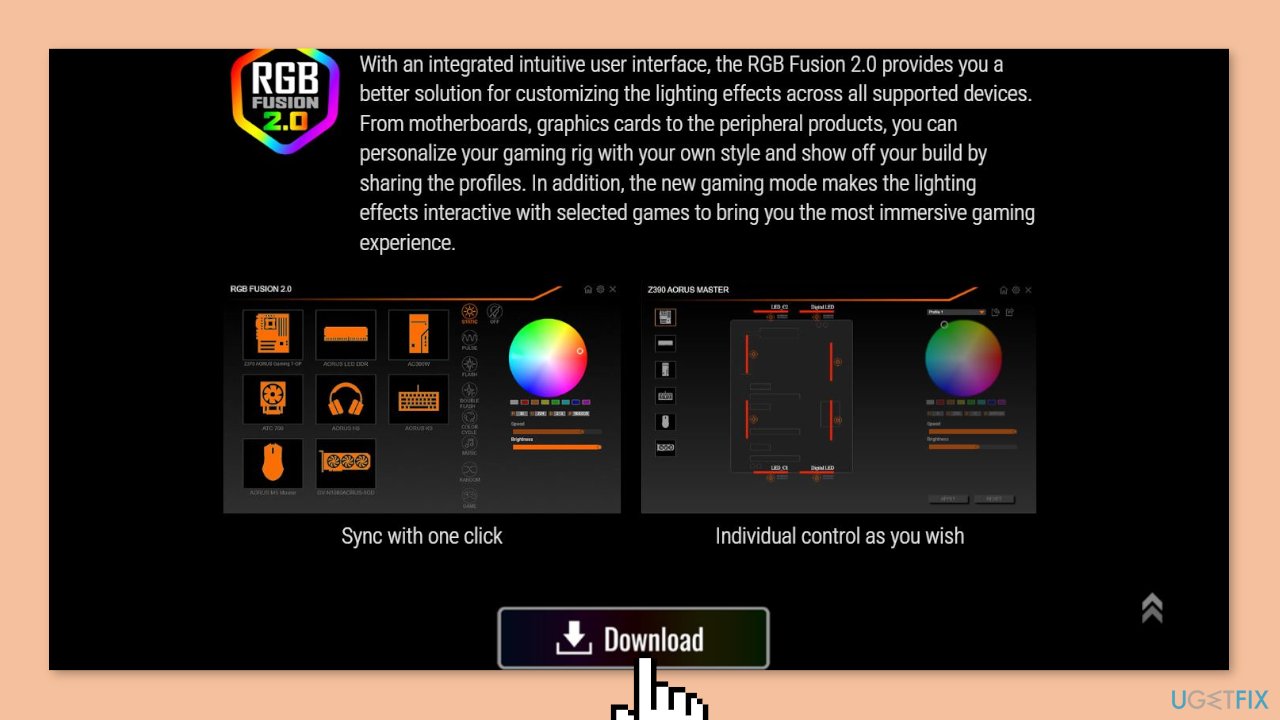
Solution 2. Uninstall Anti-Cheat Programs
- Press the Windows key + R to open the Run box.
- Type appwiz.cpl and hit Enter to open Programs and Features.
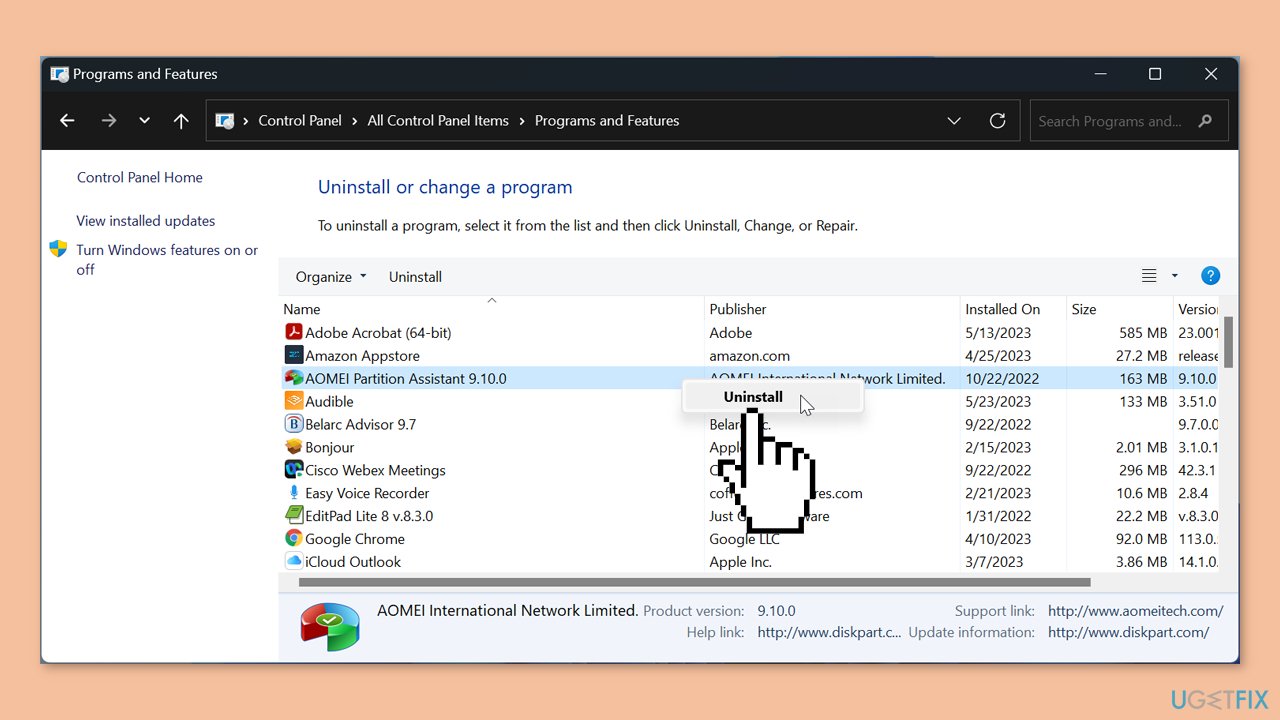
- Now, you can see all the programs installed on your PC, right-click on the app you want to delete and hit Uninstall.
- Follow the prompts on the screen to complete the uninstallation.
Solution 3. Clear CMOS
Another method to resolve the issue of RGB Fusion not opening is to perform a CMOS clear on your motherboard. This action will reset your BIOS settings to their original factory defaults.
- Power off your computer and unplug the power supply.
- Remove the side panel of the computer casing.
- Find the silver, coin-shaped battery on the motherboard and remove it.
- Wait for about 10 minutes and then put the battery back.
- Connect to the power supply and switch on your computer to start clearing the CMOS.
Solution 4. Update Drivers
- Right-click on the Start icon and select Device Manager from the quick menu.
- Expand the device category and right-click on your driver to select Update driver.
- Select Search automatically for drivers and follow the instructions on the screen.
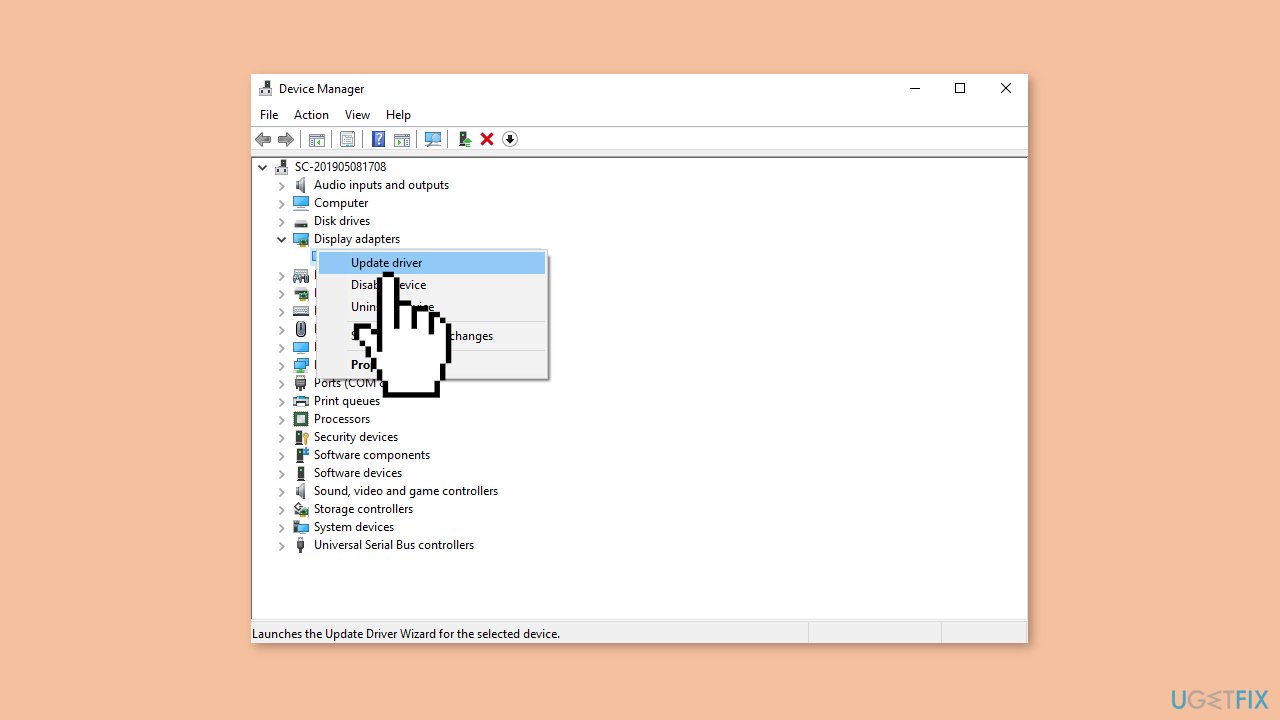
You can also use a dedicated utility like DriverFix that can find the best drivers for your machine and install them automatically.
Repair your Errors automatically
ugetfix.com team is trying to do its best to help users find the best solutions for eliminating their errors. If you don't want to struggle with manual repair techniques, please use the automatic software. All recommended products have been tested and approved by our professionals. Tools that you can use to fix your error are listed bellow:
Prevent websites, ISP, and other parties from tracking you
To stay completely anonymous and prevent the ISP and the government from spying on you, you should employ Private Internet Access VPN. It will allow you to connect to the internet while being completely anonymous by encrypting all information, prevent trackers, ads, as well as malicious content. Most importantly, you will stop the illegal surveillance activities that NSA and other governmental institutions are performing behind your back.
Recover your lost files quickly
Unforeseen circumstances can happen at any time while using the computer: it can turn off due to a power cut, a Blue Screen of Death (BSoD) can occur, or random Windows updates can the machine when you went away for a few minutes. As a result, your schoolwork, important documents, and other data might be lost. To recover lost files, you can use Data Recovery Pro – it searches through copies of files that are still available on your hard drive and retrieves them quickly.


