Question
Issue: How to fix Google Play error 492?
Hello. I tried updating Google Play apps on my phone but I get the 492 error code. Is there a way to fix this?
Solved Answer
When trying to download or update apps from the Google Play Store, Android users frequently run into the Google Play error code 492. This error can occur in one, several, or all of the apps on a smartphone and is not self-resolving. Often, the Google Play Store's corrupted data or the cached files of particular apps are the source of the issue.
The error suggests that there is a problem with the way the app installation or update process normally operates. The recurrent error 492 may prevent users from using the most recent features, security updates, or enhancements added by program developers. The frustration is compounded by the fact that this issue does not naturally resolve over time.
Corruption in the app cache and files or the Google Play Store is one of the main causes of the problem. This can happen for several reasons, including unsuccessful downloads, unfinished installations, or other problems that compromise the integrity of the data that is being stored. Error 492 can also persist due to missing or incorrectly configured permissions, which are frequently the result of upgrades to the operating system and applications.
The impact on users is evident in the hindrance of app updates and installations, which are essential for optimal app performance, security, and access to new features. Users might not receive important updates on time, which could expose their apps to security threats or prevent them from making use of new features.
Addressing the Google Play error 492 requires users to consider various potential solutions, such as clearing the cache and data of the Google Play Store and affected apps, uninstalling updates, or resetting app preferences. In this guide, you will find 5 steps that should help you fix Google Play error 492. Follow the step-by-step instructions below.
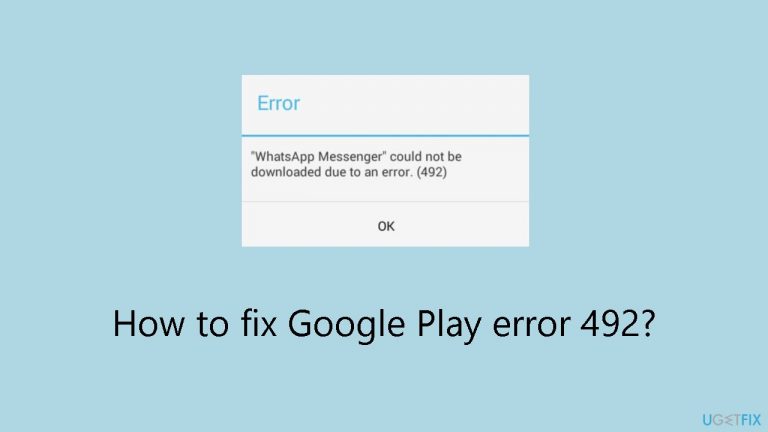
Solution 1. Clear the Play Store Cache
- Open the device Settings.
- Navigate to Apps.
- From the list, select Google Play Store.
- Tap on Storage.
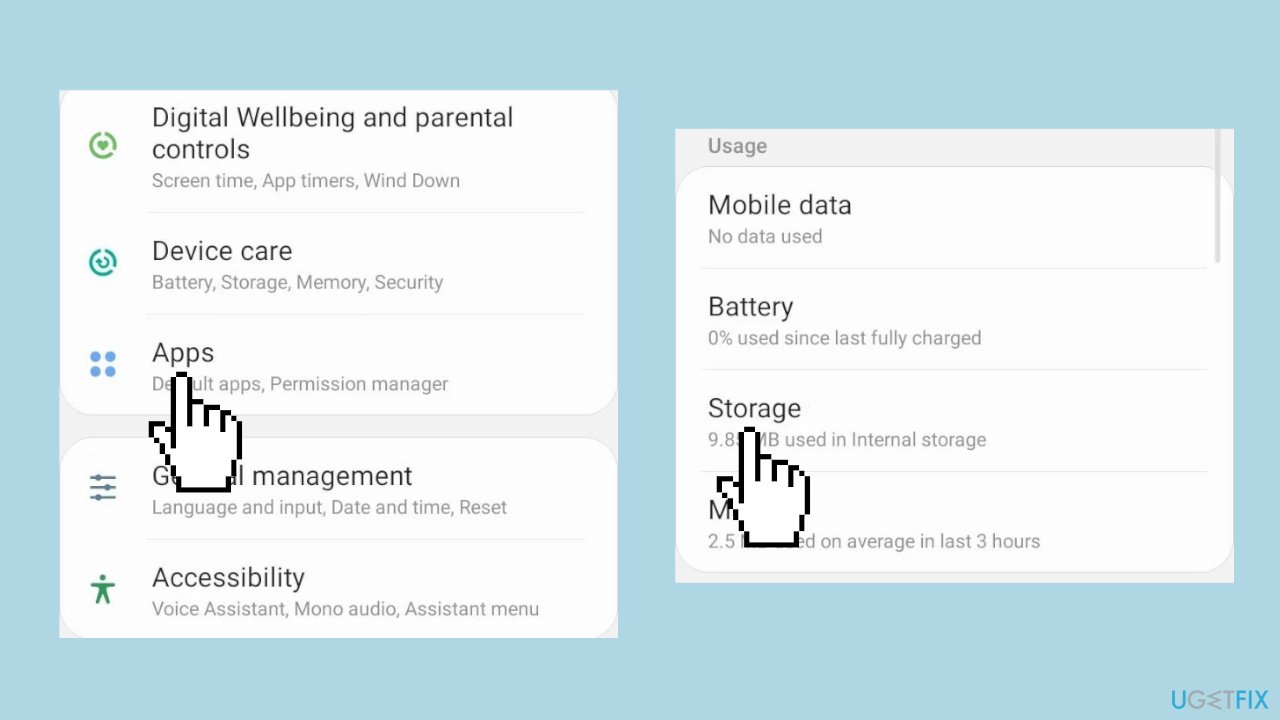
- Clear data and Clear cache individually to remove non-critical files. Confirm if prompted.
- Repeat the process for Google Play Services.
- Check for any improvements after clearing the cache.
Solution 2. Update the Android Version
- Access the device Settings.
- Choose Software update.
- If a newer version is found, tap Download and install.
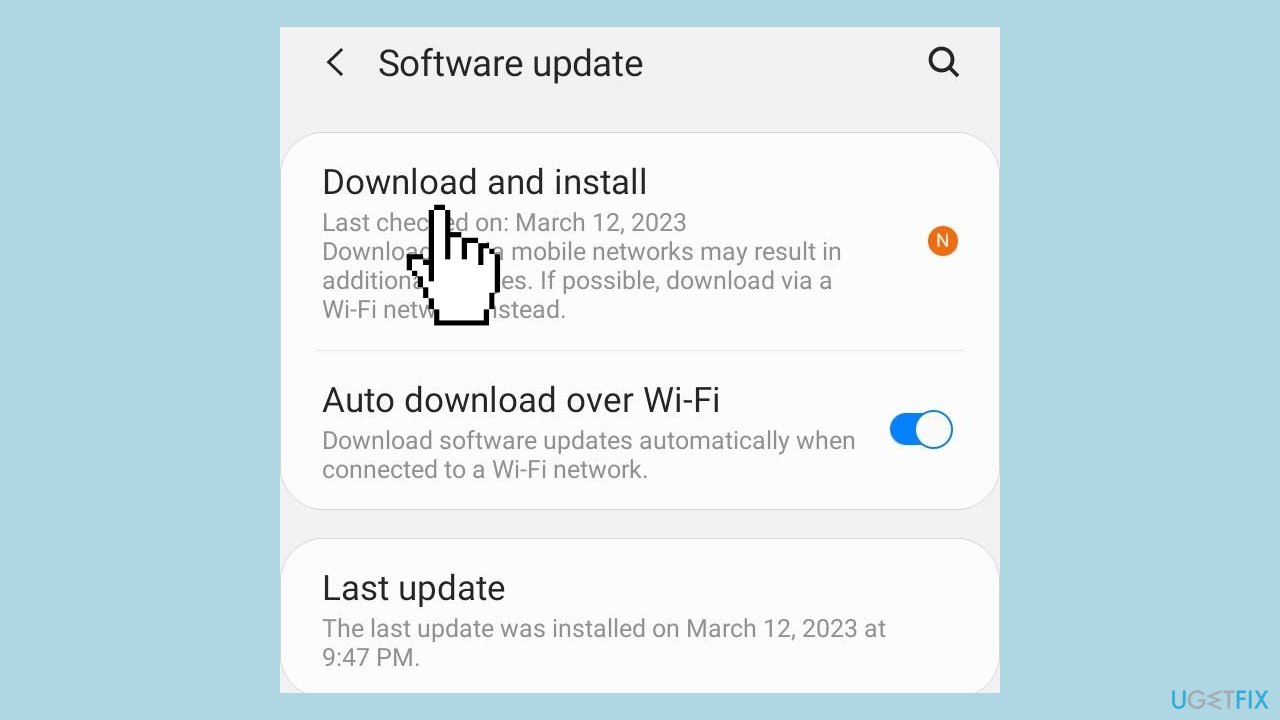
- Start the update by tapping the Download button.
- After the update, restart the device.
- Verify if the Google Play error code 492 is resolved.
Solution 3. Uninstall the Google Play Store Updates
- Open Settings on your device.
- Navigate to Apps and choose Google Play Store from the list.
- Tap the ellipsis (three dots) located at the top right.
- Select Uninstall updates.
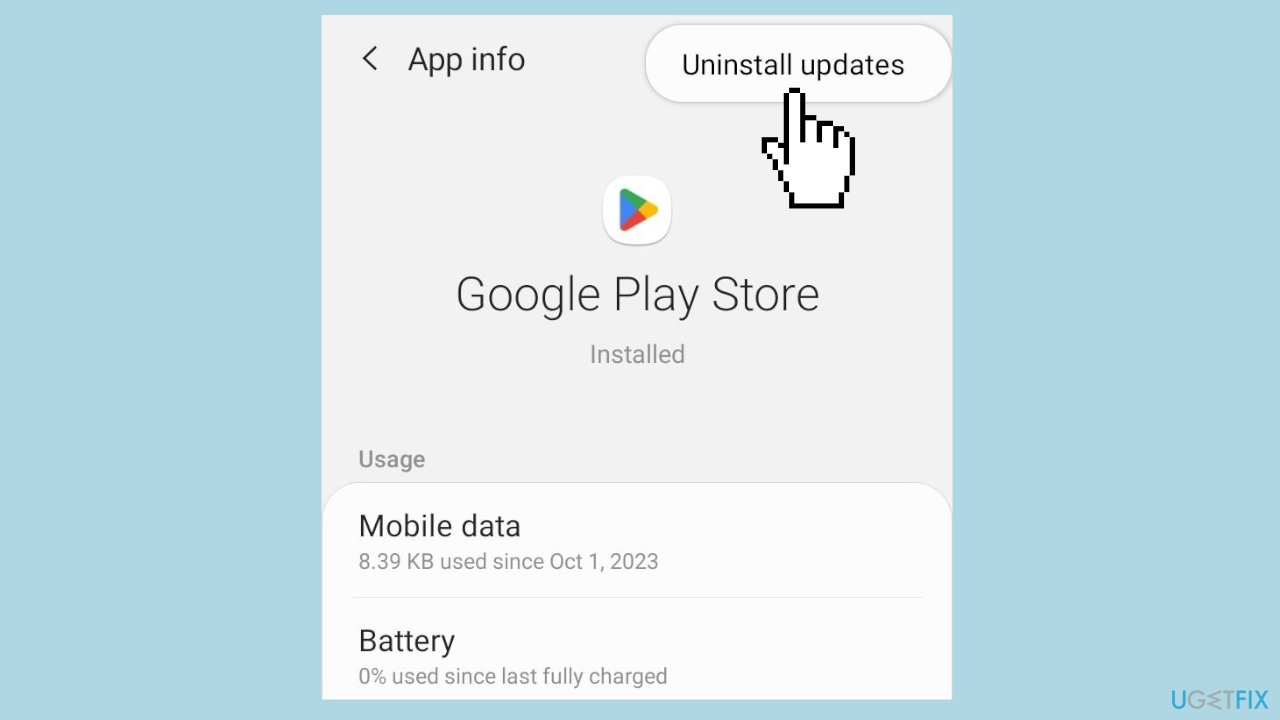
- Confirm by tapping OK in the prompt.
- Wait for the process to complete.
- Check for any improvements after the update is uninstalled.
Solution 4. Reinstall the Affected App
- Access the device Settings.
- Navigate to Apps and select the app that is not updating.
- Tap Uninstall at the bottom.
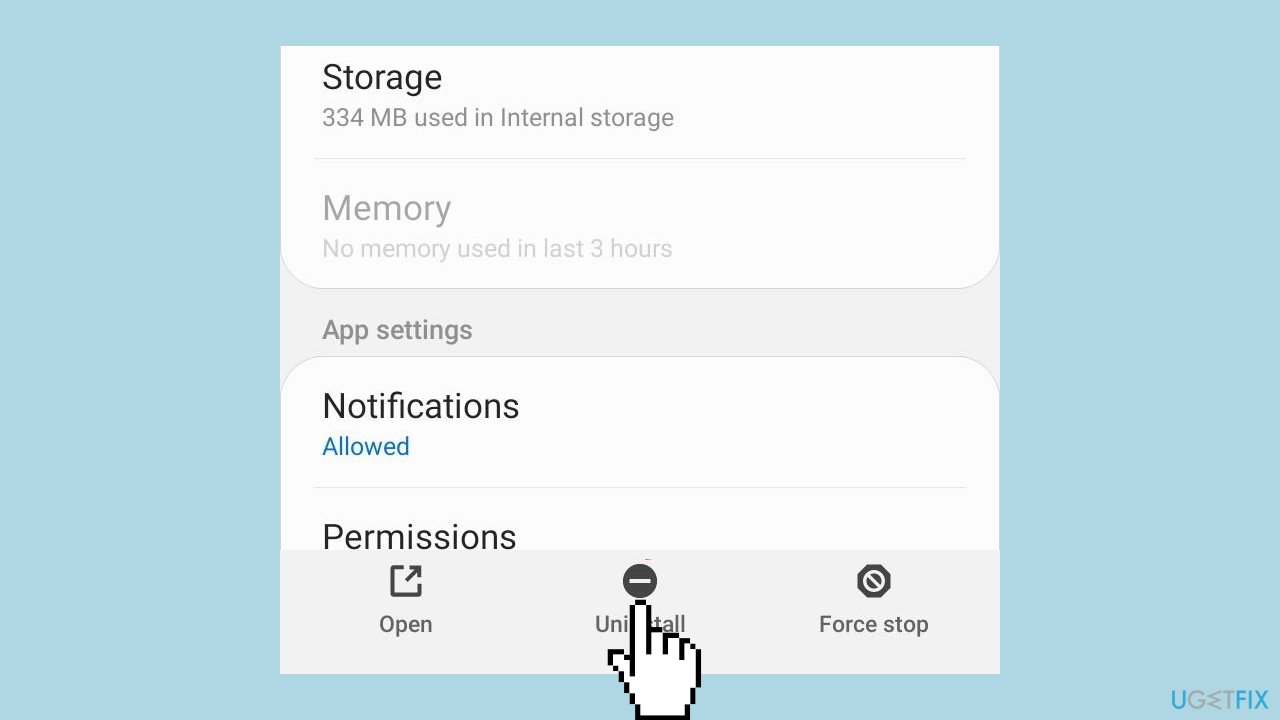
- Confirm by tapping OK in the confirmation prompt.
- Open Google Play Store.
- Reinstall the affected app.
Solution 5. Factory reset the Android Device
- Open Android Settings.
- Tap on General management.
- Select Reset.
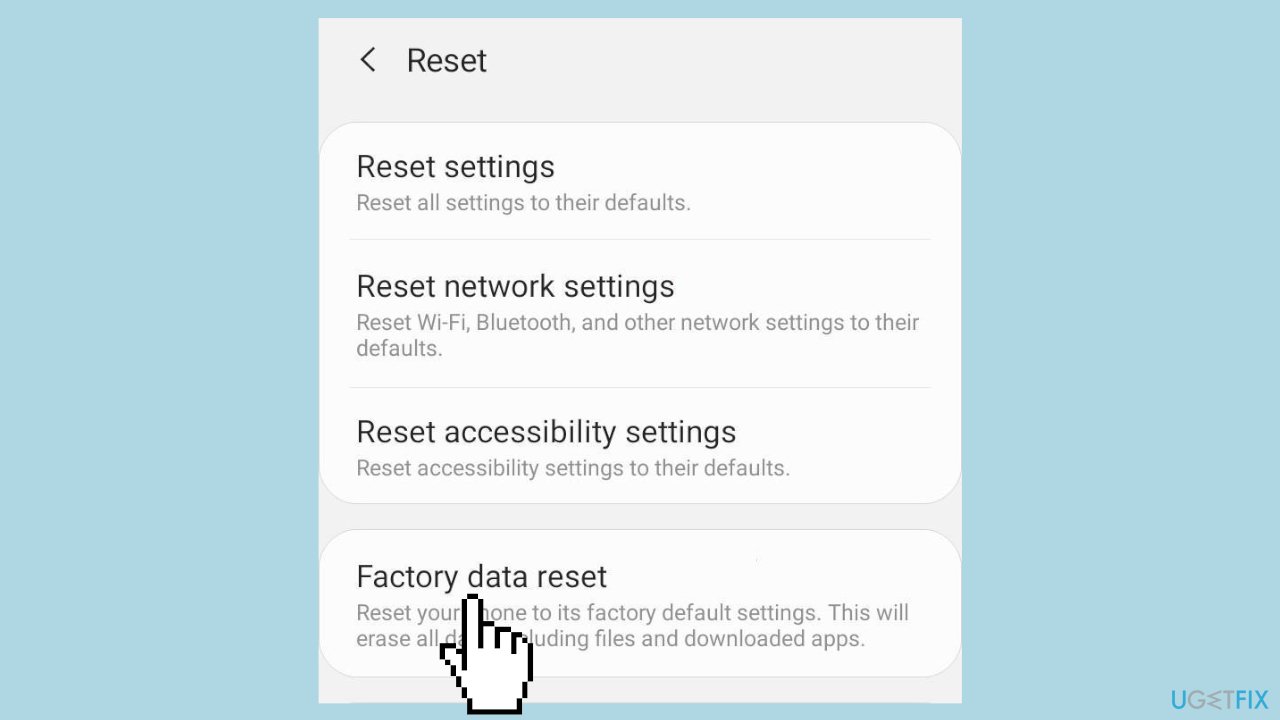
- From the list of options, choose Factory data reset.
- Scroll down and tap on Reset at the bottom.
- Respond appropriately to the confirmation prompt.
Repair your Errors automatically
ugetfix.com team is trying to do its best to help users find the best solutions for eliminating their errors. If you don't want to struggle with manual repair techniques, please use the automatic software. All recommended products have been tested and approved by our professionals. Tools that you can use to fix your error are listed bellow:
Access geo-restricted video content with a VPN
Private Internet Access is a VPN that can prevent your Internet Service Provider, the government, and third-parties from tracking your online and allow you to stay completely anonymous. The software provides dedicated servers for torrenting and streaming, ensuring optimal performance and not slowing you down. You can also bypass geo-restrictions and view such services as Netflix, BBC, Disney+, and other popular streaming services without limitations, regardless of where you are.
Don’t pay ransomware authors – use alternative data recovery options
Malware attacks, particularly ransomware, are by far the biggest danger to your pictures, videos, work, or school files. Since cybercriminals use a robust encryption algorithm to lock data, it can no longer be used until a ransom in bitcoin is paid. Instead of paying hackers, you should first try to use alternative recovery methods that could help you to retrieve at least some portion of the lost data. Otherwise, you could also lose your money, along with the files. One of the best tools that could restore at least some of the encrypted files – Data Recovery Pro.


