Question
Issue: How to fix Intelppm.sys BSOD in Windows?
Hello. My Windows PC keeps crashing because of Intelppm.sys Blue Screen error. How do I tackle this error?
Solved Answer
BSOD[1] issues, sometimes known as “Blue Screen of Death,” are annoying and frequently terrifying events in Windows operating systems. These issues cause the system to crash and display a blue screen with error numbers and messages. The BSOD's aim is to protect the system from potentially irreversible damage by stopping all processes and requiring a restart.
The Intelppm.sys BSOD error is caused by the Intel Processor Power Management Driver, sometimes known as “IntelPPM.” This critical driver[2] is in charge of regulating power consumption in Intel processors in the Windows system. When this driver becomes corrupted or collides with other software components, it can cause glitches, disrupt system stability, and eventually result in the dreaded BSOD error.
The Intelppm.sys BSOD problem is caused by conflicts between the Intel Processor Power Management Driver and third-party applications or drivers. These conflicts disrupt the driver's natural functioning, resulting in erratic behavior and, eventually, system crashes.
In this technical guide, you will find 7 steps that should help you fix Intelppm.sys BSOD error in Windows. You can also run a system repair tool like FortectMac Washing Machine X9. It can fix most system errors, BSODs, corrupted files, and registry[3] errors automatically. Otherwise, follow the step-by-step instructions below.
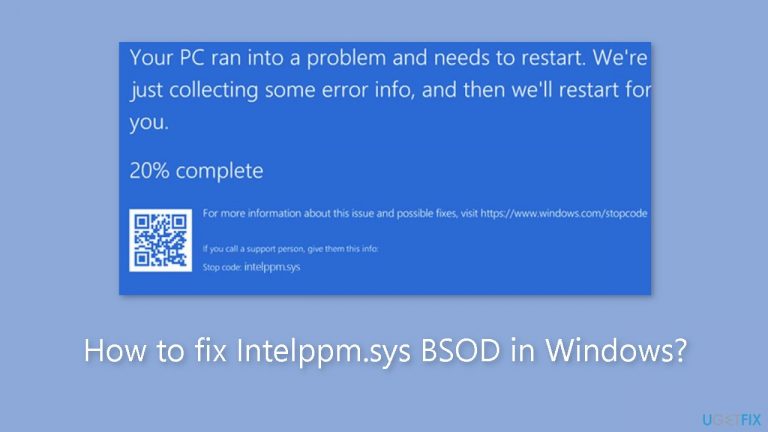
Method 1. Install Windows Updates
- Press the Windows key + R to open the Run box.
- Type ms-settings:windowsupdate in the text box and press Enter.
- Click the Check for updates button.

- If a new update is available, click the Download & Install all button.
- Restart your computer after the process is finished and check to see if the problem is fixed.
Method 2. Fix Corrupted System Files
Use Command Prompt commands to repair system file corruption:
- Open Command Prompt as administrator
- Use the following command and press Enter:
sfc /scannow
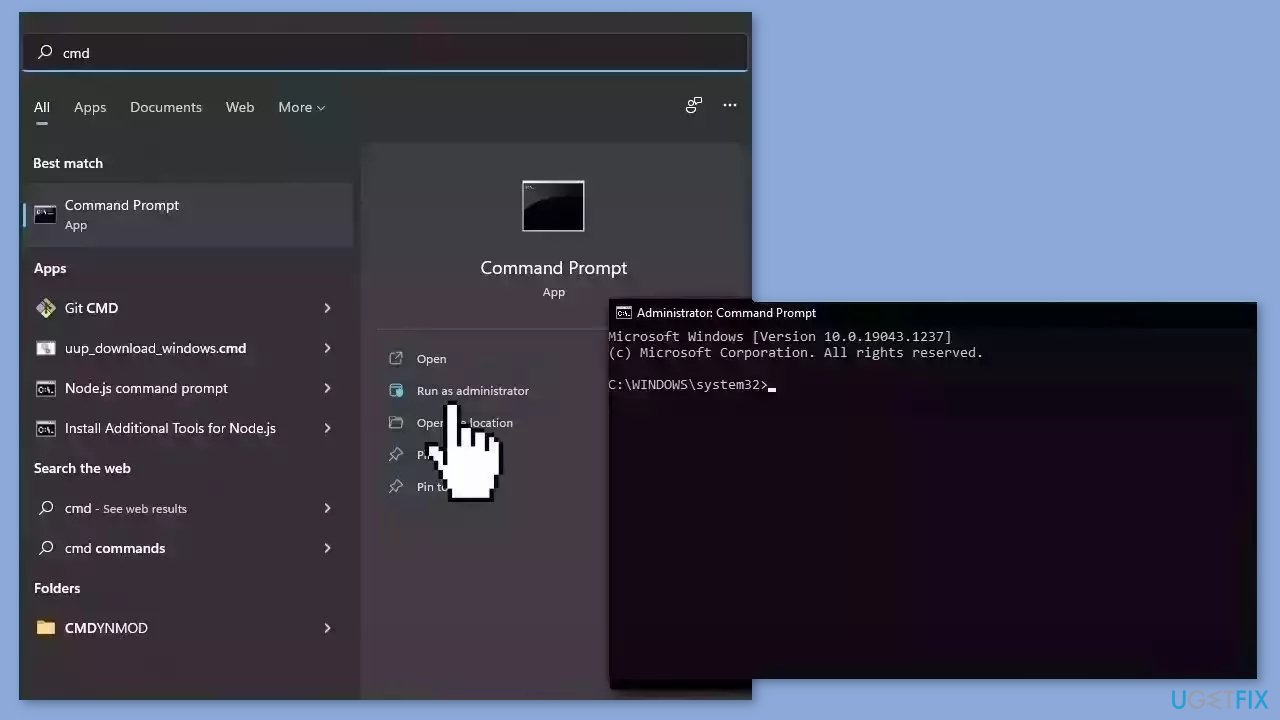
- Reboot your system
- If SFC returned an error, then use the following command lines, pressing Enter after each:
DISM /Online /Cleanup-Image /CheckHealth
DISM /Online /Cleanup-Image /ScanHealth
DISM /Online /Cleanup-Image /RestoreHealth
Method 3. Modify the Registry
- Press the Windows key + R on your keyboard to open the Run dialog box.
- Type Regedit in the Run dialog box and click OK.
- The Registry Editor will open.
- Navigate to the following folder:
HKEY_LOCAL_MACHINE\SYSTEM\CurrentControlSet\Services\intelppm
- In the right side of the Registry Editor, locate the Start DWORD.
- Double-click on the Start DWORD.
- A new window will appear. Set the value data to 4.
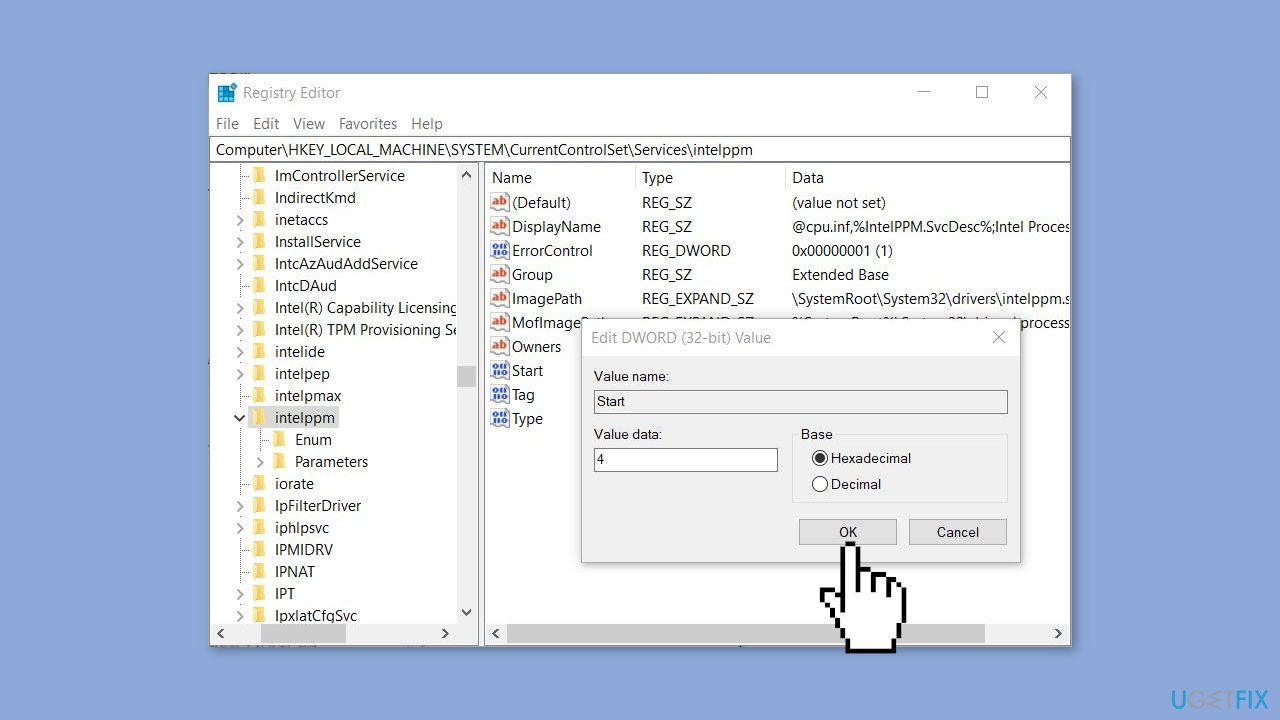
- Click OK to confirm the value change.
- Reboot your system.
- After the system restarts, check if the error is resolved.
Method 4. Rename the Intelppm.sys File
- Press the Windows key + R combination.
- In the Run dialog box, type C:\Windows\System32\Drivers and press Enter.
- Locate the file named intelppm.sys within the Drivers folder.
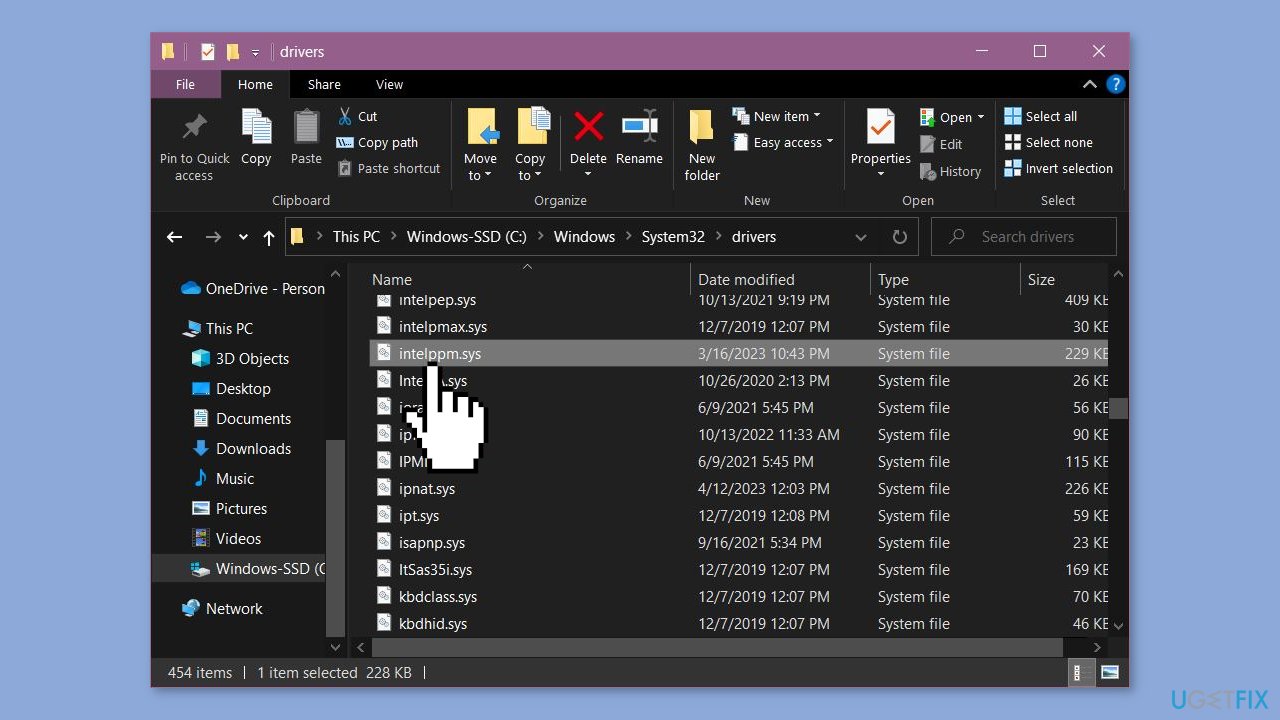
- Right-click on the file and choose Rename.
- Change the name to intelppm.sys.bak. If prompted for permission to make this change, click on Continue.
- Reboot your system.
- After your system restarts, check to see if the problem has been resolved.
Method 5. Update Driver
- Right-click on the Start button.
- From the context menu, choose Device Manager.
- In the Device Manager window, locate and click on Processors to expand its section.
- Look through the list of processors and identify the one with a yellow warning mark next to it.
- Right-click on the processor driver with the warning mark.
- Choose the option Update driver from the menu.
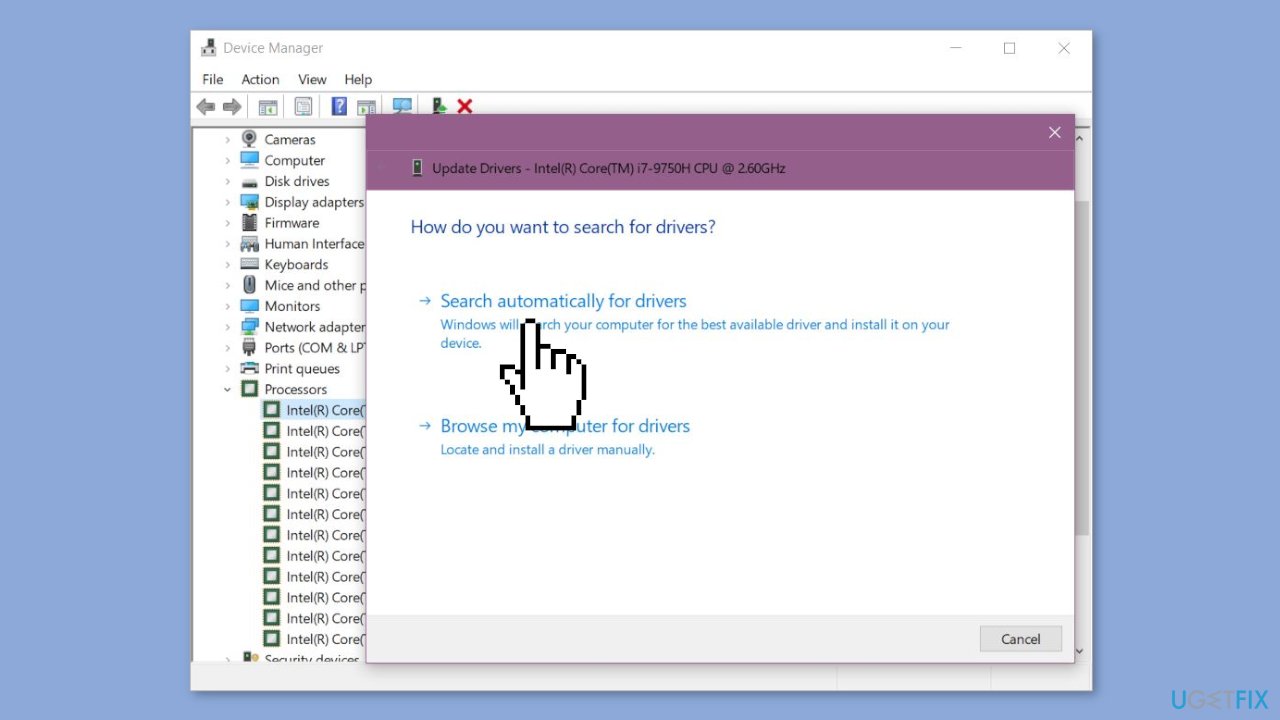
- Select Search automatically for updated driver software.
- Close the driver update window.
- Restart your system.
Method 6. Run System Restore
System Restore is a feature in Microsoft Windows that allows users to revert their computer's state to a previous point in time. This can be helpful if you have made changes to your system that are causing problems.
- Go to the Start menu, type restore, and click on Create a restore point.
- Click System Restore, then follow the prompts until you can select a restore point.
- Select the one you want (ideally before the issue started occurring) and go ahead with the process.
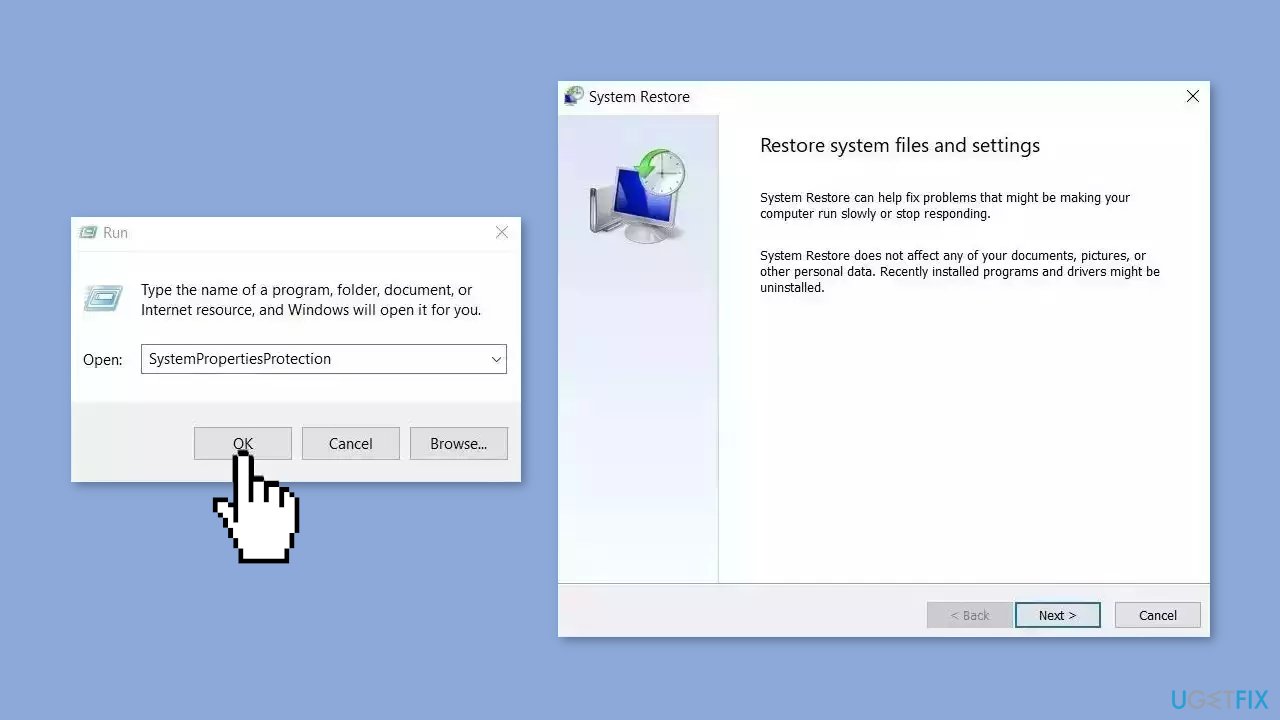
Method 7. Reset Windows
- Press the Windows key + I on your keyboard to open the Windows settings.
- Click on Recovery located on the right-hand side.
- Next, click on Reset PC.
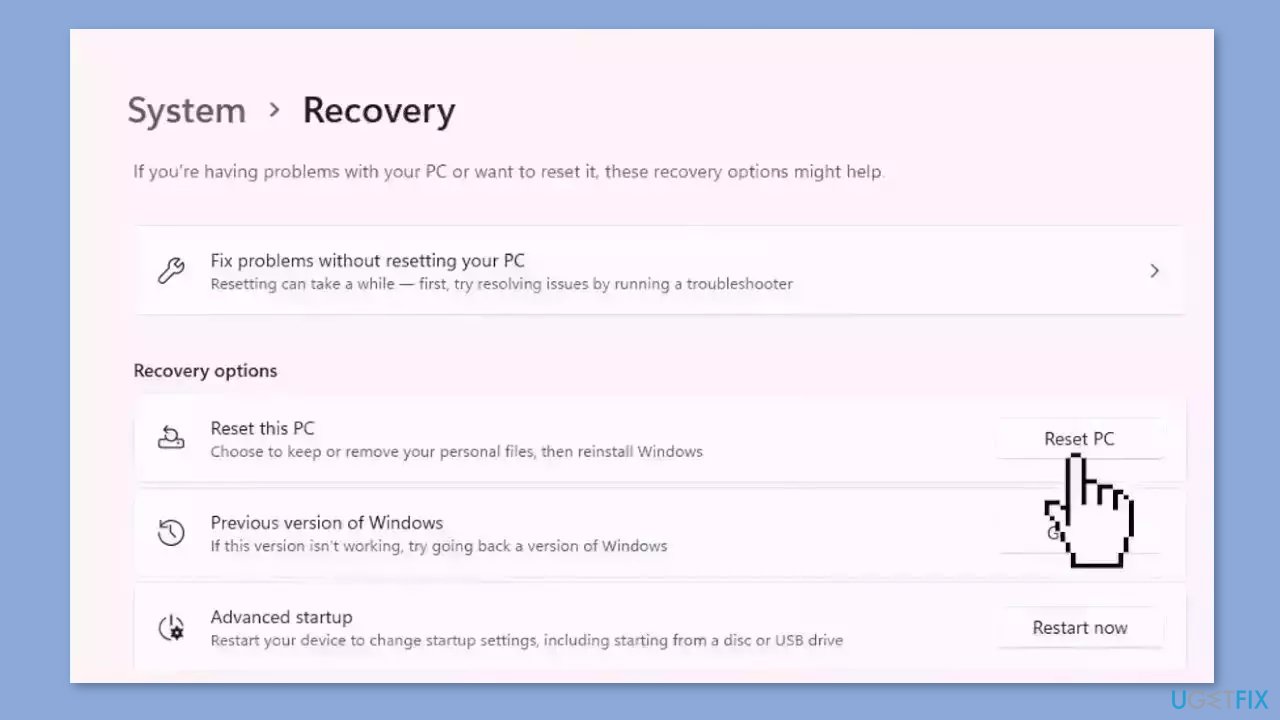
- Choose the option Keep my files.
- Click on Local reinstall and then select Next.
- In the subsequent window, click on Reset and confirm your decision.
- Allow the process to complete.
- Once the process finishes, check to see if the issue on your PC has been resolved.
Repair your Errors automatically
ugetfix.com team is trying to do its best to help users find the best solutions for eliminating their errors. If you don't want to struggle with manual repair techniques, please use the automatic software. All recommended products have been tested and approved by our professionals. Tools that you can use to fix your error are listed bellow:
Access geo-restricted video content with a VPN
Private Internet Access is a VPN that can prevent your Internet Service Provider, the government, and third-parties from tracking your online and allow you to stay completely anonymous. The software provides dedicated servers for torrenting and streaming, ensuring optimal performance and not slowing you down. You can also bypass geo-restrictions and view such services as Netflix, BBC, Disney+, and other popular streaming services without limitations, regardless of where you are.
Don’t pay ransomware authors – use alternative data recovery options
Malware attacks, particularly ransomware, are by far the biggest danger to your pictures, videos, work, or school files. Since cybercriminals use a robust encryption algorithm to lock data, it can no longer be used until a ransom in bitcoin is paid. Instead of paying hackers, you should first try to use alternative recovery methods that could help you to retrieve at least some portion of the lost data. Otherwise, you could also lose your money, along with the files. One of the best tools that could restore at least some of the encrypted files – Data Recovery Pro.
- ^ Chris Hoffman. Everything You Need To Know About the Blue Screen of Death. Howtogeek. Technology Magazine.
- ^ Device driver. Wikipedia, the free encyclopedia.
- ^ Tim Fisher. What Is the Windows Registry?. Lifewire. Software and Apps.


