Question
Issue: How to fix KB5028849 fails to install in Windows 10?
Hello. I tried installing the KB5028849 update on my Windows PC but it fails. What should I do?
Solved Answer
The KB5028849[1] update for Windows 10 Version 21H2 and Windows 10 Version 22H2 released on July 11, 2023, introduces cumulative reliability improvements in .NET Framework 3.5 and 4.8.1. This update is important because it aims to improve the overall stability and performance of these framework versions on Windows 10 systems. Microsoft's goal is to provide a more reliable and secure experience for users who use applications built on the .NET Framework by addressing various bugs, security vulnerabilities, and compatibility issues.
Unfortunately, the KB5028849 update fails to install on some Windows 10 machines. This installation failure can be caused by a number of factors, including software conflicts, corrupt system files, insufficient disk space, or network-related issues. Users who encounter this issue may be frustrated and inconvenienced because they are unable to benefit from the update's improvements and fixes.
The severity of this problem varies depending on the user's reliance on the .NET Framework and the specific applications they use. The .NET Framework is a critical component for running a wide range of applications and services on Windows, including Microsoft and third-party software. If the update fails to install, users may encounter compatibility issues, decreased system performance, or even security vulnerabilities that the update has addressed.
There are several potential solutions to the KB5028849 installation failure. Users can try to troubleshoot the problem by checking for sufficient disk space, running Windows Update Troubleshooter, temporarily disabling third-party software, or manually installing the update. Additionally, maintaining a stable network connection and verifying system integrity with tools such as System File Checker (SFC) can aid in the resolution of the problem.
In this guide, you will find 7 steps that should help you fix KB5028849 fails to install in Windows 10. You can also try a maintenance tool like FortectMac Washing Machine X9 that can fix most system errors, BSODs,[2] corrupted files, registry[3] issues, or clear cookies and cache. Otherwise, follow the step-by-step instructions below.
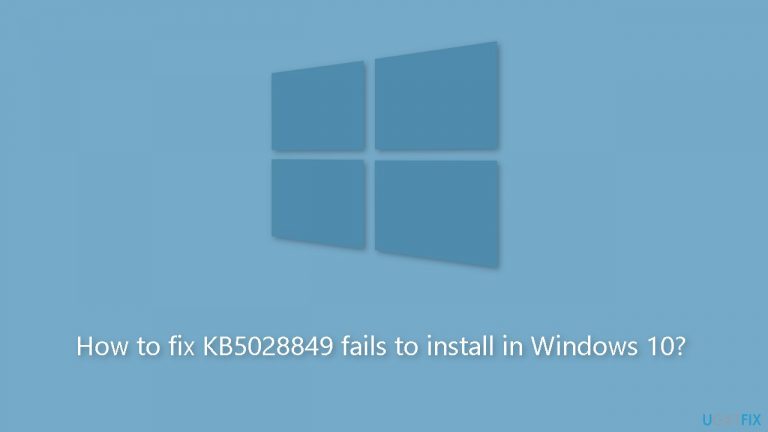
Solution 1. Fix Corrupted System Files
Use Command Prompt commands to repair system file corruption:
- Open Command Prompt as administrator
- Use the following command and press Enter:
sfc /scannow
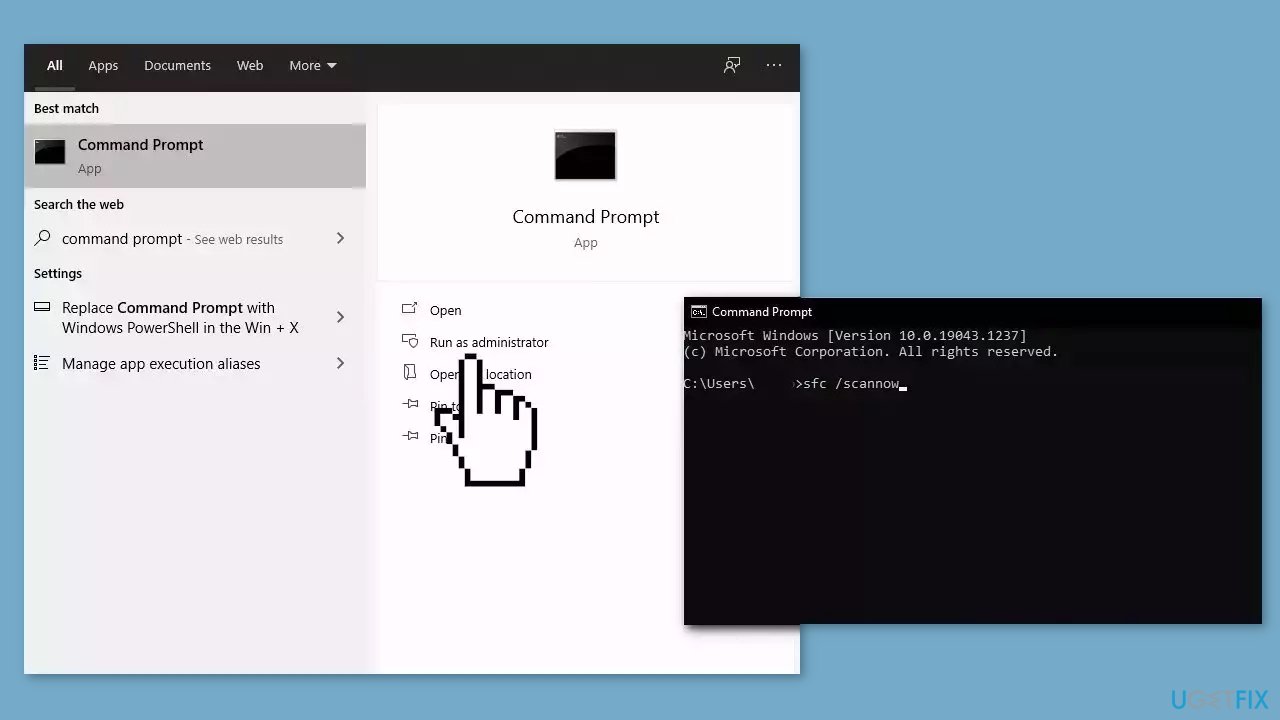
- Reboot your system
- If SFC returned an error, then use the following command lines, pressing Enter after each:
DISM /Online /Cleanup-Image /CheckHealth
DISM /Online /Cleanup-Image /ScanHealth
DISM /Online /Cleanup-Image /RestoreHealth
Solution 2. Run the Windows Update Troubleshooter
- Press the Windows + X keys and go to Settings.
- Go to Update and Security.
- Click Troubleshooter.
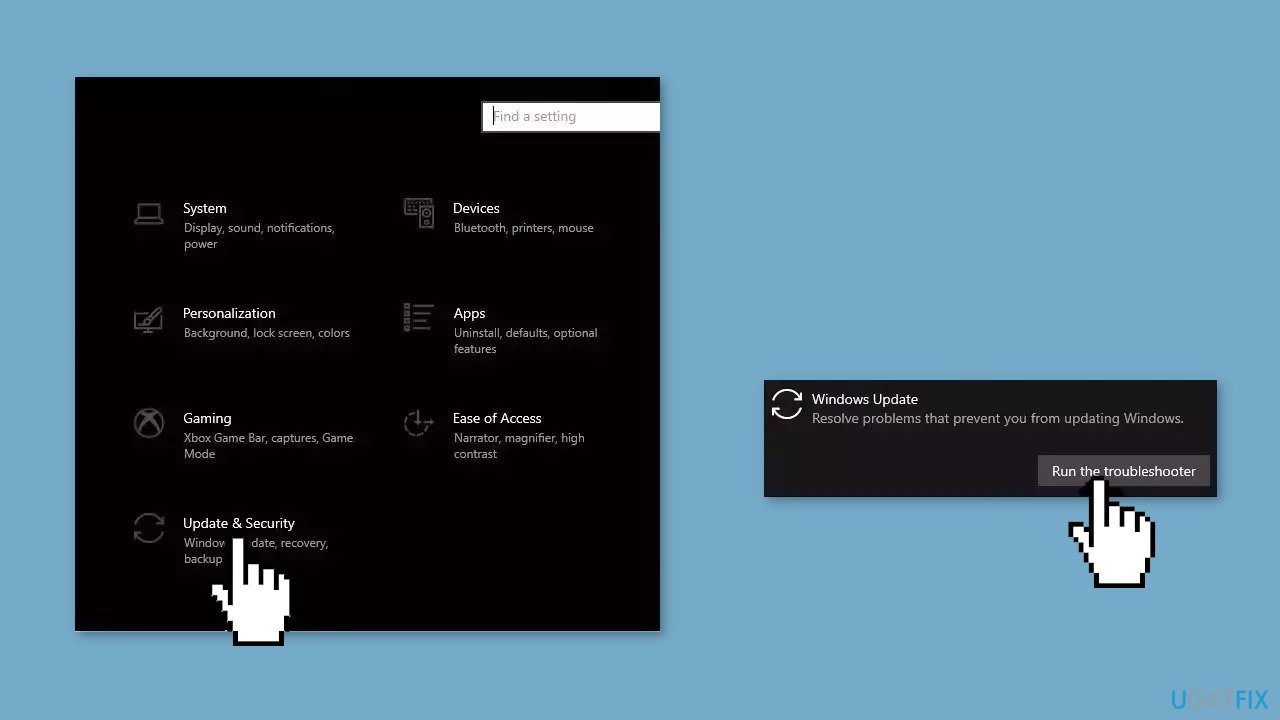
- Select Additional troubleshooters.
- Run the Update troubleshooter.
- Restart.
Solution 3. Update Drivers
- In the search box on the taskbar, enter device manager, then select Device Manager.
- Select a category to see the names of devices, then right-click the one you’d like to update.
- Select Search automatically for updated driver software.
- Select Update Driver.
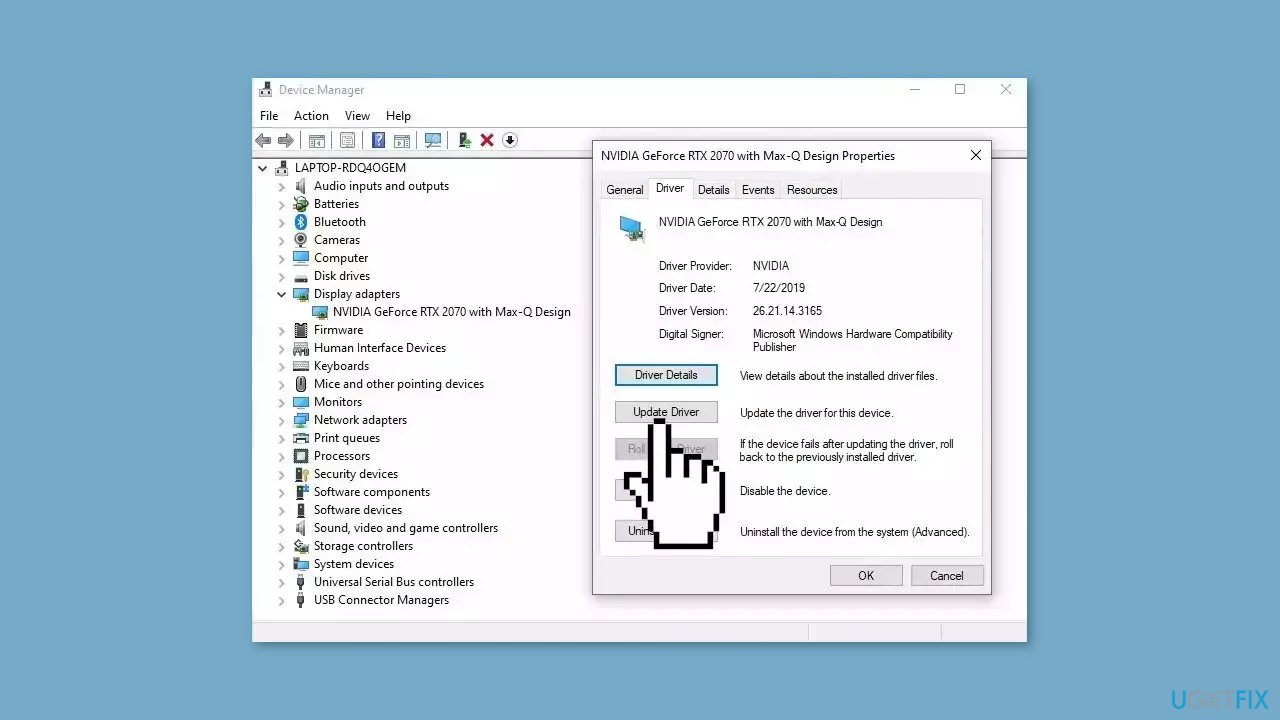
- If Windows doesn't find a new driver, you can try using an automatic tool like DriverFix which can find the best drivers for your system.
Solution 4. Restart Windows Services
- Type services in the search bar and launch the Services utility.
- Find Windows Update in the list.

- Double-click on it, set the Startup type to Automatic, and click Apply.
- Now click on Restart the Service.
- Do the same with Background Intelligent Transfer Service.
Solution 5. Install the Update Manually
- Open your browser and go to the Microsoft Update Catalog.
- You will be presented with several versions of the KB5028849 update.
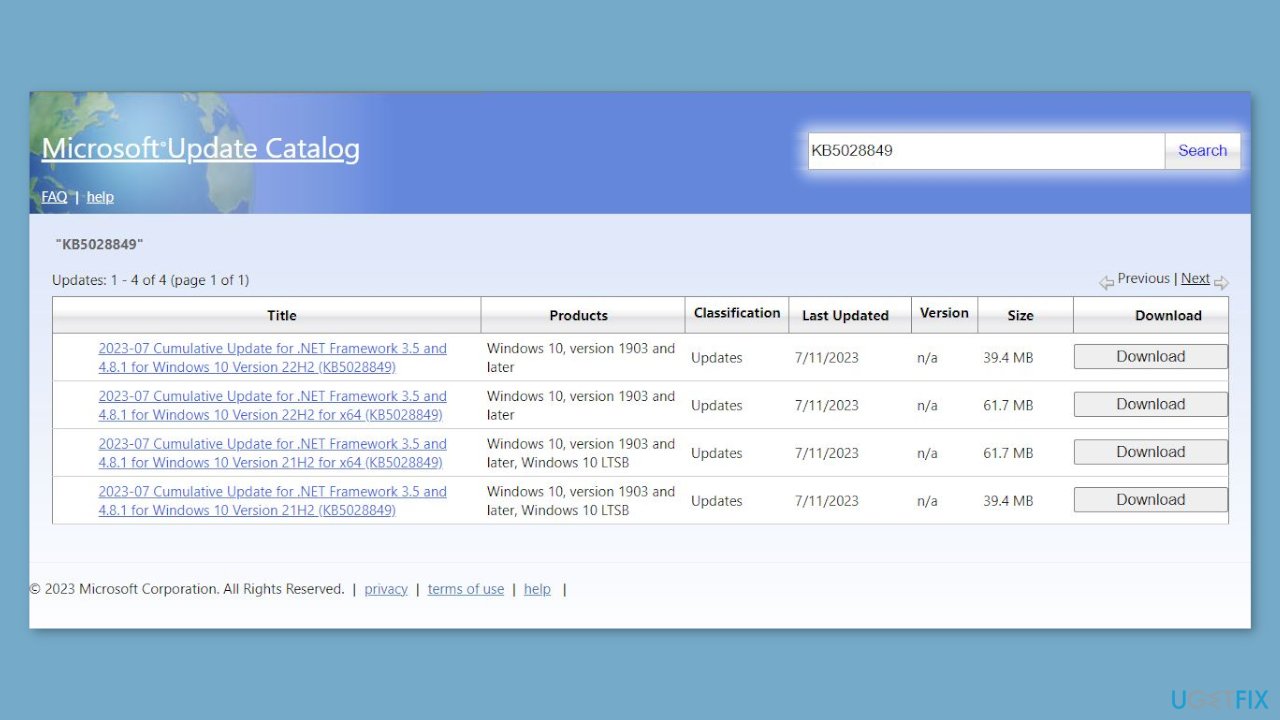
- Find the correct update for your OS version (you can check it by right-clicking Start and picking System > Windows specifications > Version is what you are looking for) and click Download.
- Follow the on-screen instructions and install the update.
- Reboot your system.
Solution 6. Try Clean Boot
- Open the Search menu, type in system configuration, and press Enter.
- Under the Services tab, tick the Hide all Microsoft services box.
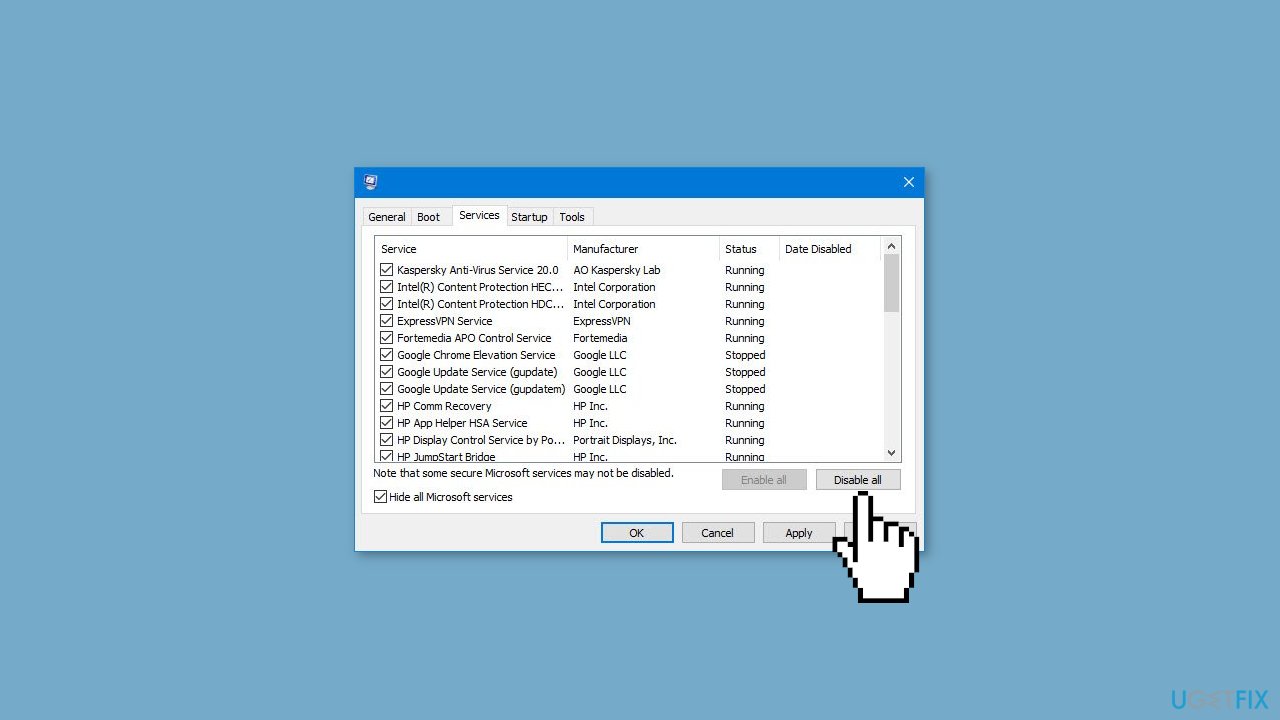
- Click on Disable all button.
- Head over to the Startup tab and click on Open Task Manager.
- Select a third-party program and click on Disable at the top.
- Repeat this step to disable all third-party apps and programs.
- Restart your PC to enter the clean boot state and see if the issue persists.
- If the issue disappeared in the clean boot state, then you can be certain that a third-party app is causing it.
- Go through all recently installed apps or programs and remove them one by one.
Solution 7. Update via Media Creation Tool
- Visit the official Microsoft website and download Windows 10 installation media.
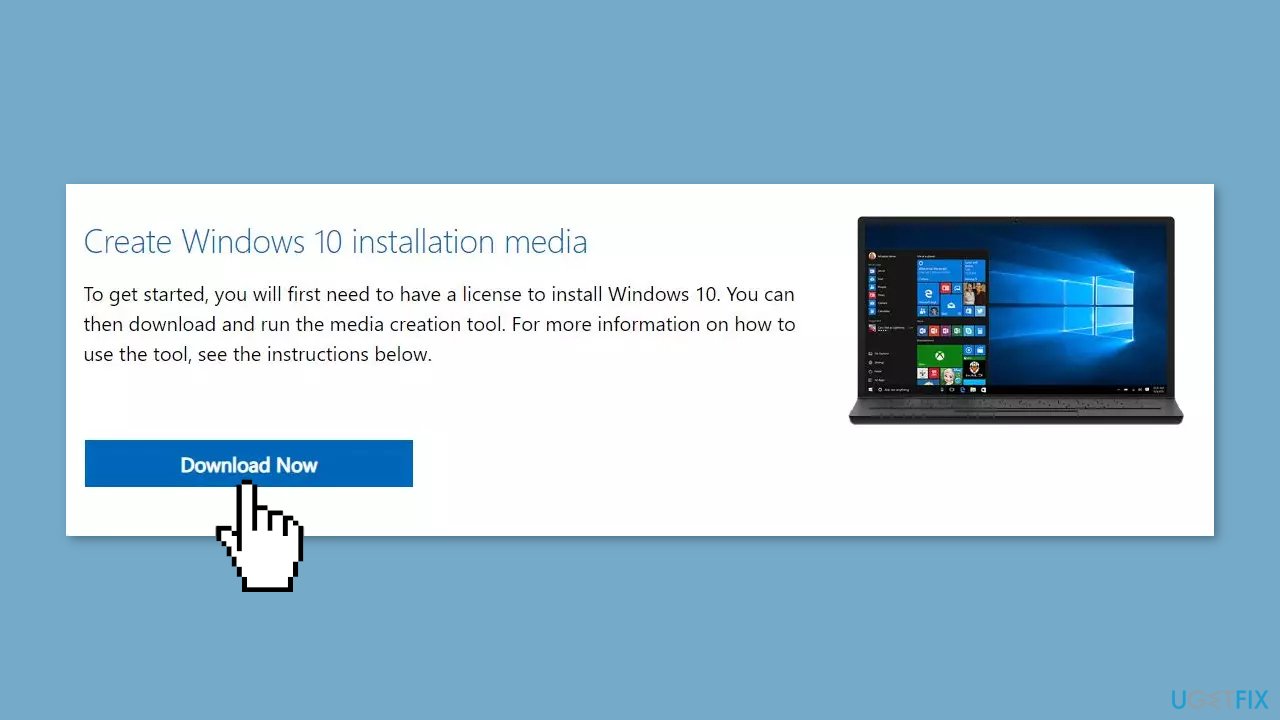
- Double-click the installer and select Yes when UAC shows up.
- Agree to terms and click Next.
- Select Upgrade this PC now and select Next.
- Proceed with on-screen instructions.
- Your PC will restart.
Repair your Errors automatically
ugetfix.com team is trying to do its best to help users find the best solutions for eliminating their errors. If you don't want to struggle with manual repair techniques, please use the automatic software. All recommended products have been tested and approved by our professionals. Tools that you can use to fix your error are listed bellow:
Protect your online privacy with a VPN client
A VPN is crucial when it comes to user privacy. Online trackers such as cookies can not only be used by social media platforms and other websites but also your Internet Service Provider and the government. Even if you apply the most secure settings via your web browser, you can still be tracked via apps that are connected to the internet. Besides, privacy-focused browsers like Tor is are not an optimal choice due to diminished connection speeds. The best solution for your ultimate privacy is Private Internet Access – be anonymous and secure online.
Data recovery tools can prevent permanent file loss
Data recovery software is one of the options that could help you recover your files. Once you delete a file, it does not vanish into thin air – it remains on your system as long as no new data is written on top of it. Data Recovery Pro is recovery software that searchers for working copies of deleted files within your hard drive. By using the tool, you can prevent loss of valuable documents, school work, personal pictures, and other crucial files.
- ^ July 11, 2023-KB5028849 Cumulative Update for .NET Framework 3.5 and 4.8.1 for Windows 10 Version 21H2 and Windows 10 Version 22H2. Microsoft. Support.
- ^ Chris Hoffman. Everything You Need To Know About the Blue Screen of Death. Howtogeek. Tech Insight Magazine.
- ^ Tim Fisher. What Is the Windows Registry?. Lifewire. Software and Apps.


