Question
Issue: How to fix KB5034215 fails to install in Windows 11?
I can't install KB5034215 in Windows 11. This happened for the first time since I joined the Insider program back in last February. Any tips would be appreciated.
Solved Answer
Windows updates are important because they often contain important security patches and bug fixes that protect your computer from hacking and malware attacks and help your computer's operating system and software work efficiently. It may also contain new features and improvements to improve your computer's performance and user experience.
Microsoft typically releases updates on the second or third Tuesday of each month, covering a range of update types such as feature, cumulative, and security updates, each identified by a unique KB (Knowledge Base) number. Additionally, Windows Insiders can also install Preview builds that allow them to test the latest features and improvements, getting ahead on a public release.
KB5034215 is one of the Preview builds that was released on January 11, 2024, for those willing to test. It included new features, improvements, and fixes to the existing ones. Improvements were made to several features, including Windows Share, Microsoft Store, and Lockscreen.
Unfortunately, KB5034215 is failing to install for some people, complicating things. Usually, users simply have the updates installed in the background, so there is nothing to worry about. But when updates do not install properly, users are notified and sometimes an error code is displayed.
While there could be many reasons why KB5034215 fails to install on Windows 11 (corrupted system files, bugged caches, insufficient storage, internet connection problems, third-party software, etc.), there is no universal solution for all, so we provided numerous methods you can try below.
If you would rather take a hands-off approach, we recommend trying a powerful PC repair and maintenance tool FortectMac Washing Machine X9, which can easily find damaged Windows sectors and repair them for you automatically, resolving update errors, BSODs/crashes, DLL errors, and more.
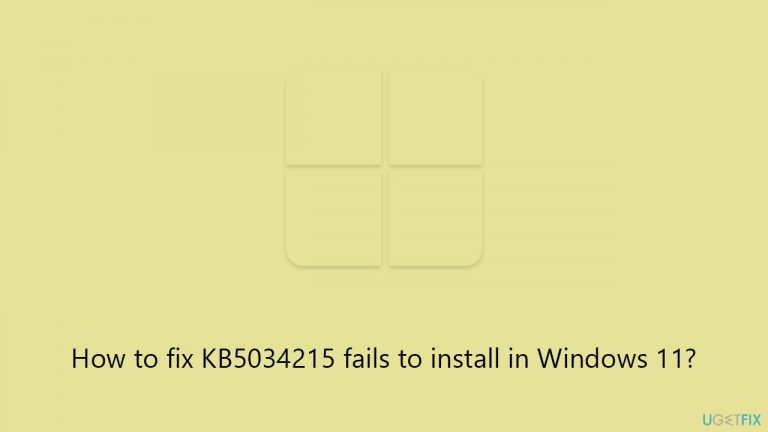
Fix 1. Run Windows update and network adapter troubleshooter
This solution involves using built-in troubleshooters in Windows to detect and resolve issues related to Windows updates and network connections. The Windows Update Troubleshooter can identify and fix problems preventing updates from installing, while the Network Adapter Troubleshooter can resolve network issues that might be hindering the update process.
- Type troubleshoot in Windows search and press Enter or go to Start > Settings > System > Troubleshoot.
- From the list of Options, pick Other trouble-shooters.
- Scroll down to locate the Windows Update and click Run.
- After that, run the Network adapter troubleshooter.
- Wait for it to finish, then apply changes and reboot the system.
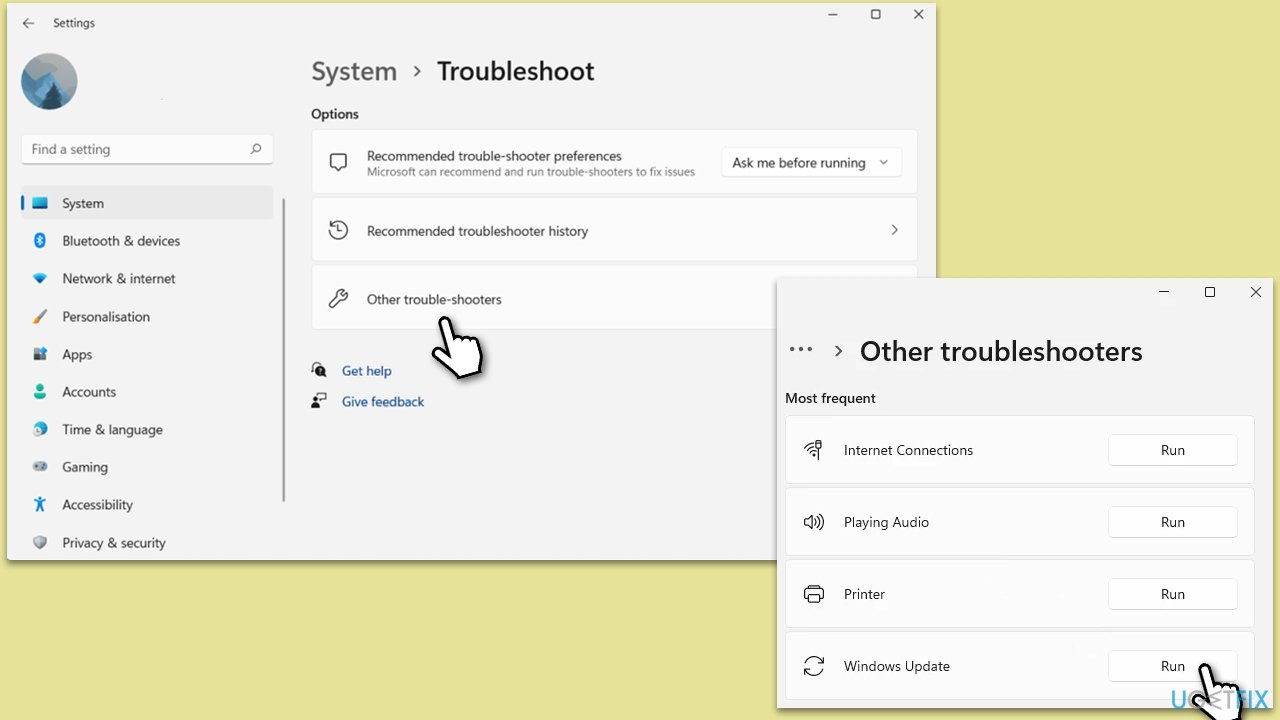
Fix 2. Perform Disk Cleanup
Free up space on your hard drive, which is necessary for installing updates. It removes temporary files, system files, and other unnecessary data that can take up space.
- Type Disk Cleanup in Windows search and hit Enter
- If your Windows is installed on drive C, pick it from the list (should be by default) and press OK
- Click Clean up system files
- Select your main disk again and click OK
- Here, select the largest portions of the data used – these typically include Temporary Internet Files, Windows Update, Temporary Files, Recycle Bin, Delivery Optimization Files, and others.
- Click OK and wait for the cleanup process to finish.
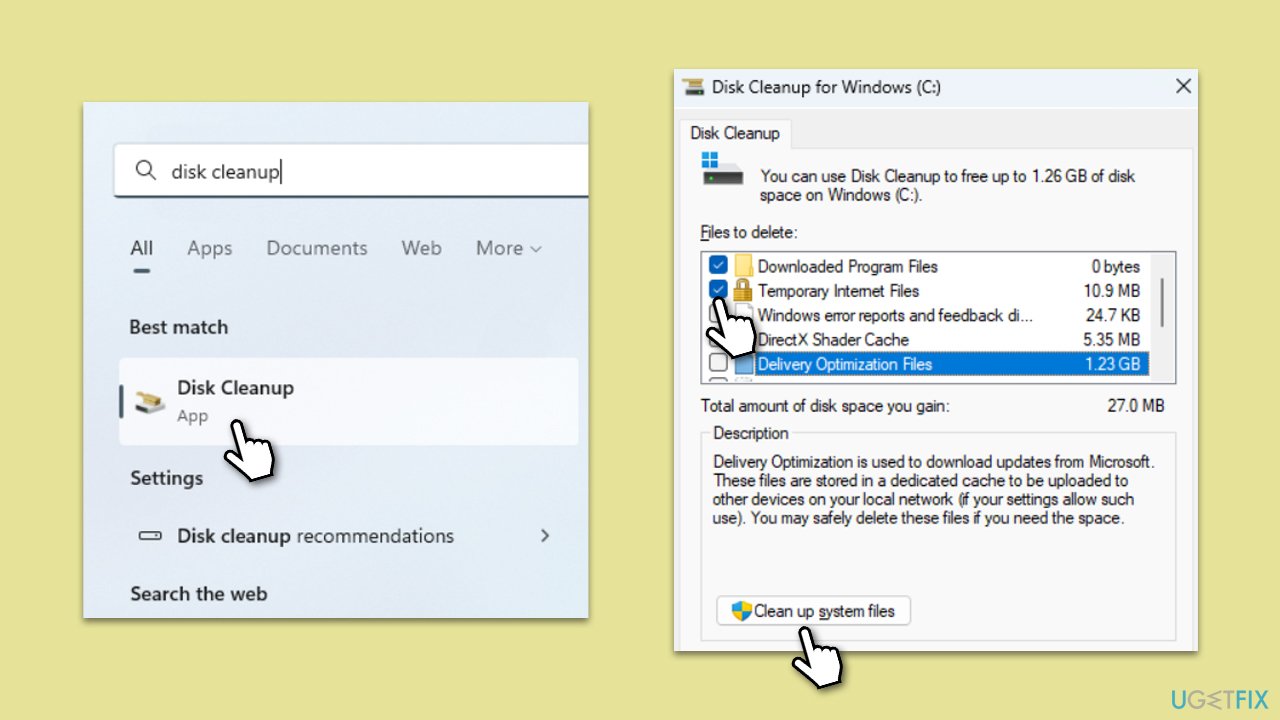
Fix 3. Try Clean Boot
Starting Windows with a minimal set of drivers and startup programs can help identify if third-party software, especially security software, is causing conflicts with the update.
- Type msconfig in the Windows search bar and open System Configuration.
- Go to the Services tab and tick the Hide all Microsoft services checkbox.
- Select Disable all.
- Go to the Startup tab and click Open Task Manager.
- Here, right-click on each of the non-Windows entries and select Disable.
- Close down the Task Manager.
- Go to the Boot tab and tick the Safe boot option.
- Restart your computer.
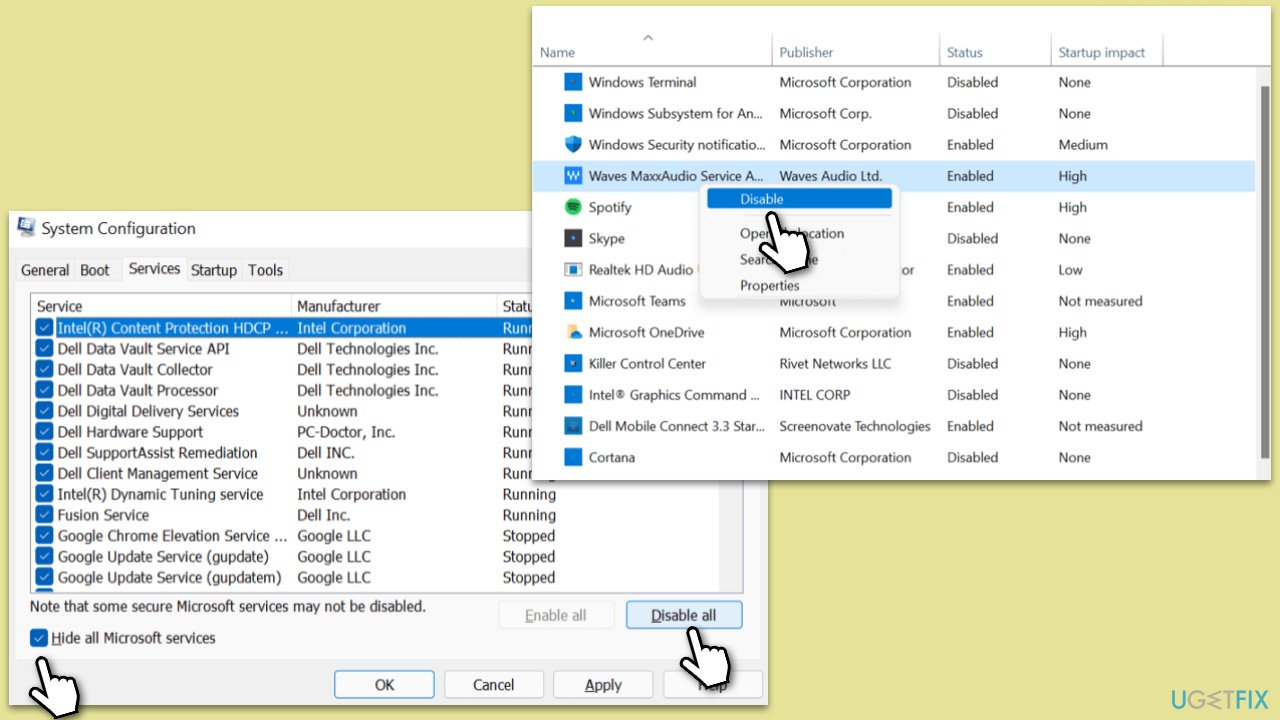
Fix 4. (Re)start relevant services
Restarting certain Windows services can resolve issues related to Windows Update. This includes services like Windows Update Service and Background Intelligent Transfer Service (BITS).
- In Windows Start search, type in Services and press Enter
- When the new window opens, scroll down a bit to find Background Intelligent Transfer Service (BITS)
- If the service is already running, right-click and select Restart
- Otherwise, double-click the service and select Automatic under the Startup type
- Click Start, Apply, and OK
- Do the same with the Windows Update and Cryptographic services.
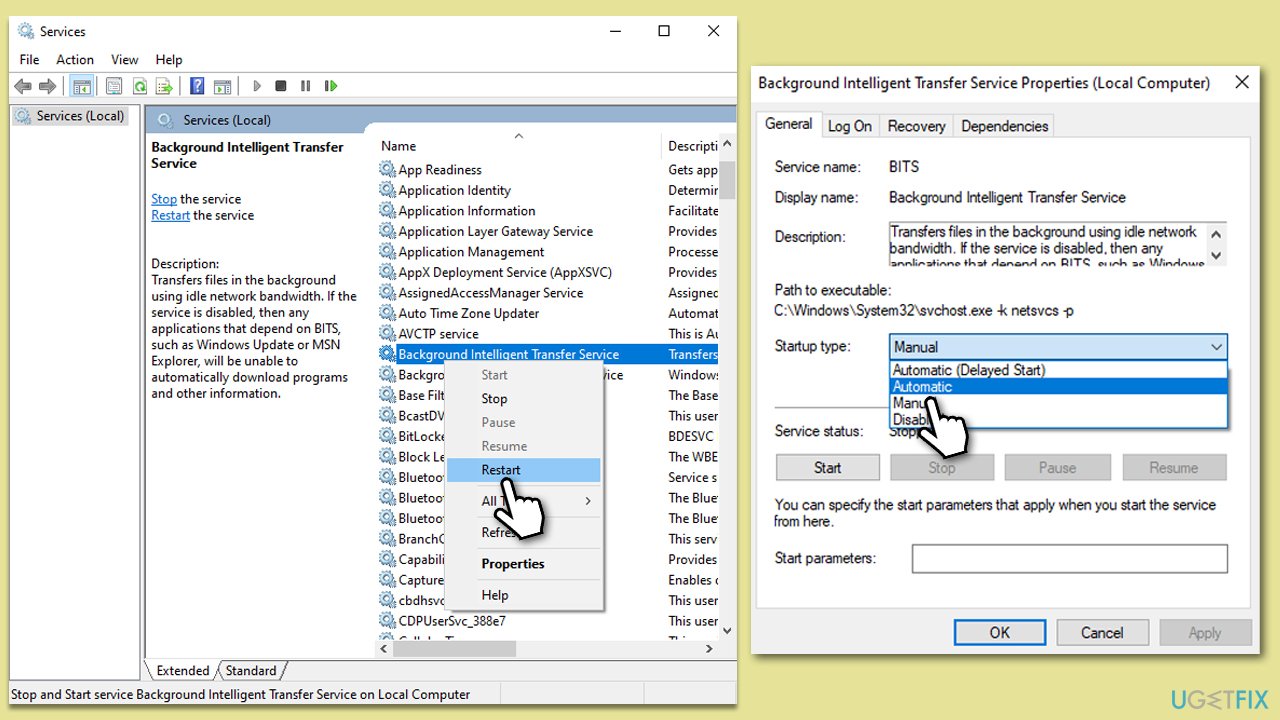
Fix 5. Reset Windows update components
Resetting Windows Update components involves stopping services related to Windows Update, clearing the update cache, and then restarting the services.
- Open Command Prompt as an administrator.
- Stop the BITS, Cryptographic, MSI Installer, and Windows Update Services by typing the following commands and pressing Enter after each:
- net stop wuauserv
- net stop cryptSvc
- net stop bits
- net stop msiserver
- Rename the SoftwareDistribution and Catroot2 folders by typing the following commands and pressing Enter after each:
- ren C:\Windows\SoftwareDistribution SoftwareDistribution.old
- ren C:\Windows\System32\catroot2 Catroot2.old
- Restart the BITS, Cryptographic, MSI Installer, and Windows Update Services by typing the following commands and pressing Enter after each:
- net start wuauserv
- net start cryptSvc
- net start bits
- net start msiserver
- Close the Command Prompt and restart your device.

Fix 6. Run SFC and DISM
Running certain commands via an elevated Command Prompt can repair corrupted system files and restore the health of the Windows image, which can be crucial for successful updates.
- Type cmd in Windows search
- Right-click on the Command Prompt search result and select Run as administrator
- UAC (User Account Control) will ask whether it can make changes, click Yes
- In the Command Prompt window, paste the following command and press Enter:
sfc /scannow - Wait for the scan to complete.
- Once the SFC scan is finished, run the following set of DISM commands, pressing Enter after each one:
DISM /Online /Cleanup-Image /CheckHealth
DISM /Online /Cleanup-Image /ScanHealth
DISM /Online /Cleanup-Image /RestoreHealth - After completing the DISM commands, restart your computer.

Repair your Errors automatically
ugetfix.com team is trying to do its best to help users find the best solutions for eliminating their errors. If you don't want to struggle with manual repair techniques, please use the automatic software. All recommended products have been tested and approved by our professionals. Tools that you can use to fix your error are listed bellow:
Protect your online privacy with a VPN client
A VPN is crucial when it comes to user privacy. Online trackers such as cookies can not only be used by social media platforms and other websites but also your Internet Service Provider and the government. Even if you apply the most secure settings via your web browser, you can still be tracked via apps that are connected to the internet. Besides, privacy-focused browsers like Tor is are not an optimal choice due to diminished connection speeds. The best solution for your ultimate privacy is Private Internet Access – be anonymous and secure online.
Data recovery tools can prevent permanent file loss
Data recovery software is one of the options that could help you recover your files. Once you delete a file, it does not vanish into thin air – it remains on your system as long as no new data is written on top of it. Data Recovery Pro is recovery software that searchers for working copies of deleted files within your hard drive. By using the tool, you can prevent loss of valuable documents, school work, personal pictures, and other crucial files.


