Question
Issue: How to fix Lenovo Docking Station not detecting monitor in Windows?
Hello. The Lenovo docking station is not detecting my monitor in Windows. How do I fix this?
Solved Answer
The Lenovo Docking Station is a device that enables users to connect their laptops to multiple peripherals such as monitors, keyboards, and mice through a single connection point. It adds more ports and functionality to boost productivity and convenience.
The problem arises when the Lenovo Docking Station in Windows fails to detect a connected monitor. This means that even if a monitor is physically connected to the docking station, it does not appear in the Windows settings as a recognized display device.
This issue may have serious consequences for users. It can make it difficult for them to extend their desktop workspace, use multiple monitors at the same time, or take advantage of the docking station's capabilities for increased productivity. Users may encounter multitasking limitations, reduced screen real estate, and difficulties managing multiple applications and tasks efficiently.
There are a number of potential solutions to this problem, which will vary depending on the specific circumstances. Checking the cable connections, ensuring that the docking station and monitor are compatible, updating drivers[1] and firmware, adjusting display settings in Windows, and troubleshooting hardware or software conflicts are all possible solutions.
In this guide, you will find 4 steps that should help you fix Lenovo Docking Station not detecting monitor in Windows. You can also try a maintenance tool like FortectMac Washing Machine X9 that can fix most system errors, BSODs,[2] corrupted files, and registry[3] issues. Otherwise, follow the step-by-step instructions below.
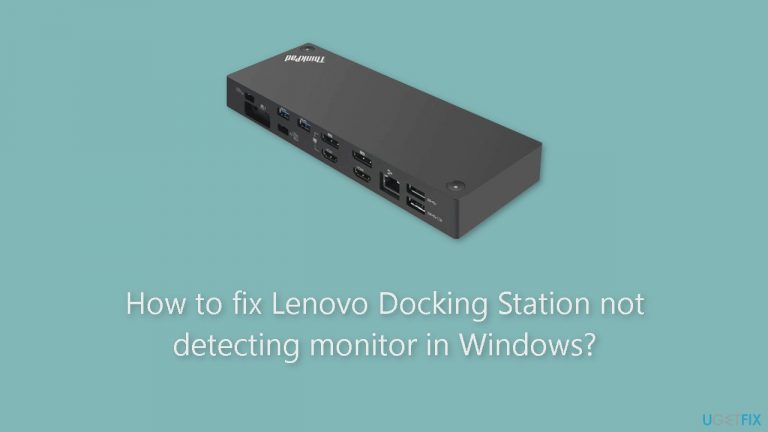
Method 1. Update Monitor and Display Drivers
- Press the Windows key + R to open the Run dialog box.
- Type devmgmt.msc and click OK to open Device Manager.
- Locate and click on Monitors to expand the category.
- Right-click on the desired monitor from the list.
- Select Update driver from the context menu.
- Click on Search automatically for drivers.

- Follow the on-screen instructions to complete the driver update process for the monitor.
- Now, go to Display adapters in Device Manager.
- Click on Display adapters to expand the category.
- Right-click on the graphics driver.
- Select Update driver from the context menu.
- Click on Search automatically for drivers.
- Follow the on-screen instructions to complete the driver update process for the graphics driver.
You can also use a dedicated utility like DriverFix, that can find the best drivers for your machine and install them automatically.
Method 2. Restart the Graphics Driver
- Press the Windows key + Ctrl + Shift + B simultaneously on your keyboard.
- The screen will go black for a few seconds.
- This action triggers a signal to the operating system to reset the graphics driver.
Method 3. Modify the Display Settings
- Press the Windows key + I to open the Settings app.
- Go to System and click on Display.
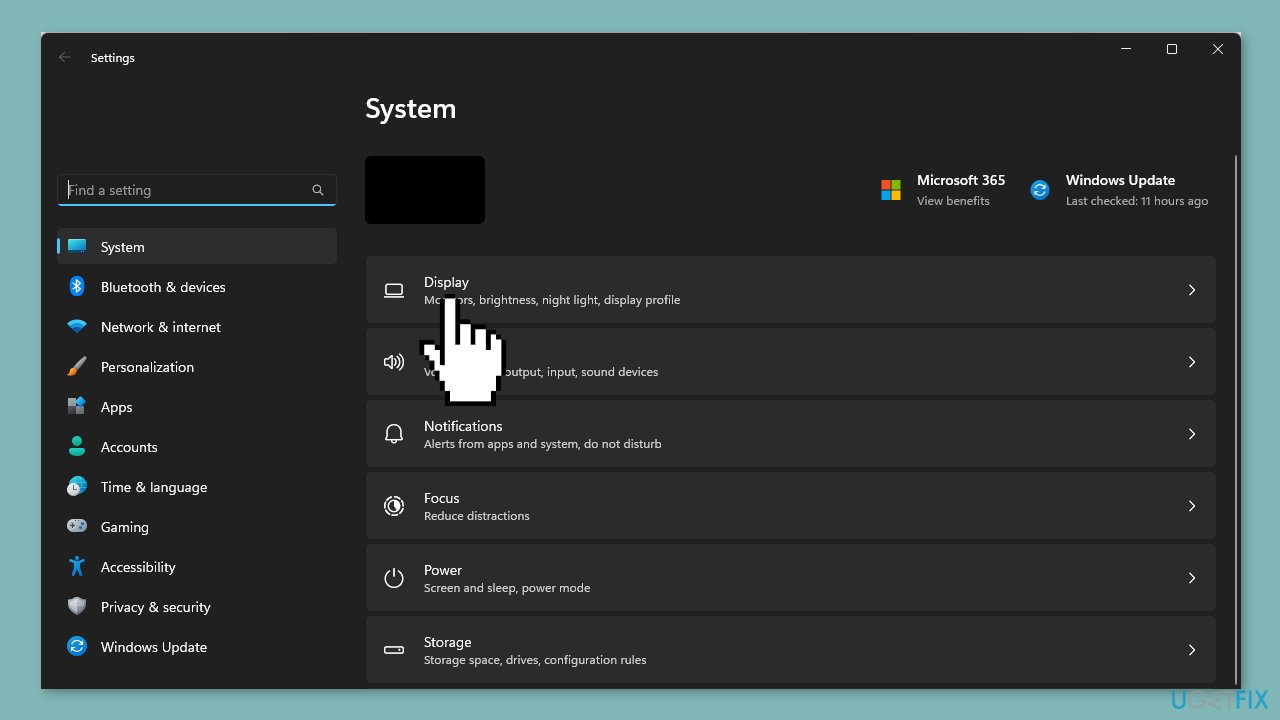
- Click on Multiple displays to expand the options.
- Locate the Detect other display option and click the Detect button.
- From the drop-down menu, select either Duplicate or Extend based on your preference.
- Once your monitor lights up, find the Identify displays option and click the Identify button.
- Numbers will pop up on your monitors; note down the number displayed on each monitor.
- Line up the devices in the same order as the numbers you noted down.
Method 4. Update Lenovo Docking Station Firmware
- Check the docking station or user manual to identify the specific model.
- Open a web browser of your choice and navigate to the official Lenovo support website.
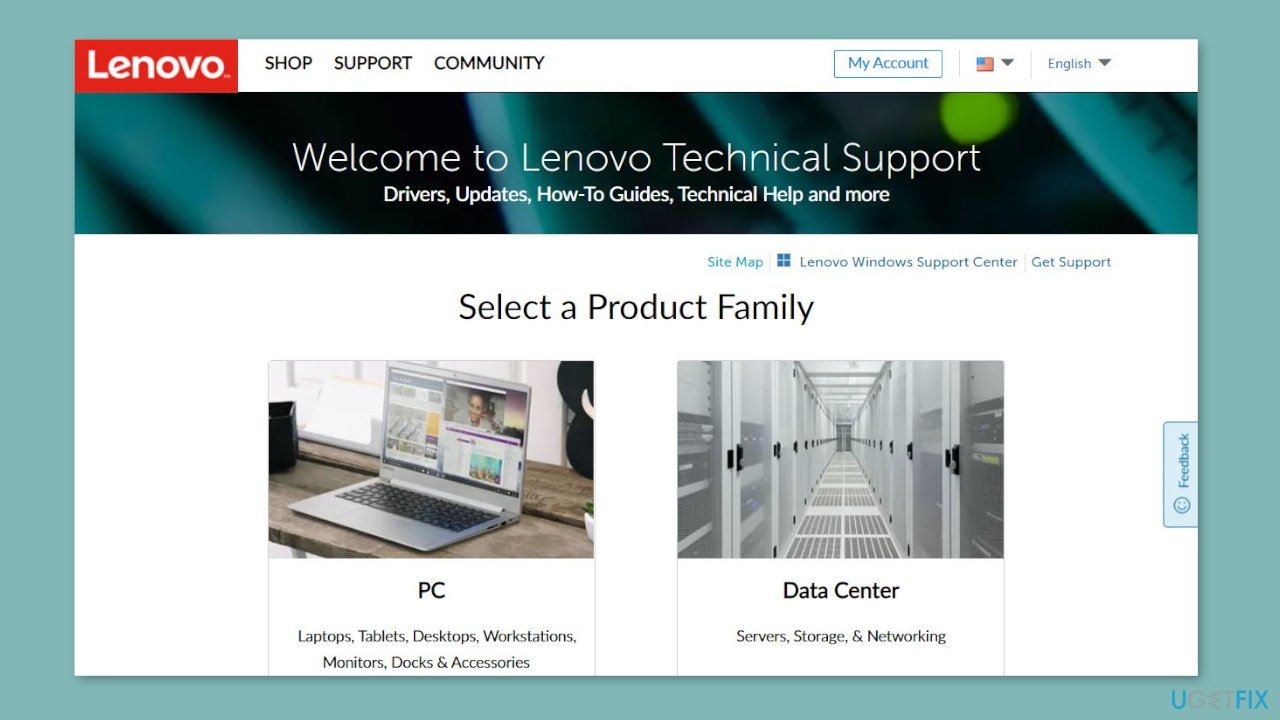
- On the Lenovo support website, use the search bar to enter the model name or number of your docking station.
- Select the appropriate product from the search results to access the support page.
- Look for a section on the support page titled Drivers & Software.
- Within the Drivers & Software section, search for any firmware updates specifically mentioned for your docking station model.
- If a firmware update is available, click on the associated download link to obtain it.
- Double-click the downloaded file and carefully follow the provided instructions to update the firmware.
Repair your Errors automatically
ugetfix.com team is trying to do its best to help users find the best solutions for eliminating their errors. If you don't want to struggle with manual repair techniques, please use the automatic software. All recommended products have been tested and approved by our professionals. Tools that you can use to fix your error are listed bellow:
Protect your online privacy with a VPN client
A VPN is crucial when it comes to user privacy. Online trackers such as cookies can not only be used by social media platforms and other websites but also your Internet Service Provider and the government. Even if you apply the most secure settings via your web browser, you can still be tracked via apps that are connected to the internet. Besides, privacy-focused browsers like Tor is are not an optimal choice due to diminished connection speeds. The best solution for your ultimate privacy is Private Internet Access – be anonymous and secure online.
Data recovery tools can prevent permanent file loss
Data recovery software is one of the options that could help you recover your files. Once you delete a file, it does not vanish into thin air – it remains on your system as long as no new data is written on top of it. Data Recovery Pro is recovery software that searchers for working copies of deleted files within your hard drive. By using the tool, you can prevent loss of valuable documents, school work, personal pictures, and other crucial files.
- ^ Device driver. Wikipedia, the free encyclopedia.
- ^ Chris Hoffman. Everything You Need To Know About the Blue Screen of Death. Howtogeek. Tech Insight Magazine.
- ^ Tim Fisher. What Is the Windows Registry?. Lifewire. Software and Apps.


