Question
Issue: How to fix usbxhci.sys BSOD error in Windows?
Whenever I try to play a game (which is not even that taxing), my computer crashes with llhkp.sys BSOD very shortly into the game. The error code is KMODE_EXCEPTION_NOT_HANDLED. How do I resolve this?
Solved Answer
Blue Screen of Death (BSOD) errors in Windows are critical system crashes that force a computer to stop functioning and restart, displaying a blue screen with error information. Occasionally, the USB eXtensible Host Controller Interface (xHCI) driver's usbxhci.sys file may be the source of these issues.
A BSOD may occur when problems with usbxhci.sys, including corruption, operating system incompatibility, conflicts with hardware or software, or, most commonly, drivers, are encountered. Because they can happen quickly, interrupting work and perhaps resulting in data loss, these crashes are especially annoying.
Usbxhci.sys is a Windows system file that is associated with the USB (Universal Serial Bus) host controller driver, specifically for the eXtensible Host Controller Interface (xHCI). However, this does not always indicate that the issue is the USB driver itself, it may fault drivers of other hardware components, such as GPU, for example.
To fix usbxhci.sys BSOD, there are several things you can do, starting from running a system file corruption scan, updating or reinstalling drivers, using System Restore, and more. These and other solutions are described in the detailed instructions below, although we do recommend trying a powerful PC repair application FortectMac Washing Machine X9, which os capable of finding issues in Windows quickly and fix them automatically for you.
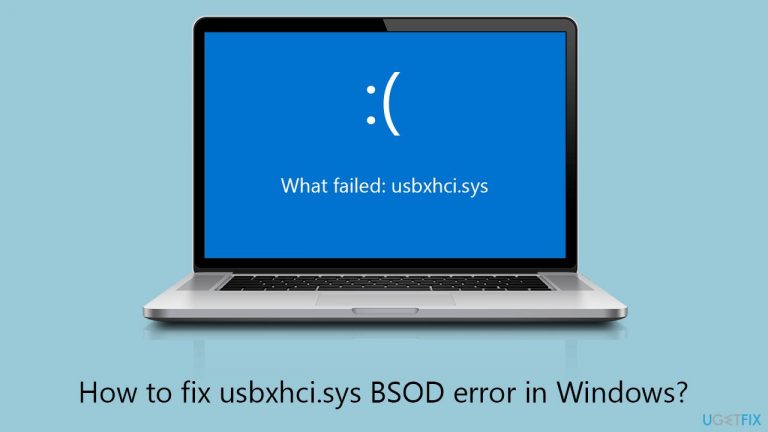
Fix 1. Run SFC and DISM
The System File Checker (SFC) and Deployment Image Servicing and Management (DISM) tools help in repairing corrupted system files and restoring the system's health, potentially resolving issues causing BSODs related to usbxhci.sys. SFC scans for and repairs corrupted or missing Windows system files, while DISM fixes Windows image problems.
- Type cmd in Windows search.
- Right-click on Command Prompt and pick Run as administrator.
- The User Account Control window will ask whether you want to allow changes – click Yes.
- In the Command Prompt window, paste the following command and hit Enter:
sfc /scannow - Once the scan is complete, use the following commands and press Enter after each:
Dism /Online /Cleanup-Image /CheckHealth
Dism /Online /Cleanup-Image /ScanHealth
Dism /Online /Cleanup-Image /RestoreHealth - (Note: if you get an error executing this last command, add /Source:C:\RepairSource\Windows /LimitAccess to it and try again).
- Restart your system.
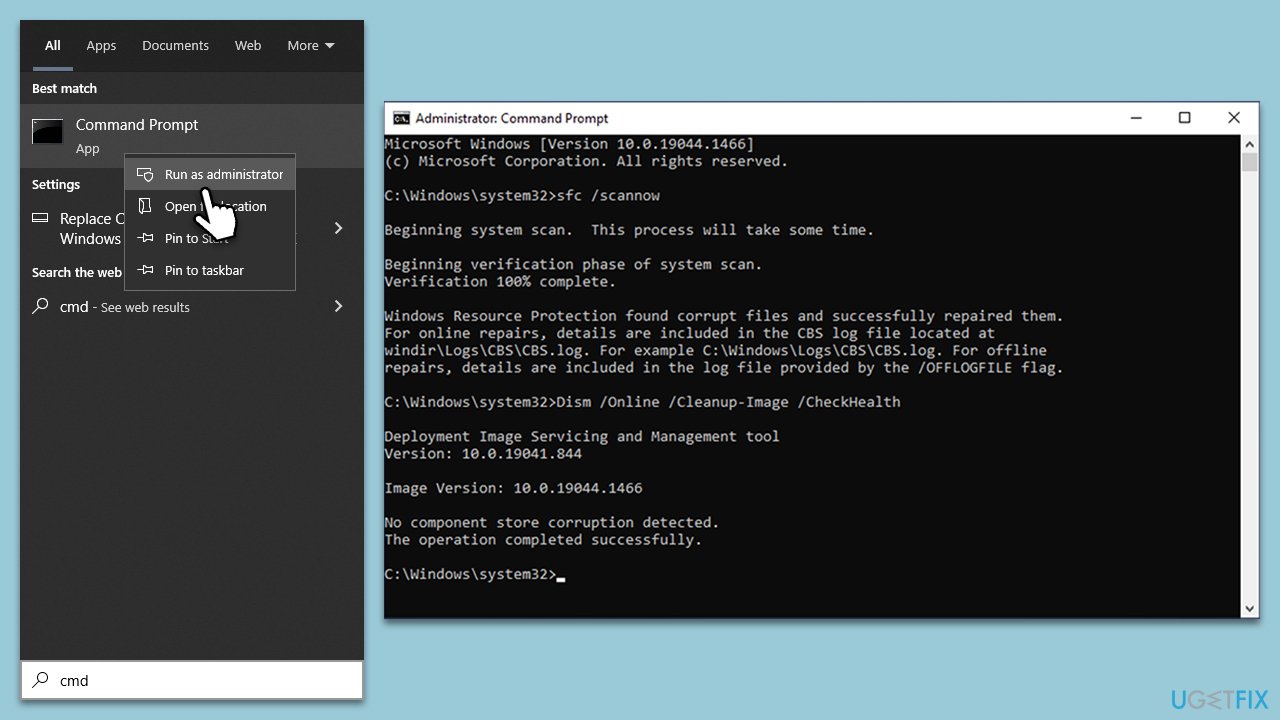
Fix 2. Install all Windows updates
Keeping your system up-to-date ensures that all system files, including drivers, are updated to their latest versions, which can fix known bugs and compatibility issues.
- Type Updates and press Enter.
- In the new window, click Check for updates.
- Wait till all the files are downloaded and installed.
- If optional updates are available, install them as well.
- Restart your device when done.

Fix 3. Update USB (and other) drivers
One of the primary triggers for Blue Screen of Death (BSOD) errors is outdated or faulty drivers. There are various strategies for updating them, but using an automatic updater like [DriverFix] is among the most straightforward approaches. This tool not only automates the process of finding and installing the right drivers for your hardware but also creates backups of your current drivers as a precautionary measure, ensuring a smooth update experience. Alternatively, follow these steps:
- Open Device Manager as explained above.
- Expand the Universal Serial Bus controllers section.
- Right-click on each of the drivers available there and select Update driver.
- Select Search automatically for drivers and wait.
- Reboot when done.
- Repeat this process for other drivers that could be at fault (e.g. graphics and chipset drivers).
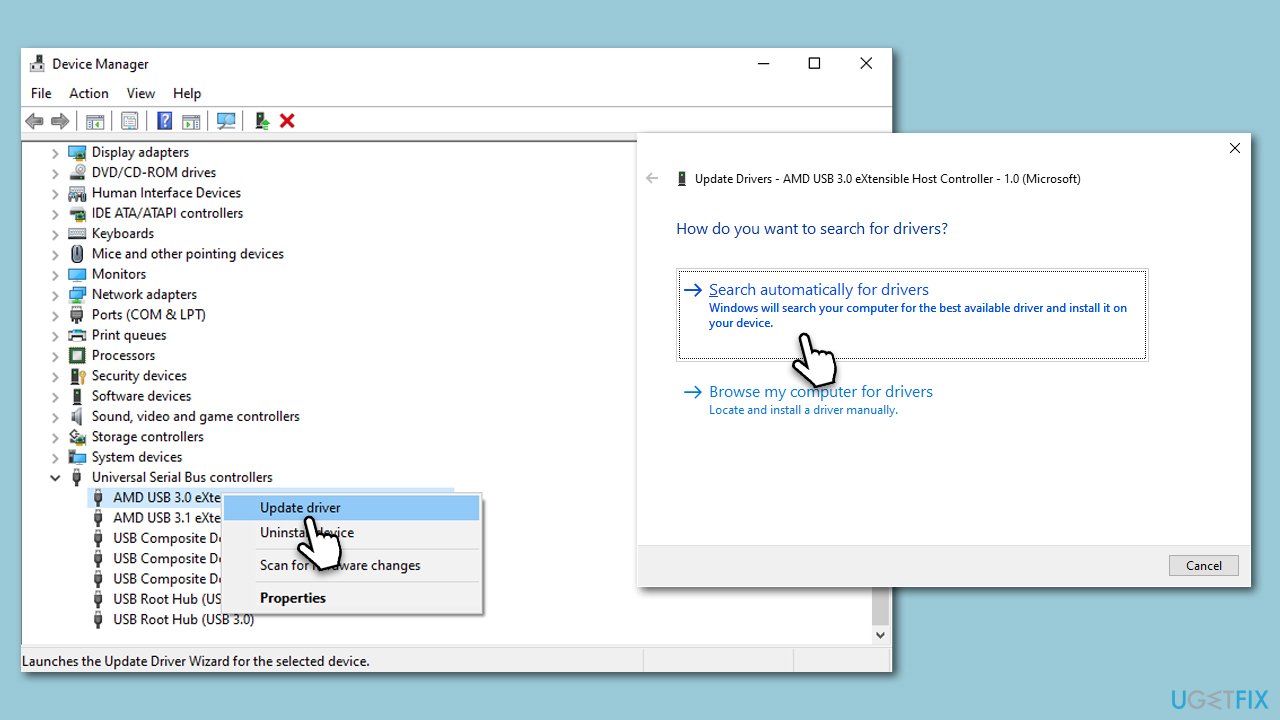
Fix 4. Reinstall drivers
Reinstalling USB and other related drivers can help fix usbxhci.sys BSODs by removing any corrupted drivers and replacing them with fresh installations.
- Open Device Manager.
- Expand the Universal Serial Bus controllers section
- Right-click on the USB and select Uninstall device.
- Click Uninstall.
- Repeat for every USB on your computer.
- Reboot your system.
- Install the drivers using one of the methods provided above.
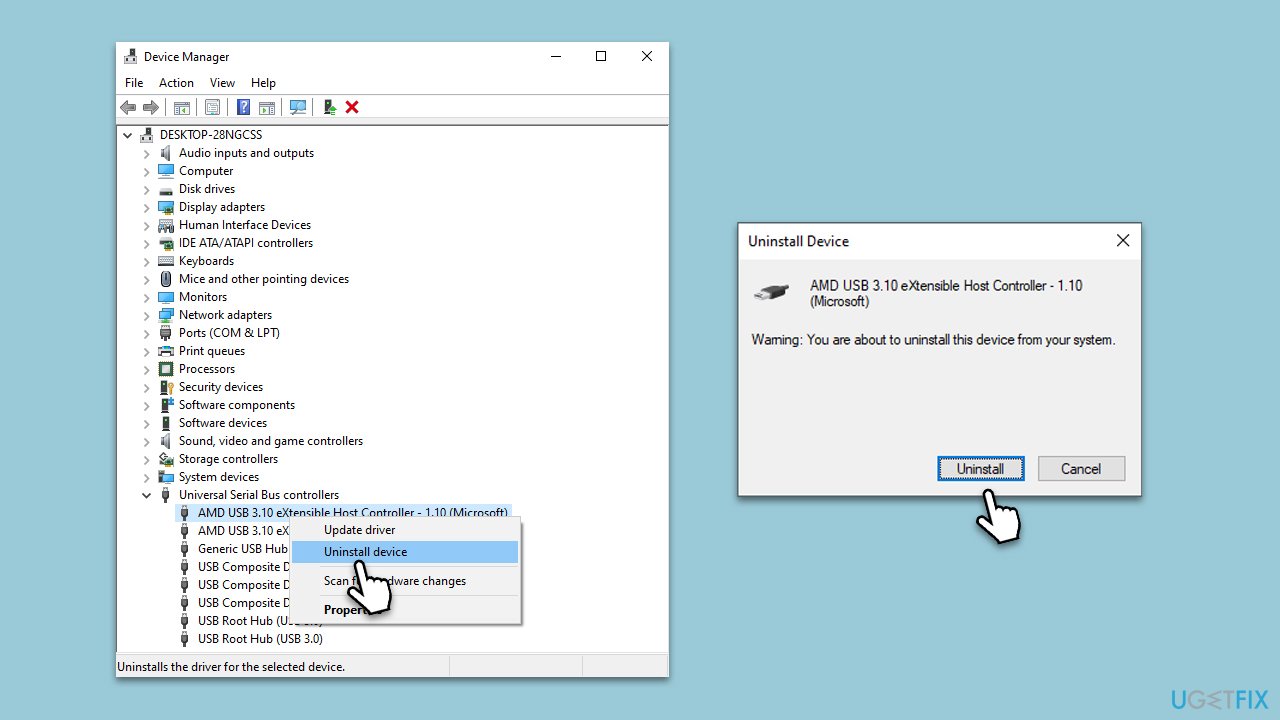
Fix 5. Try System Restore
System Restore can revert your system's settings back to a point in time when everything was working correctly, potentially fixing any issues causing the BSOD.
- Type in Create a Restore point in Windows search and hit Enter.
- Go to the System Protection tab and pick System Restore.
- Click Next.
- Click Show more restore points (if available).
- Pick the time before the problem occurred and click Next.
- Follow the prompts to finish the process.
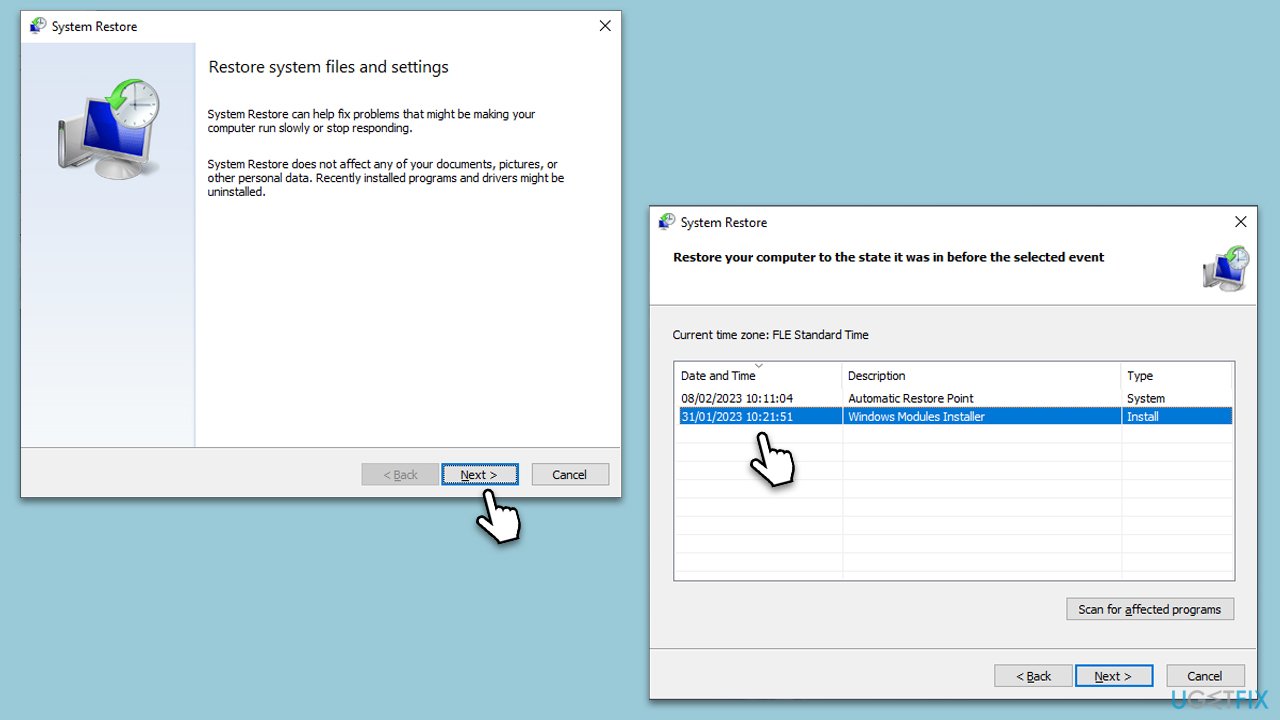
Fix 6. Reset Windows
If other fixes fail, resetting Windows can refresh the system without removing your personal files, although it will remove installed apps and settings. This can resolve underlying issues causing usbxhci.sys related BSODs by starting fresh with the operating system.
- Right-click on Start and pick Settings.
- Go to Update & Security and select Recovery.
- Under Reset this PC, pick Get started.
- Next, pick Keep my files (if you want to keep them) and then Cloud download.
- Follow the on-screen instructions to complete the reset process.
- After the process, reinstall the necessary applications
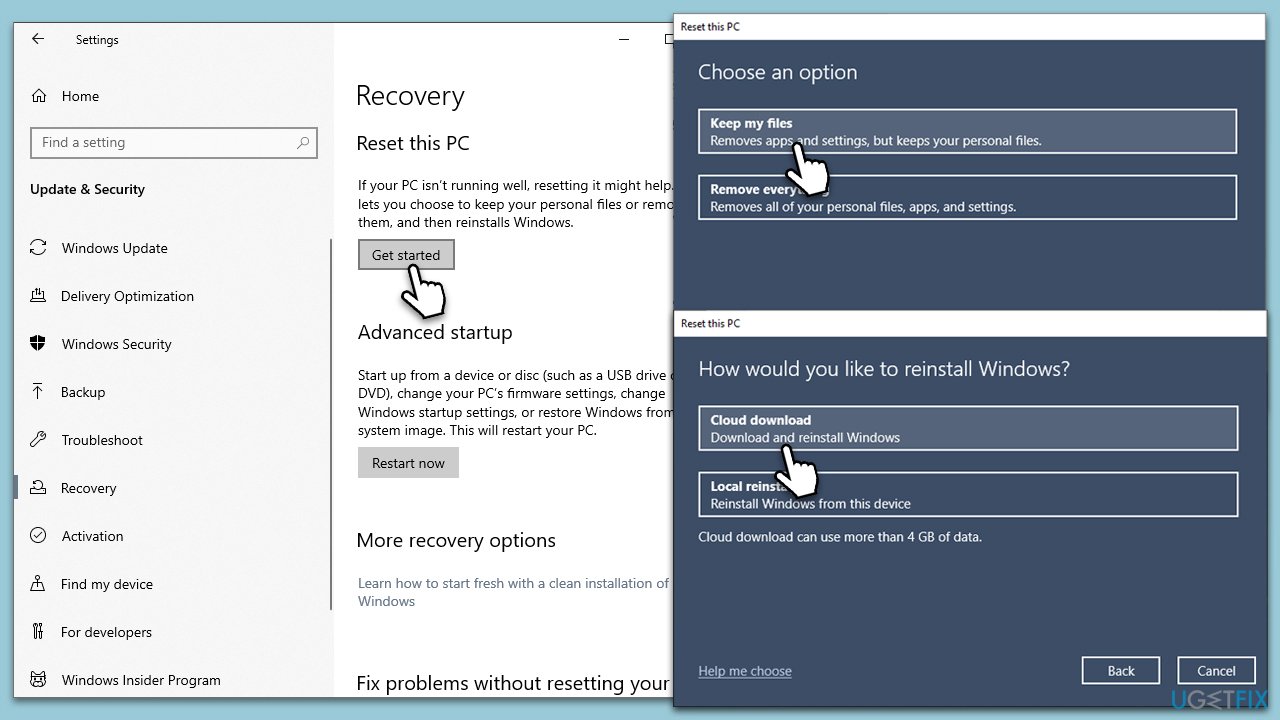
Repair your Errors automatically
ugetfix.com team is trying to do its best to help users find the best solutions for eliminating their errors. If you don't want to struggle with manual repair techniques, please use the automatic software. All recommended products have been tested and approved by our professionals. Tools that you can use to fix your error are listed bellow:
Access geo-restricted video content with a VPN
Private Internet Access is a VPN that can prevent your Internet Service Provider, the government, and third-parties from tracking your online and allow you to stay completely anonymous. The software provides dedicated servers for torrenting and streaming, ensuring optimal performance and not slowing you down. You can also bypass geo-restrictions and view such services as Netflix, BBC, Disney+, and other popular streaming services without limitations, regardless of where you are.
Don’t pay ransomware authors – use alternative data recovery options
Malware attacks, particularly ransomware, are by far the biggest danger to your pictures, videos, work, or school files. Since cybercriminals use a robust encryption algorithm to lock data, it can no longer be used until a ransom in bitcoin is paid. Instead of paying hackers, you should first try to use alternative recovery methods that could help you to retrieve at least some portion of the lost data. Otherwise, you could also lose your money, along with the files. One of the best tools that could restore at least some of the encrypted files – Data Recovery Pro.


