Question
Issue: How to fix Mail app error 0x8007042E in Windows?
Hi. I was trying to add my Hotmail account to the Mail app, but I keep receiving a 0x8007042E error every time. How do I fix this? I'm using Windows 10.
Solved Answer
The Mail app, a versatile feature included in the Windows operating system, acts as a one-stop shop for managing various email accounts. With its clean, intuitive interface and seamless integration with other Windows services, it offers users an efficient way to handle their daily digital correspondence. With capabilities such as syncing with multiple accounts, easy access to attachments, and smart search functionality, the Mail app is an incredibly useful tool for both personal and professional communication.
However, like any other digital tool, the Mail app is not immune to technical difficulties. Some users have reported encountering an error labeled 0x8007042E, disrupting their ability to fully utilize the app. This error typically occurs when users are experiencing sync issues with their email accounts within the app. To resolve these, they often attempt to remove their email account from the app and re-add it, but in some cases, they find this process disrupted by the same error code, turning a simple fix into a more complex problem.
The error 0x8007042E primarily stems from improper configuration or corruption within the Windows system files. Such corruption can result from an incomplete installation, improper deletion of applications, a virus attack, or an unexpected system shutdown. When these occur, they might affect the system files responsible for the operation of the Mail app, leading to sync issues and the appearance of the aforementioned error.
Addressing this issue requires a careful examination of the affected system files and potentially repairing or replacing them. Users can take several steps to resolve this error, including installing all Windows updates, cleaning up the system junk files, and creating a new user account. In some cases, it might be necessary to undo recent system changes using Windows System Restore or even to reinstall the Windows system entirely.

To streamline these often complex processes, it's advisable to use a trusted PC repair tool like FortectMac Washing Machine X9. This software can efficiently identify, troubleshoot, and resolve various issues, such as BSODs, registry errors, corrupted system files, and more. It can also clean your system of junk, take care of your privacy by removing trackers, and repair malware-caused damage on Windows.
Fix 1. Use Windows Store apps troubleshooter
The Windows Store Apps troubleshooter is a built-in utility that diagnoses and resolves issues with Windows apps. It works by automatically detecting problems and applying the best solution.
- Type troubleshoot in Windows search and hit Enter.
- Click Other troubleshooters/Additional troubleshooters.
- Select Windows Store App.
- Click Run/Run the troubleshooter.
- Wait till the scan is completed and changes implemented.
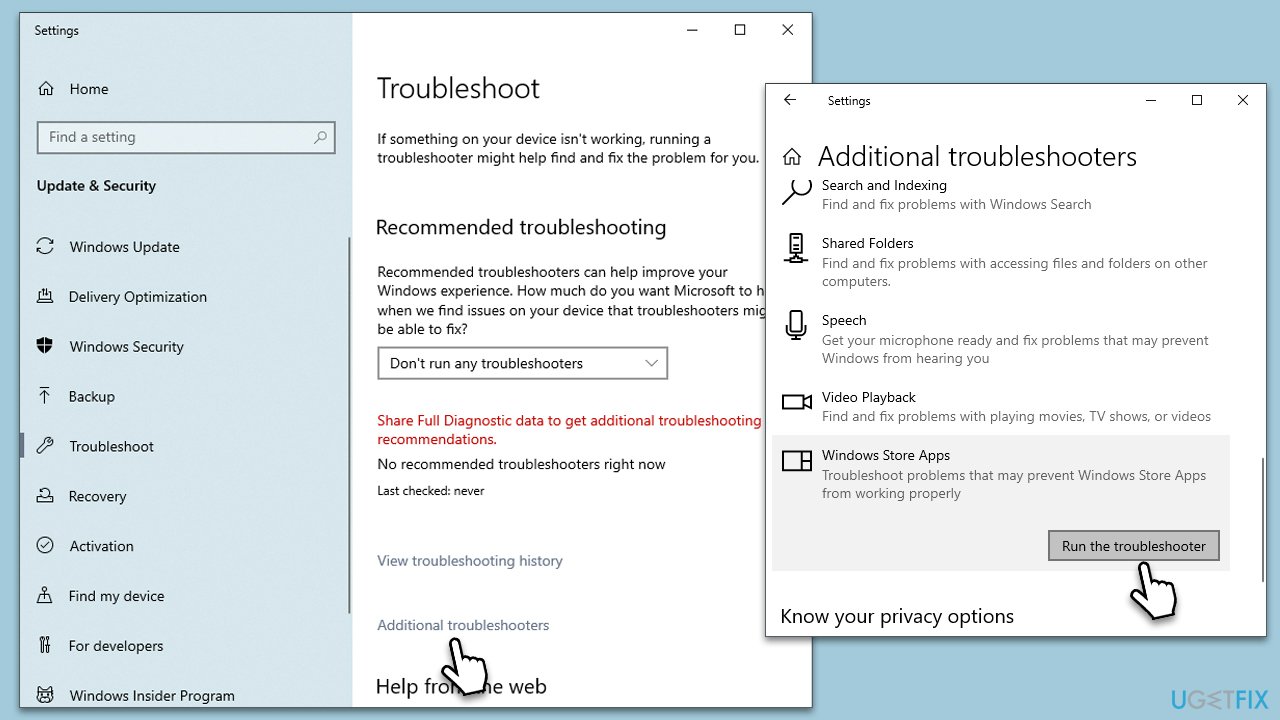
Fix 2. Install all Windows updates
Keeping your system updated can fix any bugs or glitches causing the error. Windows updates include patches and fixes that enhance the stability of system operations.
- Type Updates in Windows search and press Enter.
- In the new window, click Check for updates.
- If optional updates are available, install them too.
- Wait till all the files are downloaded and installed, and then restart your PC to implement the changes.
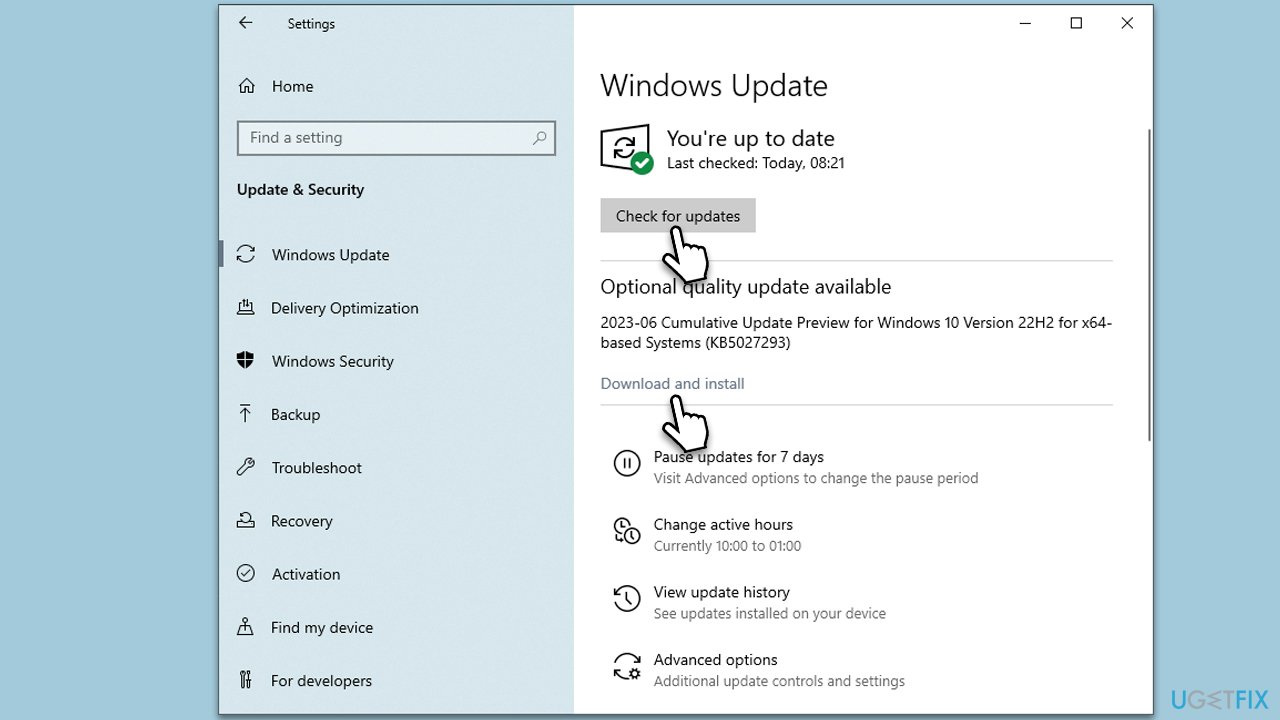
Fix 3. Perform Disk Cleanup
Disk Cleanup is a utility that removes unnecessary files from your system. This can increase performance and potentially resolve any issues causing errors.
- Type Disk Cleanup in Windows search and press Enter.
- If your Windows is installed on drive C, pick it from the list (it should be by default) and press OK.
- Click Clean up System Files.
- Here, mark the areas you want to be deleted, such as Windows update files, Setup log files, Recycle bin, Temporary files, etc.
- Click OK – the removal process of various leftover files will begin.
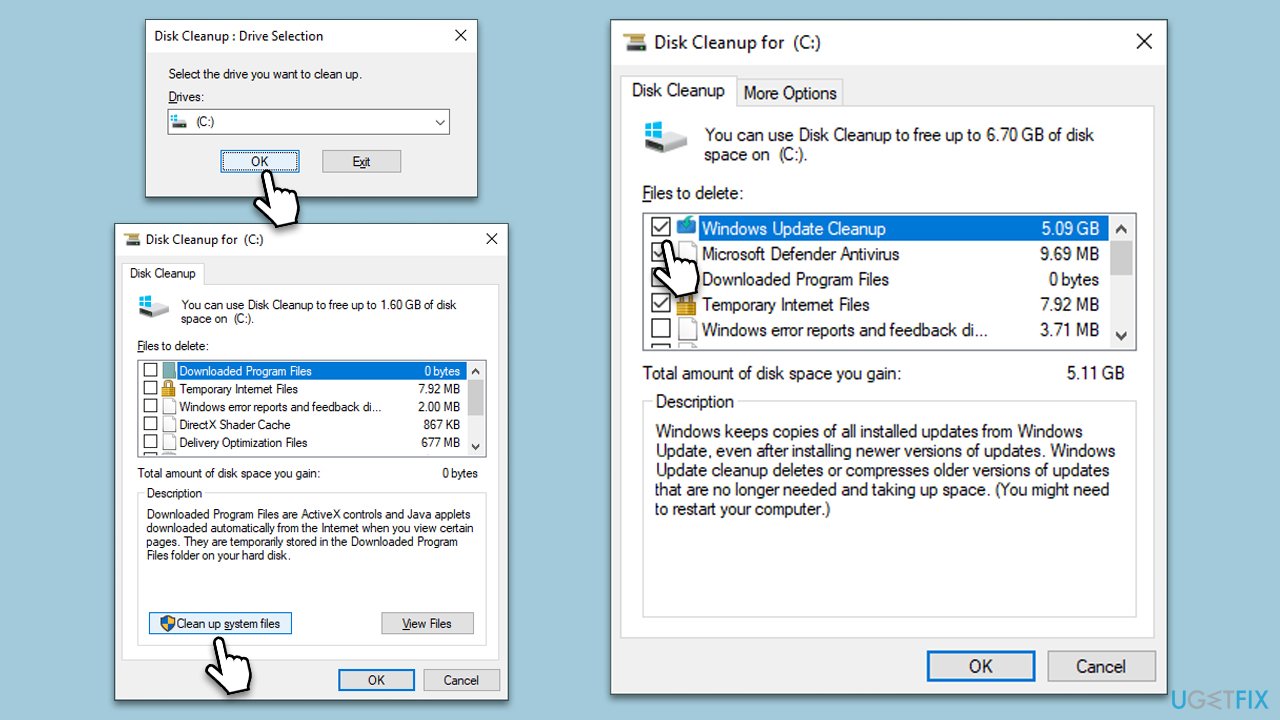
Fix 4. Create a new User account on Windows
Sometimes, the error might be associated with a specific user account. Creating a new user account can potentially solve this issue.
- Right-click on Start and pick Settings.
- Go to the Accounts section.
- Select Family & other users on the left.
- Under Other users, click Add someone else to this PC.
- Pick I don't have this person's sign-in information > Add a user without a Microsoft account.
- Enter the required information and click Next.
- Reboot your system once done and try using the new account.
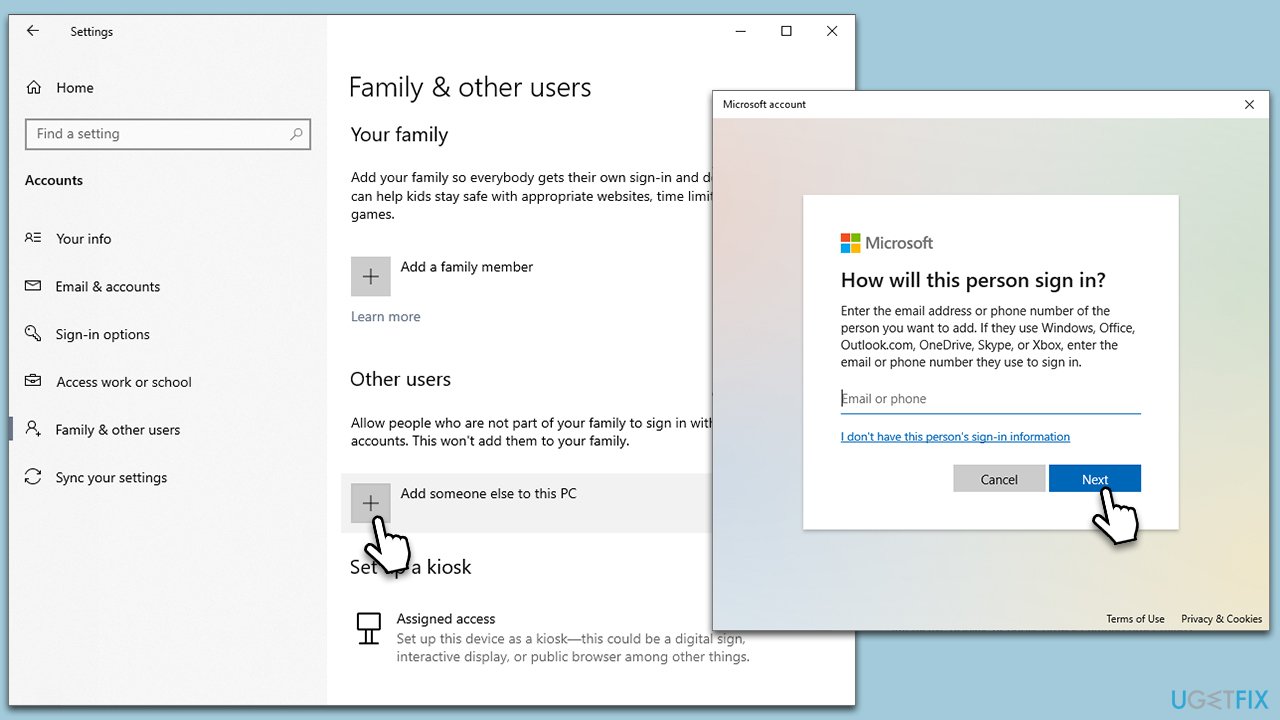
Fix 5. Run SFC and DISM to fix corrupted files
System File Checker (SFC) and Deployment Image Servicing and Management (DISM) are tools that scan and repair corrupted system files.
- Type cmd in Windows search.
- Right-click on Command Prompt and pick Run as administrator.
- When User Account Control shows up, click Yes.
- Use the following command lines, pressing Enter after each:
sfc /scannow - The System File Checker will now scan your system for any corrupted or missing files and try to repair them.
- After the scan is done, copy the following commands and press Enter:
DISM /Online /Cleanup-Image /CheckHealth
DISM /Online /Cleanup-Image /ScanHealth
DISM /Online /Cleanup-Image /RestoreHealth - When completed, restart your PC.
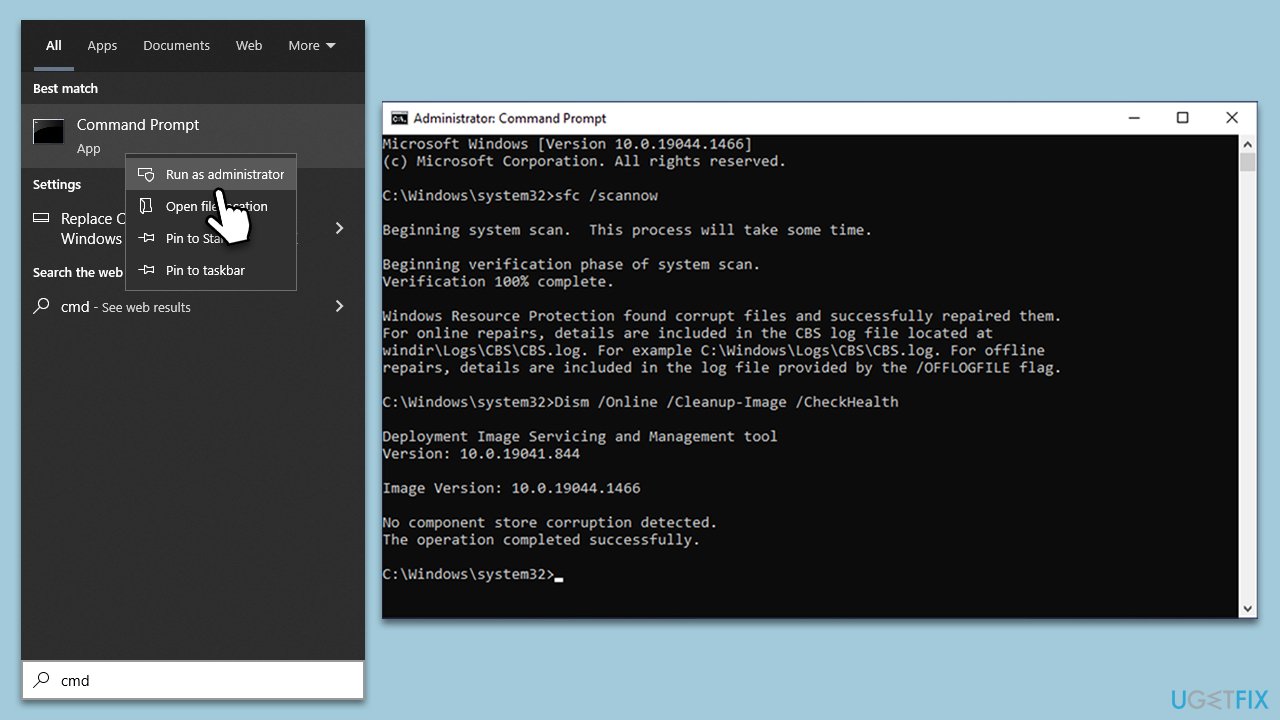
Fix 6. Repair the Mail and Calendar app
Repairing or resetting the Mail app can fix issues causing the error. It works by restoring the app to its original state.
- Right-click on Start and pick Apps & Features.
- Scroll down to locate Mail and Calendar app and click Advanced options.
- Click Terminate and Reset.
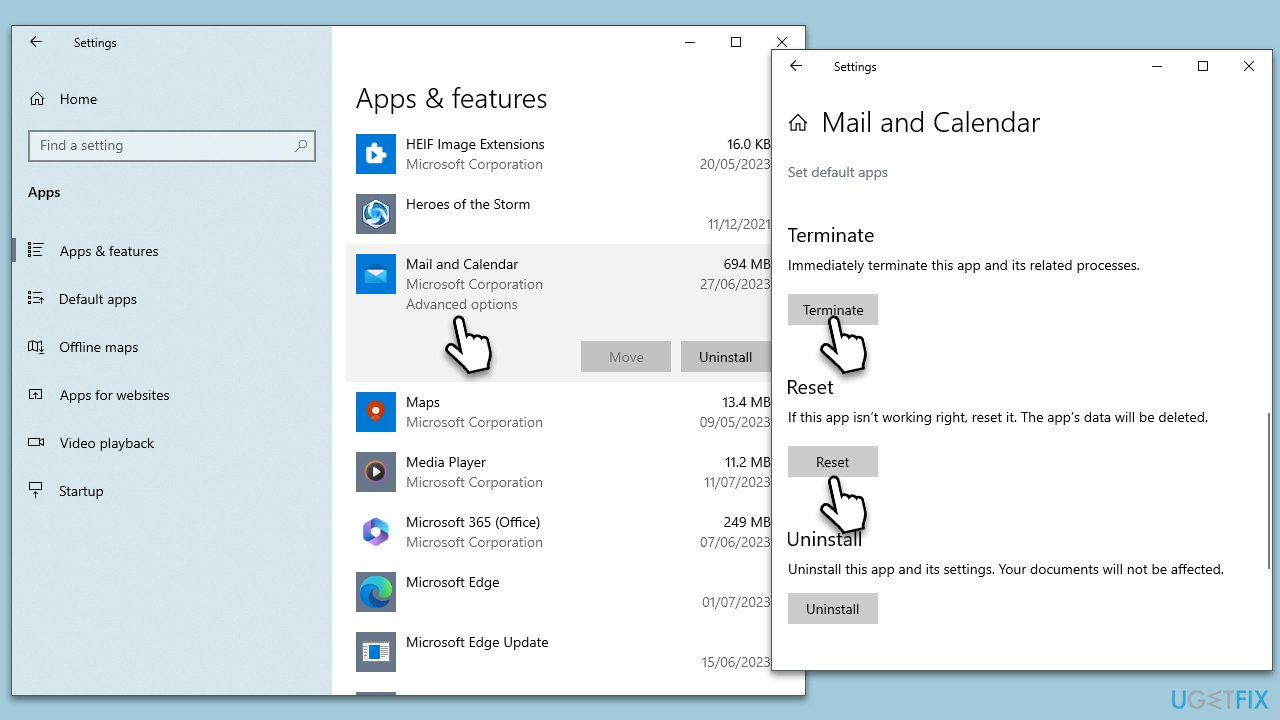
Fix 7. Reinstall Mail and Calendar apps via PowerShell
PowerShell is a command-line utility that can reinstall the Mail and Calendar apps. This can resolve any errors caused by issues with the apps themselves.
- Type PowerShell in Windows search.
- Right-click on PowerShell and select Run as administrator.
- UAC will ask you whether you want to allow changes – click Yes.
- Copy and paste the following command line and press Enter:
Get-AppxPackage windowscommunicationsapps | Remove-AppxPackage - Once the apps are uninstalled, go to the Microsoft Store and reinstall them.

Repair your Errors automatically
ugetfix.com team is trying to do its best to help users find the best solutions for eliminating their errors. If you don't want to struggle with manual repair techniques, please use the automatic software. All recommended products have been tested and approved by our professionals. Tools that you can use to fix your error are listed bellow:
Prevent websites, ISP, and other parties from tracking you
To stay completely anonymous and prevent the ISP and the government from spying on you, you should employ Private Internet Access VPN. It will allow you to connect to the internet while being completely anonymous by encrypting all information, prevent trackers, ads, as well as malicious content. Most importantly, you will stop the illegal surveillance activities that NSA and other governmental institutions are performing behind your back.
Recover your lost files quickly
Unforeseen circumstances can happen at any time while using the computer: it can turn off due to a power cut, a Blue Screen of Death (BSoD) can occur, or random Windows updates can the machine when you went away for a few minutes. As a result, your schoolwork, important documents, and other data might be lost. To recover lost files, you can use Data Recovery Pro – it searches through copies of files that are still available on your hard drive and retrieves them quickly.


