Question
Issue: How to fix middle mouse button not working in Windows?
Hello. The middle mouse button or scroll wheel has stopped working. I use the mouse with a Windows PC. Is there a way to fix it?
Solved Answer
On most computer mice, the middle mouse button is an important input element, and a smooth user experience depends on it functioning well. Typically, this button performs specific tasks like opening links in new tabs, shutting browser tabs, or enabling smooth scrolling in programs. However, when the middle mouse button stops working, it can negatively affect how well a user can carry out these duties and can cause frustration.
The middle mouse button may stop responding for a variety of common reasons. The buildup of dust and particles inside the mouse's mechanism is one of the most common culprits. This debris may eventually jam the mouse wheel, impairing the ability to scroll or register clicks. In addition, faulty or outdated mouse drivers[1] may be the blame for the middle mouse button's dysfunction.
A broken middle mouse button can have an effect in a variety of circumstances. For instance, because users may no longer open links in new tabs with a single click, web browsing becomes less easy. The inability to use the middle mouse button for fluid scrolling in productivity software, such as spreadsheet programs, might make effective data processing more difficult. Furthermore, the middle mouse button is frequently used to navigate 3D environments in design or gaming apps, therefore its malfunction might interfere with imaginative work and gaming experiences.
There are a few typical remedies to the problem of a broken middle mouse button. First, users can try blowing compressed air into the mouse's wheel scroll in an effort to remove any dust or debris that may be causing the issue. Second, ensuring that the mouse is appropriately recognized by the computer by upgrading or reinstalling the mouse drivers may assist in fixing the issue.
In this guide, you will find 3 steps that should help you fix the middle mouse button not working in Windows. You can also run a maintenance tool like FortectMac Washing Machine X9 that can fix most system errors, BSODs,[2] corrupted files, and registry[3] issues. Otherwise, follow the step-by-step instructions below.
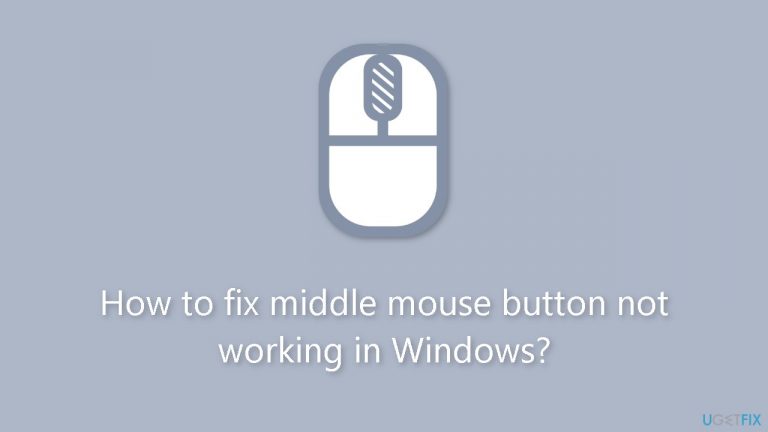
Method 1. Reinstall Mouse Driver
- Press the Windows key + R keys to open the Run window.
- Type devmgmt.msc and click OK to access the Device Manager.
- In the Device Manager, locate and click on Mice and Other Pointing devices entry.
- Right-click on your mouse device within the list.
- From the drop-down menu that appears, choose Uninstall device.
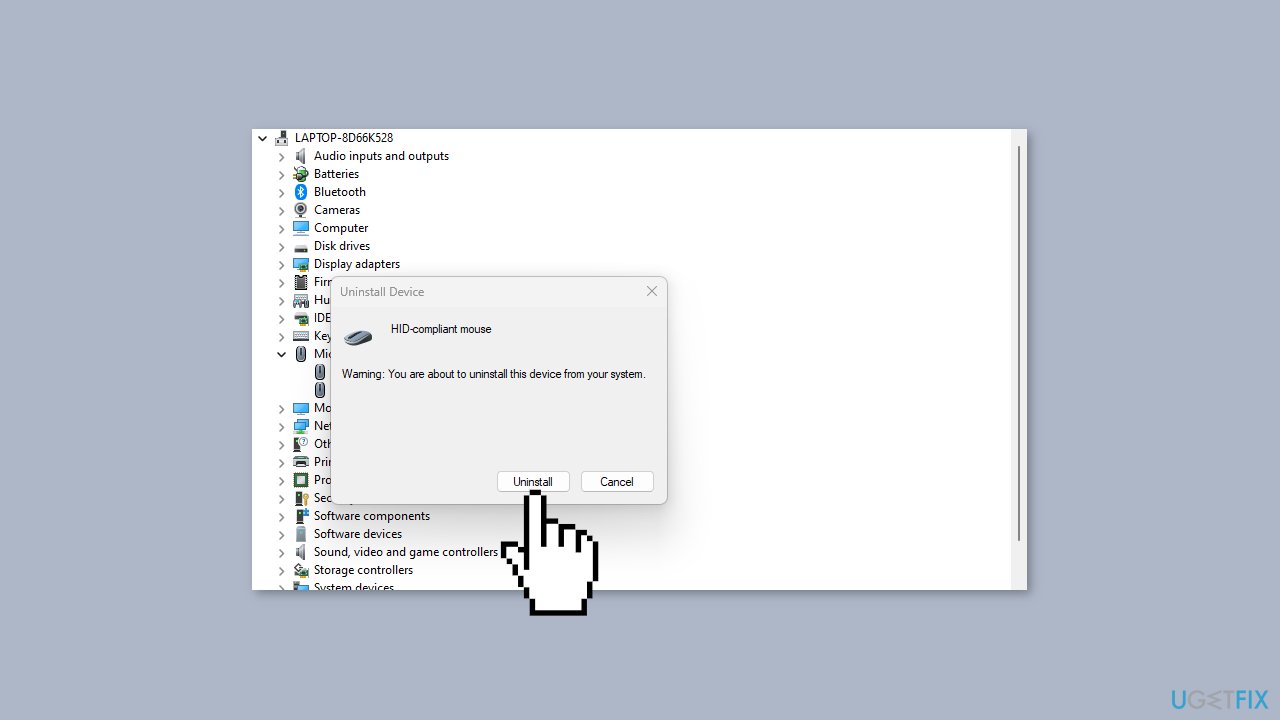
- Confirm the action by clicking Uninstall in the confirmation dialog box.
- Wait for the uninstallation process to complete.
- Restart your PC.
- The system will automatically install the missing driver.
You can also use a dedicated utility like DriverFix that can find the best drivers for your machine and install them automatically.
Method 2. Run the Hardware and Devices Troubleshooter
- Left-click the Start button.
- Type Command Prompt.
- Click the Run as administrator option.
- Click Yes on the User Account Control (UAC) prompt.
- Type the following and press Enter to open the Windows Hardware and Device Troubleshooter:
msdt.exe -id DeviceDiagnostic

- Click Next to proceed with the scan and troubleshooting process.
- After the troubleshooting, attempt the task and verify if it functions correctly.
Method 3. Modify Registry Settings
- Press the Windows key + R to access the Run dialog box.
- Type regedit in the search bar.
- Press Enter to launch the Registry Editor.
- In the Registry Editor, navigate to the key:
HKEY_CURRENT_USER\Control Panel\Desktop
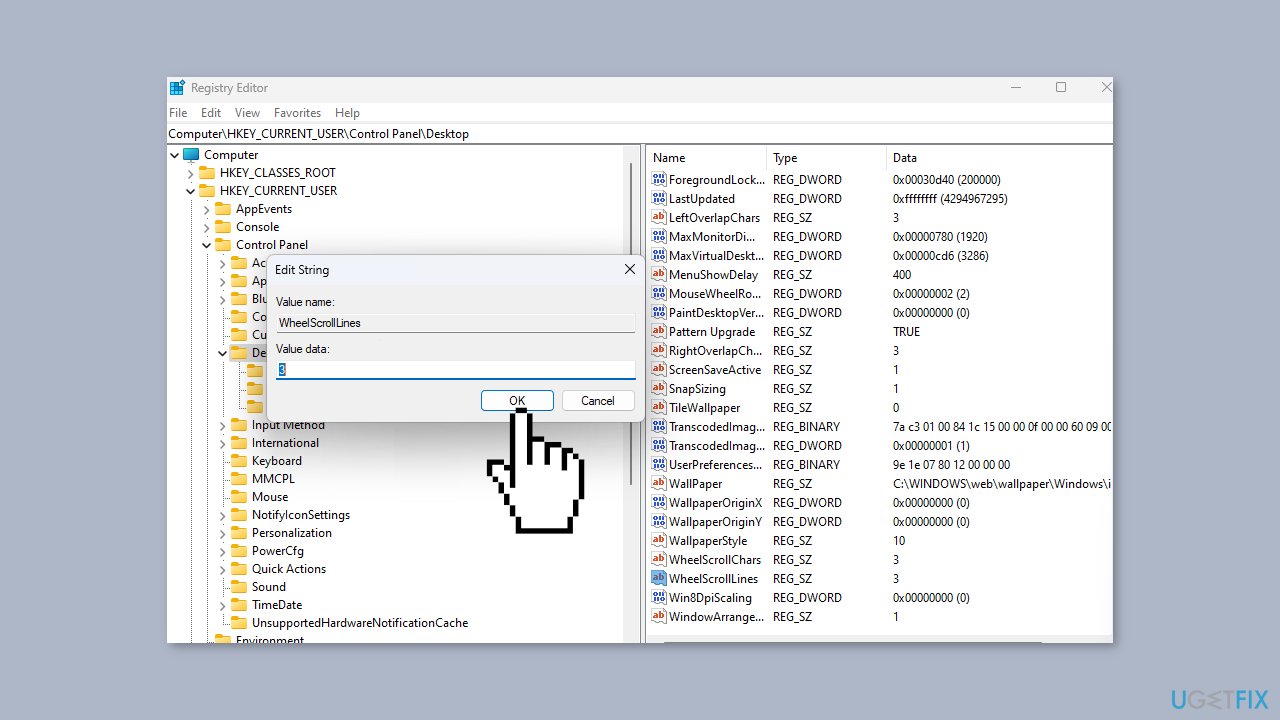
- In the right pane, double-click on the WheelScrollLines entry to open its Properties.
- Modify the Value Data to 3 and save the changes.
- Restart your computer.
- Reconnect the mouse device and test if the middle button functions correctly.
Repair your Errors automatically
ugetfix.com team is trying to do its best to help users find the best solutions for eliminating their errors. If you don't want to struggle with manual repair techniques, please use the automatic software. All recommended products have been tested and approved by our professionals. Tools that you can use to fix your error are listed bellow:
Prevent websites, ISP, and other parties from tracking you
To stay completely anonymous and prevent the ISP and the government from spying on you, you should employ Private Internet Access VPN. It will allow you to connect to the internet while being completely anonymous by encrypting all information, prevent trackers, ads, as well as malicious content. Most importantly, you will stop the illegal surveillance activities that NSA and other governmental institutions are performing behind your back.
Recover your lost files quickly
Unforeseen circumstances can happen at any time while using the computer: it can turn off due to a power cut, a Blue Screen of Death (BSoD) can occur, or random Windows updates can the machine when you went away for a few minutes. As a result, your schoolwork, important documents, and other data might be lost. To recover lost files, you can use Data Recovery Pro – it searches through copies of files that are still available on your hard drive and retrieves them quickly.
- ^ Device driver. Wikipedia, the free encyclopedia.
- ^ Chris Hoffman. Everything You Need To Know About the Blue Screen of Death. Howtogeek. Tech Insight Magazine.
- ^ Tim Fisher. What Is the Windows Registry?. Lifewire. Software and Apps.


