Question
Issue: How to fix mouse lagging on the second monitor in Windows?
Hello. When I push my mouse pointer to the second monitor, it starts lagging. The main display works fine. Is there any way to fix this?
Solved Answer
When using multiple displays to increase productivity and multitasking, users may find it annoying to have mouse lag on a second monitor in Windows. Although adding an additional display can greatly increase workspace productivity and organization, this particular issue can degrade the user experience as a whole.
On the second display, the problem appears as a lag or delay in mouse movement, which makes it feel less precise and responsive. When users try to drag and drop items, navigate among applications, or carry out any other action requiring precise cursor control, this lag can be very inconvenient. The fluidity and ease of multitasking that numerous monitors are supposed to provide are disrupted.
Additionally, mouse lag on the additional monitor can result in less productivity and more annoyance. Users can discover that they need to change their workflow frequently, struggle to line up windows and apps, and encounter delays that disrupt their workflow. This not only reduces productivity but may also cause unneeded stress and make computing less fun.
Users frequently need to troubleshoot their system settings or device setups in order to solve this problem. It's important to keep in mind that correcting this issue can differ based on the unique hardware and software setup, even though potential solutions may involve tweaking display settings, updating graphics drivers,[1] or ensuring sufficient power supply to USB ports. As a result, users would need to investigate several troubleshooting techniques to discover the best answer for their unique situation.
In this guide, you will find 4 steps that should help you fix mouse lagging on the second monitor in Windows. You can also run a maintenance tool like FortectMac Washing Machine X9 that can fix most system errors, BSODs,[2] corrupted files, and registry[3] issues. Otherwise, follow the step-by-step instructions below.
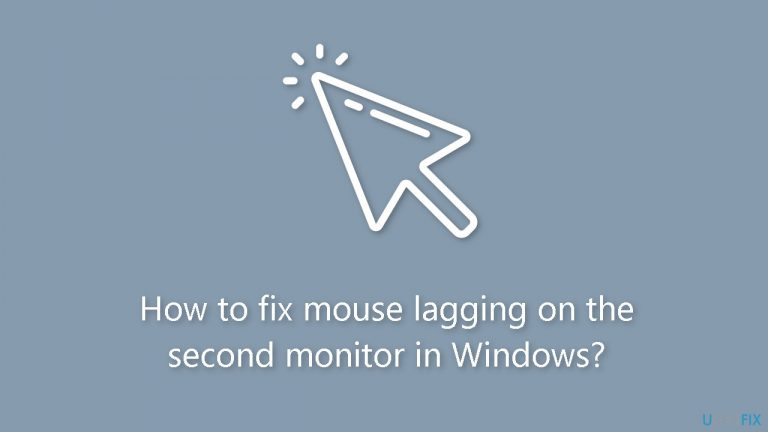
Solution 1. Try another USB Port
Occasionally, a mouse-related issue may arise due to an inadequate USB port power supply. If your mouse is currently connected through a USB hub, consider plugging it directly into your computer. Alternatively, test if the mouse functions properly by switching to a different USB port.
Solution 2. Update or Reinstall Drivers
- Press the Windows key + X and select Device Management from the WinX menu.
- Expand the Display adapters option and right-click on the graphics driver.
- Choose Update driver from the context menu.
- Click on Search automatically for drivers in the prompt window.
- Open Device Management again.
- Expand the Mice and other pointing devices selection to locate your mouse device.
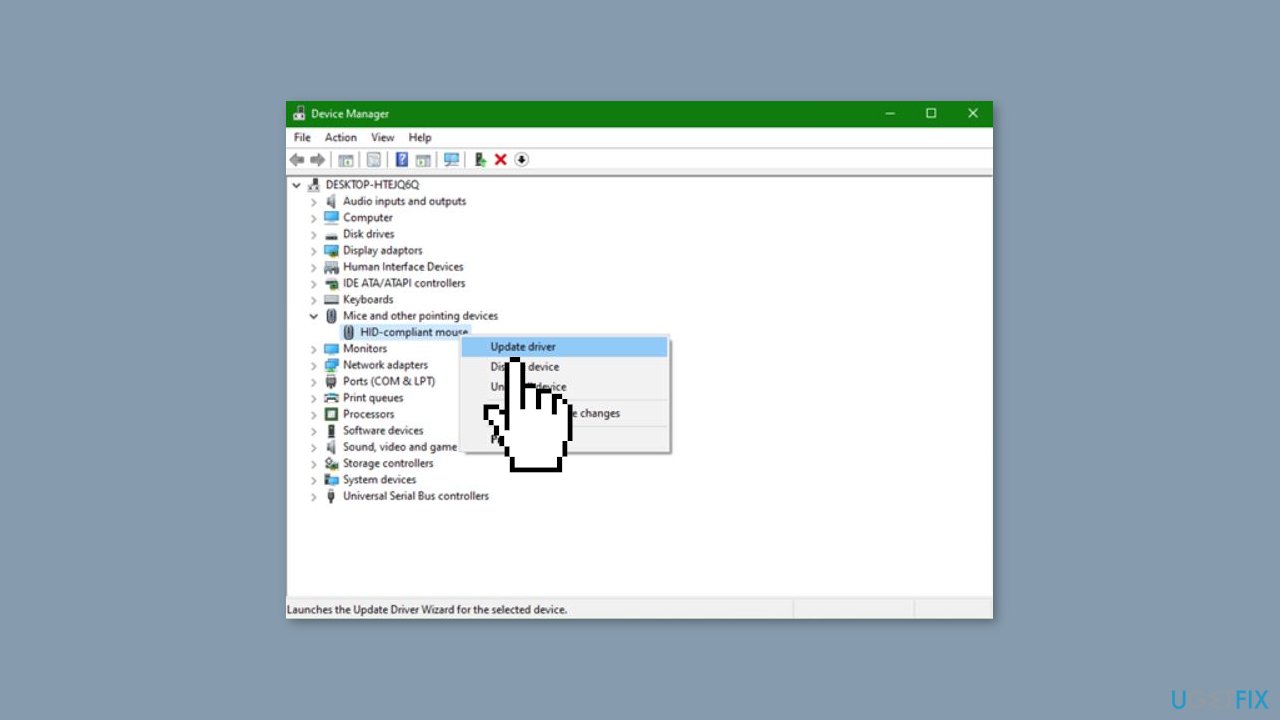
- Right-click on the mouse device and select Update driver from the context menu.
- If the mouse lag on the second monitor issue persists, attempt to resolve it by reinstalling these drivers.
- Right-click on the problematic device.
- Choose Uninstall device from the same right-click menu.
- Restart your computer.
- During the reboot process, your computer will automatically install the latest corresponding driver.
You can also use a dedicated utility like DriverFix that can find the best drivers for your machine and install them automatically.
Solution 3. Disable Mouse Pointer Shadow
- Click on the search icon at the left corner.
- Type Control Panel into the search bar and press Enter to open the Control Panel window.
- Type performance into the search bar on the top right of the Control Panel.
- Select Adjust the appearance and performance of Windows.
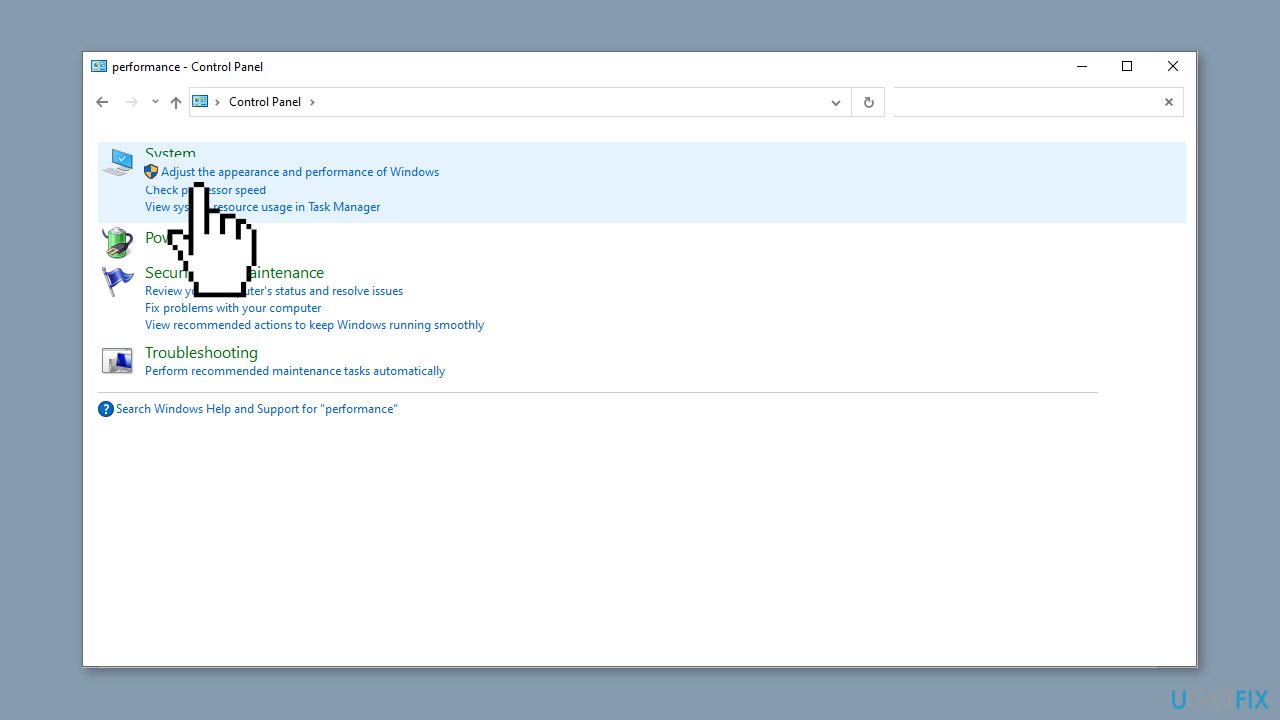
- In the Performance Options window, uncheck the Show shadows under the mouse pointer option.
- Click Apply and OK to confirm this change.
Solution 4. Change the Monitor Refresh Rate
- Press the Windows key + I to open Windows Settings.
- Choose System > Display.
- On the right pane, click on the Advanced display settings under the Multiple displays section.
- Select the monitor you need to change from the drop-down menu of the Choose display section. Then, click on the Display adapter properties for Display x.
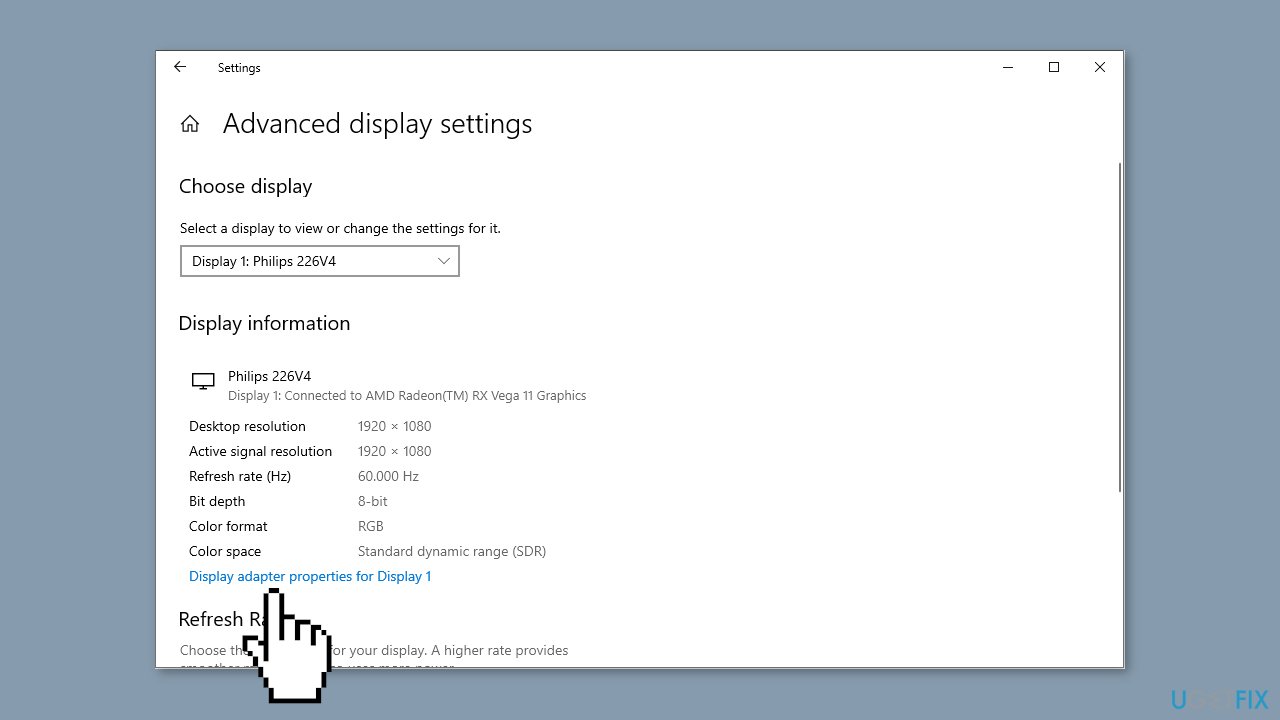
- Turn to the Monitor tab and adjust the monitor refresh rate to match the main display.
- Click Apply > OK to apply this change.
Repair your Errors automatically
ugetfix.com team is trying to do its best to help users find the best solutions for eliminating their errors. If you don't want to struggle with manual repair techniques, please use the automatic software. All recommended products have been tested and approved by our professionals. Tools that you can use to fix your error are listed bellow:
Prevent websites, ISP, and other parties from tracking you
To stay completely anonymous and prevent the ISP and the government from spying on you, you should employ Private Internet Access VPN. It will allow you to connect to the internet while being completely anonymous by encrypting all information, prevent trackers, ads, as well as malicious content. Most importantly, you will stop the illegal surveillance activities that NSA and other governmental institutions are performing behind your back.
Recover your lost files quickly
Unforeseen circumstances can happen at any time while using the computer: it can turn off due to a power cut, a Blue Screen of Death (BSoD) can occur, or random Windows updates can the machine when you went away for a few minutes. As a result, your schoolwork, important documents, and other data might be lost. To recover lost files, you can use Data Recovery Pro – it searches through copies of files that are still available on your hard drive and retrieves them quickly.
- ^ Device driver. Wikipedia, the free encyclopedia.
- ^ Chris Hoffman. Everything You Need To Know About the Blue Screen of Death. Howtogeek. Tech Insight Magazine.
- ^ Tim Fisher. What Is the Windows Registry?. Lifewire. Software and Apps.


