Question
Issue: How to fix Mouse sensitivity keeps changing in Windows?
Hello. The sensitivity of my mouse keeps randomly changing on Windows. How do I fix this?
Solved Answer
Random changes in mouse sensitivity in Windows can be extremely frustrating, especially when engaged in activities such as gaming, design work, or using multiple displays. This issue interferes with the smoothness and precision of cursor movement, resulting in a poor user experience and decreased productivity.
The erratic changes in mouse sensitivity can have a number of consequences for users. In gaming, it can have a negative impact on aiming accuracy and reaction times, putting you at a disadvantage in competitive gameplay. It can make precise movements difficult for designers and artists, resulting in less precise lines and curves. Furthermore, when using multiple displays, inconsistent mouse sensitivity can make it difficult to navigate between screens smoothly, adding to frustration and inefficiency.
There are a few potential solutions that users can try to address this issue. To begin, disconnecting and reconnecting the mouse can aid in the resolution of temporary connection or communication issues. Changing to a different USB port on the computer can also rule out issues caused by a faulty port. Testing the mouse on another PC or laptop can help determine whether the problem persists across different systems, indicating a problem with the mouse itself. Additionally, if applicable, replacing the mouse battery can help ensure optimal performance.
In this guide, you will find 5 steps that should help you fix randomly changing mouse sensitivity in Windows. You can also run a maintenance tool like FortectMac Washing Machine X9 that can fix most system errors, BSODs,[1] corrupted files, registry[2] issues, or clear cookies and cache.[3] Otherwise, follow the step-by-step instructions below.

Solution 1. Check Mouse Settings
- Click Start and go to Settings.
- Select Devices.
- On the left pane menu, choose Mouse.
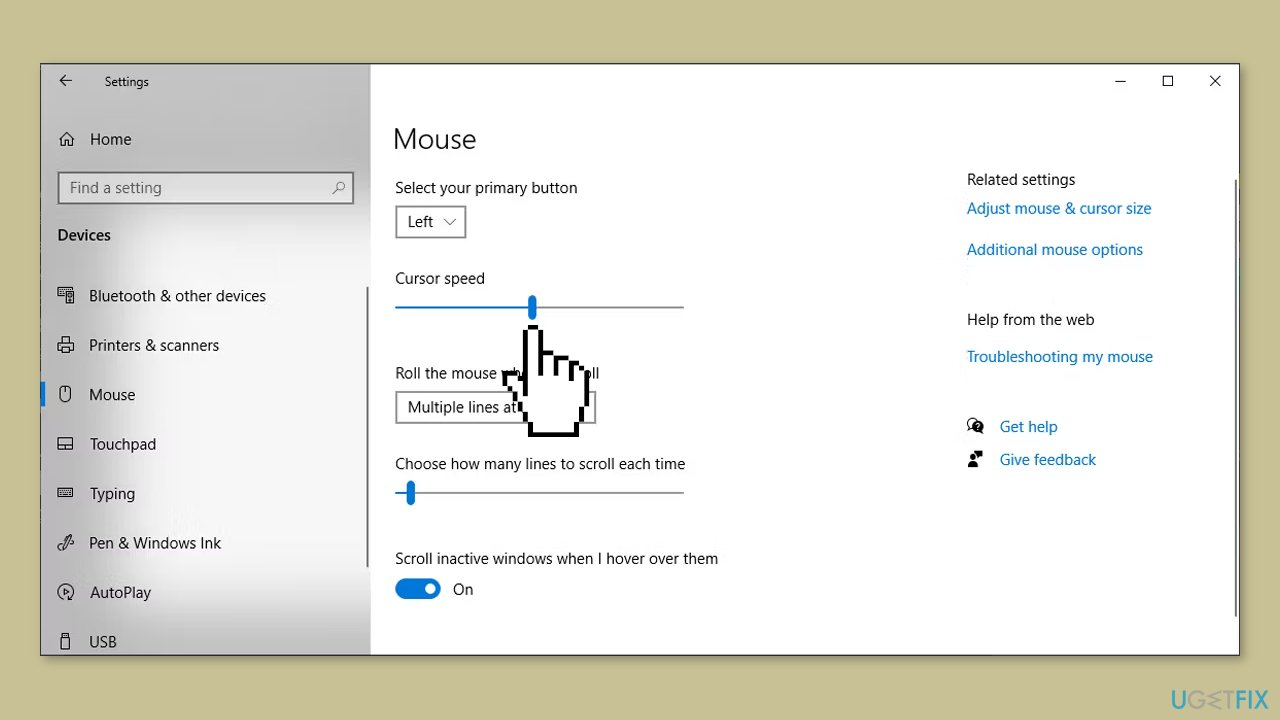
- Use the slider to adjust the cursor speed.
- Observe the real-time change in cursor speed.
Solution 2. Run Hardware and Devices Troubleshooter
- Open the Start menu and search for Command Prompt.
- Right-click on Command Prompt and select Run as administrator.
- In the Command Prompt window, type msdt.exe -id DeviceDiagnostic and press Enter. This will open the Hardware and Devices window.
- Click on Advanced.
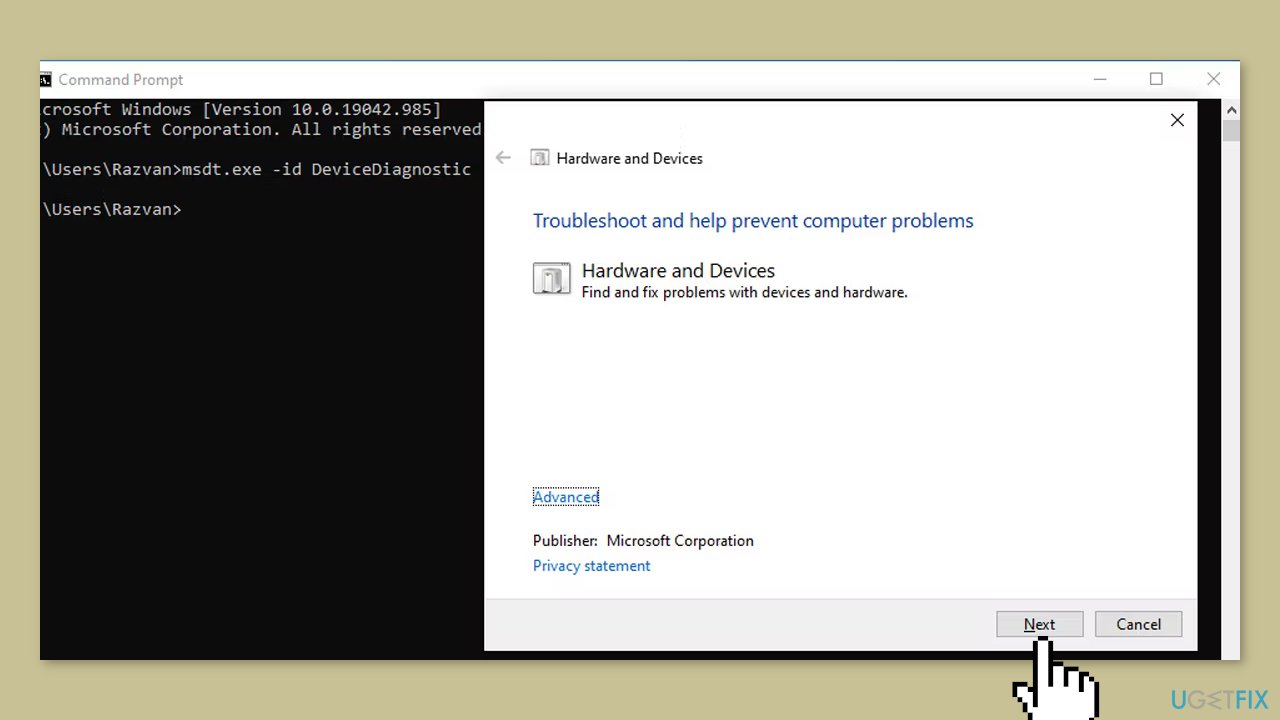
- Select the option to Apply repairs automatically.
- Click Next to begin the troubleshooting process.
Solution 3. Disable Enhance Pointer Precision
- In the Start menu search bar, type Control Panel and select the Best match.
- Click on Hardware and sound.
- Select Devices & Printers.
- Choose Mouse.
- Open the Pointer Options tab.
- Uncheck the box for Enhance Pointer Precision.
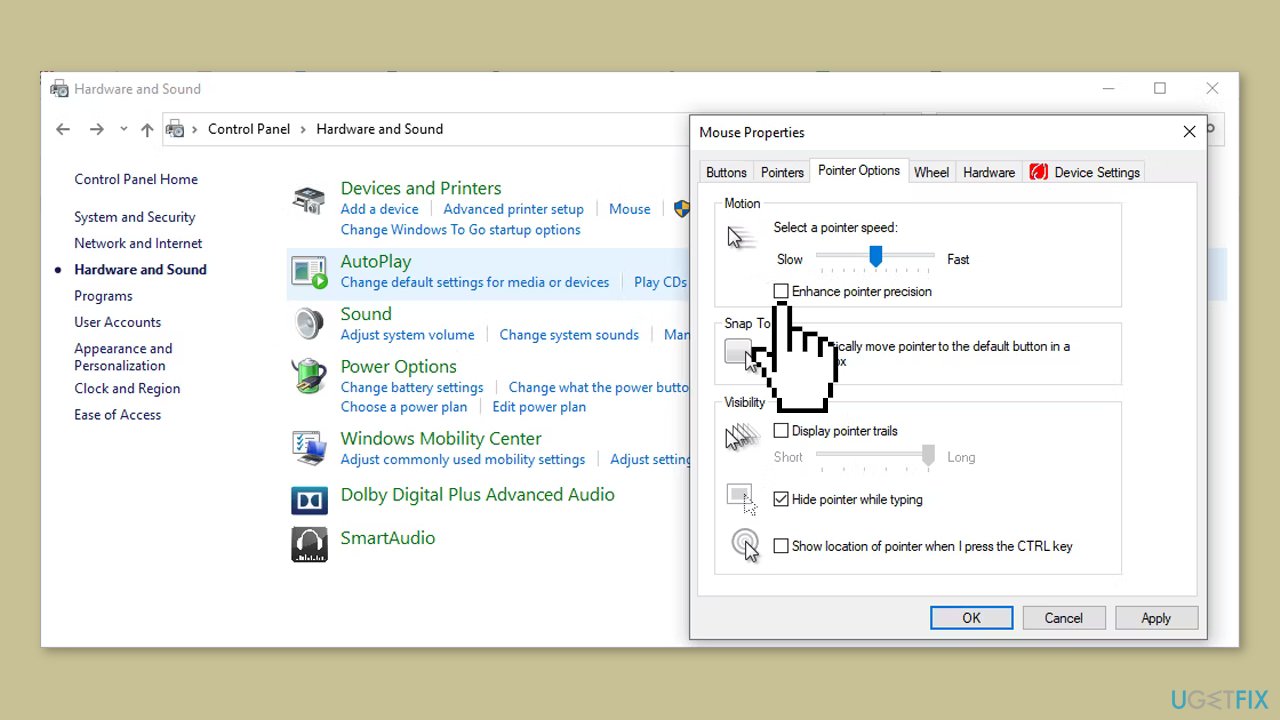
Solution 4. Check Mouse App
Some mouse manufacturers offer their own dedicated apps that can be used in conjunction with their mice. These apps provide users with more control over their mouse settings, allowing them to modify button functions, customize LED lights, and create personalized profiles. The advantage of using these apps is that they provide an enhanced level of customization and functionality specific to the manufacturer's mouse.
However, it is important to note that sometimes these manufacturer-specific apps can interfere with the system settings and cause inconsistencies in mouse sensitivity. This can lead to unexpected behavior or suboptimal performance of the mouse.
If you have installed a third-party app for your mouse, it is advisable to open the app and review the settings. Check if all the configured options are functioning as expected and if the mouse pointer responds accurately. Testing the pointer precision can help ensure that the app is not causing any adverse effects on the mouse's performance.
If you encounter any issues or notice inconsistencies in mouse behavior while using the third-party app, it may be worth considering uninstalling or updating the app. By doing so, you can eliminate any potential conflicts with the system settings and restore consistent mouse sensitivity and performance.
Solution 5. Use System Configuration
- Open the Start menu and search for System Configuration.
- Select the System Configuration option from the Best match results.
- In the System Configuration window, go to the General tab.
- Check the boxes for Load system services and Load startup items.
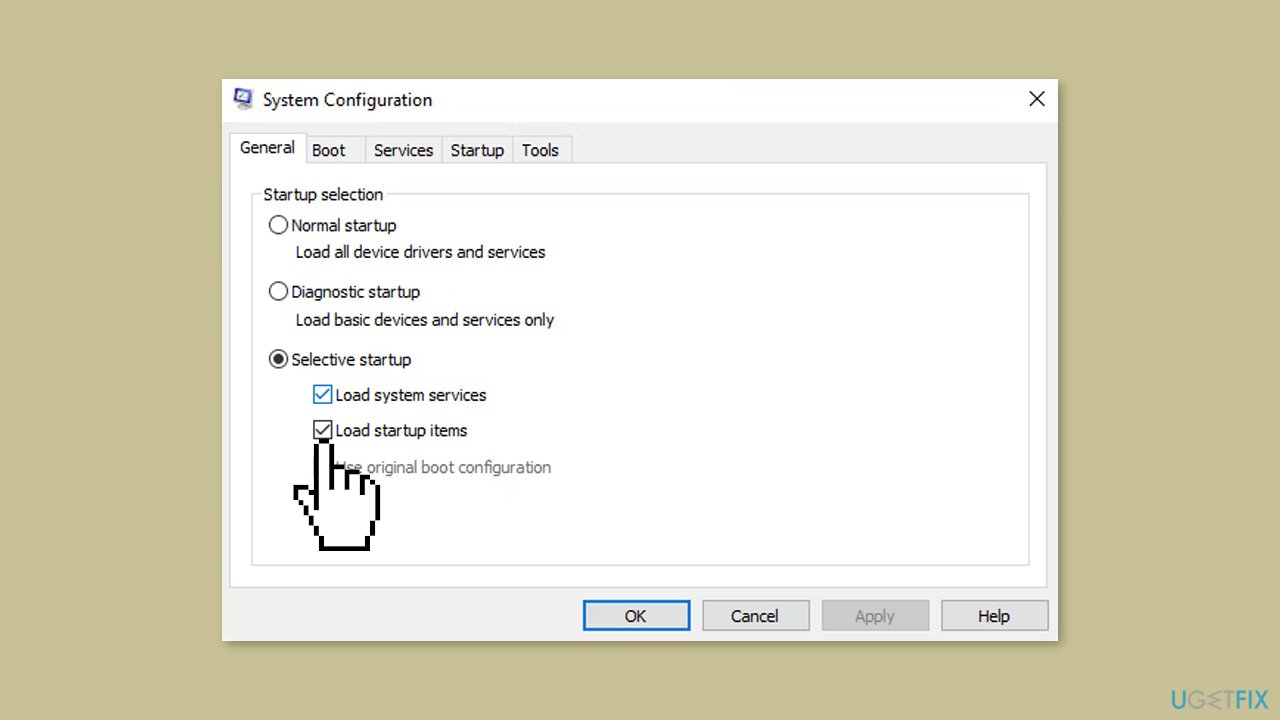
- Click on Apply.
- Click on OK to save the changes.
Repair your Errors automatically
ugetfix.com team is trying to do its best to help users find the best solutions for eliminating their errors. If you don't want to struggle with manual repair techniques, please use the automatic software. All recommended products have been tested and approved by our professionals. Tools that you can use to fix your error are listed bellow:
Access geo-restricted video content with a VPN
Private Internet Access is a VPN that can prevent your Internet Service Provider, the government, and third-parties from tracking your online and allow you to stay completely anonymous. The software provides dedicated servers for torrenting and streaming, ensuring optimal performance and not slowing you down. You can also bypass geo-restrictions and view such services as Netflix, BBC, Disney+, and other popular streaming services without limitations, regardless of where you are.
Don’t pay ransomware authors – use alternative data recovery options
Malware attacks, particularly ransomware, are by far the biggest danger to your pictures, videos, work, or school files. Since cybercriminals use a robust encryption algorithm to lock data, it can no longer be used until a ransom in bitcoin is paid. Instead of paying hackers, you should first try to use alternative recovery methods that could help you to retrieve at least some portion of the lost data. Otherwise, you could also lose your money, along with the files. One of the best tools that could restore at least some of the encrypted files – Data Recovery Pro.
- ^ Chris Hoffman. Everything You Need To Know About the Blue Screen of Death. Howtogeek. Technology Magazine.
- ^ Tim Fisher. What Is the Windows Registry?. Lifewire. Software and Apps.
- ^ Difference between Cache and Cookies. Geeksforgeeks. IT Education.


