Question
Issue: How to fix MpGear.dll missing or not found error in Windows?
I have booted into Windows, just as I usually do, and I received an error saying, “The code execution cannot proceed because MpGear.dll was not found. Reinstalling the program may fix this problem.” I looked in the Recycle Bin, and the file is not there. The error keeps showing up – any tips on how to fix it?
Solved Answer
The MpGear.dll missing or not found error is a common issue experienced by Windows PC users during system boot-up, application launch, or other operations on their computers. This article offers a straightforward overview of the MpGear.dll file, its functions, reasons behind the error, and possible solutions.
Upon booting your PC or launching an application, you may encounter the MpGear.dll error. DLL stands for Dynamic Link Libraries, essential system files within the Windows operating system. These files contain code and data that multiple programs can use simultaneously, promoting code reuse and efficient memory usage.
The MpGear.dll file is a library file belonging to Microsoft's malware protection, developed by Microsoft Corporation. This file plays a crucial role in safeguarding your system from malicious software. It can be loaded and executed in any running process, serving as a protective gear that works silently in the background to offer real-time protection against malware and other security threats.
Errors associated with MpGear.dll may occur for various reasons. The file may be corrupted, deleted, or misplaced from its default location, leading to errors during its execution. In some cases, malware infections, registry issues, or hardware problems might prompt the MpGear.dll error as well. Since this file is vital for system security, it is imperative to address the error promptly and cautiously to maintain system stability and performance.
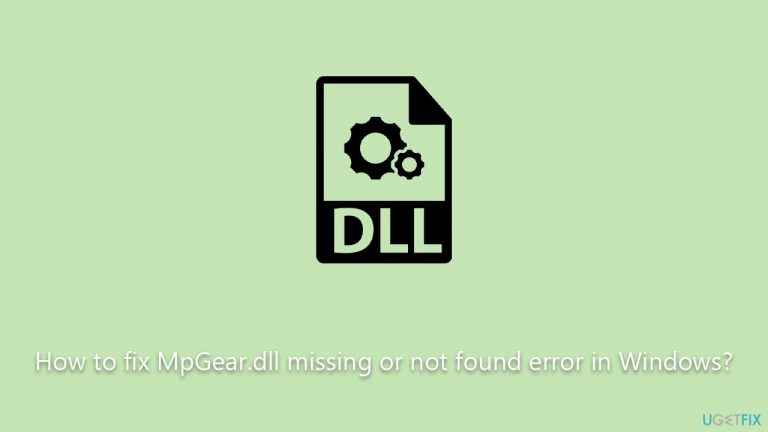
To resolve the MpGear.dll missing or not found error, you may need to replace or repair the MpGear.dll file, conduct a malware scan, or perform other troubleshooting methods. Detailed instructions for these solutions are provided below this article. For a quick and efficient fix, consider using a reliable PC repair tool like FortectMac Washing Machine X9 to diagnose and resolve issues associated with MpGear.dll and other system files swiftly.
Fix 1. Install all Windows updates
Windows updates are essential as they provide crucial improvements and fixes, including those related to system files like MpGear.dll. Updating Windows might resolve the error by replacing or repairing the problematic file.
- Open the Start menu.
- Select Settings (gear icon).
- Choose Update & Security.
- Click on Windows Update.
- Select Check for updates.
- If updates are available, click Install and wait for the process to complete. Install all optional updates, too.
- Restart your computer.
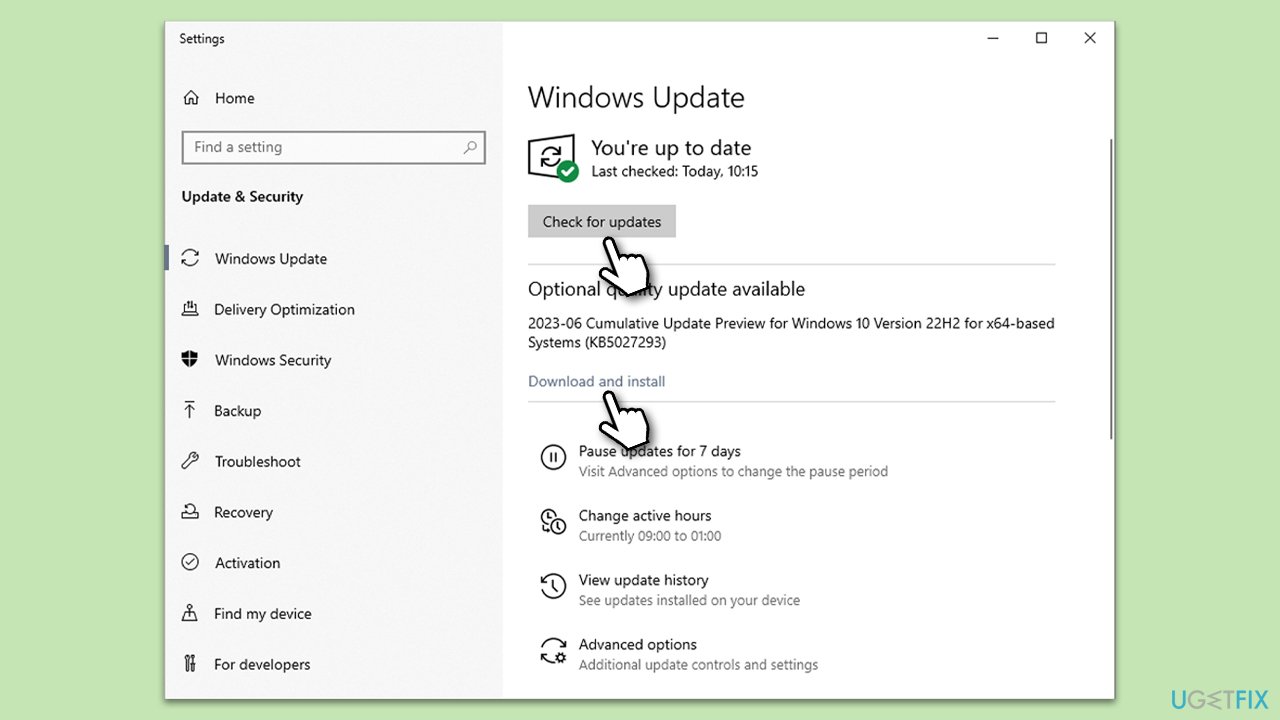
Fix 2. Run SFC and DISM
SFC and DISM are built-in Windows utilities designed to repair corrupted or missing system files.
- Type cmd in Windows search.
- Right-click on Command Prompt and pick Run as administrator.
- User Account Control window will show up – click Yes when prompted.
- Then, copy and paste the following command, pressing Enter after:
sfc /scannow - Wait till the scan is finished. If Windows finds system file integrity violations, it will attempt to fix them. After this, use the set of the following commands, pressing Enter each time:
DISM /Online /Cleanup-Image /CheckHealth
DISM /Online /Cleanup-Image /ScanHealth
DISM /Online /Cleanup-Image /RestoreHealth - Close down the Command Prompt and restart your system.
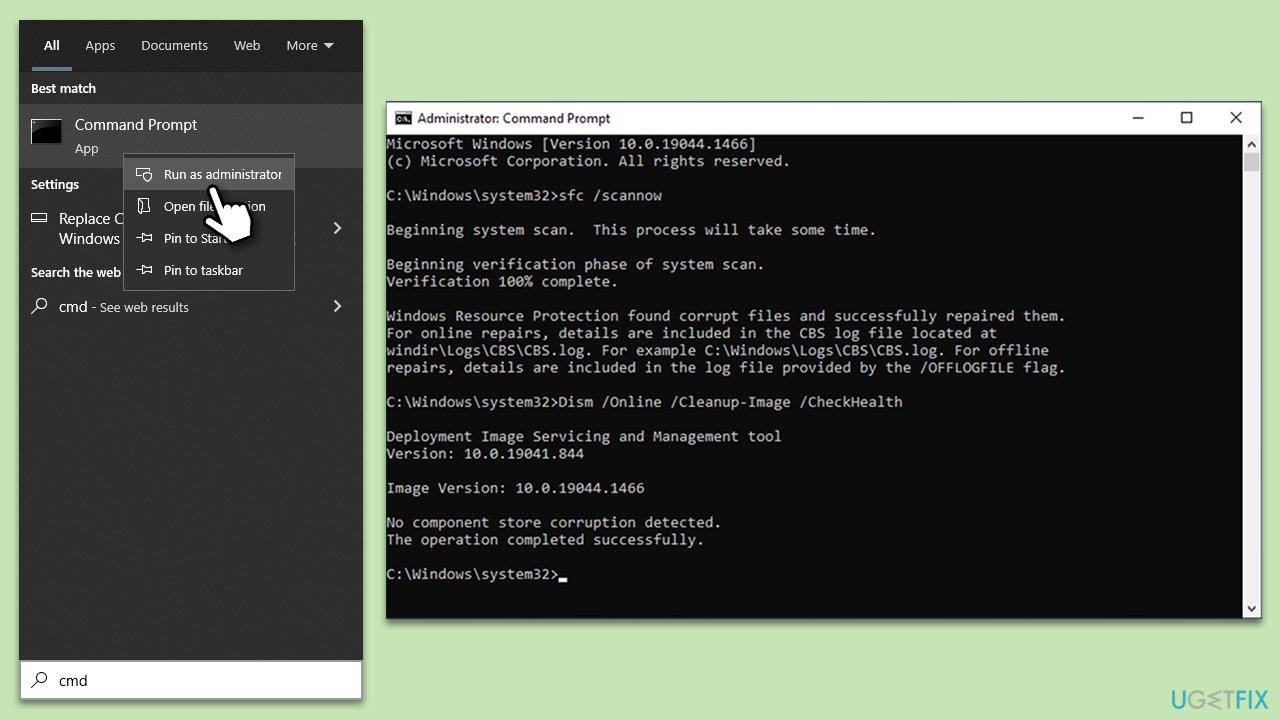
Fix 3. Re-register the DLL file
Re-registering MpGear.dll may fix errors by refreshing the file's registry entries, helping the operating system recognize and access it effectively.
- Open Command Prompt administrator.
- Copy and paste the following commands, pressing Enter each time:
CD C:\Program Files\Windows Defender Advanced Threat Protection\Classification
regsvr32 /u MpGear.dll
regsvr32 /i MpGear.dll - Close down Command Prompt.
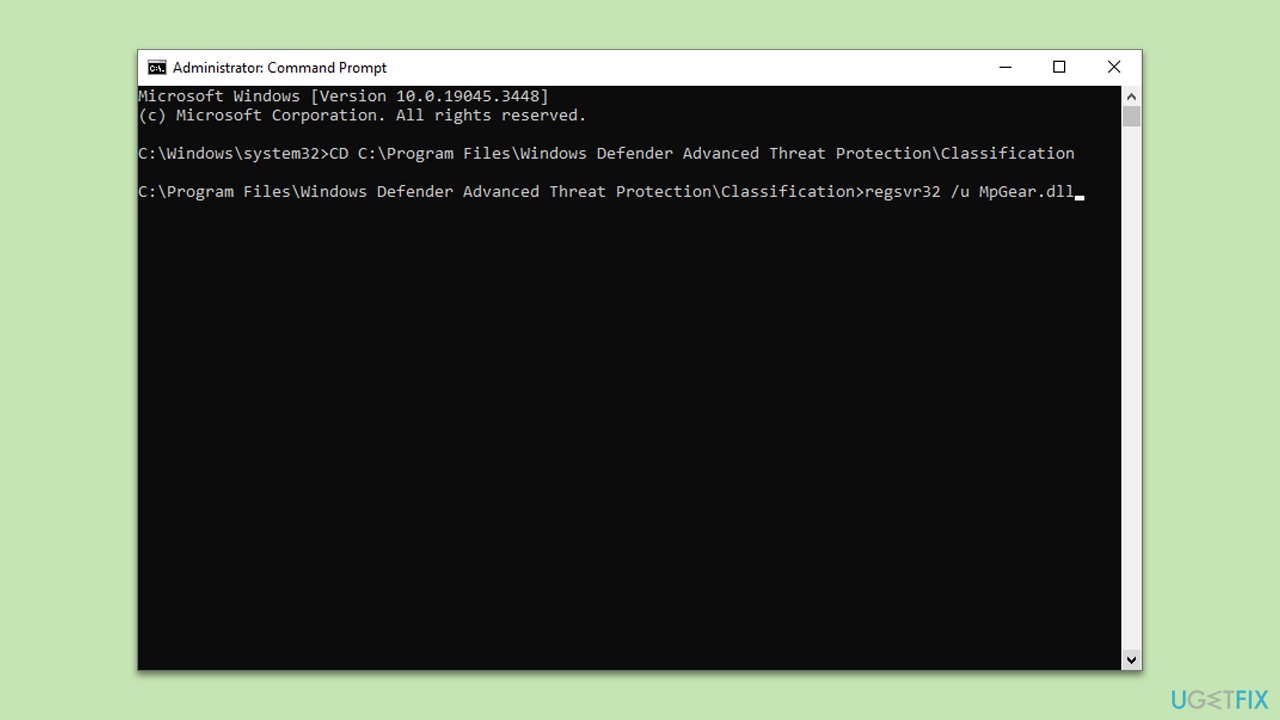
Fix 4. Perform Clean Boot
A Clean Boot starts Windows with a minimal set of drivers and services, which can help identify and resolve conflicts related to MpGear.dll.
- Press the Win + R to open the Run dialog.
- Type msconfig and press Enter.
- In the System Configuration window, select Selective Startup, and uncheck Load startup items.
- Go to the Services tab and check the box Hide all Microsoft services, then click Disable all.
- Click on the Startup tab and open Task Manager.
- Disable all the startup items in the Task Manager.
- Click OK, and restart the computer.
- Once the computer is restarted, try the action that was causing the error.
- If resolved, you can start enabling services and startup items one by one to identify the culprit.
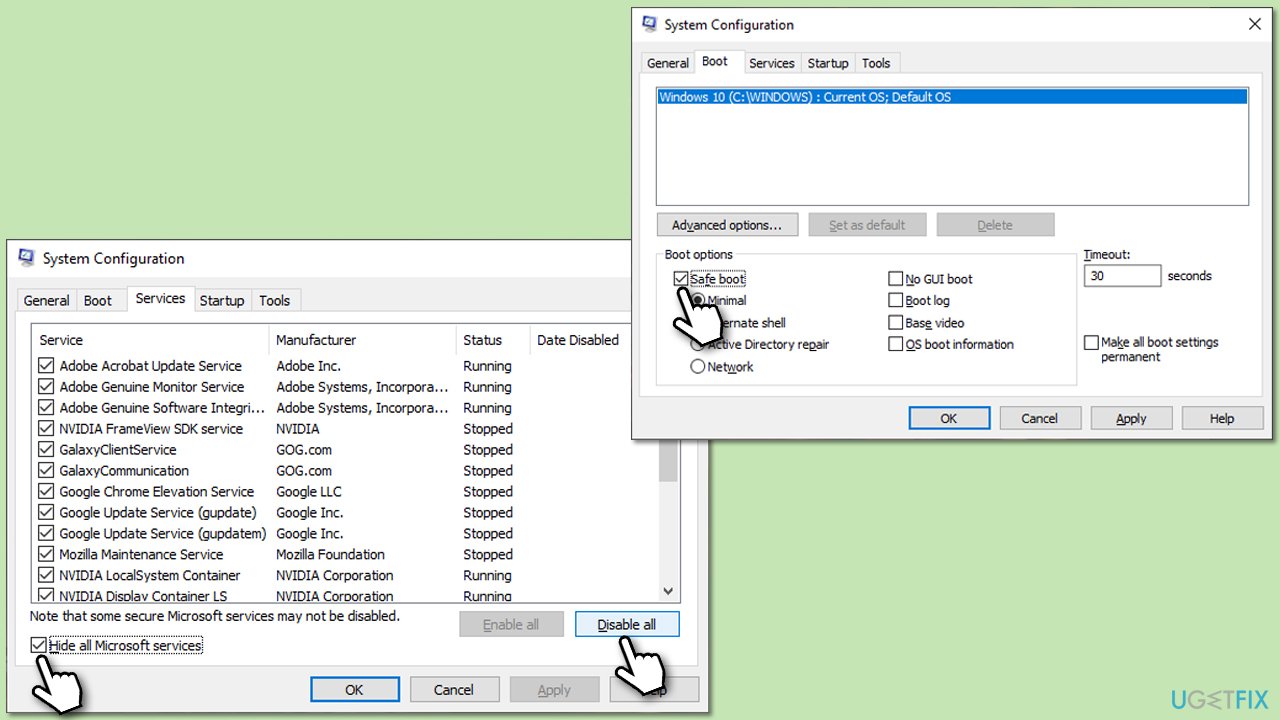
Fix 5. Conduct malware scan
Malware can corrupt or delete system files. Running a malware scan can detect and remove malicious software, possibly resolving the error. You can use Microsoft Safety Scanner or the built-in Windows Defender:
- Type Windows Security in the Windows search bar and hit Enter.
- Select Virus & threat protection.
- Pick Scan options.
- Choose Microsoft Defender Offline scan and click Scan now.
- Your computer will immediately reboot and begin a deep scan.
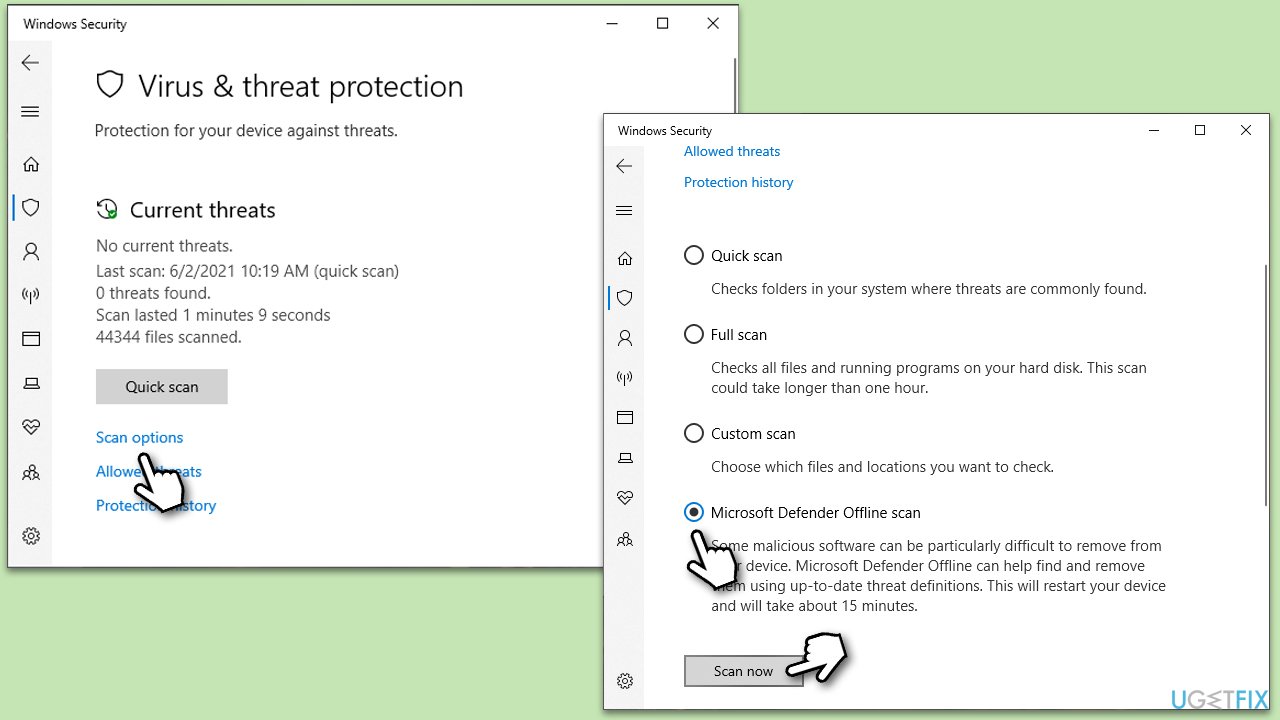
Fix 6. Manually replace MpGear.dll
Obtaining a clean MpGear.dll file and placing it in the correct directory may resolve the error by restoring the file’s functionality. For that, you need a different PC that has a functional DLL file you're missing.
- Press Win + E to open File Explorer.
- Navigate to C:\Program Files\Windows Defender Advanced Threat Protection\Classification.
- Insert a USB storage device and copy the file.
- Transfer the file to the PC experiencing the issue.
- Paste the downloaded file to the appropriate location.
- Perform the steps described in Fix 3.
- Restart your computer.
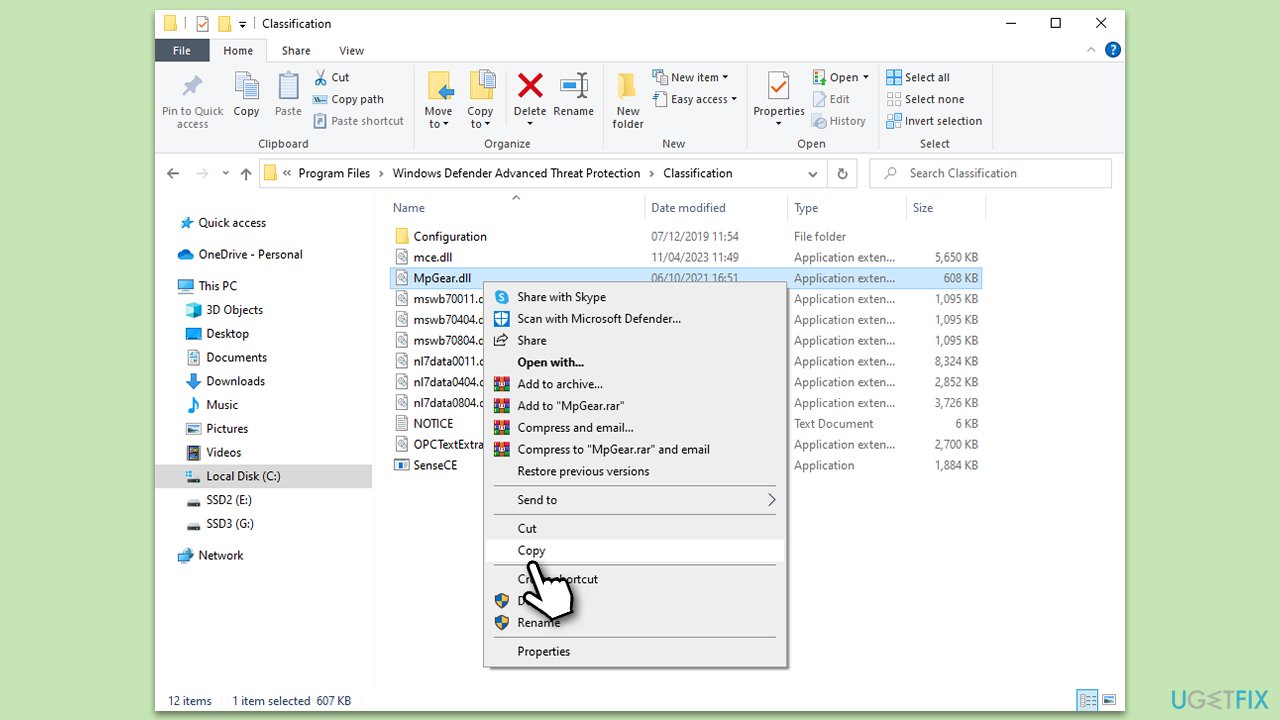
Fix 7. Perform System Restore
System Restore can revert your system to a previous state where the MpGear.dll file was not corrupted or missing.
- Type in Create a Restore point in Windows search and press Enter.
- In the System Protection tab, pick System restore.
- Click Next.
- Click Show more restore points (if available).
- Pick the time before the problem occurred and click Next.
- Your PC will reboot.
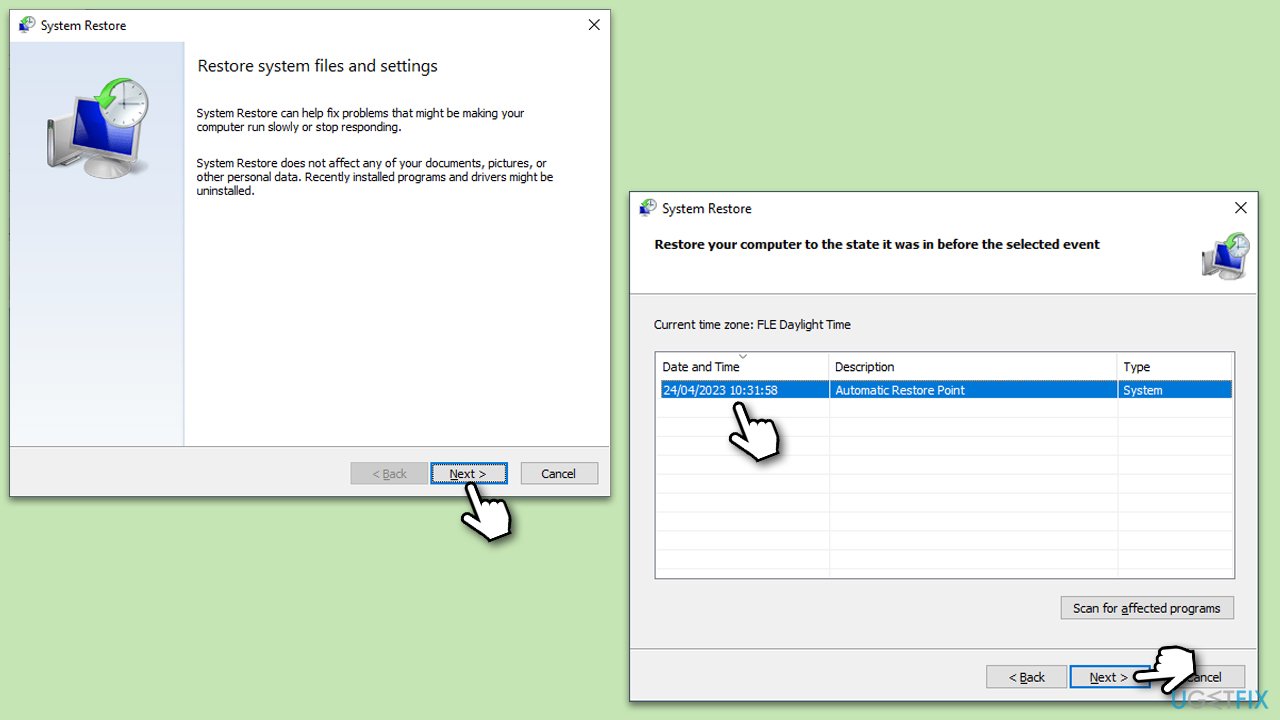
Fix 8. Repair Windows installation
Repairing Windows installation might resolve errors related to system files without affecting your personal data and settings.
- Download Windows 11 Installation media from the official Microsoft website. [Windows 10 version]
- Double-click on the ISO file to open it.
- Find and select the setup.exe file within.
- Should User Account Control prompt you, choose Yes.
- Upon reaching the Install Windows screen, opt for Change how Setup downloads updates.
- Choose Not right now to avoid downloading a potentially new build. Then proceed with Next.
- Allow the setup to assess your PC's compatibility and free space.
- In the ensuing license agreement, select Accept.
- Once on the Ready to install page, click on Change what to keep.
- You'll be presented with choices: Keep personal files and apps, Keep personal files only, or Nothing.
- Finally, click Install to begin the installation process.
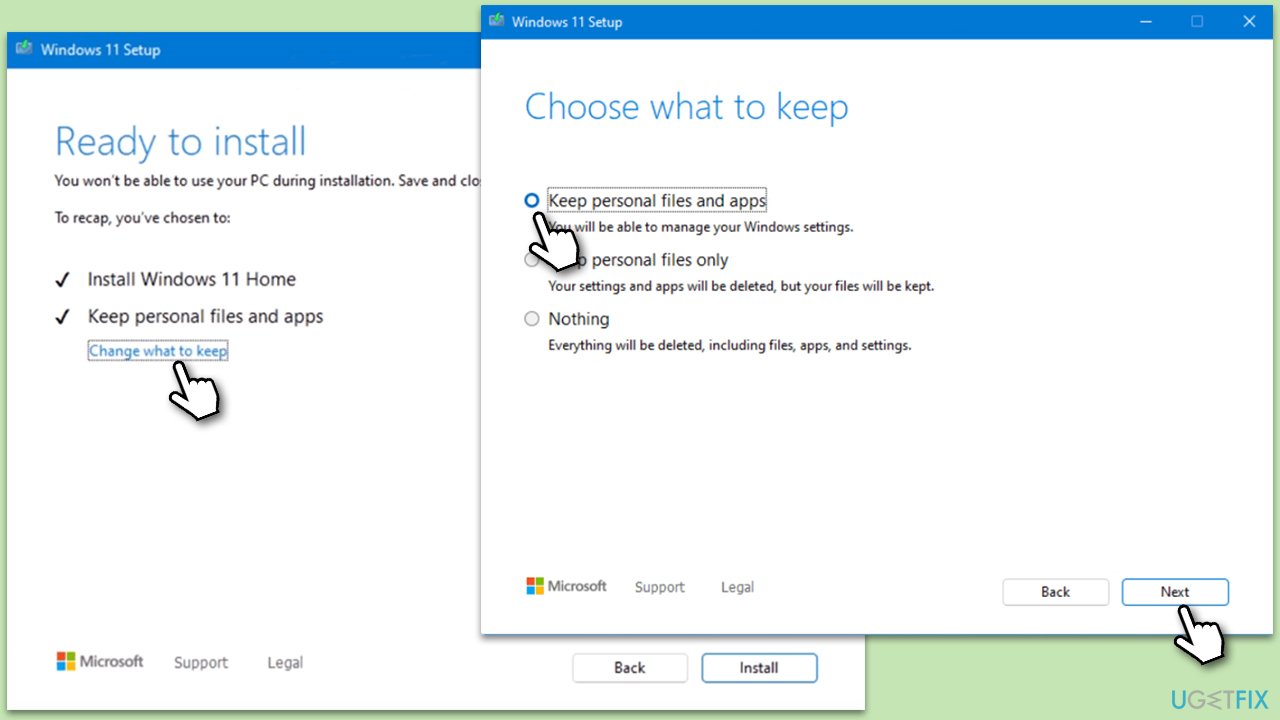
Repair your Errors automatically
ugetfix.com team is trying to do its best to help users find the best solutions for eliminating their errors. If you don't want to struggle with manual repair techniques, please use the automatic software. All recommended products have been tested and approved by our professionals. Tools that you can use to fix your error are listed bellow:
Access geo-restricted video content with a VPN
Private Internet Access is a VPN that can prevent your Internet Service Provider, the government, and third-parties from tracking your online and allow you to stay completely anonymous. The software provides dedicated servers for torrenting and streaming, ensuring optimal performance and not slowing you down. You can also bypass geo-restrictions and view such services as Netflix, BBC, Disney+, and other popular streaming services without limitations, regardless of where you are.
Don’t pay ransomware authors – use alternative data recovery options
Malware attacks, particularly ransomware, are by far the biggest danger to your pictures, videos, work, or school files. Since cybercriminals use a robust encryption algorithm to lock data, it can no longer be used until a ransom in bitcoin is paid. Instead of paying hackers, you should first try to use alternative recovery methods that could help you to retrieve at least some portion of the lost data. Otherwise, you could also lose your money, along with the files. One of the best tools that could restore at least some of the encrypted files – Data Recovery Pro.


