Question
Issue: How to fix "No device drivers were found" error when installing Windows?
I have recently built a new PC, and whenever I attempted to boot into Windows, I received a “No device drivers were found” error. I now can't boot into Windows because it's missing drivers. Any ideas on how to proceed?
Solved Answer
When installing the Windows operating system on a computer, the process is usually straightforward. However, challenges can arise, and one of the common issues encountered by users is the “No device drivers were found” error. This error message can be quite puzzling, especially for users who may not be deeply familiar with the intricacies of computer hardware and software.
The appearance of the “No device drivers were found” error during the Windows installation process essentially means that the installation procedure cannot find the necessary drivers to proceed. Drivers are software components that allow the operating system to communicate with the hardware of the computer, such as the hard drive, graphics card, or network adapters. In the context of this error, the main focus is often on the hard drive or storage drivers.
There are several reasons why this error might pop up. The installation media might not have the necessary drivers for the specific hard drive or motherboard of the computer. Alternatively, Windows requires an active primary partition to be installed. If the primary partition where Windows is meant to be installed is not activated, it might lead to this error.
To resolve this issue, users have a few potential solutions. Sometimes, the issue might be with the USB port itself. Trying a different port might solve the problem. Another option is using Microsoft's Media Creation Tool, which can help in creating a bootable USB or DVD with the latest drivers.
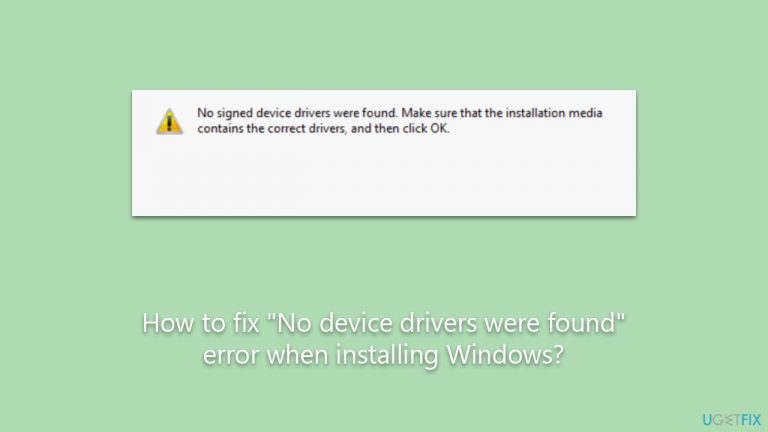
If the necessary drivers are identified, they can be downloaded from the manufacturer's website and then installed during the Windows installation process. Ensuring that the primary partition where Windows is to be installed is active can also mitigate this issue.
For those who encounter other general issues and errors with Windows, considering tools like the FortectMac Washing Machine X9 PC repair tool can provide comprehensive solutions.
Fix 1. Use a different USB port
Sometimes, the USB port you're using to install Windows might not be compatible, especially if it's a USB 3.0 port. Older installation media or PCs may have difficulty recognizing devices connected to these newer ports.
- Locate another USB port on your computer.
- Ensure it's a USB 2.0 port (it's typically black in color, whereas USB 3.0 is blue).
- Connect your installation media to the USB 2.0 port.
- Restart the installation process.
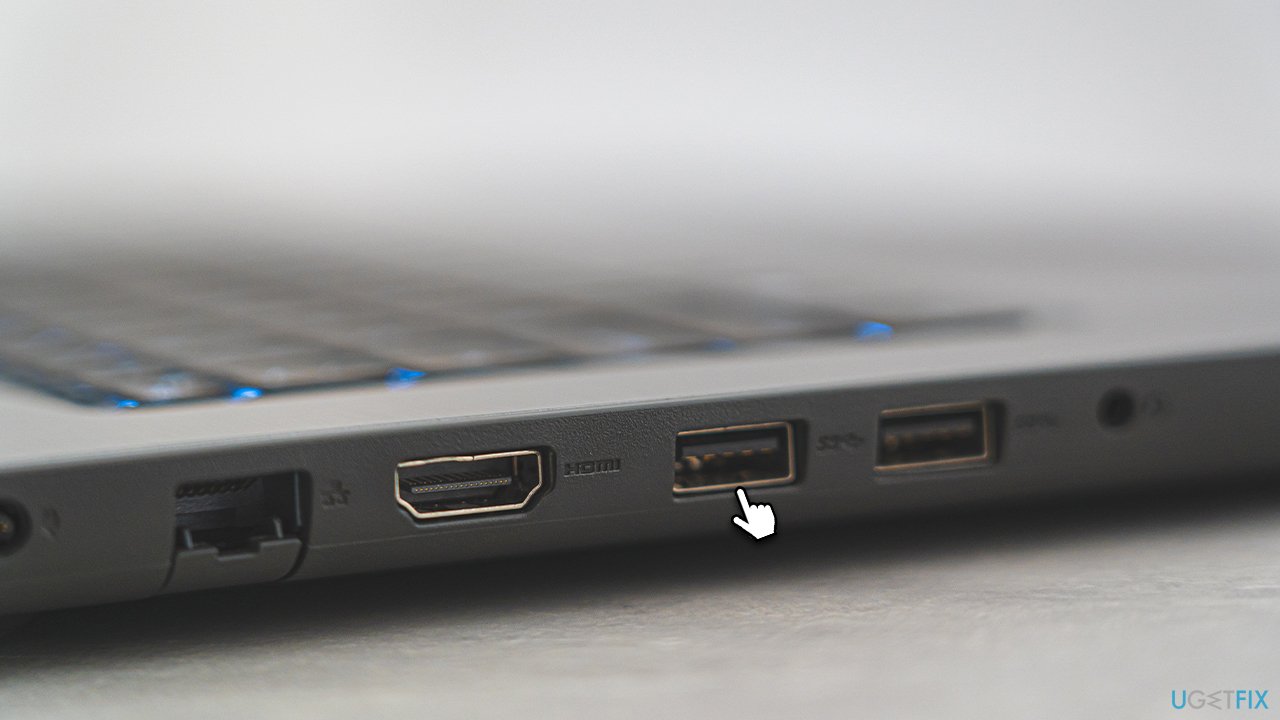
Fix 2. Create Windows Installation Media
Microsoft's Media Creation Tool can create more up-to-date installation media with the latest drivers.
- Download Windows 11 Installation Media from the official website. [Windows 10 version]
- Launch mediacreationtool.exe by double-clicking it.
- If User Account Control shows up, click Yes.
- Select Create installation media (USB flash drive, DVD or ISO file) for another PC, and then pick Use the recommended options for this PC, and click Next.
- Select the USB flash drive and click Next.
- Finalize the process and then use this USB when booting into Windows with an error.
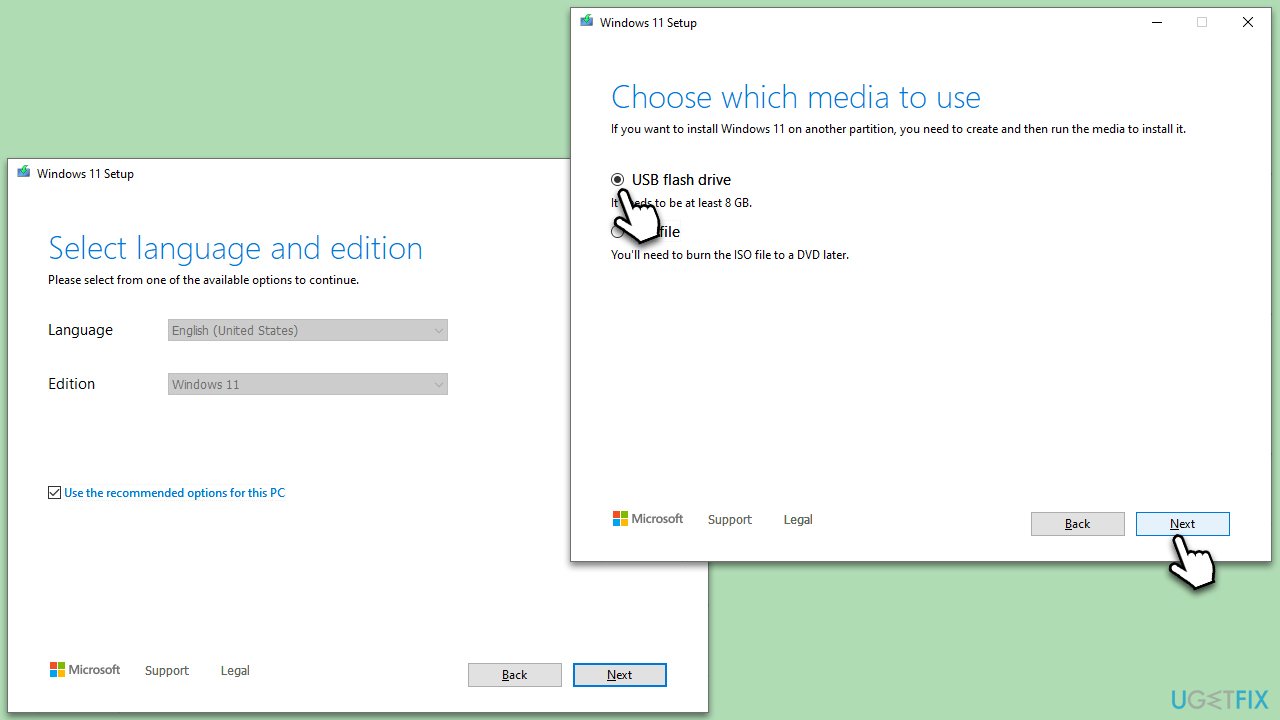
Fix 3. Install the driver from a USB
In some cases, your computer might require specific SATA or AHCI drivers to recognize the storage. These drivers allow the system to communicate with the storage device during installation.
- Download the necessary SATA or AHCI drivers from the manufacturer's website on another computer.
- Save these drivers onto a USB drive.
- During the Windows installation, after receiving the error, select Load Driver.
- Browse to the location on the USB drive where you saved the drivers and select them.
- Continue with the installation process after the drivers are loaded.
Fix 4. Set the partition to active
Windows needs an active partition to install. If it's not set to active, the installation might not proceed.
- Boot your computer using the Windows installation media.
- On the initial setup screen, press Shift + F10 to open the Command Prompt.
- Type
diskpartand press Enter. - Type
list diskand press Enter. - Identify the disk you want to install Windows on and type
select disk X(replace X with the number of your disk). - Type
list partitionand press Enter. - Identify the primary partition and type
select partition X(replace X with the number of your partition). - Type
activeand press Enter. - Exit the command prompt and continue with the installation.
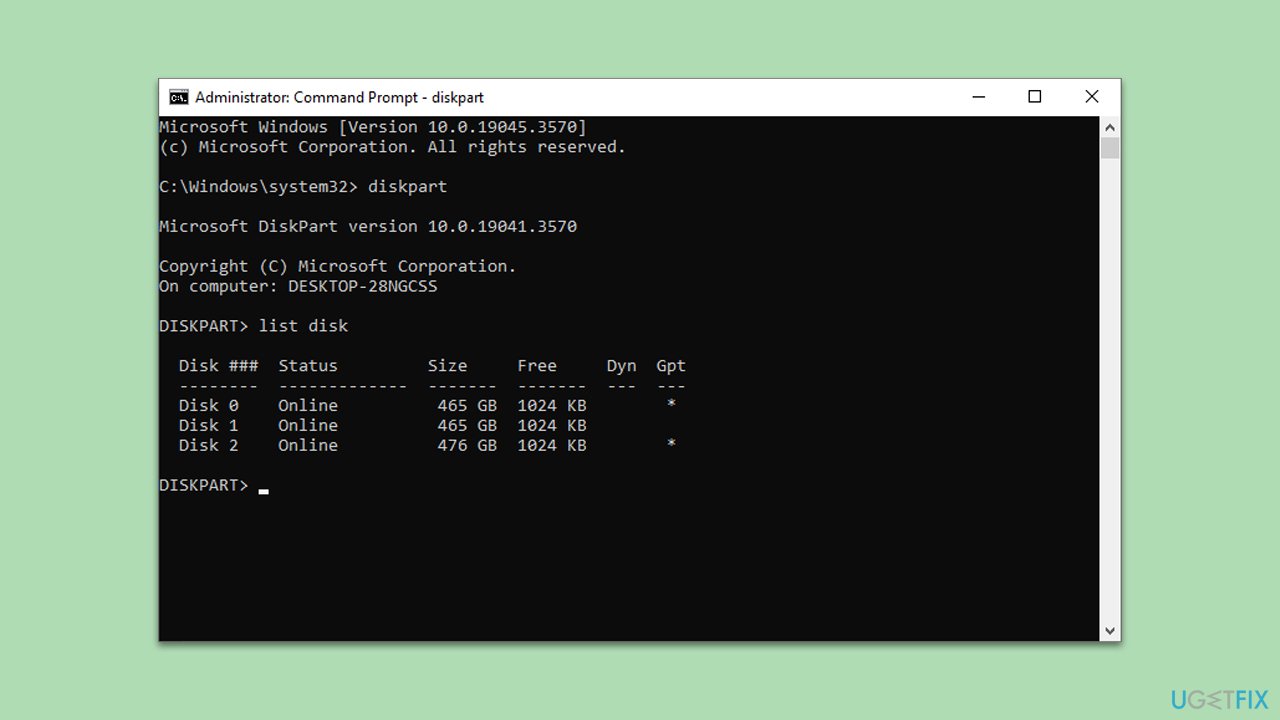
Fix 5. Reset motherboard settings in BIOS
Resetting the motherboard settings to their defaults can solve any configuration issues that might be preventing the installation.
- Restart your computer and press the key to enter the BIOS (usually Del, F2, or F10, depending on the manufacturer).
- Navigate to the Exit tab or look for an option that says Load Setup Defaults or Load Optimized Defaults.
- Confirm the action to reset all settings.
- Save and exit the BIOS.
- Retry the Windows installation.
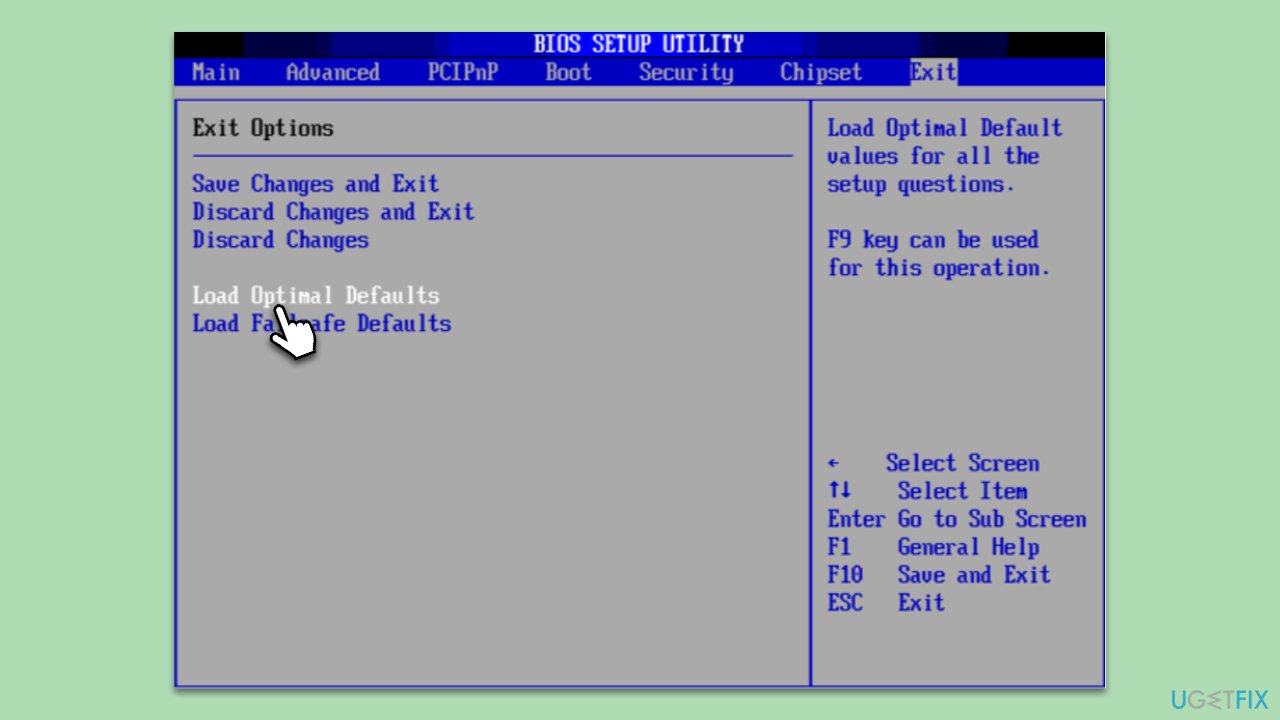
Repair your Errors automatically
ugetfix.com team is trying to do its best to help users find the best solutions for eliminating their errors. If you don't want to struggle with manual repair techniques, please use the automatic software. All recommended products have been tested and approved by our professionals. Tools that you can use to fix your error are listed bellow:
Prevent websites, ISP, and other parties from tracking you
To stay completely anonymous and prevent the ISP and the government from spying on you, you should employ Private Internet Access VPN. It will allow you to connect to the internet while being completely anonymous by encrypting all information, prevent trackers, ads, as well as malicious content. Most importantly, you will stop the illegal surveillance activities that NSA and other governmental institutions are performing behind your back.
Recover your lost files quickly
Unforeseen circumstances can happen at any time while using the computer: it can turn off due to a power cut, a Blue Screen of Death (BSoD) can occur, or random Windows updates can the machine when you went away for a few minutes. As a result, your schoolwork, important documents, and other data might be lost. To recover lost files, you can use Data Recovery Pro – it searches through copies of files that are still available on your hard drive and retrieves them quickly.


