Question
Issue: How to fix "No Network Connection. Please check your network settings and try again [2603]" error in OneDrive?
Hello. I can't log into OneDrive because I get the 2603 error code with “No Network Connection. Please check your network settings and try again” message. What should I do?
Solved Answer
The error message, “No Network Connection. Please check your network settings and try again [2603],” in OneDrive can be a frustrating obstacle for users who rely on this native cloud solution on Windows. OneDrive is made to automatically log you into your account as soon as you turn on your computer, guaranteeing that your data and files are always available. But much like any software, problems might occur. In this instance, the error notice may appear on the elevated OneDrive side panel due to the auto-login mechanism not working as planned.
Users may be greatly impacted by this problem in a number of ways. It primarily interferes with OneDrive's smooth incorporation into their regular workflow. The purpose of the automated login feature is to make their cloud-stored files and documents easily accessible. Users may encounter delays in receiving important data when it malfunctions, which can be especially problematic in circumstances where time is of the essence.
Moreover, users may become frustrated and confused as a result of this inaccuracy. Even when their internet connection and network settings are flawless, it frequently encourages users to check them again. When debugging their network, users could waste valuable time without realizing that the problem is with the OneDrive application itself.
Checking for updates, fixing the OneDrive installation, and making sure the Windows operating system is up to date are common fixes for this problem. To fix the issue, users might also need to reset OneDrive or unlink and relink their account. More tests can be necessary in circumstances that are more complicated. It's important to remember that depending on the particulars, these solutions can call for alternative actions.
In this guide, you will find 6 steps that should help you fix “No Network Connection. Please check your network settings and try again [2603]” error in OneDrive. You can also run a maintenance tool like FortectMac Washing Machine X9 that can fix most system errors, BSODs,[1] corrupted files, and registry[2] issues. Otherwise, follow the step-by-step instructions below.
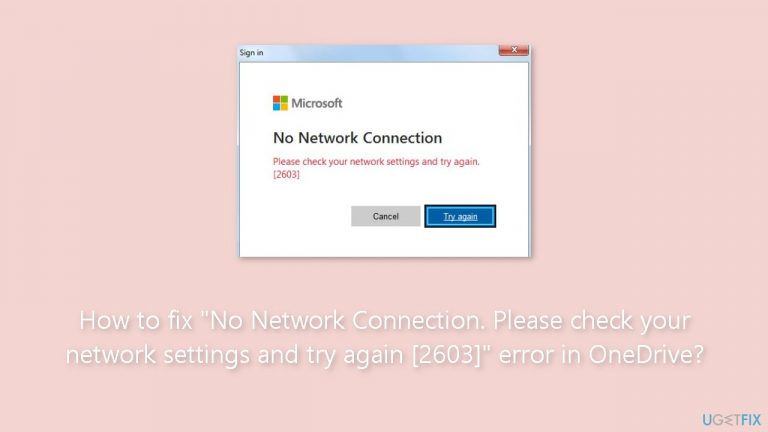
Solution 1. Check the OneDrive Server Status
- Access the Office portal to monitor the OneDrive status.
- Examine the OneDrive service status. Look for the presence of a green checkmark indicator.
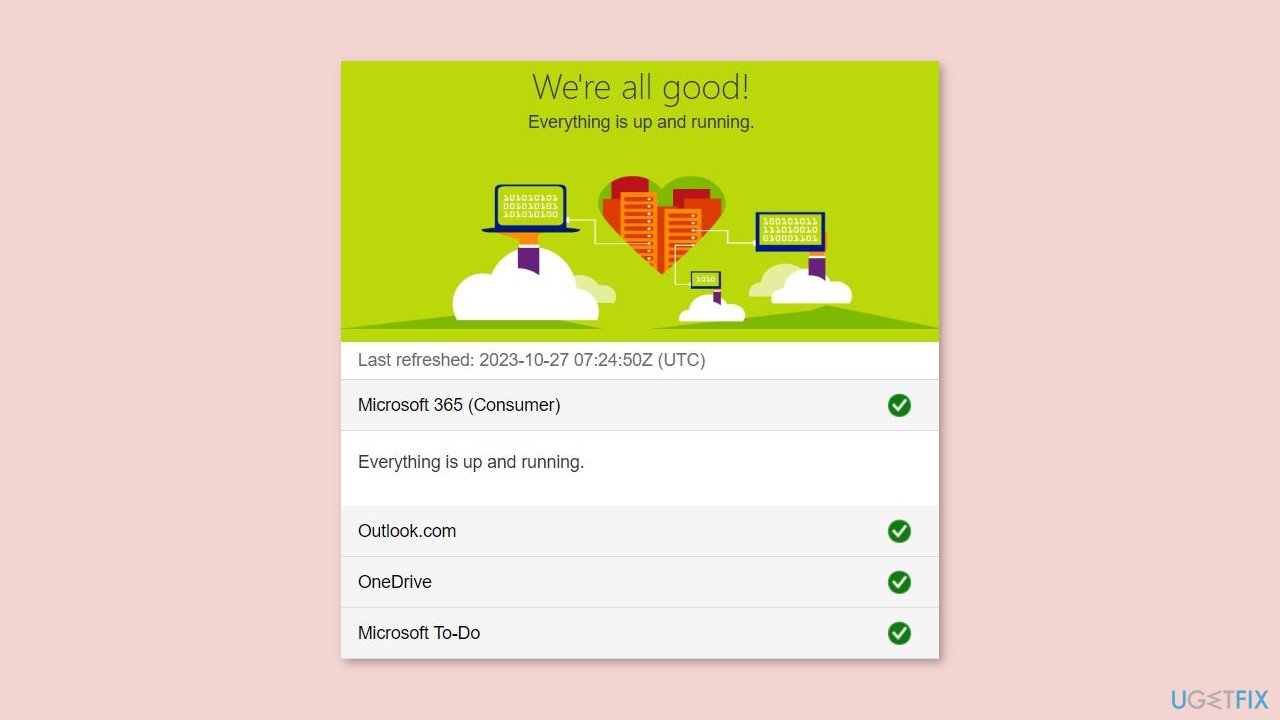
Solution 2. Restore the Advanced Network Settings
- Right-click the Start icon on the taskbar.
- Choose Run to access it.
- Type inetcpl.cpl in the Run box. Press the Enter key to open the Internet Properties window.
- Navigate to the Advanced zone in that window.
- Scroll to the bottom of the page and select Restore advanced settings. This action will reset all settings to their default mode.
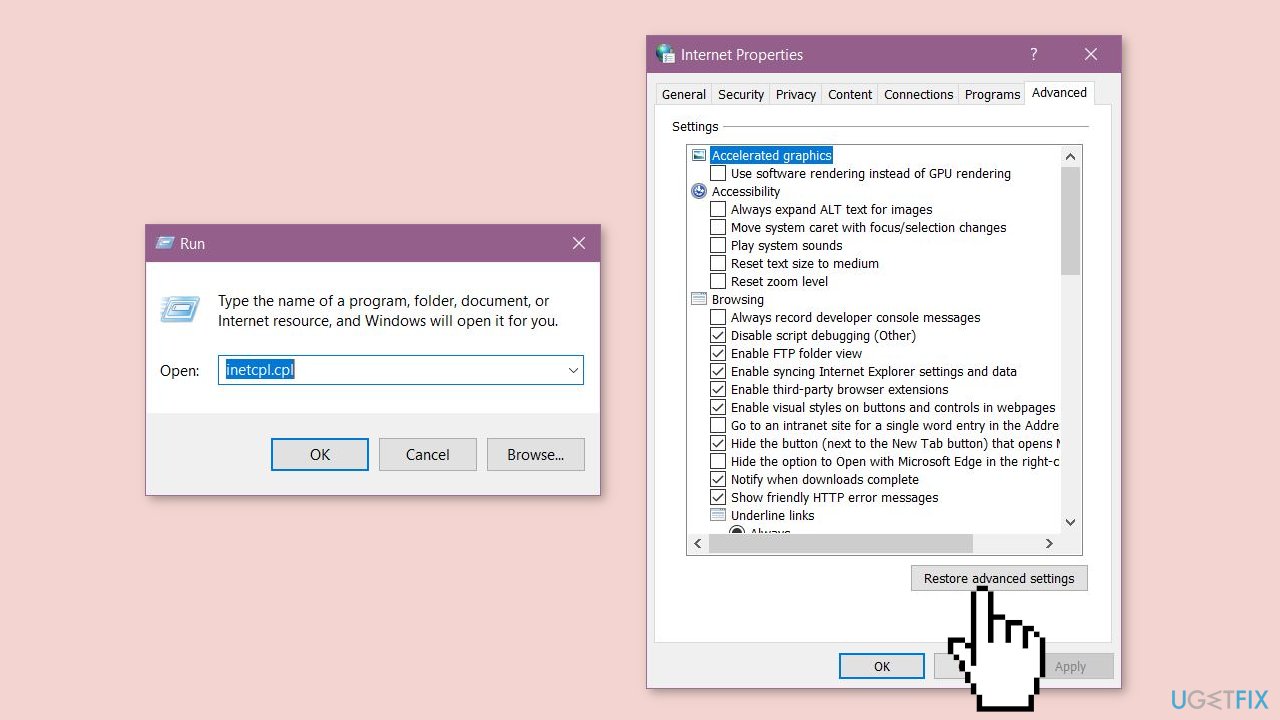
- Save this modification by clicking the Apply and OK buttons consecutively. Afterward, close the Internet Options panel and reboot the system.
Solution 3. Modify the DNS Settings
- Open the Network and Sharing Center by simultaneously pressing the Windows key + R to access the Run box.
- Type ncpa.cpl and press Enter.
- On the resulting page, you will see a list of network adapters on your device.
- Right-click the desired adapter and select Properties.
- Locate the Internet Protocol Version 4 (IPv4) option.
- Double-click it to edit.
- Leave the IP address untouched and choose the Obtain DNS server address automatically option.
- Modify the DNS address to the following values:
Preferred DNS server: 8.8.8.8
Alternate DNS server: 8.8.4.4
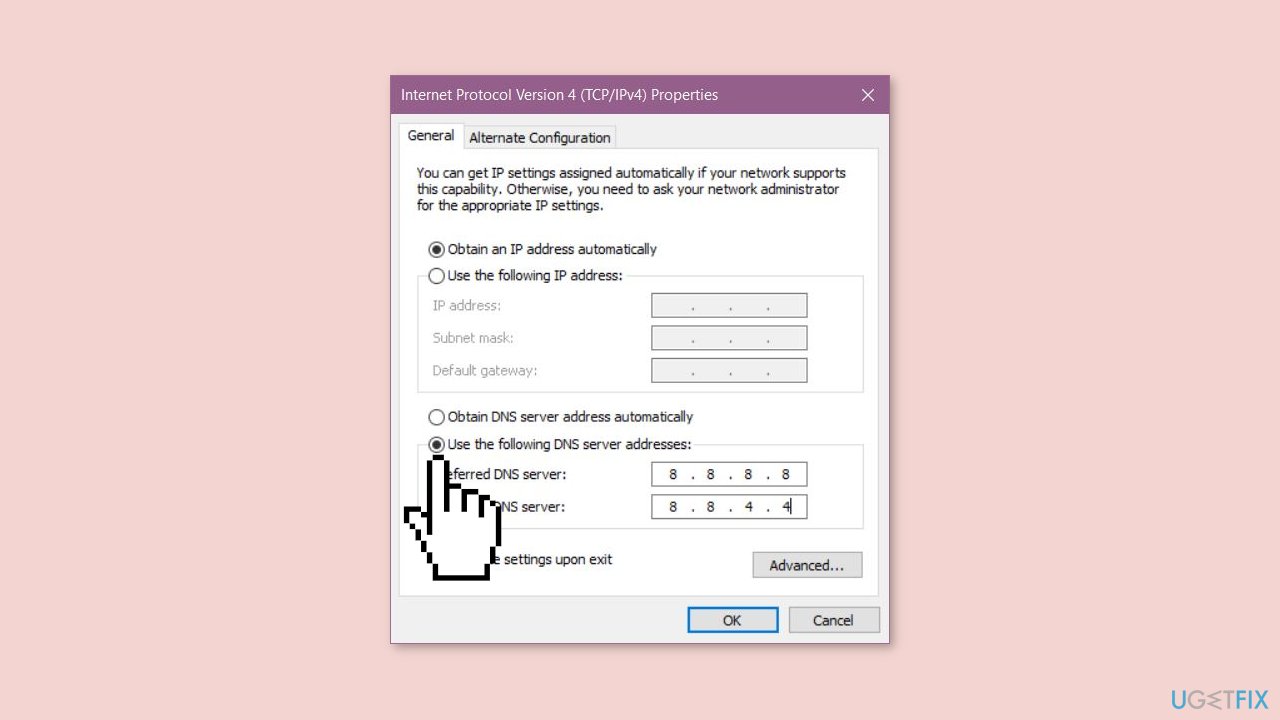
- Save this change by clicking OK. Afterward, reboot the system.
Solution 4. Close the OneDrive app and Restart
- Click the ^ icon at the extreme bottom right corner of the Taskbar.
- Locate the little grey cloud icon and click it once.
- You will now see the OneDrive options. Click the small Settings icon.
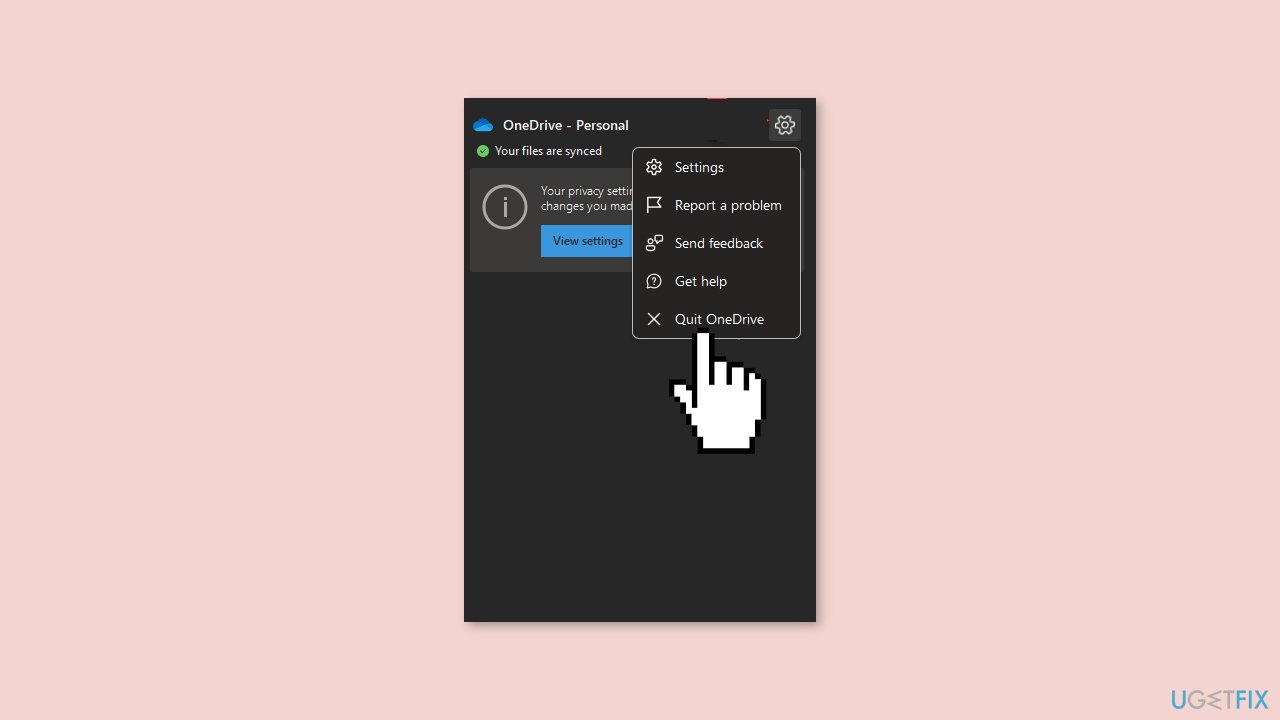
- Finally, select Quit OneDrive to exit OneDrive. Force-closing OneDrive will terminate all OneDrive processes.
- Type OneDrive in the search box and open the OneDrive app. After launching the OneDrive app, it will automatically log you in.
Solution 5. Update the OneDrive App
- Open a Run utility tab by pressing the Windows key + R simultaneously.
- Paste the following and press Enter:
%localappdata%\Microsoft\OneDrive
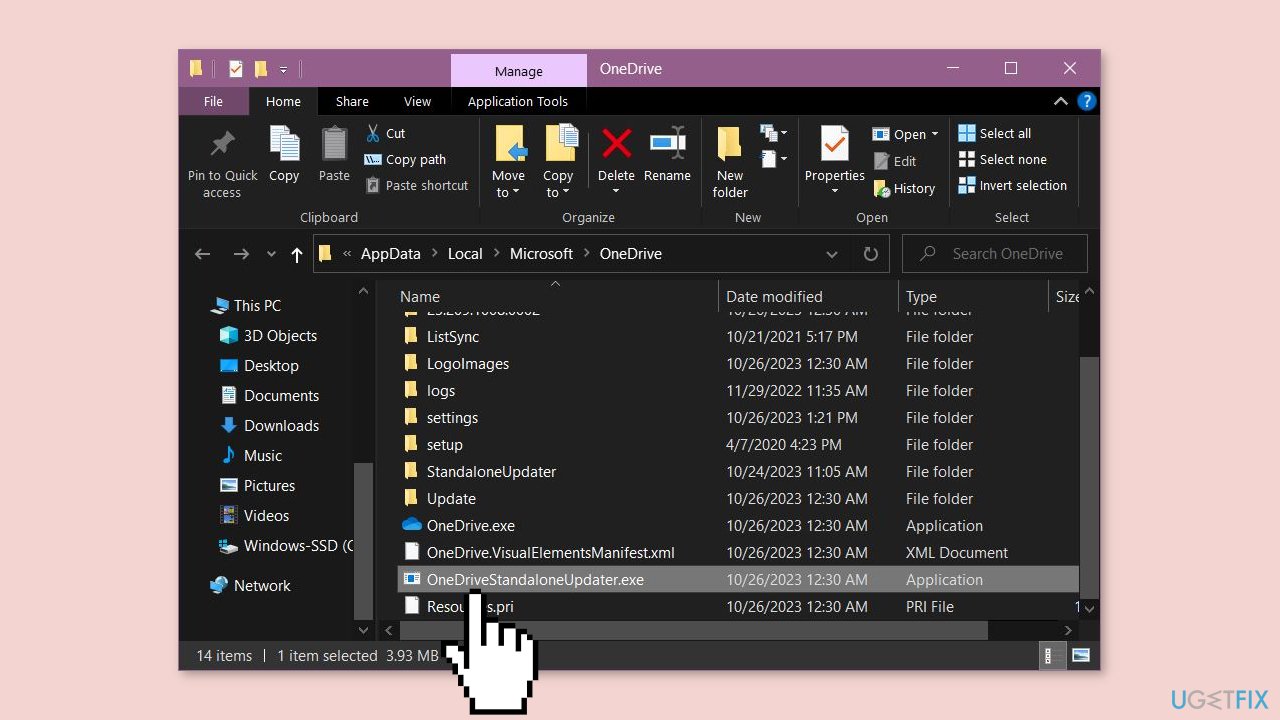
- You should find the OneDriveSetup executable file in this location.
- If you can't find it, search for the OneDriveStandaloneUpdater component. Double-click it to get the latest version of the OneDrive app. After doing this, OneDrive may prompt you to sign in.
Solution 6. Change Internet Options
- Close OneDrive and all Office apps.
- Open Control Panel > Network and Internet > Internet Options.
- In the Advanced tab, scroll down and find TLS 1.0, TLS 1.1, and TLS 1.2. Ensure that they are all selected.
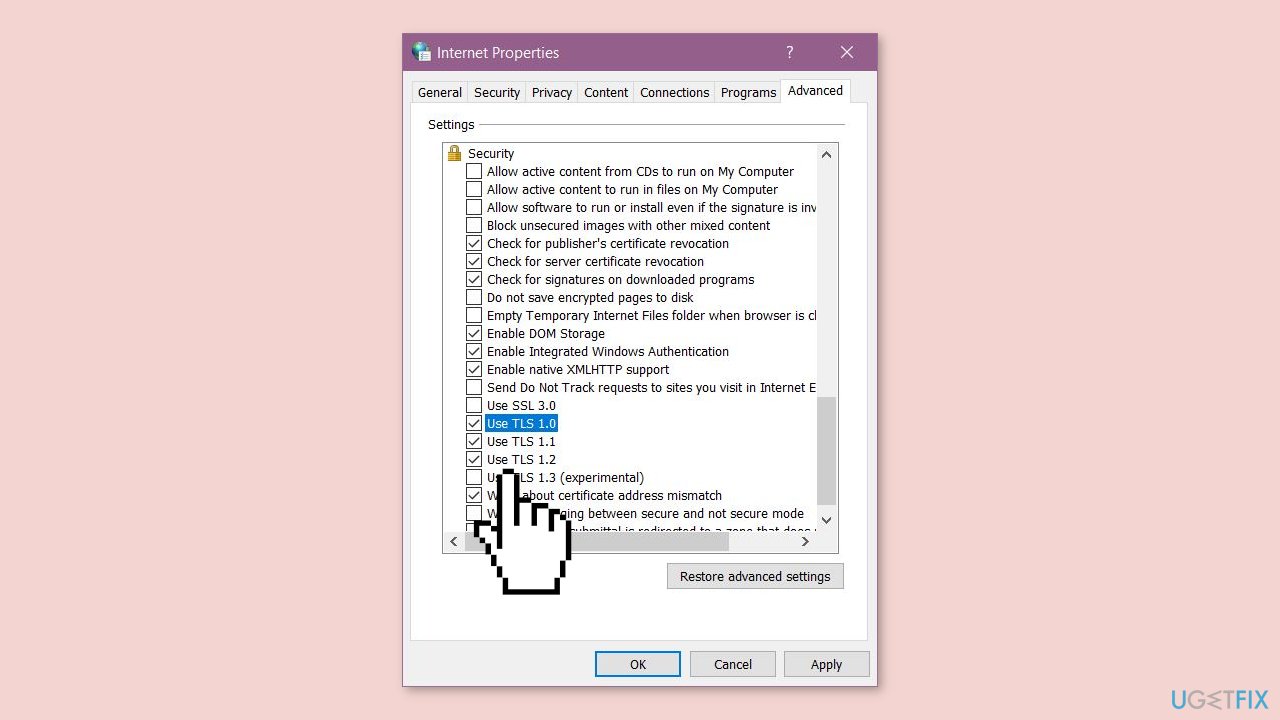
- Click Apply and then OK.
- Restart your computer and test OneDrive again.
Repair your Errors automatically
ugetfix.com team is trying to do its best to help users find the best solutions for eliminating their errors. If you don't want to struggle with manual repair techniques, please use the automatic software. All recommended products have been tested and approved by our professionals. Tools that you can use to fix your error are listed bellow:
Protect your online privacy with a VPN client
A VPN is crucial when it comes to user privacy. Online trackers such as cookies can not only be used by social media platforms and other websites but also your Internet Service Provider and the government. Even if you apply the most secure settings via your web browser, you can still be tracked via apps that are connected to the internet. Besides, privacy-focused browsers like Tor is are not an optimal choice due to diminished connection speeds. The best solution for your ultimate privacy is Private Internet Access – be anonymous and secure online.
Data recovery tools can prevent permanent file loss
Data recovery software is one of the options that could help you recover your files. Once you delete a file, it does not vanish into thin air – it remains on your system as long as no new data is written on top of it. Data Recovery Pro is recovery software that searchers for working copies of deleted files within your hard drive. By using the tool, you can prevent loss of valuable documents, school work, personal pictures, and other crucial files.
- ^ Chris Hoffman. Everything You Need To Know About the Blue Screen of Death. Howtogeek. Technology Magazine.
- ^ Windows Registry. Wikipedia, the free encyclopedia.


