Question
Issue: How to fix OneDrive error 0x8004e4c3 in Windows?
I can't connect to OneDrive due to a 0x8004e4c3 error. It is really frustrating because I need OneDrive for my work. How do I fix this? I need it working as soon as possible.
Solved Answer
OneDrive, as the cornerstone of Microsoft's cloud storage solutions, enjoys widespread usage across the globe. It offers the convenience of storing, sharing, and collaborating on files, making it an indispensable tool in personal and professional spaces. However, with technology being an inherently complex field, errors such as OneDrive's error code 0x8004e4c3 are unfortunately not uncommon.
This error often surfaces due to a conflict between OneDrive and the User Account Control (UAC) of the system. Typically, changes in the UAC settings, system updates, or even the installation of new applications can trigger it. The error 0x8004e4c3 essentially signifies a failed synchronization attempt by OneDrive, due to an inability to gain the required permissions. This issue can lead to significant disruptions, particularly when it restricts access to vital data.
Fortunately, OneDrive error 0x8004e4c3 is not a dead-end. Various solutions can be explored to mitigate this issue. One simple step to take is restarting or resetting OneDrive, which can often clear minor glitches and restore normal function. Another approach could involve enabling Transport Layer Security (TLS), as OneDrive requires this security protocol to establish a safe connection with its servers.
Running the network troubleshooter built into Windows can also be a viable solution, as this tool can identify and fix common network-related problems. Additionally, there might be a need to update OneDrive, modify UAC settings, or re-install the application in some instances. However, these measures require careful execution to avoid further complications.
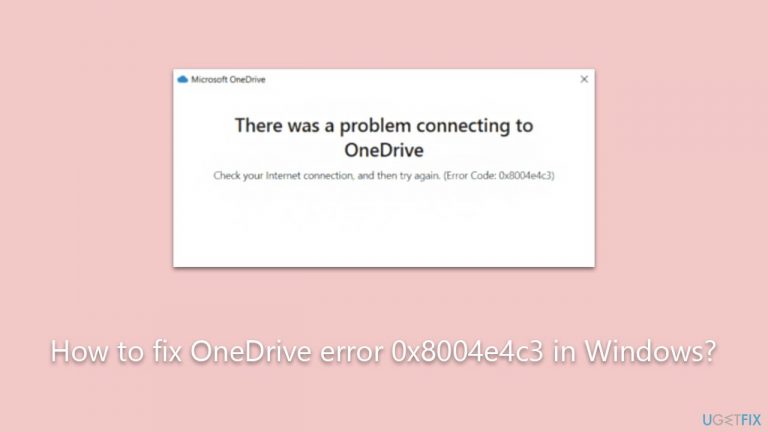
It's also worth mentioning the use of a PC repair tool like FortectMac Washing Machine X9. While it may not directly resolve the OneDrive error 0x8004e4c3, it can diagnose and possibly rectify underlying system issues that may contribute to OneDrive malfunctioning. This article will soon detail step-by-step instructions on how to tackle this pesky issue. Understanding and resolving such errors is vital for a seamless and efficient OneDrive experience.
1. Run network troubleshooter
The network troubleshooter is an in-built Windows tool designed to identify and resolve common network-related issues that could be affecting OneDrive. It works by diagnosing the system for network problems and then implementing automatic fixes where possible.
- Right-click on Start and pick Settings.
- Go to Network & Internet section.
- On the right side, find the Advanced network settings section.
- Click Network troubleshooter and wait.
- The fixes should be automatically applied.

2. Restart OneDrive
Restarting OneDrive can clear minor glitches and restore normal function by refreshing the app and its connections.
- Right-click on the OneDrive icon in the system tray.
- Click on Close OneDrive.
- Go to your start menu, search for OneDrive, and open the application again.
3. Enable TLS in Internet Options
OneDrive uses Transport Layer Security (TLS) to establish a secure connection with its servers. If TLS is disabled, OneDrive might face issues syncing files.
- Type Internet options in Windows search and press Enter.
- Go to the Advanced tab.
- Scroll down and check the boxes for Use TLS 1.0, Use TLS 1.1, and Use TLS 1.2.
- Click Apply and then OK.
- Restart your system to apply the changes.
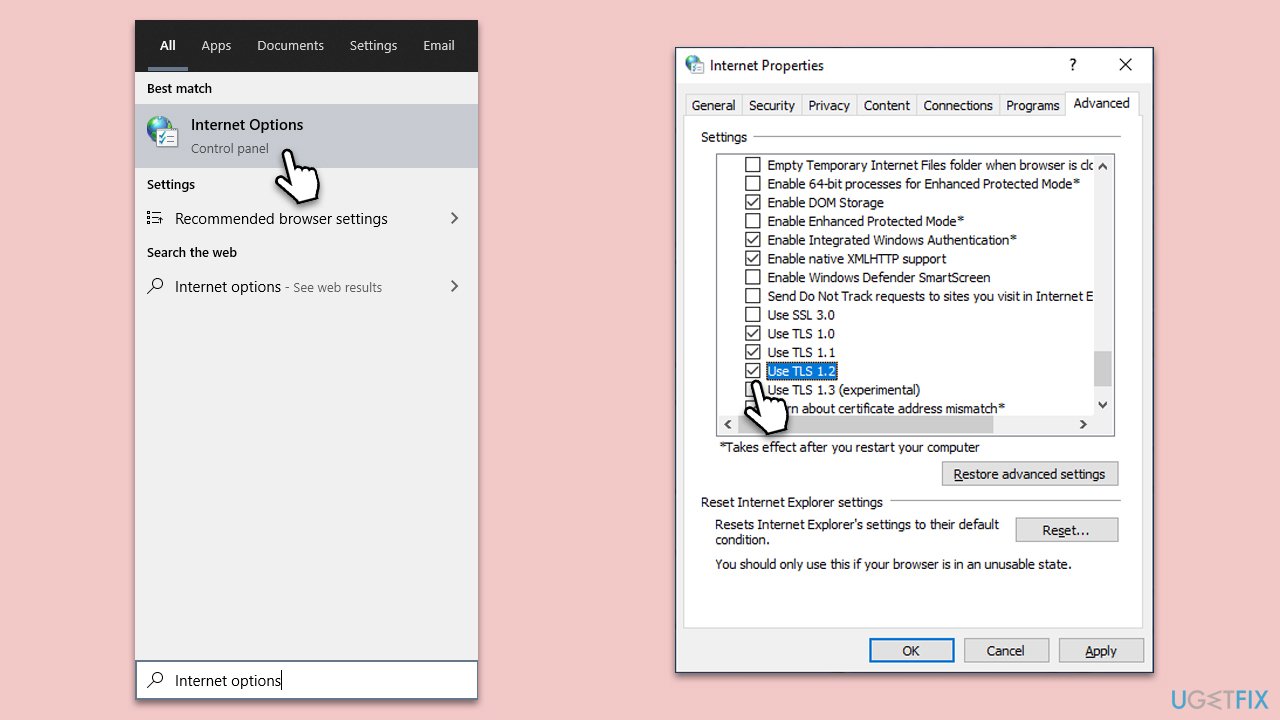
4. Reset OneDrive
Resetting OneDrive can resolve issues caused by corrupt or problematic files. It works by restoring the OneDrive app to its default settings.
- Press Win + R on your keyboard.
- When the Run window opens, copy and paste the following text into it:
%localappdata%\Microsoft\OneDrive\onedrive.exe /reset
(Note: you might get an error here. In that case, use %programfiles(x86)%\Microsoft OneDrive\onedrive.exe /reset or C:\Program Files (x86)\Microsoft OneDrive\onedrive.exe /reset instead) - Press Enter or click OK.
- After this command is executed, the app should be reset, and OneDrive should open.
- If it doesn't, wait a few minutes, then open the Run window again and use the following command:
%localappdata%\Microsoft\OneDrive\onedrive.exe - Press Enter.
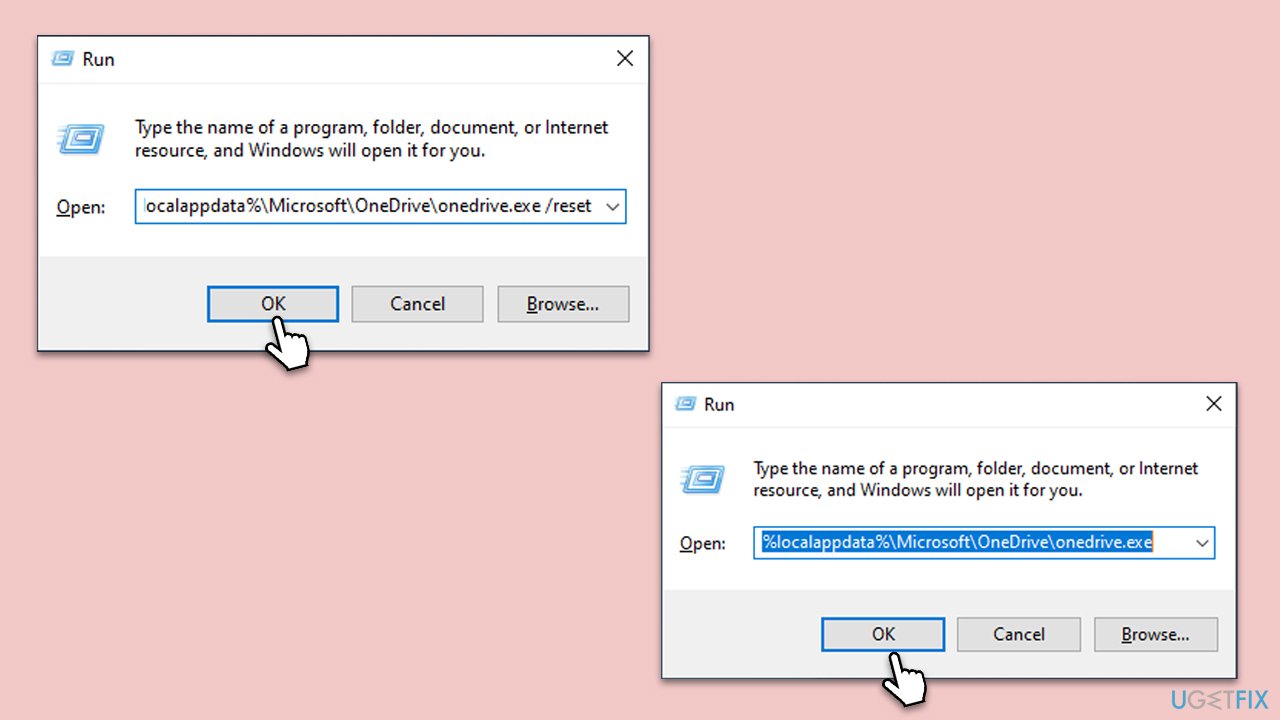
5. Reset your internet connection
Sometimes, a simple reset of your internet connection can resolve issues that are preventing OneDrive from syncing properly.
- Type cmd in Windows search.
- Right-click on the Command Prompt result and select Run as administrator.
- Copy and paste each of the following commands, pressing Enter every time:
ipconfig /flushdns
ipconfig /registerdns
ipconfig /release
ipconfig /renew
netsh winsock reset - Restart your PC.

6. Reinstall OneDrive
Sometimes, due to corrupted files or problematic updates, reinstalling OneDrive might be the only solution left.
- Open Command Prompt as administrator.
- In the new window, copy and paste the following command and press Enter:
taskkill /f /im OneDrive.exe - Next, copy and paste the following command, pressing Enter again:
%SystemRoot%\SysWOW64\OneDriveSetup.exe /uninstall - Close down Command Prompt.
- Press Win + E to open File Explorer.
- At the top, click the View tab and make sure the Hidden Files checkbox is ticked.
- Navigate to the following location:
C:\Windows\SysWOW64 - Scroll all the way till you find OneDriveSetup.exe.
- Double-click the file and follow the on-screen instructions to install OneDrive.
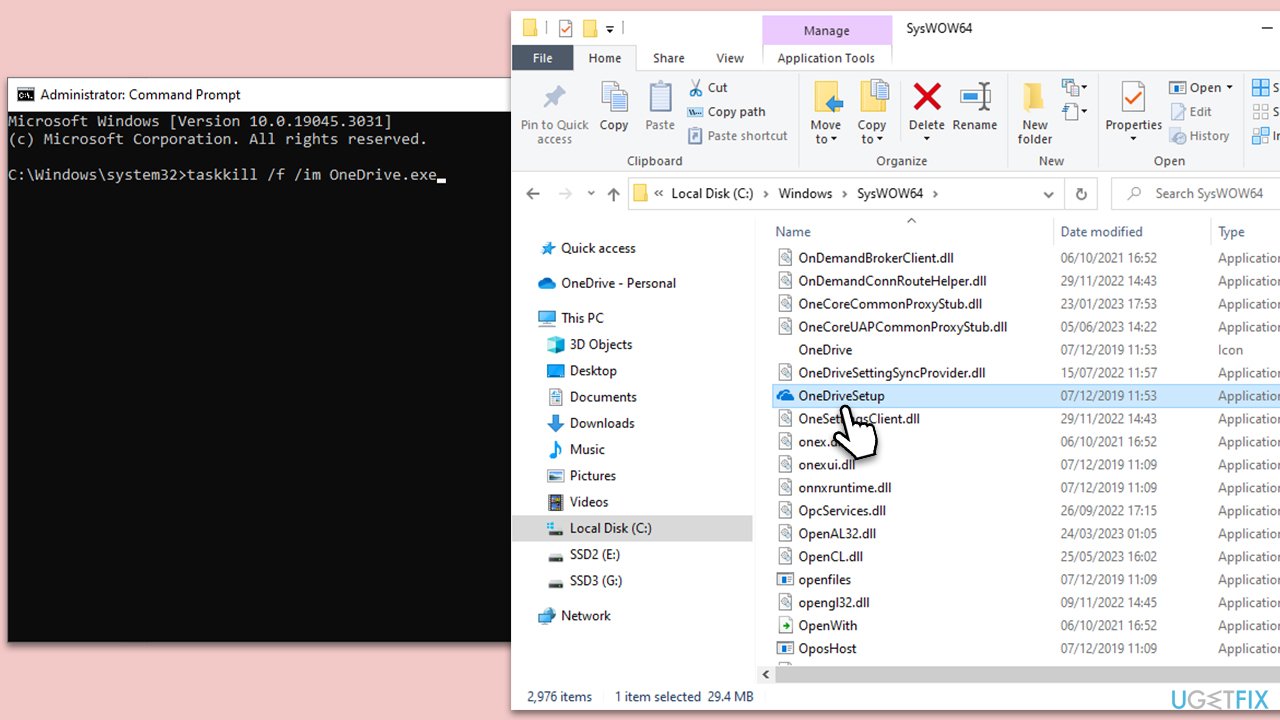
Repair your Errors automatically
ugetfix.com team is trying to do its best to help users find the best solutions for eliminating their errors. If you don't want to struggle with manual repair techniques, please use the automatic software. All recommended products have been tested and approved by our professionals. Tools that you can use to fix your error are listed bellow:
Prevent websites, ISP, and other parties from tracking you
To stay completely anonymous and prevent the ISP and the government from spying on you, you should employ Private Internet Access VPN. It will allow you to connect to the internet while being completely anonymous by encrypting all information, prevent trackers, ads, as well as malicious content. Most importantly, you will stop the illegal surveillance activities that NSA and other governmental institutions are performing behind your back.
Recover your lost files quickly
Unforeseen circumstances can happen at any time while using the computer: it can turn off due to a power cut, a Blue Screen of Death (BSoD) can occur, or random Windows updates can the machine when you went away for a few minutes. As a result, your schoolwork, important documents, and other data might be lost. To recover lost files, you can use Data Recovery Pro – it searches through copies of files that are still available on your hard drive and retrieves them quickly.


