Question
Issue: How to fix Overwatch 2 crashing in Windows?
I've recently decided to try Overwatch 2 since it arrived on Steam and I started to have a lot of fun until it started crashing. For this reason, I can no longer play it properly. Any ideas on how to fix this?
Solved Answer
Overwatch 2, released in October 2022, is a first-person shooter developed by Blizzard Entertainment and stands as the successor to the acclaimed original Overwatch. Although highly anticipated, the sequel met with significant criticism due to Blizzard's controversial gameplay changes, notably the lack of Player versus Environment (PvE) modes. However, its recent addition to the Steam platform piqued the interest of many, inviting a broader audience to explore the game.
Yet, a concerning pattern emerged. Numerous Windows users began reporting crashes associated with Overwatch 2. Some encountered issues immediately upon game launch, while others faced disruptions during gameplay, with troubling accounts of screens going black and computers freezing momentarily.
The reasons for these crashes can be multi-faceted. One primary cause could be compatibility issues. If players run the game on older hardware or on operating systems not optimized for Overwatch 2, it may not perform as expected. Another contributing factor could be corrupted game files. A game's functionality can be compromised if essential files are either missing or damaged. Additionally, conflicts arising from graphics drivers often underlie many game-related crashes. Outdated or ill-suited drivers may not be equipped to manage the graphic-intensive demands of a game like Overwatch 2.
To navigate these challenges, players might first look into updating all their hardware drivers, ensuring they are in line with the latest versions, particularly the graphics drivers. They can also verify and, if necessary, repair game files through platforms like Steam or the Blizzard launcher. It's beneficial to compare one's system specifications with the recommended requirements of the game to rule out hardware limitations.
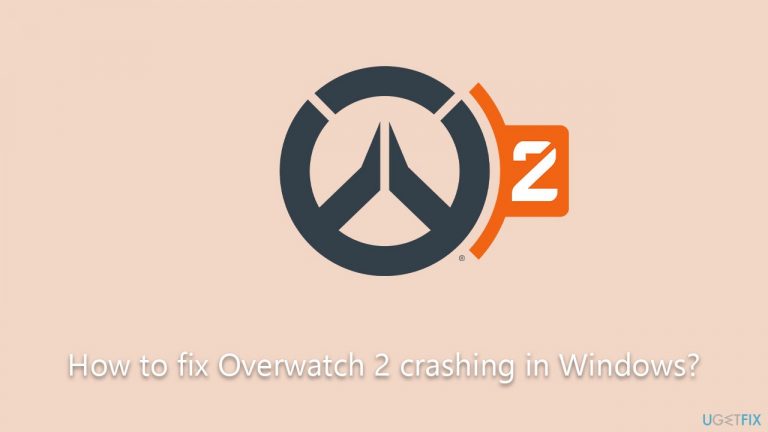
For a holistic solution to potential system challenges, users might contemplate using the FortectMac Washing Machine X9 PC repair tool to identify and rectify any foundational system complications that could be hindering the game's performance.
Fix 1. Install updates for Windows, Xbox app, and Gaming Services
Keeping your operating system and associated apps updated ensures that any known bugs or compatibility issues are addressed, enhancing game performance and reducing crashes.
Update Windows
- Type Update in Windows search and press Enter.
- On the right side of the window, click Check for Updates.
- Wait till all the files are downloaded and installed.
- Install all the optional updates as well.
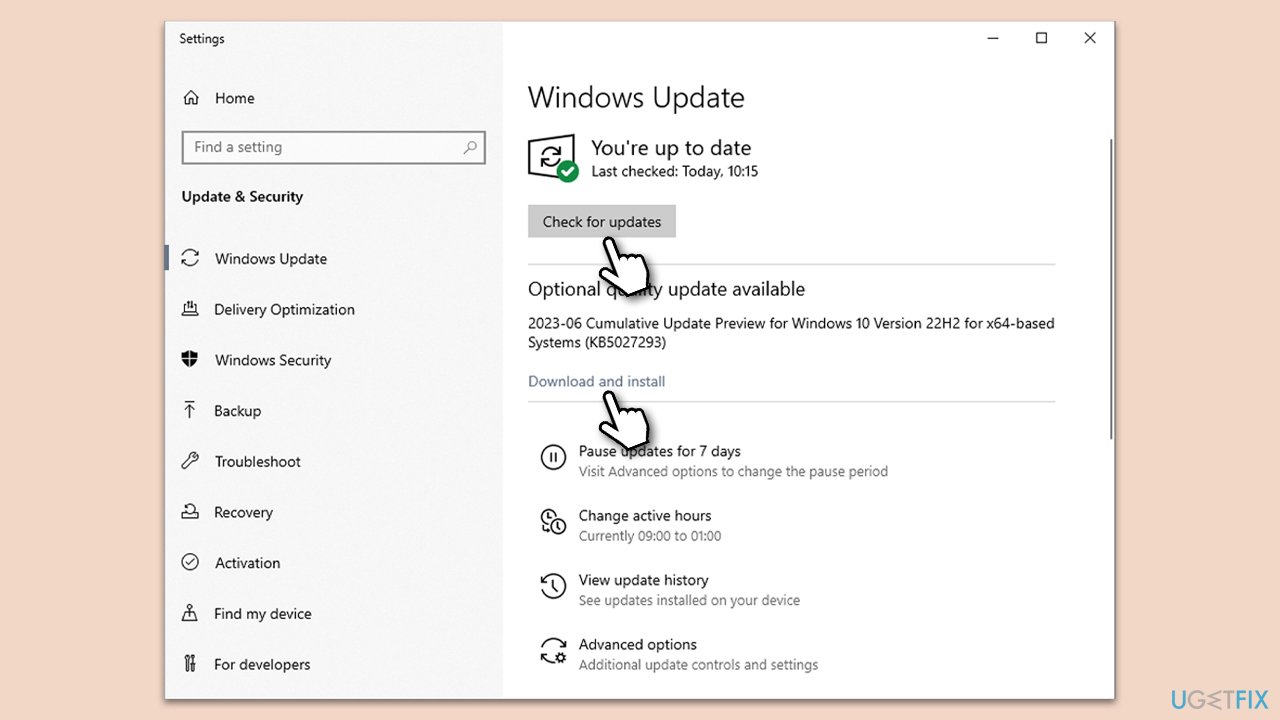
Update the Xbox app and Gaming Services
- Open Microsoft Store.
- Go to your Library and click Get Updates.
- Wait till everything is installed.
- Restart your system when done.
Fix 2. Update your GPU drivers
Outdated graphics drivers can lead to game crashes. Keeping them updated ensures compatibility and optimal performance. You can install them manually from the official website, employ automatic tools such as DriverFix or employ the Windows update feature:
- Right-click on the Start button and select Device Manager from the menu.
- Expand the Display adapters section.
- Right-click on your graphics card and select Update driver.
- Pick Search automatically for drivers.
- If updates are found, allow them to install.
- Restart your computer after updating all necessary drivers.
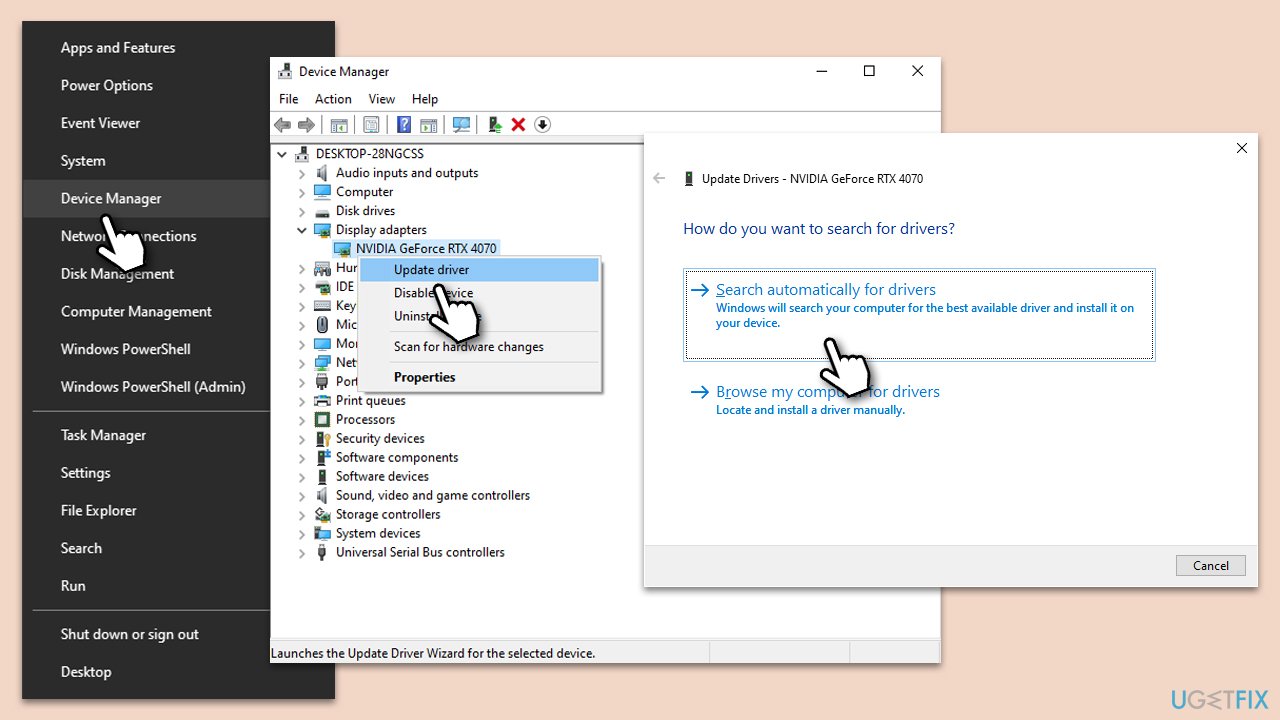
Fix 3. Run SFC and DISM
System File Checker and Deployment Image Servicing and Management tools can repair corrupted system files which might be affecting game performance.
- Type in cmd in Windows search.
- Right-click on Command Prompt and select Run as administrator.
- When User Account Control asks you whether you allow changes to your system – click Yes.
- In the Command Prompt window, paste the following command and hit Enter:
sfc /scannow - Next, use the following commands, pressing Enter after each:
Dism /Online /Cleanup-Image /CheckHealth
Dism /Online /Cleanup-Image /ScanHealth
Dism /Online /Cleanup-Image /RestoreHealth
(Note: if you get an error executing this last command, add /Source:C:\RepairSource\Windows /LimitAccess to it and try again). - Reboot your device.
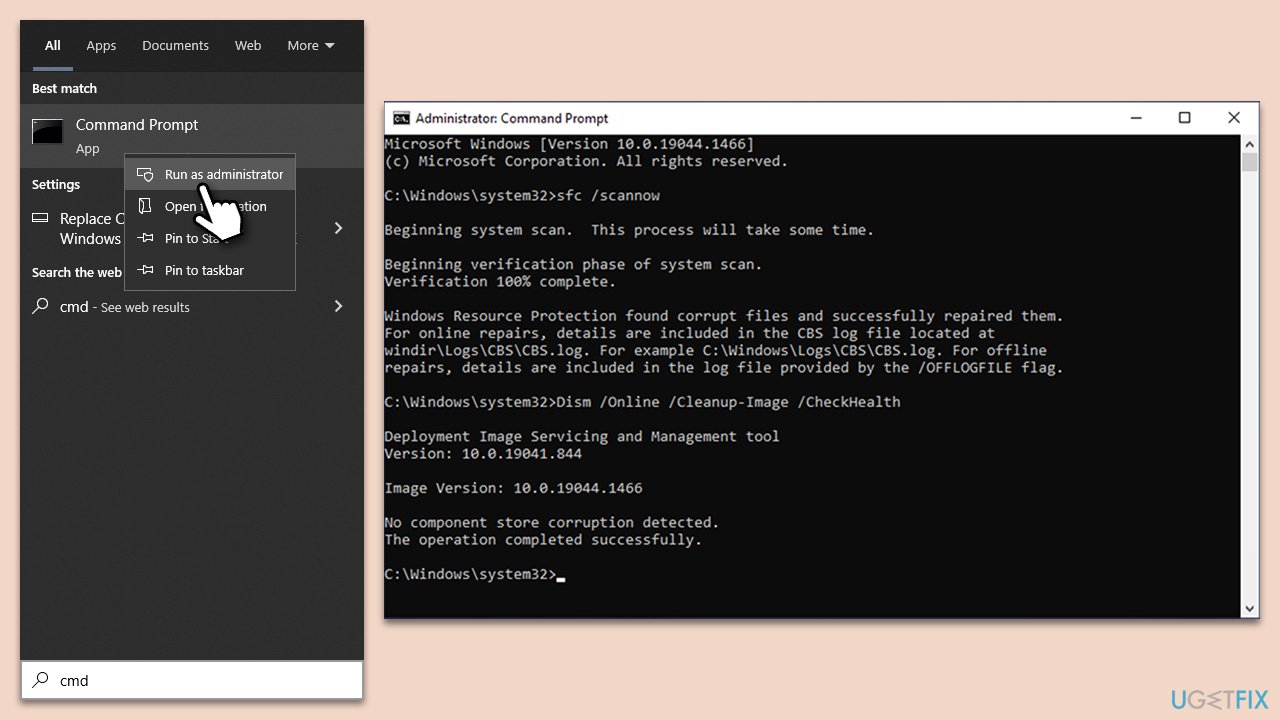
Fix 4. Set Power settings to High Performance
The power plan on a computer can influence its performance. While many systems are set to “Balanced” by default to conserve energy, this might not always provide the optimum environment for resource-intensive tasks like gaming. Switching to “High Performance” ensures that the system utilizes its resources to the fullest, potentially enhancing game stability and reducing crashes.
- Type Control Panel in Windows search and hit Enter.
- Here, go to Hardware and Sound > Power options.
- Here, you will see the listed plans.
- Change the plan from Power saver to High performance.
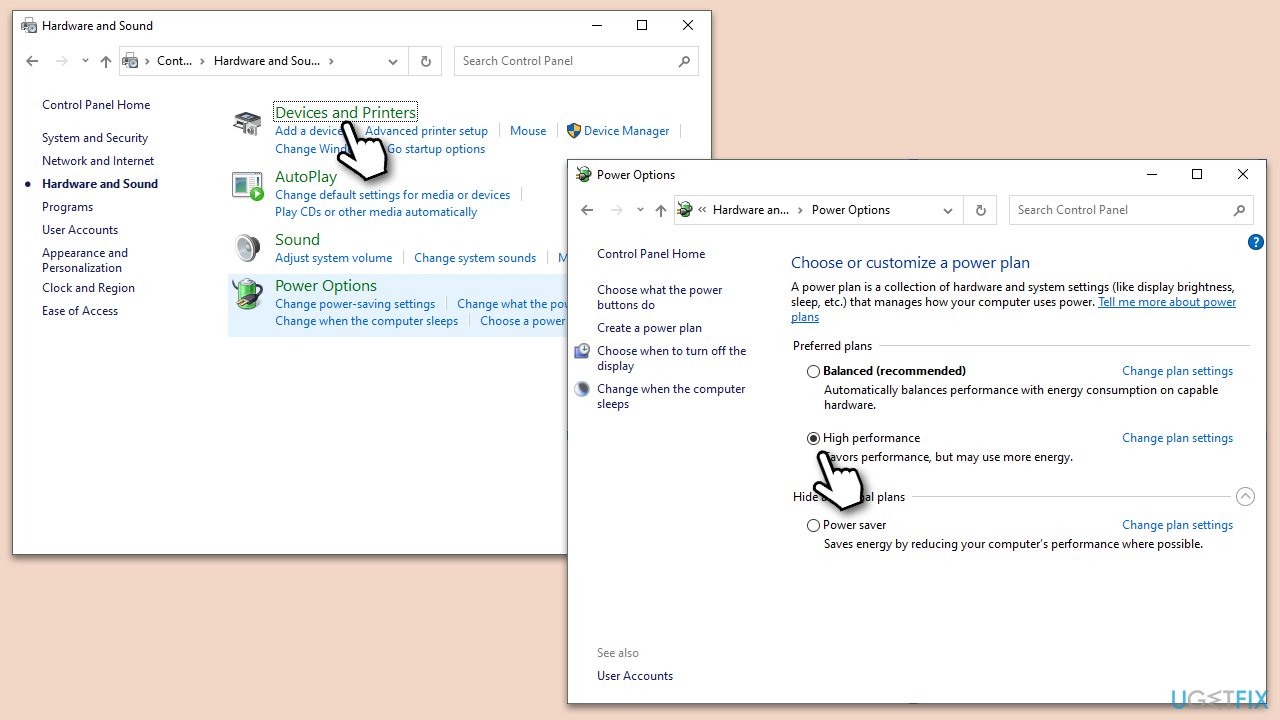
Fix 5. Stop overclocking
Overclocking is the practice of boosting a computer's hardware beyond its factory settings to enhance performance. However, this can lead to system instability and game crashes. If Overwatch 2 is experiencing issues, it may be due to the strains from overclocking. To promote system stability, it's advisable to revert any overclocked components, such as the CPU and GPU, back to their original settings.
- Restart your computer and enter the BIOS/UEFI setup (typically by pressing keys like Del, F2, or another key during boot).
- Navigate to the Overclocking or Performance section.
- Locate and revert any settings changed from their default values.
- Save the changes and exit.
- If you used software for GPU overclocking (e.g., MSI Afterburner), open it and reset the GPU to default.
- Test Overwatch 2 for improved stability. If issues persist, explore other fixes.
Fix 6. Verify the integrity of game files on Steam or Battle.net apps
Corrupted game files can lead to crashes. Verifying integrity checks and repairs these files.
Battle.net
- Open the Battle.net app.
- Select Overwatch 2 from your game list.
- Click the cogwheel (Options) next to the Play button.
- Select Scan and repair.
- Click Begin Scan and wait till it's finished.
- Launch the game and see if it fixed your crashes.
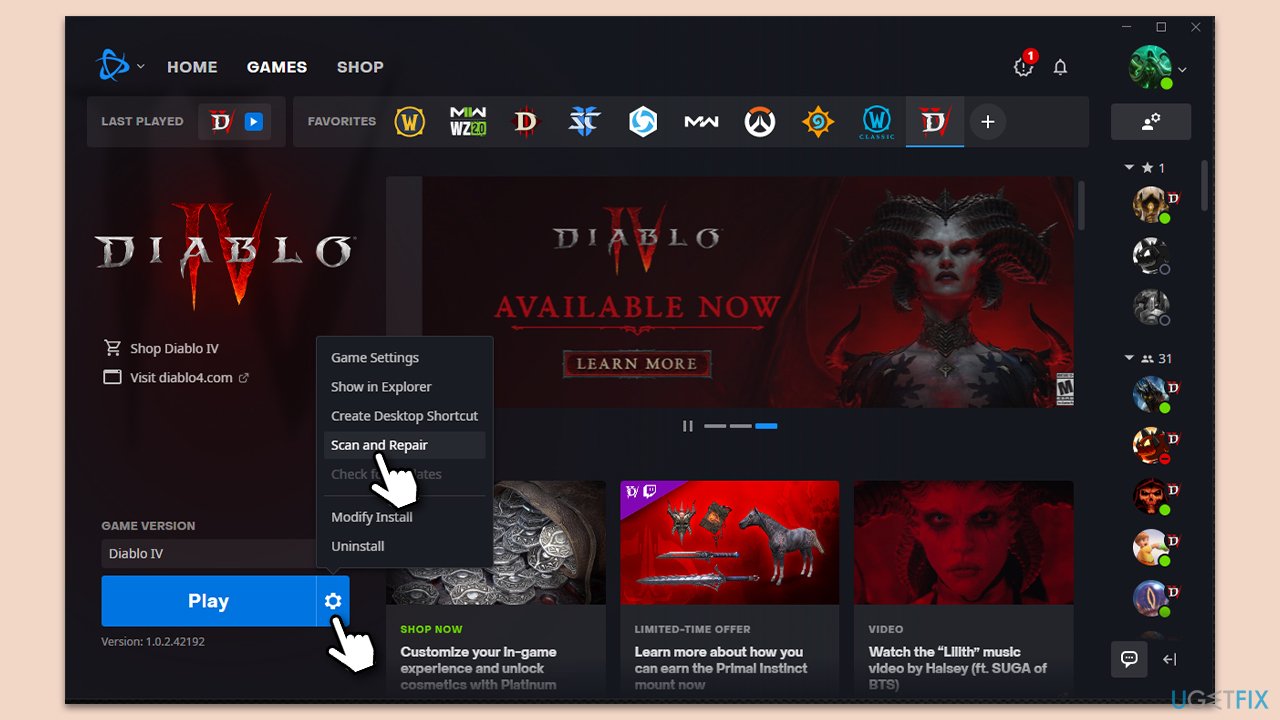
Steam
- Open Steam and go to your Library.
- Right-click on Overwatch 2 and select Properties.
- Go to the Installed Files section.
- Click Verify integrity of game files and wait till the process is complete.
- Launch the game as normal.
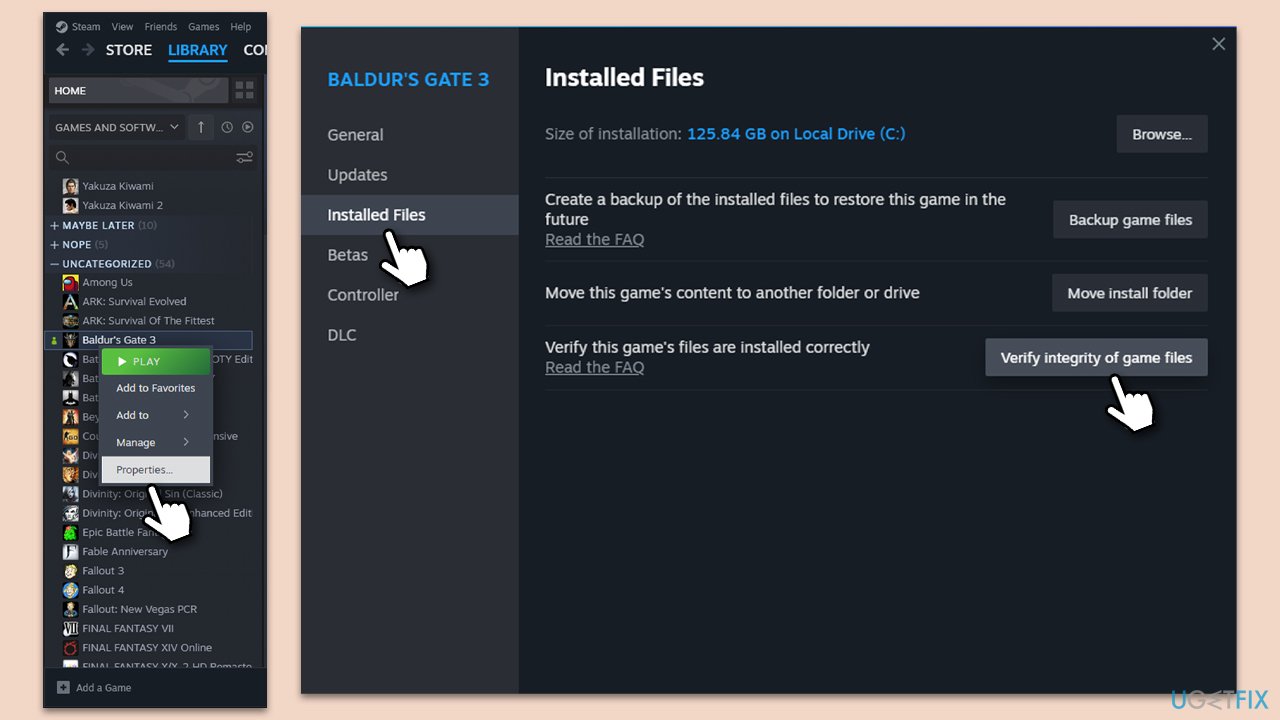
Fix 7. Reset Gaming Services in Settings
Resetting Gaming Services can resolve issues arising from corrupted or outdated services.
- Right-click on Start and pick Apps & Features.
- Scroll down to locate the and click Advanced options.
- Click Terminate and Repair.
- If that does not help, try the Reset option instead.
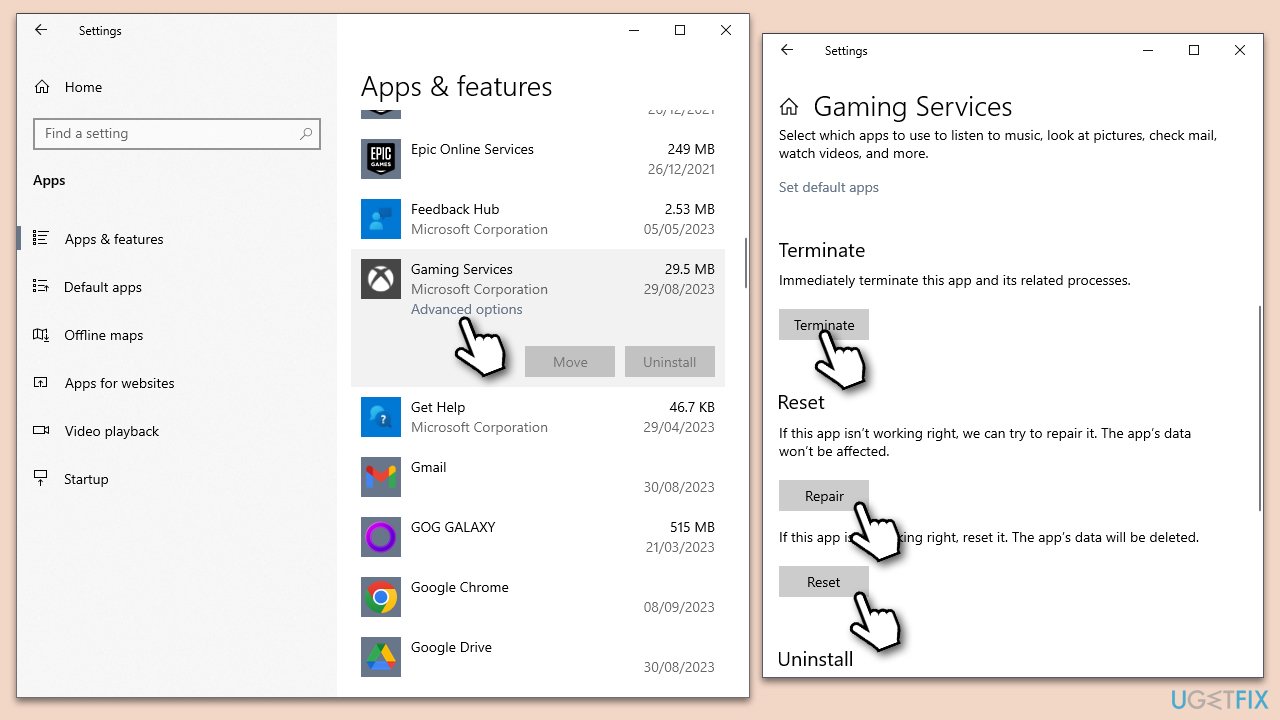
Fix 8. Reinstall Gaming Services via PowerShell
A fresh installation can clear up any issues related to corrupted installations.
- Press Win + X, then click on PowerShell (Admin).
- Copy and paste the in the following commands:
Get-AppxPackage Microsoft.GamingServices | Remove-AppxPackage -allusers
Remove-Item -Path “HKLM:\System\CurrentControlSet\Services\GamingServices” -recurse
Remove-Item -Path “HKLM:\System\CurrentControlSet\Services\GamingServicesNet” -recurse - Press Enter after each of them, then restart your PC.
- Open PowerShell (Admin) again, then type:
start ms-windows-store://pdp/?productid=9MWPM2CQNLHN - Press Enter and install Gaming Services from the Microsoft Store page that opens.
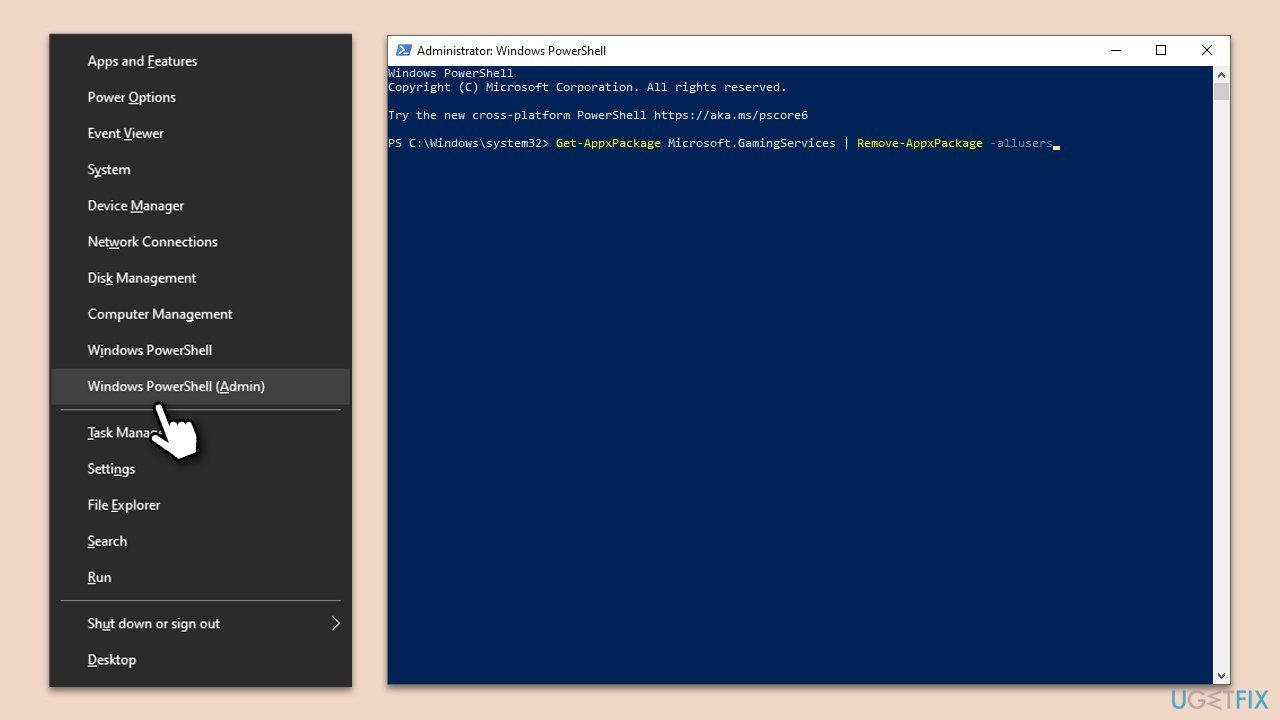
Fix 9. Reset Windows
As a last resort, resetting Windows can resolve a multitude of issues by restoring the system to its original state and stopping Overwatch 2 from crashing.
- Back up all essential files and data to an external drive or cloud storage.
- Open the Start menu and select Settings.
- Navigate to Update & Security.
- From the left pane, select Recovery.
- Under the Reset this PC section, click on the Get started button.
- You'll be presented with two options: Keep my files and Remove everything. Choose according to your preference. (Note: “Keep my files” will remove apps and settings but keep personal files. “Remove everything” will remove all personal files, apps, and settings.)
- Follow the on-screen instructions to complete the reset process.
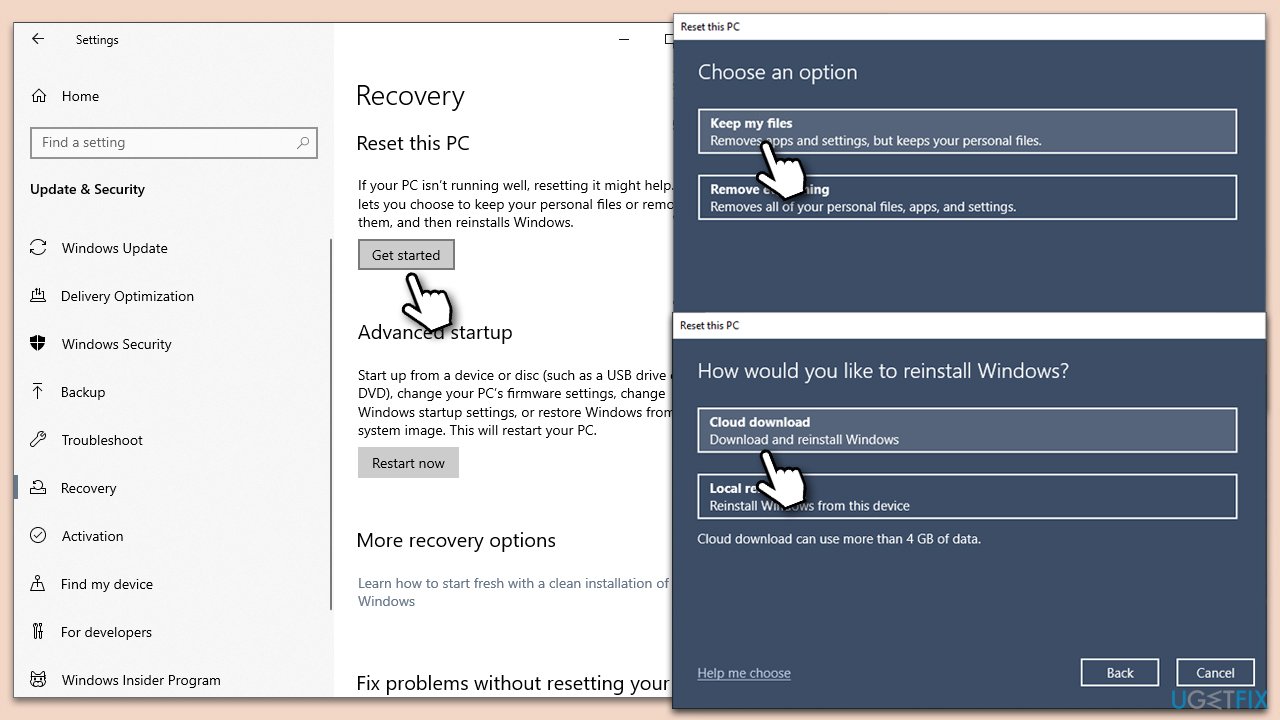
Repair your Errors automatically
ugetfix.com team is trying to do its best to help users find the best solutions for eliminating their errors. If you don't want to struggle with manual repair techniques, please use the automatic software. All recommended products have been tested and approved by our professionals. Tools that you can use to fix your error are listed bellow:
Prevent websites, ISP, and other parties from tracking you
To stay completely anonymous and prevent the ISP and the government from spying on you, you should employ Private Internet Access VPN. It will allow you to connect to the internet while being completely anonymous by encrypting all information, prevent trackers, ads, as well as malicious content. Most importantly, you will stop the illegal surveillance activities that NSA and other governmental institutions are performing behind your back.
Recover your lost files quickly
Unforeseen circumstances can happen at any time while using the computer: it can turn off due to a power cut, a Blue Screen of Death (BSoD) can occur, or random Windows updates can the machine when you went away for a few minutes. As a result, your schoolwork, important documents, and other data might be lost. To recover lost files, you can use Data Recovery Pro – it searches through copies of files that are still available on your hard drive and retrieves them quickly.


