Question
Issue: How to fix PDC.sys BSOD error in Windows?
Hello. Whenever my PC goes to sleep and then wakes up, I receive a PDC.sys Blue Screen of Death crash. This only happens when coming back from sleep. Any idea how to resolve this?
Solved Answer
The Blue Screen of Death (BSOD), formally known as a stop error, is a self-protection mechanism that Windows initiates whenever it encounters a critical system issue that it can't rectify automatically. The purpose of a BSOD is to prevent potential damage to your system and data by halting operations before a critical failure occurs. The screen turns blue, and a stop code and possibly a name such as “PDC.sys” is displayed, providing a clue to the cause of the issue.
PDC.sys is a system file that Windows uses to control some aspects of power management, notably in relation to sleep and wake-up cycles. Thus, when a PC or laptop is waking up from sleep mode and encounters a problem with the PDC.sys file, a BSOD error may be displayed. This situation can occur for several reasons, including corrupted system files, outdated device drivers, or hardware conflicts, to name just a few.
The Ntoskrnl.exe file, on the other hand, is a critical system file that the Windows kernel uses for various system services, such as hardware virtualization. When the PDC.sys and Ntoskrnl.exe BSOD errors occur simultaneously, it typically indicates a more complex system problem, usually connected to power management and system kernel issues. This joint occurrence is usually a strong hint at a serious issue that requires immediate attention.
Resolving these BSOD errors involves identifying and fixing the underlying causes. These may include system file checks, device driver updates, or in some cases, hardware replacements. In many instances, it may require a combination of these methods to fully resolve the issue. It is also worth noting that given the complexity and critical nature of these system files, users are advised to proceed with caution when resolving these issues to prevent further system damage.
In this context, using a reliable and efficient PC repair tool like FortectMac Washing Machine X9 can be extremely helpful. This tool can diagnose and rectify various system errors, potentially saving users time and preventing further damage to their systems.
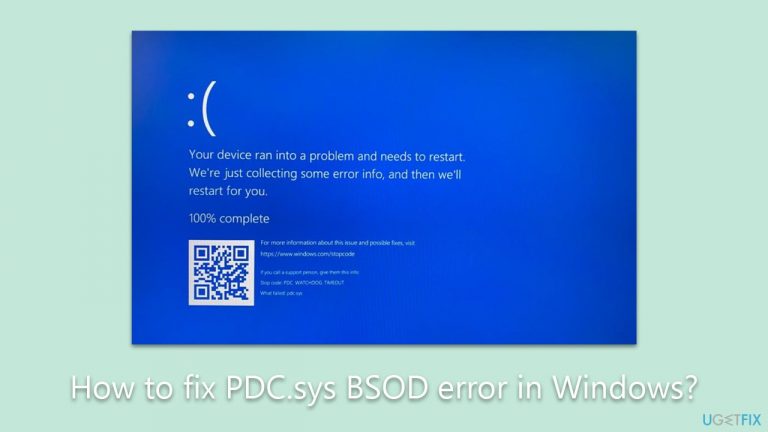
Fix 1. Run SFC and DISM
The System File Checker (SFC) and Deployment Image Servicing and Management (DISM) are built-in tools in Windows that can repair corrupted or damaged system files, which can be the cause of the PDC.sys BSOD error.
- Type in cmd in Windows search.
- Right-click on Command Prompt and select Run as administrator.
- When User Account Control asks you whether you allow changes to your system – click Yes.
- Copy and paste the following command, pressing Enter after:
sfc /scannow - Next, use these commands, pressing Enter each time:
Dism /Online /Cleanup-Image /CheckHealth
Dism /Online /Cleanup-Image /ScanHealth
Dism /Online /Cleanup-Image /RestoreHealth
(Note: if you get an error executing this last command, add /Source:C:\RepairSource\Windows /LimitAccess to it and try again). - Reboot your system.
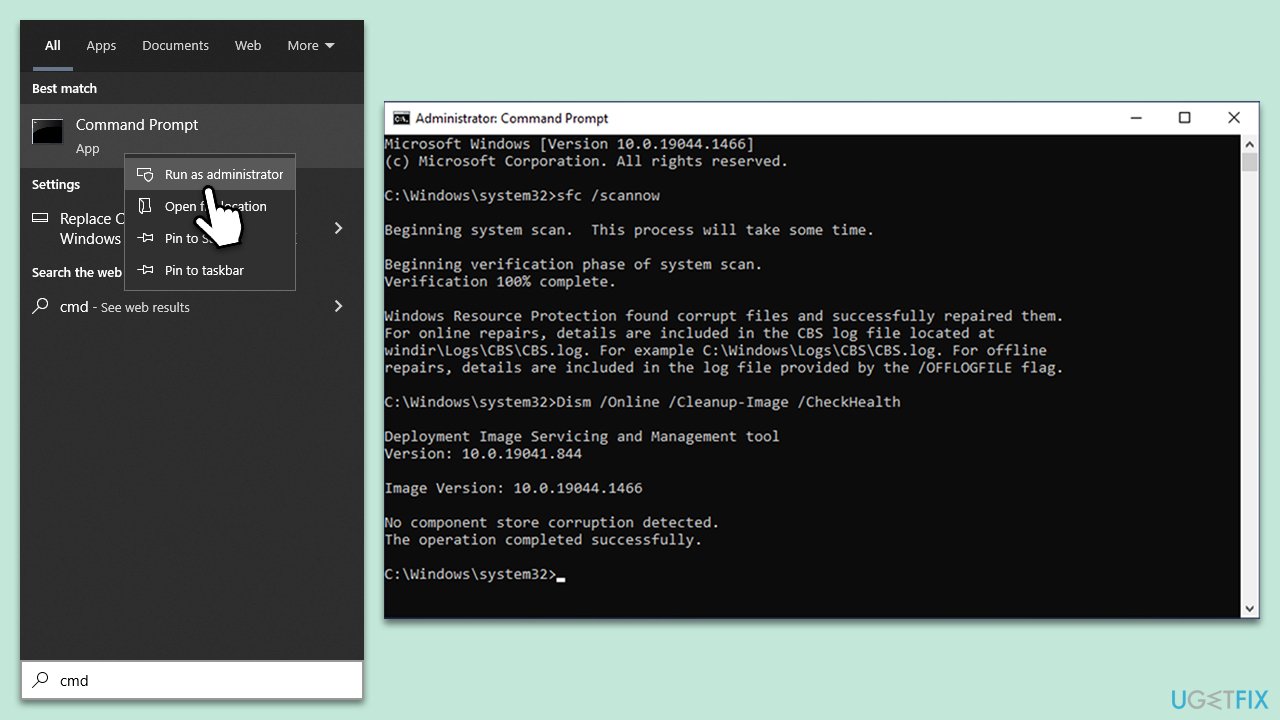
Fix 2. Check your disk
Disk errors or bad sectors can lead to system file corruption. Windows has a built-in tool, CHKDSK, that can detect and fix these issues.
- Open Command Prompt as administrator, as explained previously.
- In the new window, type in the following command and press Enter after:
chkdsk c: /f
(Note: use chkdsk c: /f /r /x command if you are using SSD as your primary partition) - If you receive an error, type in Y, close down Command Prompt, and restart your device.
- Wait until the scan is finished – you can find the results in the Event Viewer.
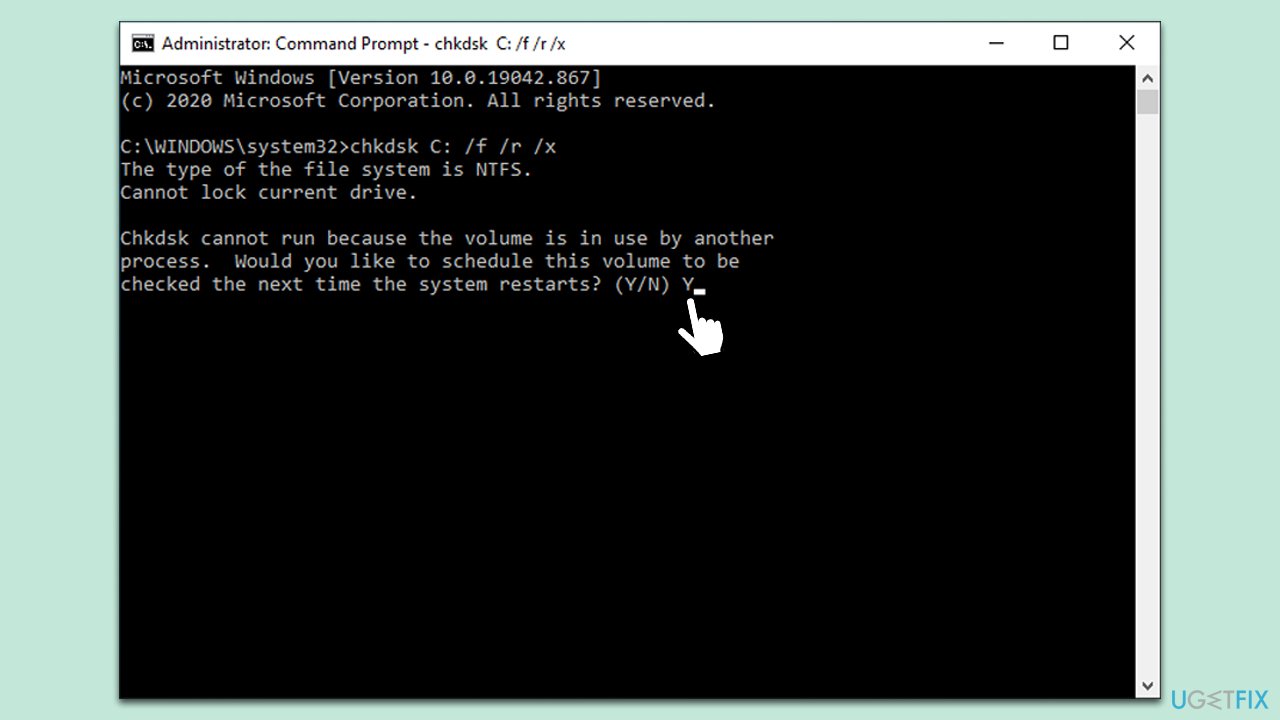
Fix 3. Check for Windows updates
Regularly updating Windows can help to fix bugs that might cause BSOD errors.
- Type Updates in Windows search and press Enter.
- In the new window, click Check for updates and wait till all the necessary files are downloaded.
- At this point, you might be offered optional updates – install them too.
- When done, reboot your system to implement new changes.
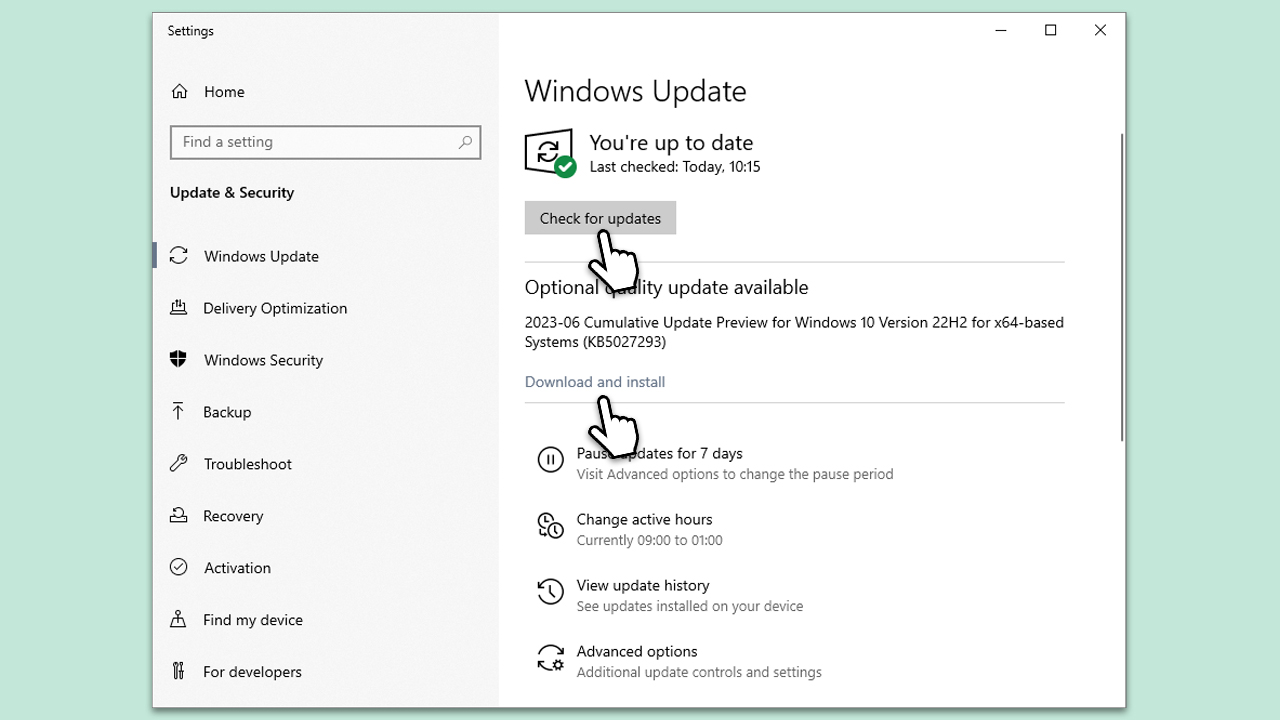
Fix 4. Update all drivers
Outdated or corrupt drivers can cause BSOD errors. Updating your drivers can resolve these issues.
- Right-click on the Start button and pick Device Manager.
- Expand each category and right-click on each device, then choose Update driver.
- Select Search automatically for driver updates.
- Repeat this for all devices and restart your computer.
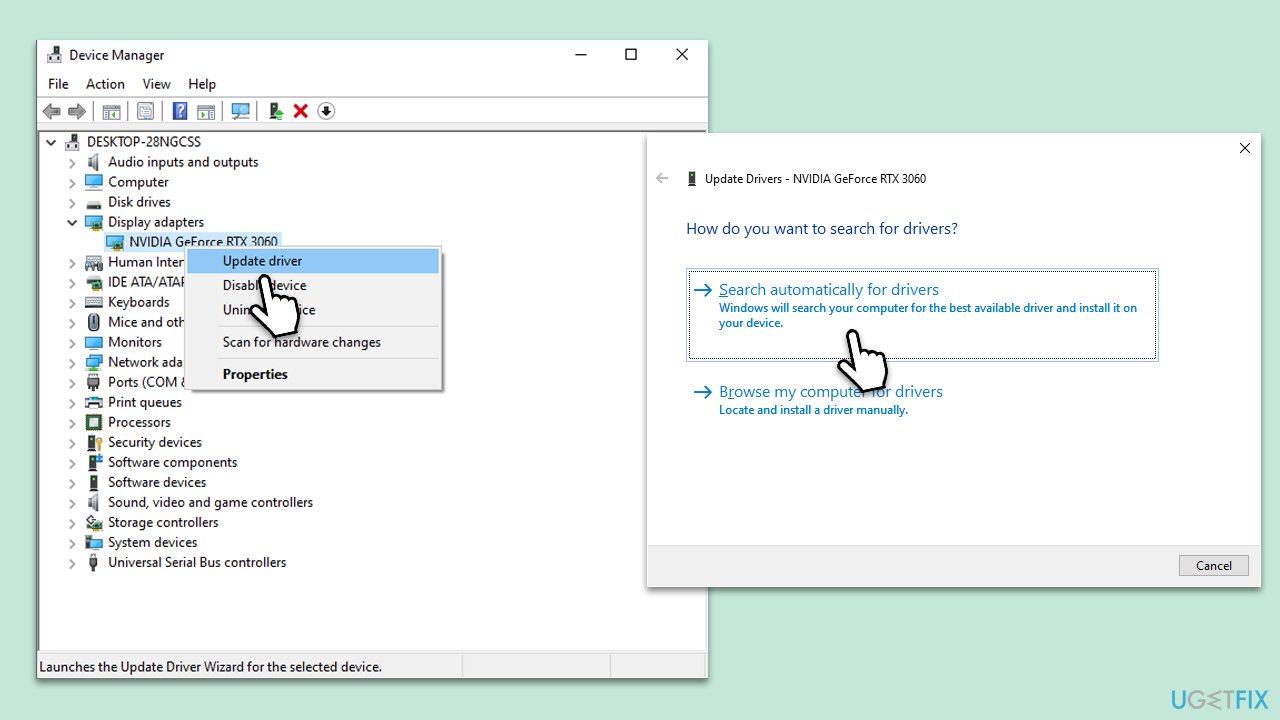
This process might be very tedious, so we recommend checking the automatic option by employing DriverFix.
Fix 5. Disable Fast Startup
Fast startup is a feature that enables your computer to boot faster, but it can sometimes cause BSOD errors. Disabling this feature may solve the issue.
- Type Control Panel in Windows search and hit Enter.
- Select Small icons view and pick Power options.
- On the left side of the window, select Choose what the power buttons do
- Pick the Change settings that are currently unavailable option at the top
- Remove the tick from the Turn on fast startup (recommended) option and select Save changes.

Fix 6. Update firmware
Outdated firmware can sometimes cause compatibility issues leading to BSOD errors. Always ensure that your system firmware, including BIOS, is up to date.
- Visit your device manufacturer's website.
- Locate the support or download section.
- Download the latest firmware or BIOS update.
- Follow the instructions provided by the manufacturer to update your firmware or BIOS.
Related: How to fix PDC_WATCHDOG_TIMEOUT error in Windows 10?
Repair your Errors automatically
ugetfix.com team is trying to do its best to help users find the best solutions for eliminating their errors. If you don't want to struggle with manual repair techniques, please use the automatic software. All recommended products have been tested and approved by our professionals. Tools that you can use to fix your error are listed bellow:
Prevent websites, ISP, and other parties from tracking you
To stay completely anonymous and prevent the ISP and the government from spying on you, you should employ Private Internet Access VPN. It will allow you to connect to the internet while being completely anonymous by encrypting all information, prevent trackers, ads, as well as malicious content. Most importantly, you will stop the illegal surveillance activities that NSA and other governmental institutions are performing behind your back.
Recover your lost files quickly
Unforeseen circumstances can happen at any time while using the computer: it can turn off due to a power cut, a Blue Screen of Death (BSoD) can occur, or random Windows updates can the machine when you went away for a few minutes. As a result, your schoolwork, important documents, and other data might be lost. To recover lost files, you can use Data Recovery Pro – it searches through copies of files that are still available on your hard drive and retrieves them quickly.


