Question
Issue: How to fix "Photos can't open this file because the format is currently unsupported" error in Windows?
I keep getting “Photos can't open this file because the format is currently unsupported” whenever I attempt to open some photos using the Photos app in Windows. First, it was just some of them and now it's the majority that result in an error. These photos used to work fine and I know that I could open them before. Any tips?
Solved Answer
The Photos program in Windows is an excellent example of convenience and efficiency, as it is smoothly incorporated into the OS. As a built-in program, it provides users with simple capabilities for viewing and organizing their photographs.
This level of integration means that it is commonly used for photo viewing and simple editing operations. However, like all software, it is susceptible to problems. One typical issue reported by many is the error message: “Photos can't open this file because the format is currently unsupported.”
This issue usually occurs when the Photos app encounters a file format that it does not recognize or support. Given the variety of image formats accessible, some may fall outside the app's capabilities. This might happen for a variety of reasons, including attempting to open a file in a newer or less common format, or when the file is corrupted.
In certain circumstances, the problem may be caused by the Photos app itself, such as a malfunction or the requirement for an update that adds compatibility with more file types.
To address this issue, you need to make sure that your Photos app and Windows operating system are up to date, as updates frequently bring additions and patches that can remedy compatibility difficulties. Repairing damaged system files can also result in the “Photos can't open this file because the format is currently unsupported” error fix.
For individuals looking for a more thorough remedy, the FortectMac Washing Machine X9 PC repair program can be useful, as it provides automatic repairs for a variety of underlying Windows issues.
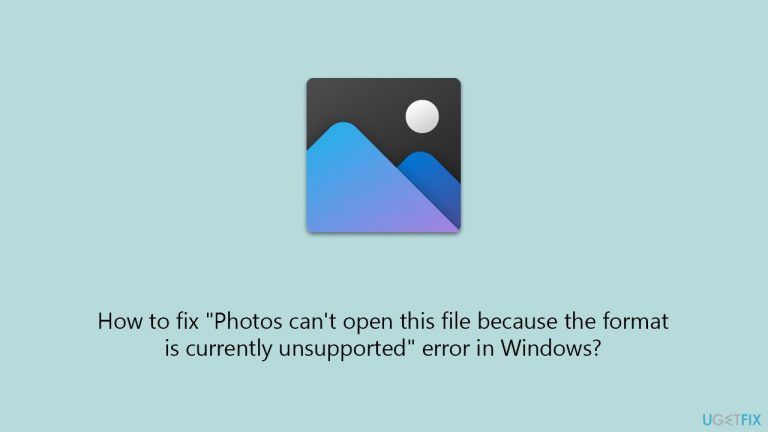
Fix 1. Run Windows Store apps troubleshooter
A troubleshooter works by scanning the app for any problems and attempting automatic repairs. This solution is effective for resolving a range of common issues that might prevent the app from functioning properly.
- Type Troubleshoot in Windows search and hit Enter.
- Click Additional troubleshooters/Other troubleshooters.
- Scroll down to find the Windows Store Apps troubleshooter.
- Select it and click Run the troubleshooter/Run.
- Wait till the scan finishes and apply the suggested fixes, then reboot your device.

Fix 2. Run SFC and DISM scans
Running these scans can help fix underlying issues with the Windows system that might be causing the “Photos can't open this file because the format is currently unsupported” error.
- Type cmd in Windows search.
- Right-click on Command Prompt and pick Run as administrator.
- When UAC asks you whether you want to make changes, agree by pressing Yes.
- Next, copy and paste the following commands, pressing Enter each time:
sfc /scannow
DISM /Online /Cleanup-Image /CheckHealth
DISM /Online /Cleanup-Image /ScanHealth
DISM /Online /Cleanup-Image /RestoreHealth
(Note: if you get an error executing the last command, add /Source:C:\RepairSource\Windows /LimitAccess to it and try again.) - Restart your system.

Fix 3. Repair or reset the Photos app
Repairing the app keeps your data intact while resetting it may remove the app's data.
- Right-click on Start and pick Apps and Features.
- Scroll down to Microsoft Photos and click on it.
- Click Advanced options.
- To repair, click on the Repair button.
- If the issue persists, return to this menu and click on the Reset button.
- Restart your device.
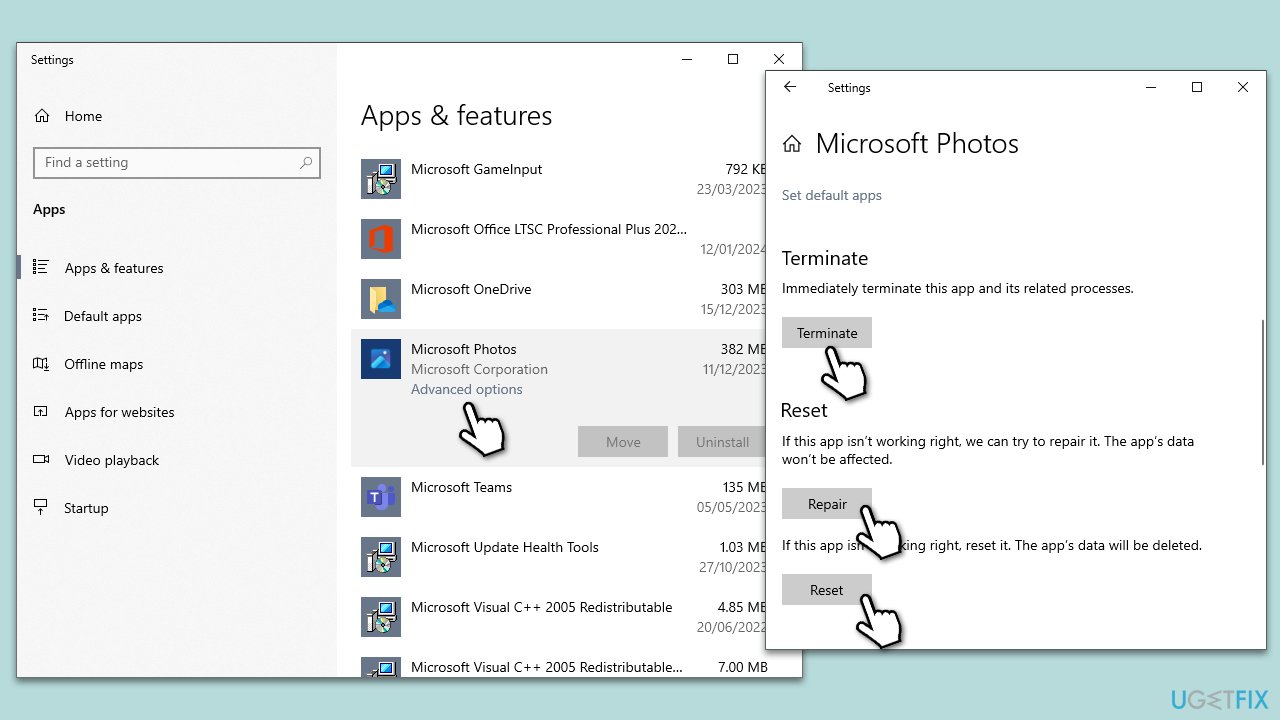
Fix 4. Install Windows updates
To update the Photos app and ensure that all Windows bugs are resolved, initiate the Windows update process.
- Type Updates in Windows search and hit Enter.
- Click Check for updates and wait.
- If there are any optional updates, install them too.
- Wait till the process is finished and restart your computer.
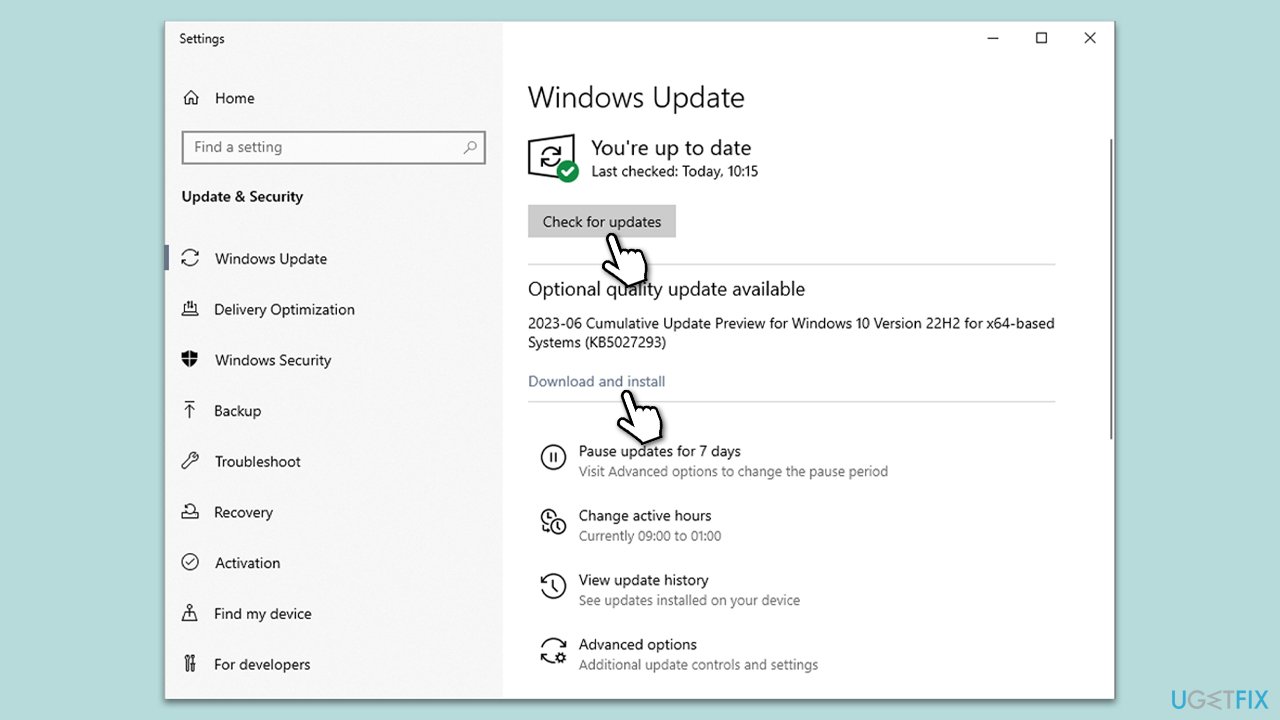
Fix 5. Reinstall the Photos app via PowerShell
Reinstalling the Photos app can help resolve any issues caused by corrupted app files or incomplete installations.
- Type PowerShell in the Windows search bar.
- Right-click on the result and select Run as administrator.
- When User Account Control shows up, click Yes.
- In the window, copy and paste the following command:
Get-AppxPackage *photo* | Remove-AppxPackage - Press Enter.
- Download and install the Photos app from the Microsoft Store.
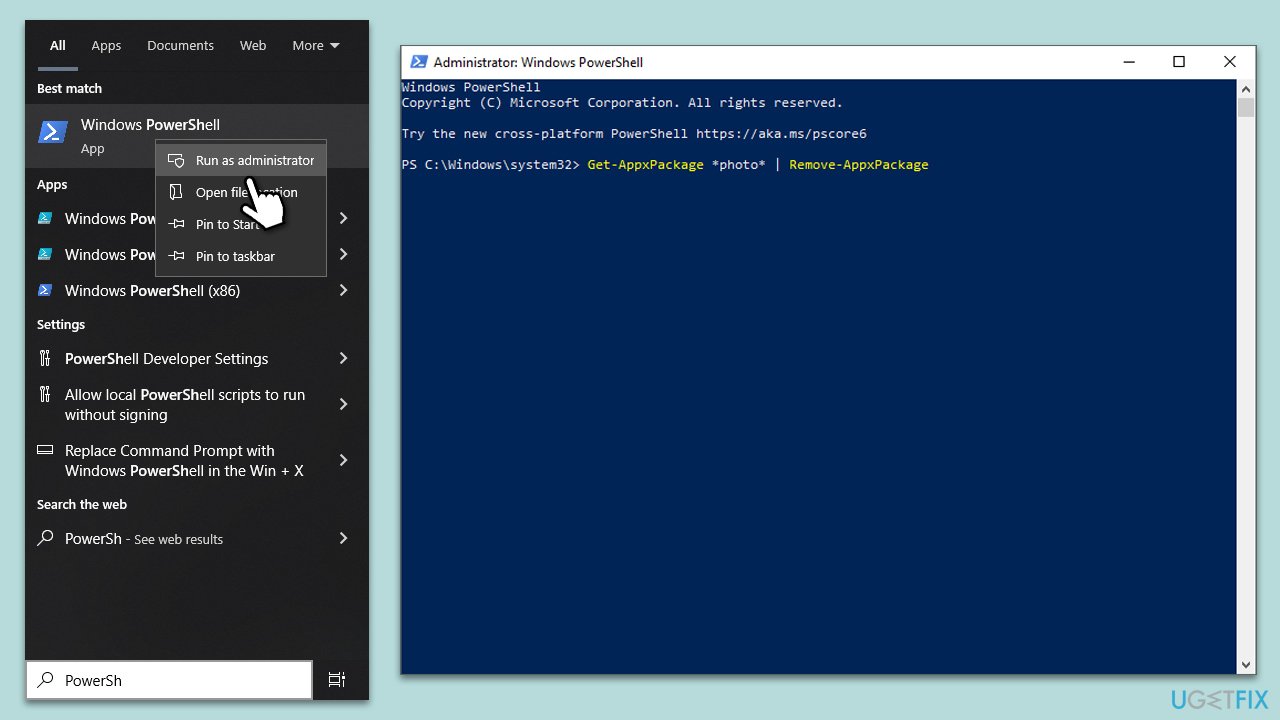
Fix 6. Try System Restore
System Restore can revert your system back to an earlier point in time when the Photos app was working correctly. This is useful if the issue started after a recent system change.
- Type rstrui command in the Windows search box and press Enter.
- If available, pick Choose a different restore point and click Next.
- Mark Show more restore points checkbox.
- Select an appropriate point and click Next.
- The changes should take effect after a restart.
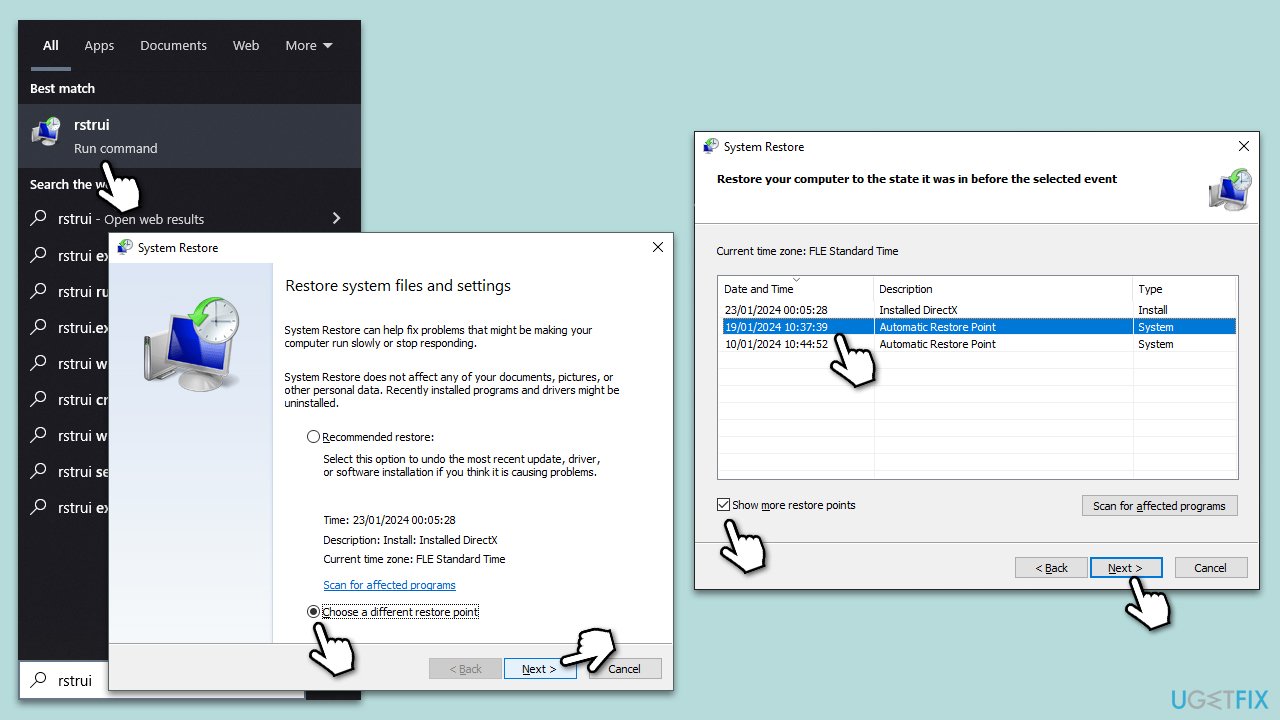
Repair your Errors automatically
ugetfix.com team is trying to do its best to help users find the best solutions for eliminating their errors. If you don't want to struggle with manual repair techniques, please use the automatic software. All recommended products have been tested and approved by our professionals. Tools that you can use to fix your error are listed bellow:
Access geo-restricted video content with a VPN
Private Internet Access is a VPN that can prevent your Internet Service Provider, the government, and third-parties from tracking your online and allow you to stay completely anonymous. The software provides dedicated servers for torrenting and streaming, ensuring optimal performance and not slowing you down. You can also bypass geo-restrictions and view such services as Netflix, BBC, Disney+, and other popular streaming services without limitations, regardless of where you are.
Don’t pay ransomware authors – use alternative data recovery options
Malware attacks, particularly ransomware, are by far the biggest danger to your pictures, videos, work, or school files. Since cybercriminals use a robust encryption algorithm to lock data, it can no longer be used until a ransom in bitcoin is paid. Instead of paying hackers, you should first try to use alternative recovery methods that could help you to retrieve at least some portion of the lost data. Otherwise, you could also lose your money, along with the files. One of the best tools that could restore at least some of the encrypted files – Data Recovery Pro.


