Question
Issue: How to fix printer setup error 740 in Windows?
Hello. I tried adding a printer on Windows and I got a “We can't install this printer right now” error message. Is there a way to fix this?
Solved Answer
Error 740 in printer setup on Windows can be a frustrating challenge for users, denying permission when attempting to add a printer. Users may encounter difficulties establishing their printing devices due to insufficient permissions, even if they are working from an administrator account. This problem is more common in domain environments and is more noticeable when printing to printers that use Type 3/4 PCL6 drivers.
This issue could have a major impact on users by making it more difficult for them to properly set up and use printers. Being unable to add printers might interfere with everyday duties, productivity, and teamwork in settings where seamless printing is essential, such as an office or shared network.
The issue is further complicated by the fact that faulty or outdated printer drivers are frequently the source of the problem. Even with an administrator account, users may still experience error 740, which emphasizes the need for a thorough fix that takes care of the issue's permission- and driver-related components.
Addressing the underlying reasons for this printer setup problem requires careful attention to detail. This entails installing or updating printer drivers, paying particular attention to Type 3/4 PCL6 drivers that are known to cause the problem. Resolving Error 740 also requires properly establishing permissions and making sure the user has the required access rights.
In this guide, you will find 7 steps that should help you fix printer setup error 740 in Windows. You can also run a maintenance tool like FortectMac Washing Machine X9 that can fix most system errors, BSODs,[1] corrupted files, and registry[2] issues. Otherwise, follow the step-by-step instructions below.

Solution 1. Add the Printer with Administrator Privileges
- Press the Windows key to open the Start Menu.
- Type Command Prompt, right-click on it, and choose Run as administrator.
- Enter the following command and press Enter: rundll32 printui.dll,PrintUIEntry /il

- Wait for the printer search to complete.
- Select your printer from the list.
- Click Next to install the necessary files.
Solution 2. Run the Printer Troubleshooter
- Navigate to Settings.
- Open the System.
- Select Troubleshooters.
- Select Other troubleshooter.
- Run the Printer troubleshooter from the following menu and follow the on-screen instructions.
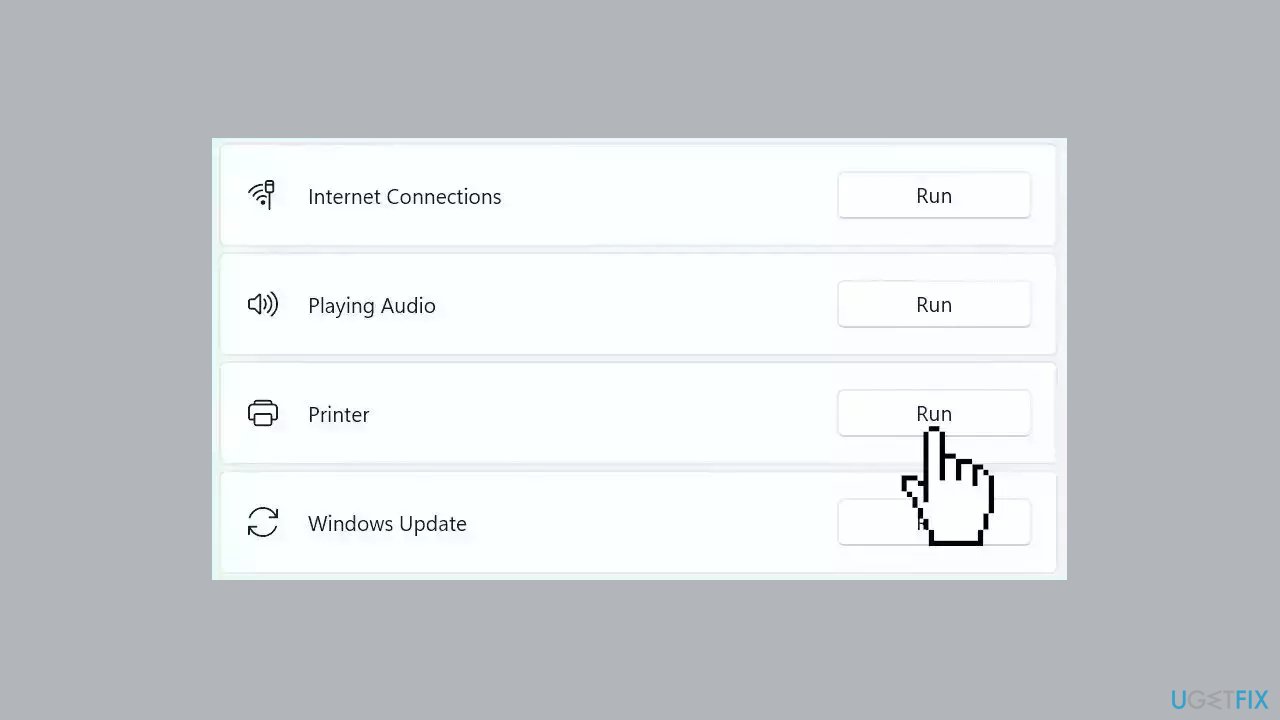
Solution 3. Disable UAC Temporarily
- Access the Start Menu and type UAC.
- Click on Change User Account Control Settings.
- If prompted for administrative permissions, click Yes.
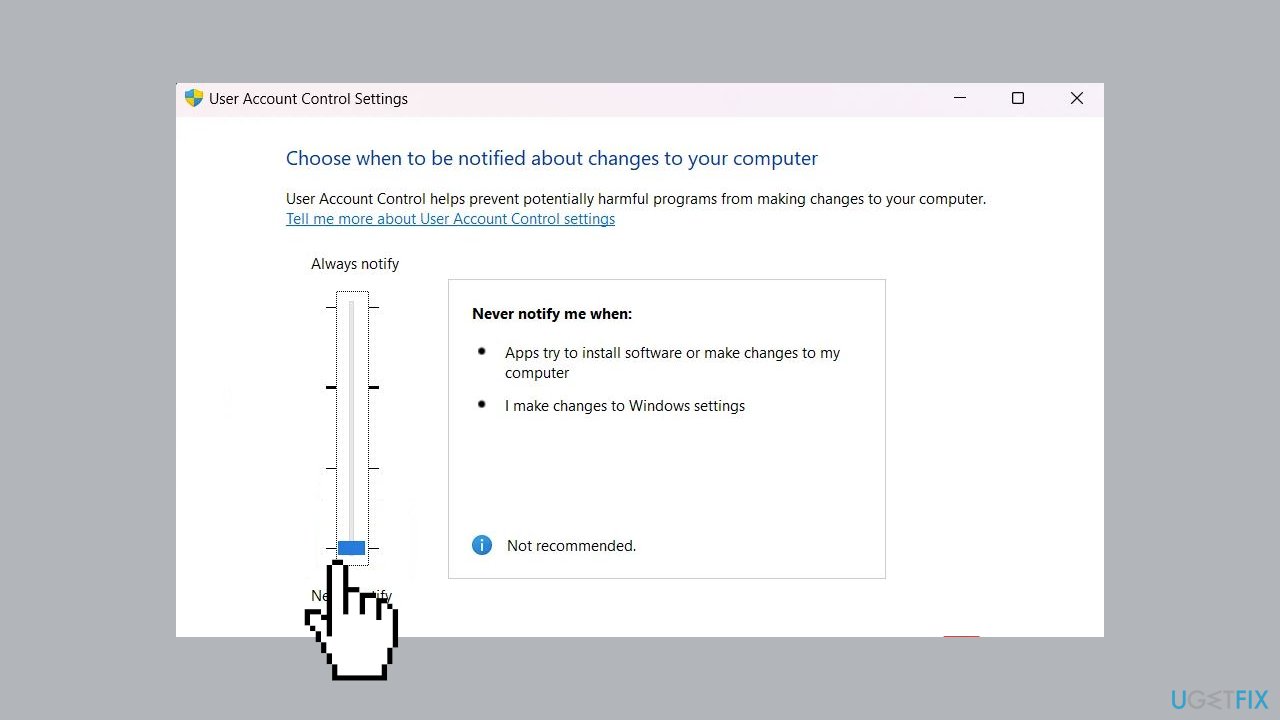
- Adjust the UAC settings by dragging the slider to the lowest setting.
- Click OK to save and exit.
- Verify if the error still occurs.
Solution 4. Add Printer Manually
- Press the Windows key + I to open Settings.
- Navigate to Bluetooth & Devices > Printers & Scanners.
- Click on Add device.
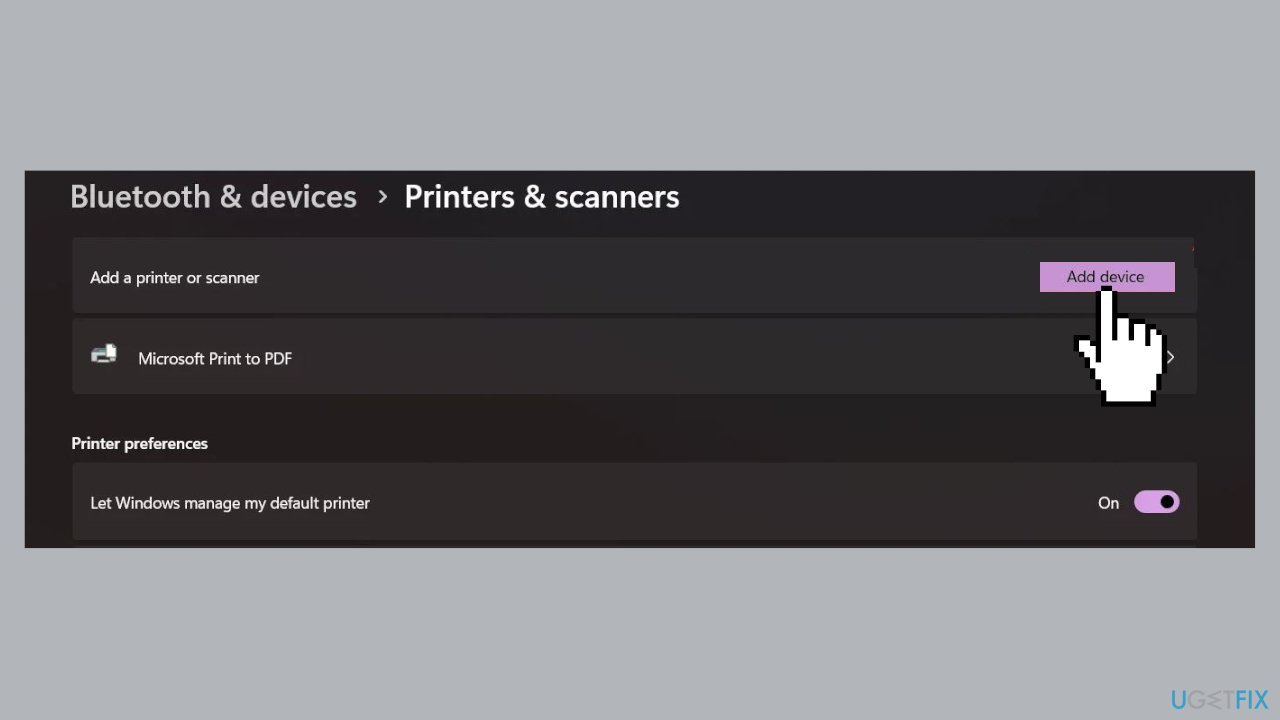
- Select your printer from the list that appears.
Solution 5. Install Windows Updates
- Press the Windows key + R to open the Run box.
- Type ms-settings:windowsupdate in the text box and press Enter.
- Click the Check for updates button.

- If a new update is available, click the Download & Install all button.
- Restart your computer after the process is finished and check to see if the problem is fixed.
Solution 6. Create a Local Administrator Account
- Access Windows Settings using the Windows key + I.
- Go to Accounts > Other users.
- Select Add an Account.
- Choose I don’t have this person’s sign-in information.
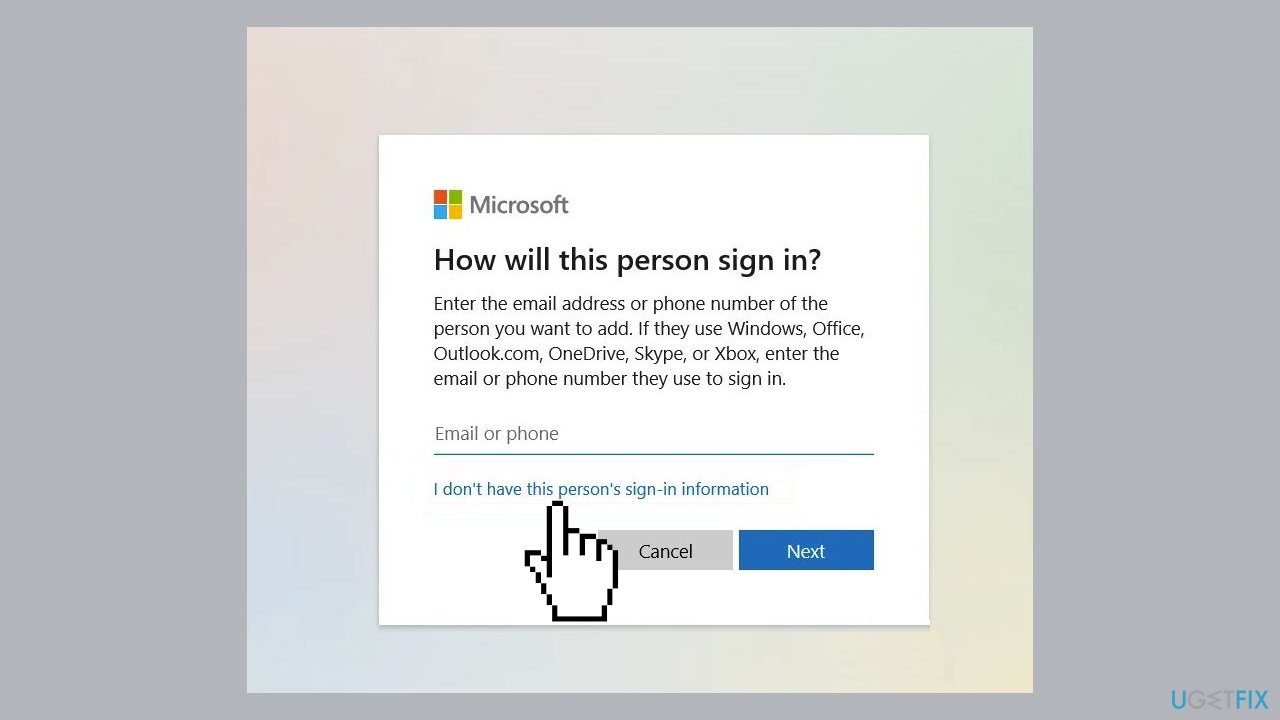
- Click Add a user without a Microsoft Account.
- Enter a username and password for the local account, then click Next.
- After creating the account, use the dropdown icon to find Change Account type.
- Switch the Account type from Standard User to Administrator and click OK.
- Log into the new administrator account.
- Attempt to add the printer via settings to check if the error has been resolved.
Solution 7. Reinstall the Printer Driver
You can also use a dedicated tool like DriverFix that can find the best drivers for your device and install them automatically.
- Right-click the Start Menu and choose Device Manager.
- Expand the Printers section.
- Right-click on your printer driver and select Uninstall device.
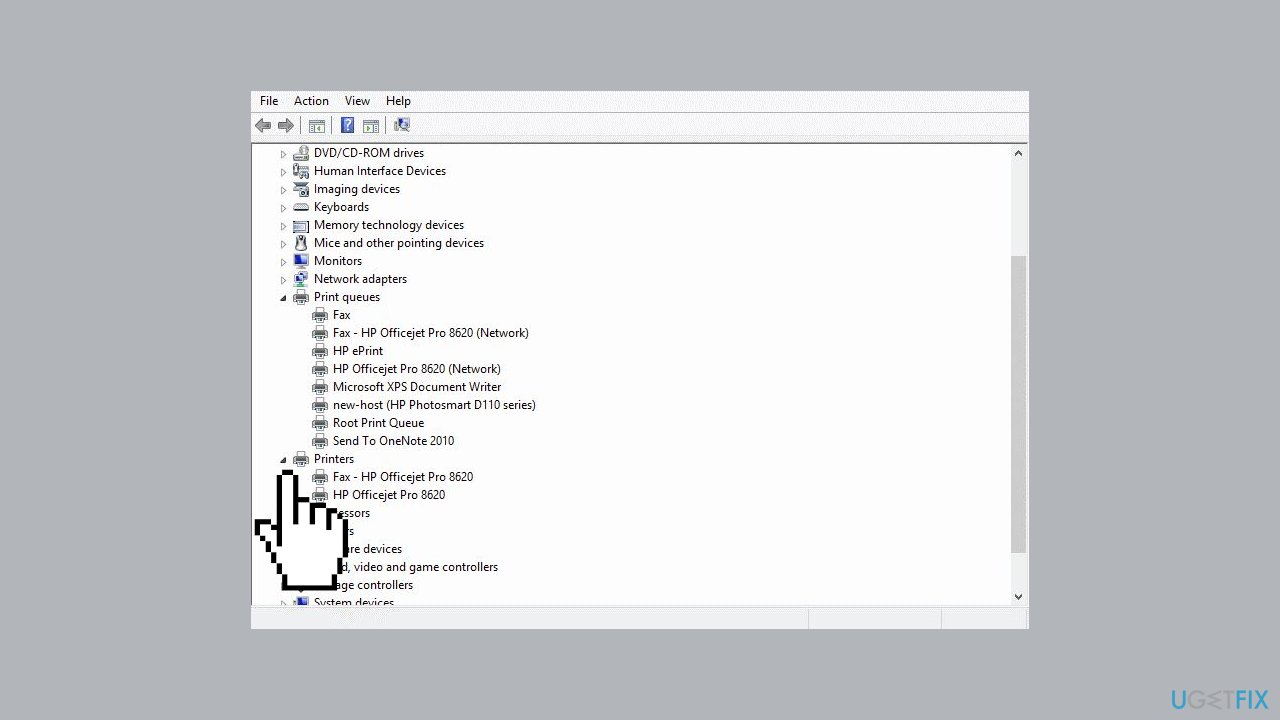
- Confirm by clicking Uninstall again.
- Visit the printer manufacturer’s official website to download the latest driver.
- After downloading, install the driver.
- Attempt to add your printer after the installation is complete.
Repair your Errors automatically
ugetfix.com team is trying to do its best to help users find the best solutions for eliminating their errors. If you don't want to struggle with manual repair techniques, please use the automatic software. All recommended products have been tested and approved by our professionals. Tools that you can use to fix your error are listed bellow:
Access geo-restricted video content with a VPN
Private Internet Access is a VPN that can prevent your Internet Service Provider, the government, and third-parties from tracking your online and allow you to stay completely anonymous. The software provides dedicated servers for torrenting and streaming, ensuring optimal performance and not slowing you down. You can also bypass geo-restrictions and view such services as Netflix, BBC, Disney+, and other popular streaming services without limitations, regardless of where you are.
Don’t pay ransomware authors – use alternative data recovery options
Malware attacks, particularly ransomware, are by far the biggest danger to your pictures, videos, work, or school files. Since cybercriminals use a robust encryption algorithm to lock data, it can no longer be used until a ransom in bitcoin is paid. Instead of paying hackers, you should first try to use alternative recovery methods that could help you to retrieve at least some portion of the lost data. Otherwise, you could also lose your money, along with the files. One of the best tools that could restore at least some of the encrypted files – Data Recovery Pro.
- ^ Chris Hoffman. Everything You Need To Know About the Blue Screen of Death. Howtogeek. Technology Magazine.
- ^ Tim Fisher. What Is the Windows Registry?. Lifewire. Software and Apps.


